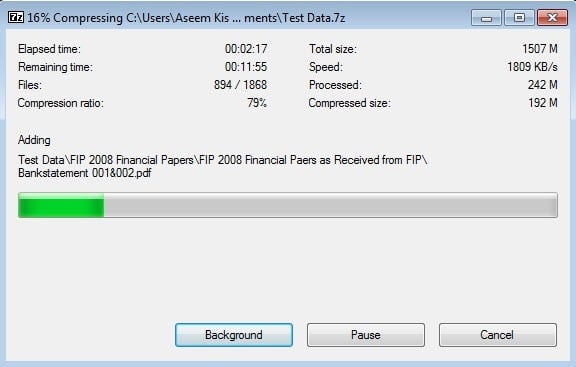Need to compress a bunch of files and want to know which compression format is the best? Which program will give you the smallest file? Well, the answer is a bit more complicated than that.
Yes, for any set of data, one program will always give you the best compression and the smallest file, but depending on the data, it may not be the same program every time.
In addition, there are other factors to consider beyond file size. As you’ll see, sometimes the difference between two compression utilities is quite small, but the format can make a big difference. Plus, some are free and others cost money, so if you are budget conscious, then it reduces your choices easily.
In this article, I’ll go through four different compression tools and try to give you the advantages and disadvantages for each. Beyond these four, there are many other options, but I found these to be the most popular and well known by most people.
Real World Compression Test
First, let’s just look at straight compression numbers because that’s always fun. For my tests, I decided to create a test folder with a bunch of data in various formats.
I don’t like just compressing images or just compressing documents because the differences end up being very small and it’s hard to choose a clear winner.
In my case, I took 1.47 GBs of videos (different formats), images (RAW and other formats), documents (PDF, Office files, etc) and music files (MP3, M4A, etc) and passed them through each compression utility with default settings.
First, let’s start with the setup I have and the versions. I’m using a Windows 7 PC with Service Pack 1 and I installed the latest versions of each program as of the date of this post: 7-Zip 15.09 beta (64-bit), WinZip version 20 and WinRAR x64 5.30 beta 6.
In addition to the built-in Windows 7 compression, I’m also going to run the same set of data on Windows 10 to see if there is any difference between the versions of Windows. OK, let’s check the results below.
-
Windows 7 ZIP - 1.21 GB (17.6% reduction)
-
Windows 10 ZIP - 1.21 GB (17.6% reduction)
-
7-ZIP - 1.11 GB (24.4% reduction)
-
WinZip - 1.20 GB (18.3% reduction)
-
WinRAR - 1.16 GB (21.0% reduction)
So Who Wins?
Well, in terms of just compression ability, 7-Zip is the clear winner. 7-Zip has been around for a while and they have ranked at the very top for best compression utility on multiple third-party tests, so the numbers are not really surprising.
So should you go out and get 7-ZIP to zip your files? It depends. The only issue with programs like 7-ZIP and WinRAR, both of which did the best in compression, is that they use proprietary formats that are not fully supported on other systems.
In order for someone to open a 7-ZIP or WinRAR file, they will need to download and install the appropriate software on their machines first. If you are compressing data for yourself, then it doesn’t really matter which format you use.
However, .7z and .rar files will require additional software on Windows, Mac and Linux. If compatibility is an issue, then I recommend using the built-in compression in Windows.
WinZip is another option, but the difference between built-in Windows compression and WinZIP is minimal. Plus, WinZip will set you back at least $30, so the free option makes much more sense.
Also, the compression algorithm in Windows 7 seems to be exactly the same as in Windows 10 since the files ended up being exactly the same size. So whether you are using Windows 7, 8 or 10, you will get the same compression ratio.
Again, since .ZIP format can be opened on Windows, Mac, Linux and even ChromeOS without any additional software, the built-in Windows compression is the best choice for compatibility. If you need the smallest size possible, go with 7-Zip. If you have any questions, feel free to comment. Enjoy!