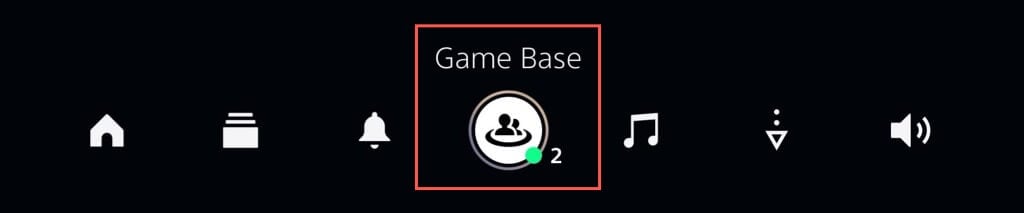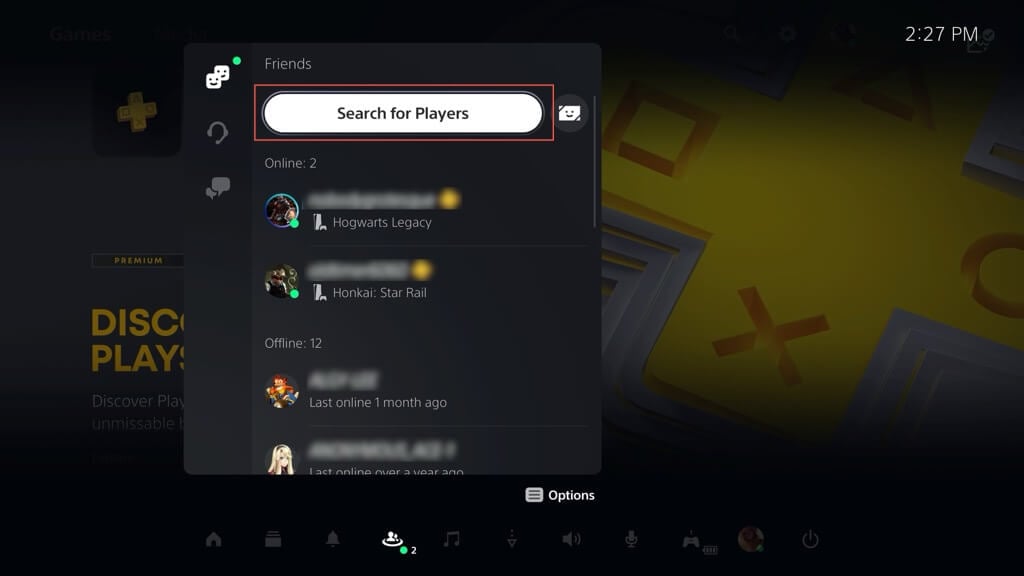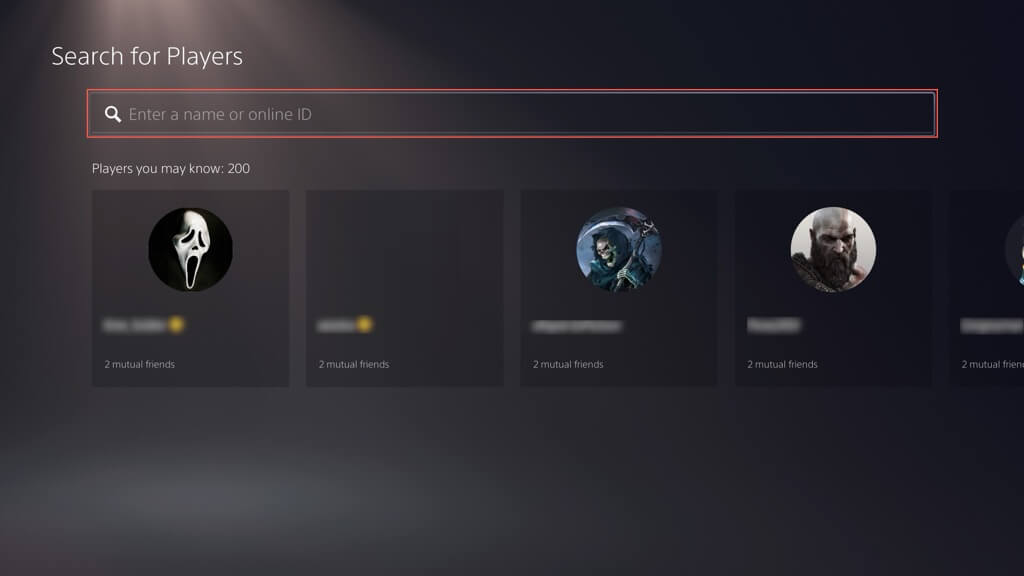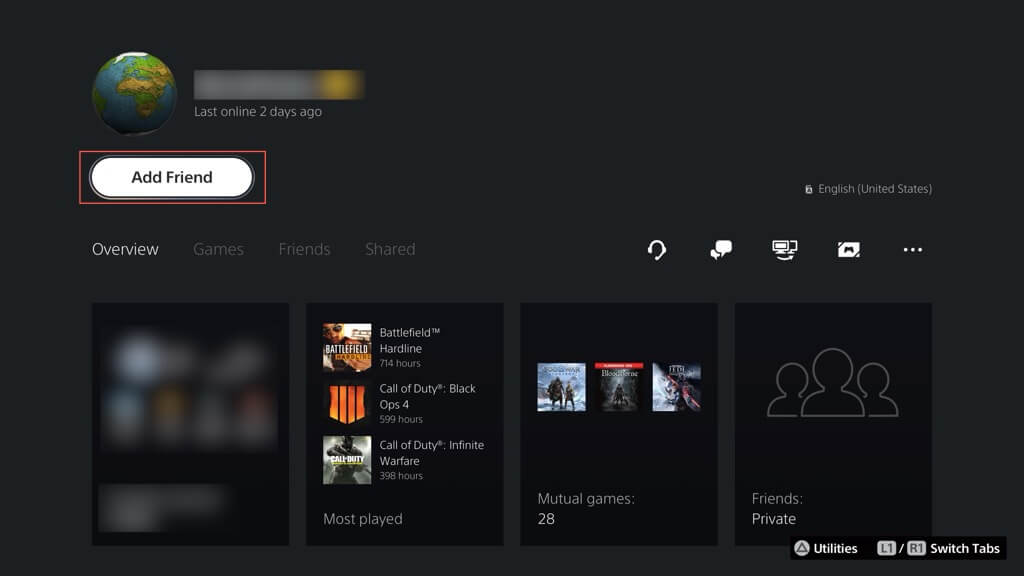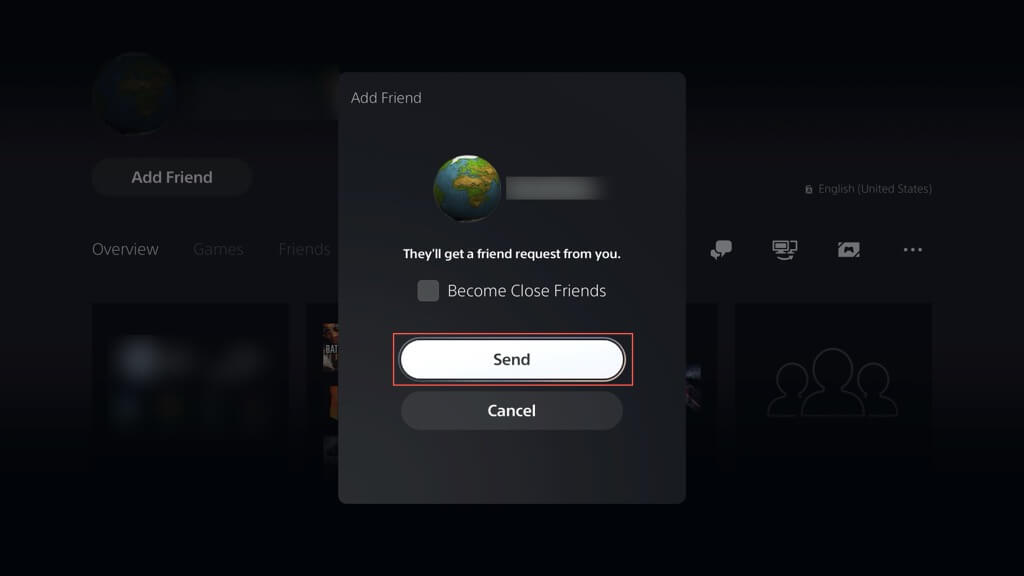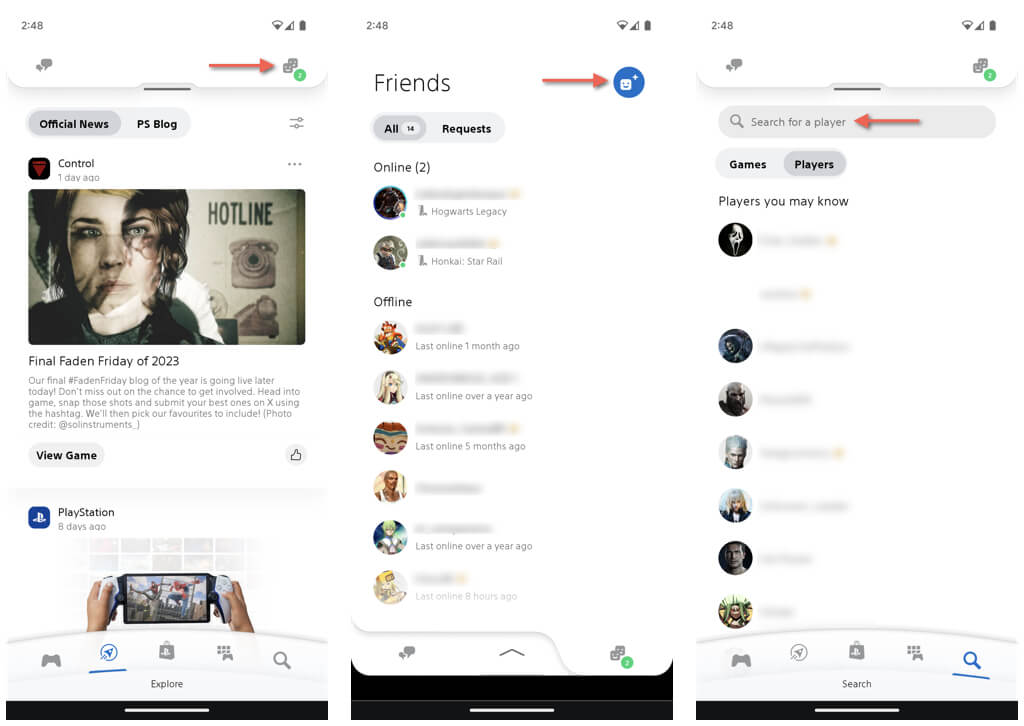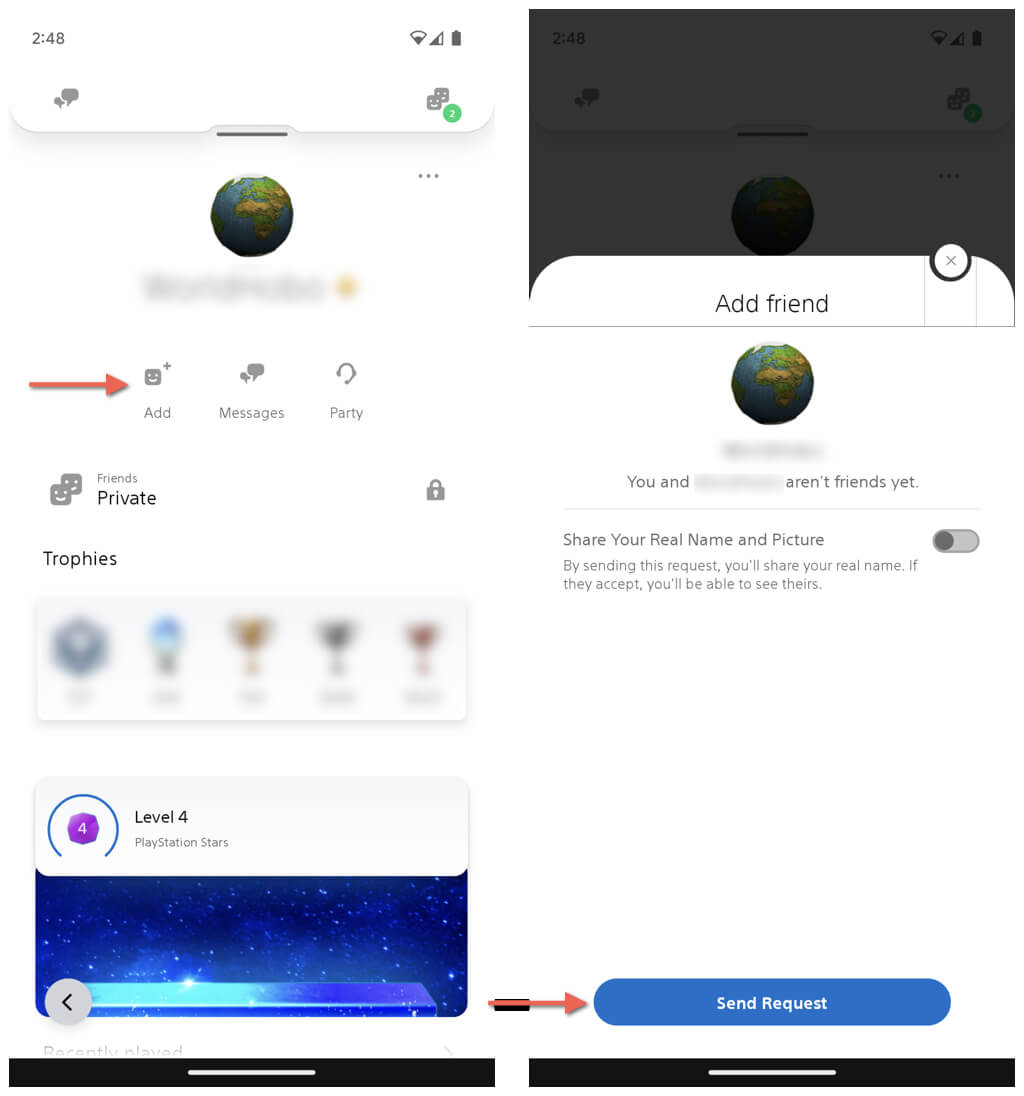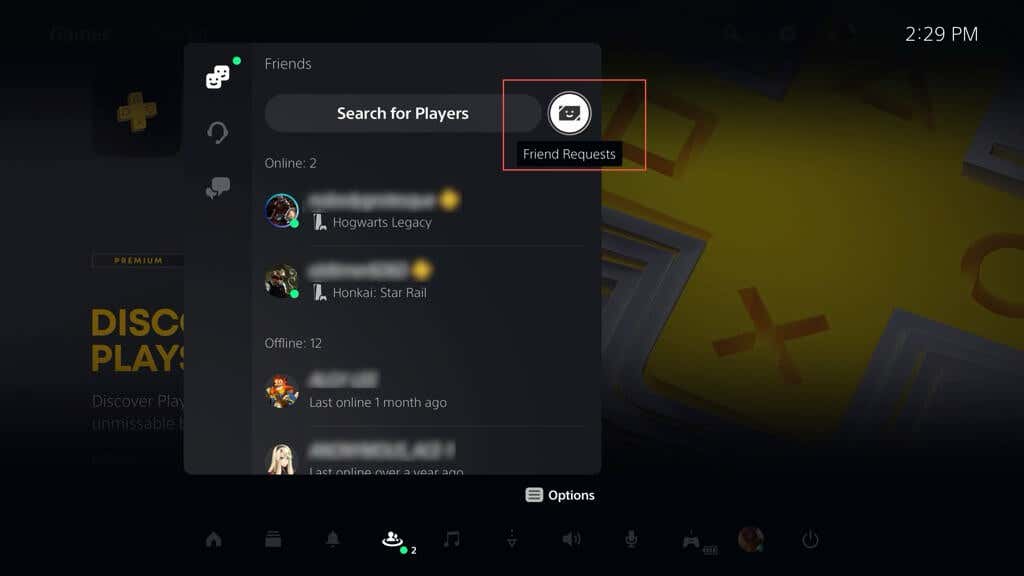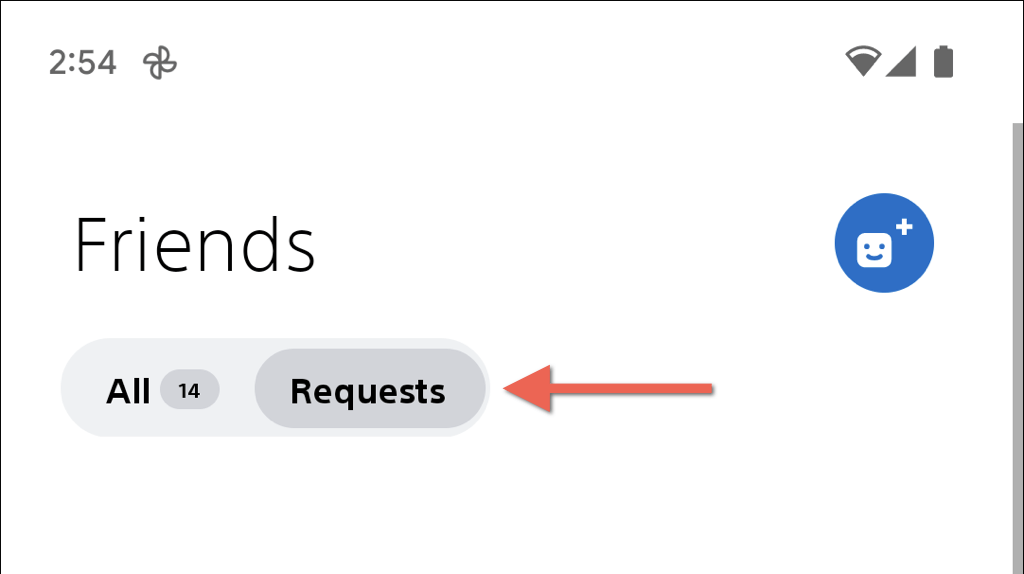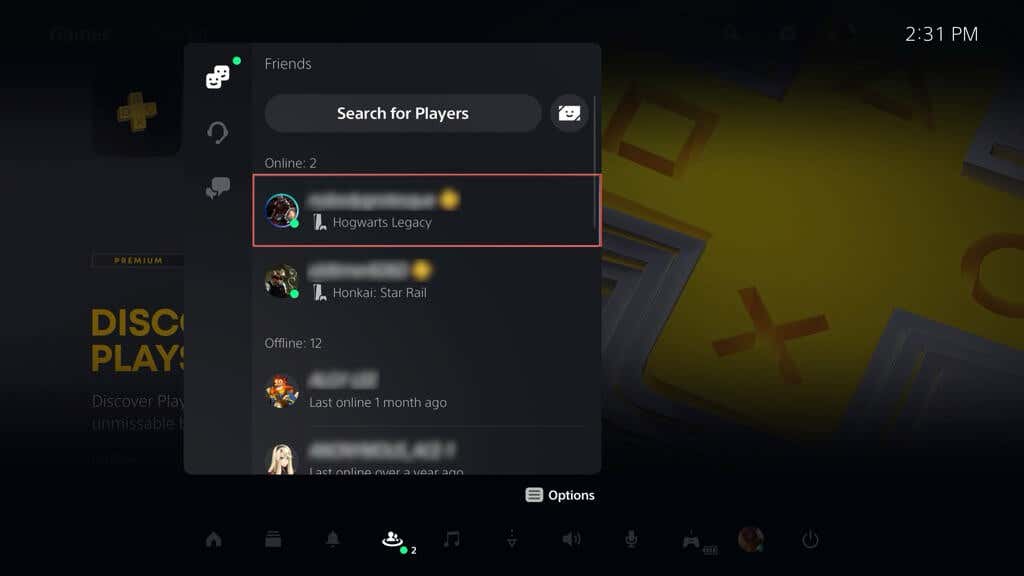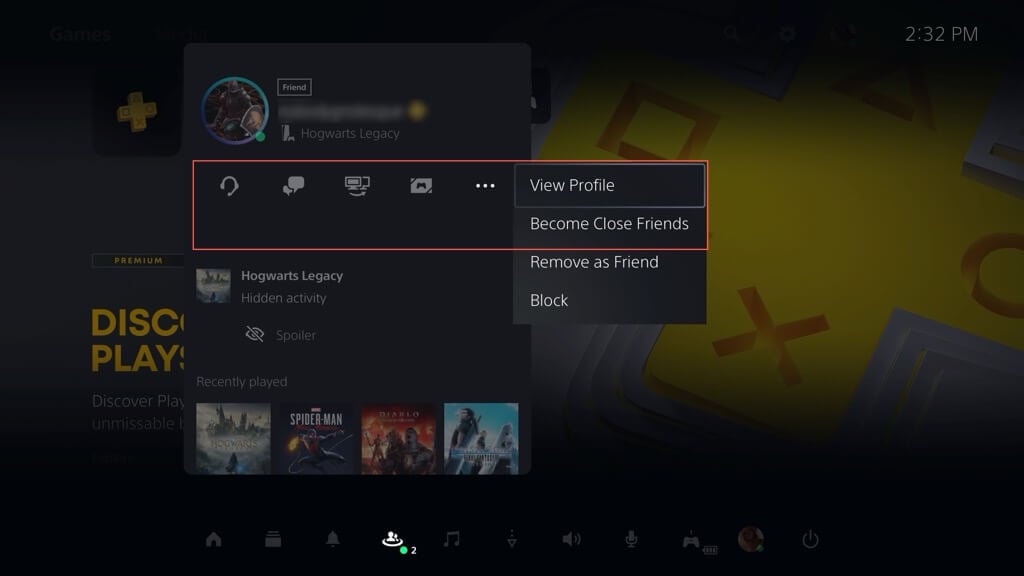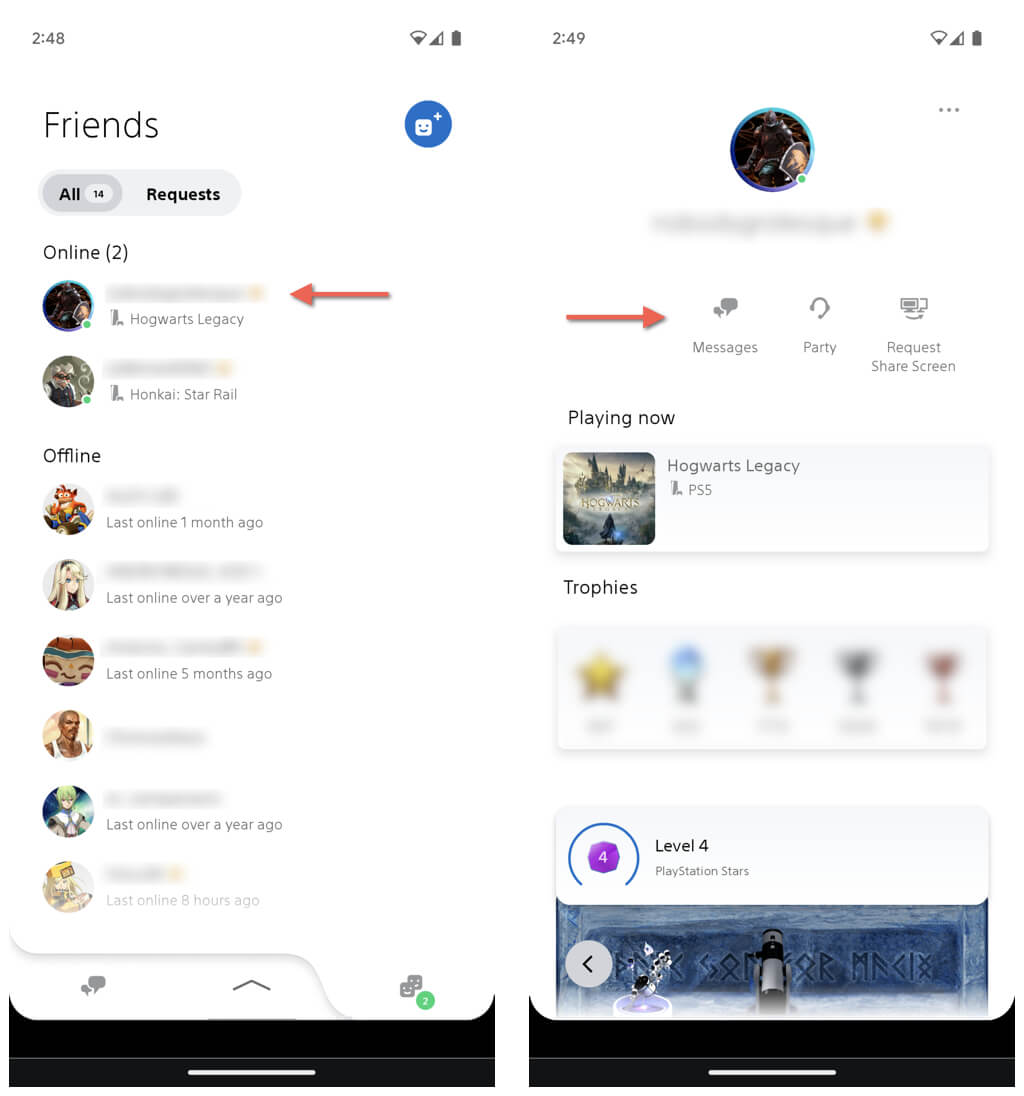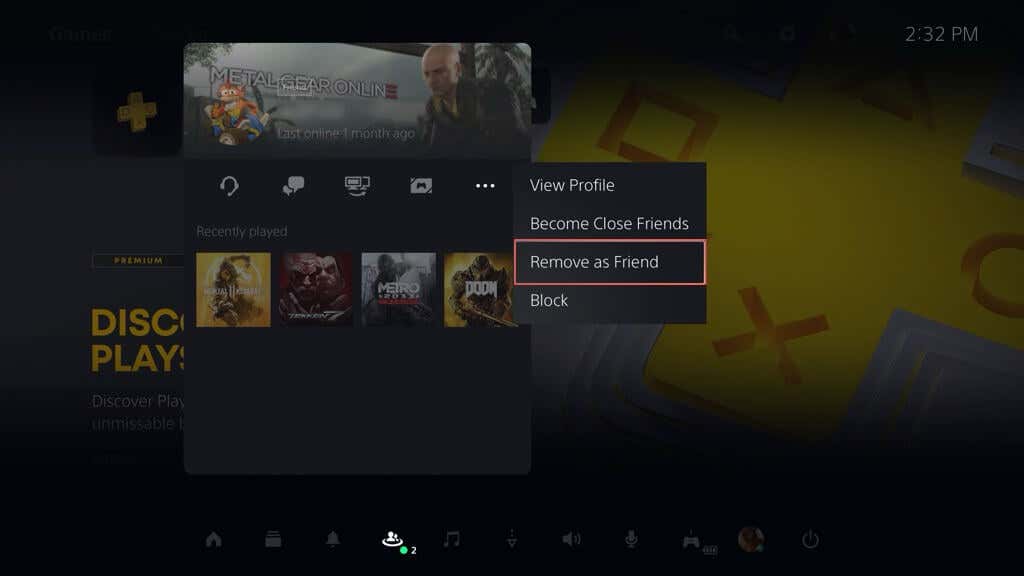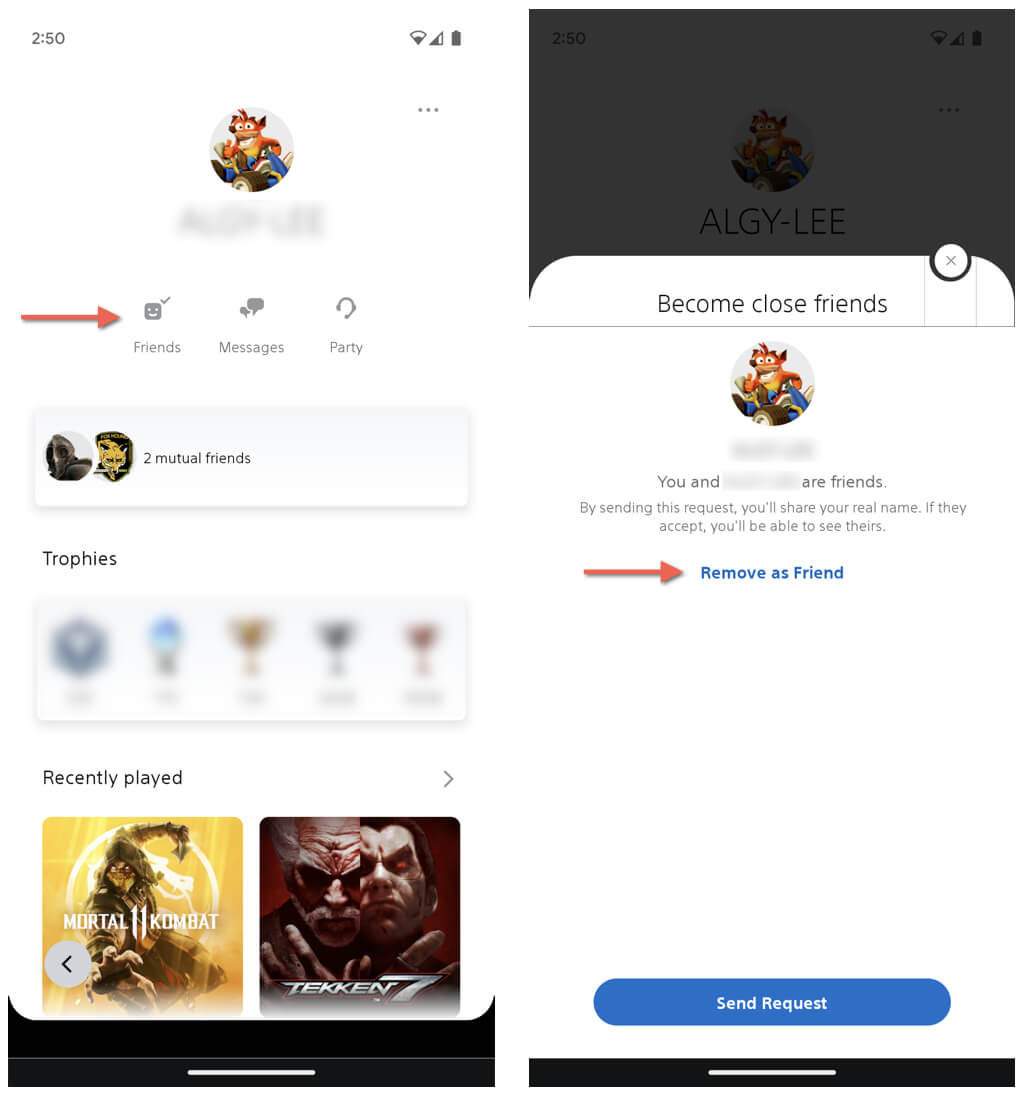Sony’s social features on the PlayStation 5 enable you to text or voice chat with other people, share gaming sessions via Share Play, see what others are up to, and much more. But before you do all of that, you must build up your friends list.
This tutorial will show how to add and interact with friends on PSN through your PS5 console and the PS App for Android and iOS. Additionally, if your friends list becomes overcrowded, you’ll learn how to manage it by blocking or removing people.
Send Friend Requests on PS5 & PS App
Creating a network of gamers who share your interests is critical to the PlayStation experience. Whether you’ve encountered someone during online gaming or want to reconnect with an old buddy, sending out friend requests on PSN (PlayStation Network) is the starting point. You can do that via the PlayStation 5 or the PS App.
Send Friend Requests on PS5
- Visit the Home Screen of your PS5, press the PS button on the DualSense controller, and select the Game Base control center option.
- Switch to the Friends tab and select Search for Players.
- Players whom you’ve played with recently in multiplayer should automatically show up. Type their PSN ID in the search field to search for a specific person. You can also type the person’s real name if you believe they have their real name and profile picture set to be public.
- Select the player ID or real name on the search results and select Add Friend.
- Check the box next to Become Close Friends if you’d like to share your real name and profile picture (you can always do that later) and select Send to send out a request.
Send Friend Requests on the PS App
- Open the PS App on your smartphone. You can get the PS App via the Play Store or App Store if you don’t have it.
- Tap the Friends icon at the top right corner of the app, followed by the Add Friends icon (represented by a figure and a plus sign).
- Enter the PSN ID or the real name of a person and tap the name on the search results.
- Tap the Add button on the player’s profile page.
- Enable the switch next to Share Your Real Name and Picture if you want to share your real name and profile picture, and tap Send Request.
Manage Friend Requests on PSN
You can accept friend requests from other players and manage pending requests you’ve sent to other people on PSN via your PS5 or the PS App.
Manage Friend Requests on PS5
- Press the PlayStation button and select Game Base.
- Under the default Friends tab, select the Friend Requests icon.
- You can then:
- View requests you’ve received under the Received tab—press the Options button to accept or decline.
- View requests you’ve sent under the Sent tab—press Options to cancel.
Manage Friend Requests on Mobile
- Open the PS App on your Android or iPhone.
- Select the Friends icon.
- You can then:
- Switch to the Requests tab and accept or decline received requests.
- Tap the Add Friends icon, search for a person’s ID or real name, and visit their profile to cancel a sent request.
View Friends List on PSN (PS5 & Mobile App)
Players who accept your friend requests appear within the friends list on the PS5 and PS App. Visit it to perform various actions like sending messages, starting party chats, and initiating Share Screen and Share Play sessions.
View Friends List on PS5
- Press the PS button on the PS5 controller and select Game Base.
- Your friends’ list will be displayed by default—scroll through to view all friends. You should see their current statuses underneath their IDs—online, last online, in a game, etc.
- Select a new friend.
- Use the following options to interact with the player:
- Start Party: Start an open or closed party chat. You can add multiple people to the discussion.
- Send Message: Send a message or view an existing messages thread.
- Share Screen: Share your screen or game in Share Screen or Share Play. Both you and the other person must have active PlayStation Plus subscriptions to the features.
- Invite to Game: Invite the player to a multiplayer game.
- View Profile: View the player’s profile, such as trophies, video games, and their friends.
- Become Close Friends: Share your real name and profile picture with the player. They must also share their real name and profile picture in return.
View Friends List on Mobile App
- Open the PS App.
- Tap on the Friends icon.
- You should find your friends list under the All tab, including their status and the games they are actively playing. Tap on a friend’s name to view their profile. You can then:
- Tap Party to start an open or closed party chat.
- Tap Messages to start or continue a text conversation.
- Select Friends and tap Send Request to become close friends by sharing real names and profile pictures.
- Tap the More icon (three dots) and enable the switch next to Notify When Online to be notified whenever the player comes online.
- Check their trophies list, friends list, and recently played games.
Delete or Block Friends on Block PS5 & Mobile App
As time goes by, you may need to trim your friends list on your PS5 for any number of reasons. For example, it could be that you don’t game together anymore or just want to organize your connections.
Additionally, you have the option to block friends in scenarios like harassment. Blocking a person ensures you cannot view each other’s online statuses, hear each other in party chats, or see texts in group conversations.
Delete or Block Friends on PS5
- Press the PS button and select Game Base.
- Find the player you wish to remove from your friends list and select their profile.
- Select Options (represented by three dots).
- From the dropdown menu, select Remove as Friend or Block.
- Confirm your decision.
Delete and Block Friends on the PS App
- Open the PS App.
- Tap on the Friends icon.
- Tap the player you intend to delete.
- Tap the Friends option within the person’s profile page.
- Select Remove as Friend and confirm your choice. Alternatively, tap the More icon on the top right of the screen and select Block to block the person.
Keep Managing Your Friends on PS5
You now understand how to add, manage, and remove friends on the PlayStation 5 and through the PS App. Remember to explore and use the various ways to connect with other players to enjoy your time on the PS5 gaming console fully.