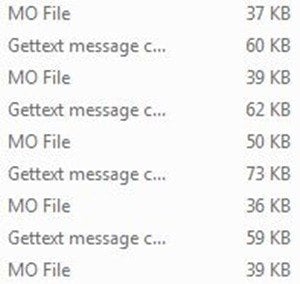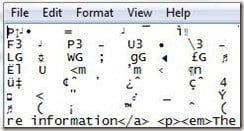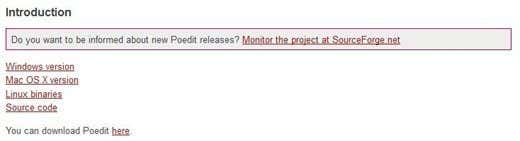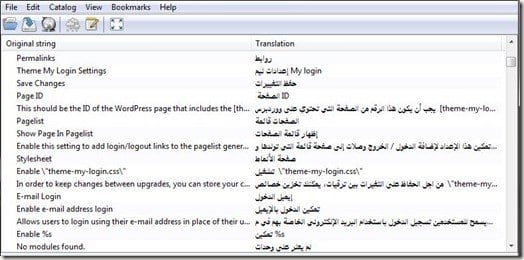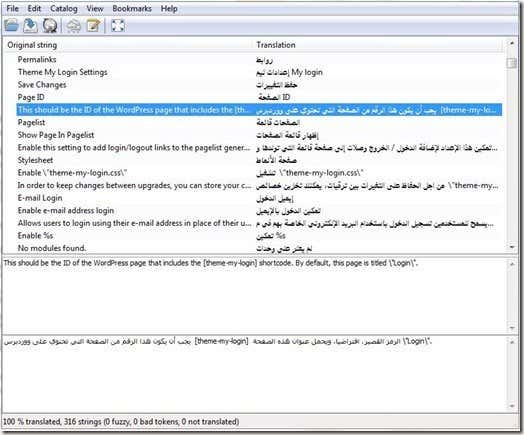Trying to open, view or edit certain file extensions in Windows isn’t always the smoothest process. Windows, by default, supports numerous extensions including all of the MS Office formats. However, there may be some additional steps required to open other file types, such as POT .PO and .MO.
POT, .PO and .MO files are common in PHP programming, WordPress and other programs that require multiple language translations. Should you encounter a POT, .PO or .MO file, here’s how you can view and edit it.
Notepad can usually open anything, but when using the app to open one of the mentioned file types, it presents the text unformatted, scrambled, etc…
Open POT Files using Poedit
Instead, of using Notepad, download a specific text editor called Poedit. Jump to the downloads page and proceed to download the according version for your operating system. Note that the software is available for Windows, Mac and Linux. The software is also open-source, so there is no charge.
Upon successful download, proceed to install the software on your PC as you would any other program.
Once the software has been successfully installed, you can now view and edit POT, .PO and .MO files. Simply double click a file to launch it instantly in Poedit.
Because POT, .PO and .MO files are standard translation and language files, the Poedit software automatically lists the original string along with the translation. Note how the above document appears as it should, not jumbled or scrambled.
To edit a string, simply click once to select the string + translation. From there, the software will load the original string with translation into the edit box.
Using the edit box, you can edit and delete strings and translations as you would any text document, similar to Notepad or Word.
If the objective is to copy the original string to the translation field, you can also right-click any string and select Copy original to translation field, which will delete the existing translation and replace it with the string value.
That’s basically all there is to it. Now, you can edit POT, .PO and .MO language files simply and quickly. Initially, I tried opening the files with Notepad and Dreamweaver, but neither program could preserve the text formatting.
Poedit, however, is a freeware open-source alternative that works great. Poedit might not be a program that you use every day, but should you need to edit or view these file types, you will have an applicable program to handle them. If you have any questions, post a comment. Enjoy!