Writers in every industry, including professional writers, make mistakes and typos. But instead of hiring a proofreader, try the Grammarly app to help avoid embarrassing spelling and grammatical errors. From grammar, spelling, punctuation, style mistakes, and word choice, Grammarly helps writers produce their best work.
The free version of the Grammarly app provides AI-powered spelling and grammar checks. It also identities more subtle mistakes that regular spellcheckers might miss, such as unnecessary commas or contextually incorrect verbiage.
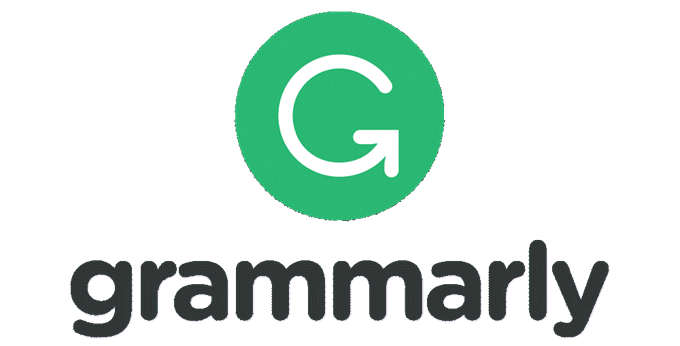
Grammarly encrypts documents using 256-bit AES & SSL/TLS to protect your privacy. Other features of the free Grammarly app version include :
- Supports American, Canadian, British, and Australian English.
- Gives suggestions that you can accept or reject.
- Includes a metric for readability.
- Usable across devices and browsers.
- Acts as a backup option by saving recently reviewed documents.
- Integrates seamlessly with Microsoft Word and various browsers.
The free version does not include advanced formatting options such as style suggestions or more advanced word usage feedback beyond a basic level.
Grammarly App Pricing Options & Features
Writing professionals who need more advanced features will need to upgrade to the premium version. The cost depends upon how long you want to use the program.
- Monthly at $29.95/month.
- Quarterly $19.98/month (billed one-time $59.95).
- Annually at $11.66/month (billed one-time $139.95).
Grammarly Premium app includes:
- Writing styles for specific genres.
- Vocabulary enhancement suggestions.
- Plagiarism and inconsistent style checker.
- Advanced checks for context, sentence structure, and grammar.
- Human proofreading available at an extra cost.
Grammarly Premium will identify inappropriate tones such as non-inclusive language and informal words in a formal document.
Works Across Multiple Platforms
Use the Grammarly app on the native desktop client for macOS and Windows or via browser extensions for Safari, Chrome, Edge, and Firefox. It is also available as a Microsoft add-in for Word and Outlook and as an alternative keyboard on Smartphones.
How To Use The Microsoft Grammarly App Add-In
For those writers who prefer to work in MS Word, you can use the Microsoft add-in.
- Start by logging into your Grammarly account.
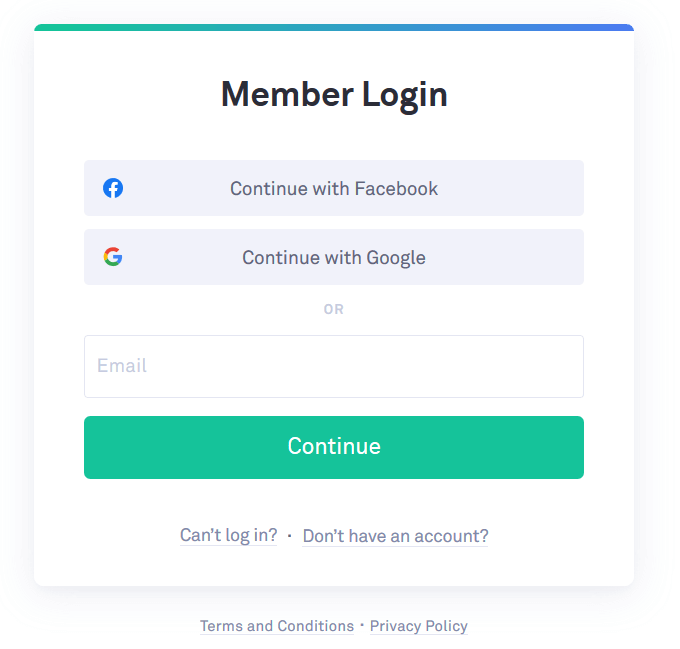
- Click on Apps from the left sidebar to open the available options.
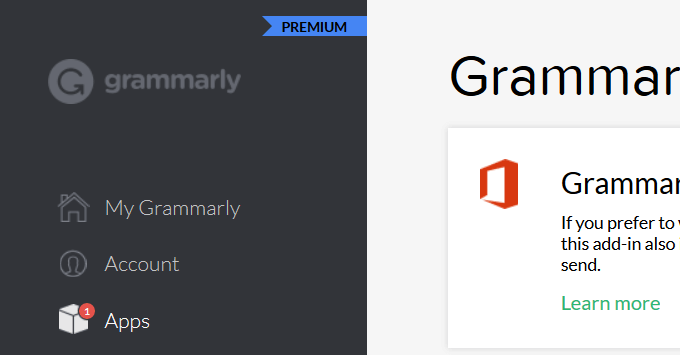
- Select Grammarly for Microsoft Office to use the app with Word. Notice that is will also integrate with Outlook to make sure your emails are grammatically correct before you send them.
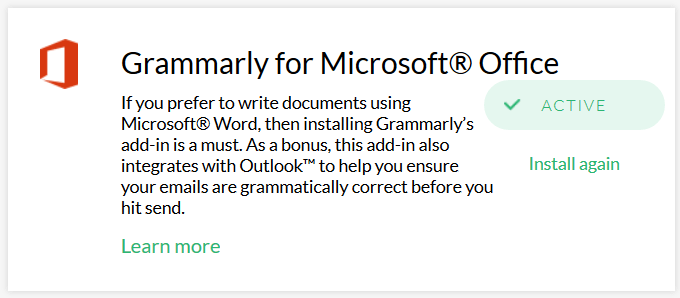
- Download the add-in and run the executable file. During the installation, choose if you want to install Grammarly for Word, Outlook, or both.
- Log in using your registered Grammarly email and password to connect your account to Microsoft Word.
- Open Microsoft Word to launch Grammarly. If it is already open, close and restart to activate it.
- When you open Word, click on Open Grammarly on the top right-hand side of the ribbon to check your document.
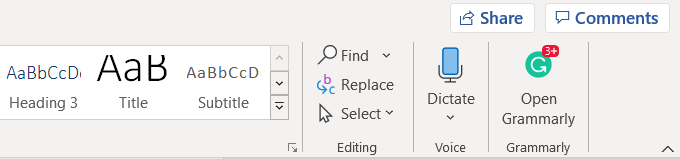
- Grammarly will check documents for the following :

- The panel on the right-hand side of your Word document will show each suggested change. The user can accept or reject all recommendations.
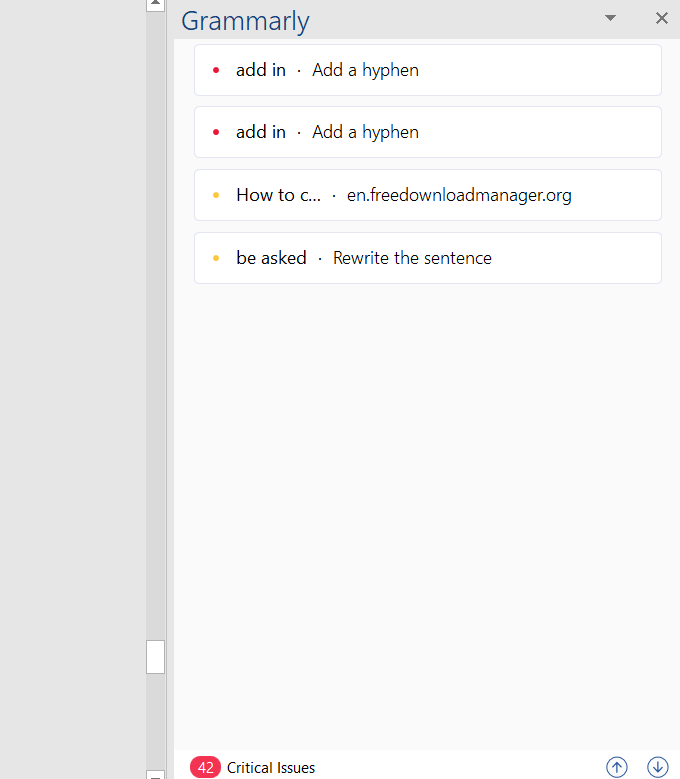
Below are several pro tips on how to get the most out of the Grammarly Premium app.
Choose Your Writing Style
Writing styles will differ depending upon the situation, environment, and industry. Business documents and academic papers require a more formal style than writing a blog post or a novel.
With the Grammarly Premium app, users can specify the preferred writing style and customize the suggestions given.
Grammarly offers the following writing styles:
- Academic is the most strict and formal style. It will flag unclear antecedents, contractions, and informal pronouns.
- Business checks content against formal writing criteria such as passive voice but will not flag unclear antecedents, expressions, and informal pronouns.
- General is the default Grammarly style setting.
- Technical is intended to avoid ambiguities and will flag anything that is unclear or uses the future tense.
- Casual is an informal setting and won’t flag informal pronouns, run-on sentences, passive voice, or split infinitives.
- Creative will identify spelling, grammar, and punctuation errors but is less strict for writers who want to be more creative and intentionally bend some rules. This setting will not flag colloquialisms, passive voice, run-on sentences, informal pronouns, incomplete comparisons, wordy sentences or sentence fragments.
Choose Writing Style Via Web App
When using the browser extension to select a writing style, click on the green G icon to open the Grammarly settings and click on Goals. Hover over the down arrow next to Domain to select your writing style.
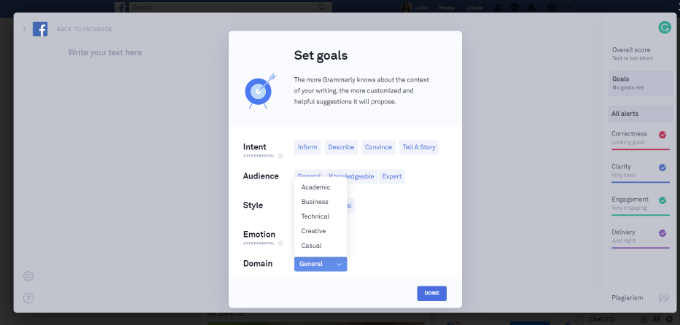
Choose Writing Style Via Grammarly Editor
To choose a style in the Grammarly Editor, click Correct with Assistant and then Goals. Choose your desired style next to Domain.
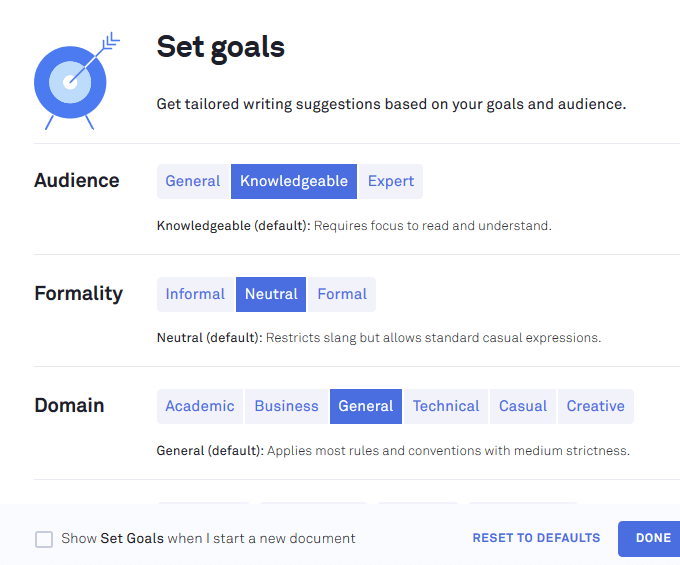
Choose Writing Style Via Microsoft Add-In
To select your style from a Word document, open the Grammarly app, and click the drop-down arrow next to the General tab in the ribbon menu on the top of your screen.
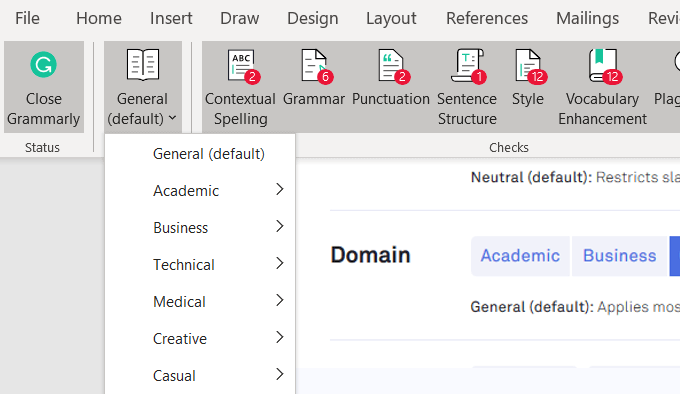
Advanced Grammar & Punctuation
Not only does Grammarly tell you when it detects an error or inconsistency, but it also provides an explanation to help users understand the why behind the suggestions.
Grammarly checks writing in real-time so users can correct issues while writing.
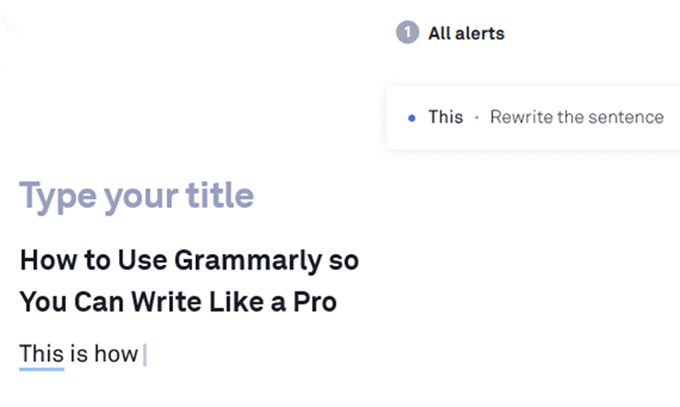
The advanced checks performed include missing verbs, future real conditionals, missing commas and commas splices, and incorrect verb tense.
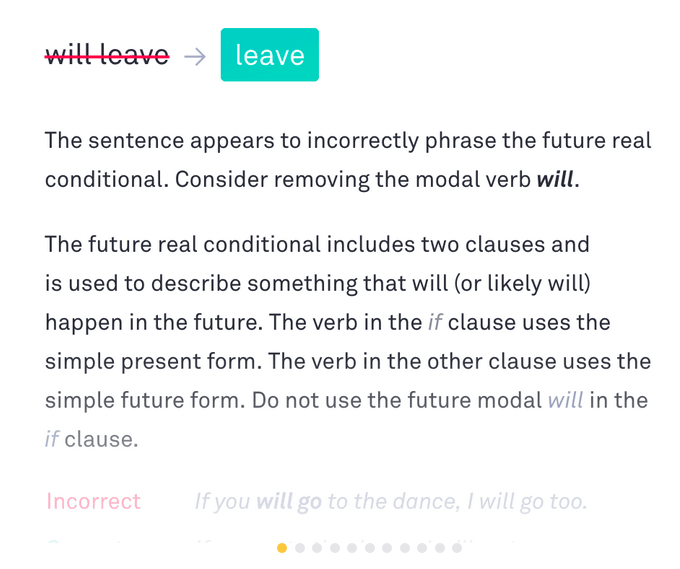
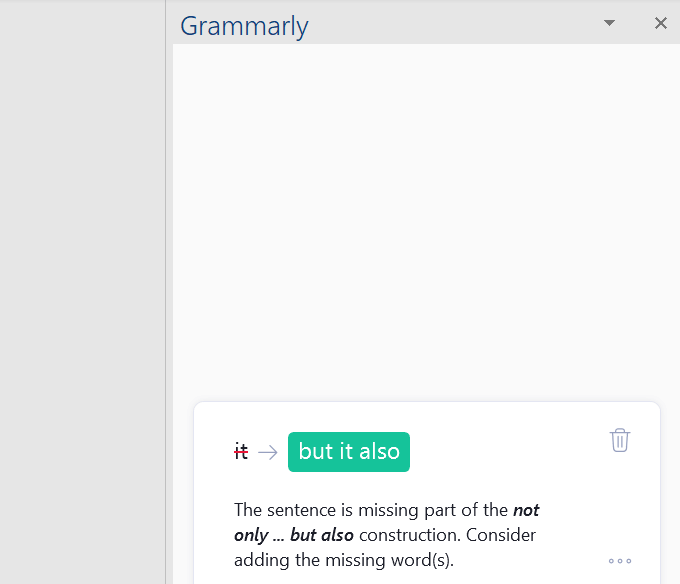
Keep in mind that suggestions are just that. Grammarly might recommend something that is not appropriate for your content. Users make the ultimate decision of whether to accept or reject each correction.
Vocabulary Checker & Proofreading Dashboard
Writers can improve their skills and take their writing to a higher level with Grammarly’s advanced vocabulary checker. It provides detailed suggested edits such as wordiness, faulty parallelism, ineffective or weak vocabulary, and sentence structuring.
The Grammarly app gives users access to a color-coded performance dashboard to identify issues with your content.
- To access the data, click the Correct with Writing Assistant button and then Overall score (see Performance).
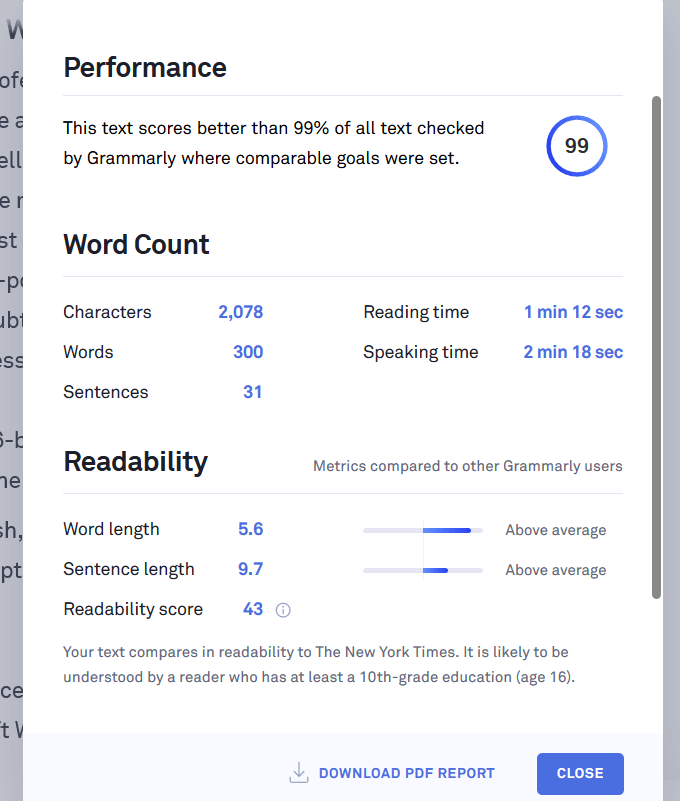
- Scroll down to see valuable insights on vocabulary usage. You will see metrics of the Unique and Rare words your content contains compared to other Grammarly users.
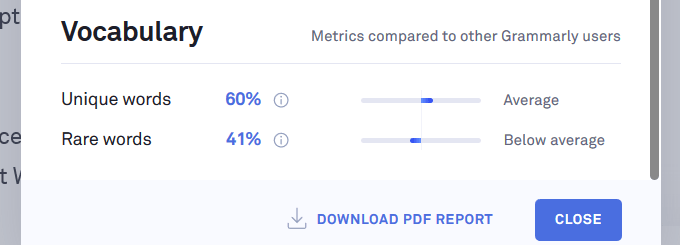
- You can also download a PDF report showing the statistics about your document. If you are writing in Word with the Microsoft add-in, upload your document to the Grammarly Editor to generate the same performance report.
Setting Goals
The Grammarly app will make writing suggestions based on your goals and audience settings.
- The settings for Audience are General, Knowledgeable, or Expert.
- Use the Formality setting to let Grammarly know if you want your writing to be informal, neutral, or formal.
- The Tone setting helps Grammarly make suggestions about how you want your content to sound to readers. Options include Neutral, Confident, Joyful, and many more.
- Intent settings indicate whether you are trying to inform, describe, convince, or tell a story.
Users have the option to Set Goals every time they start a new document by checking off the box.
- Domain settings indicate your preferred writing style discussed above.
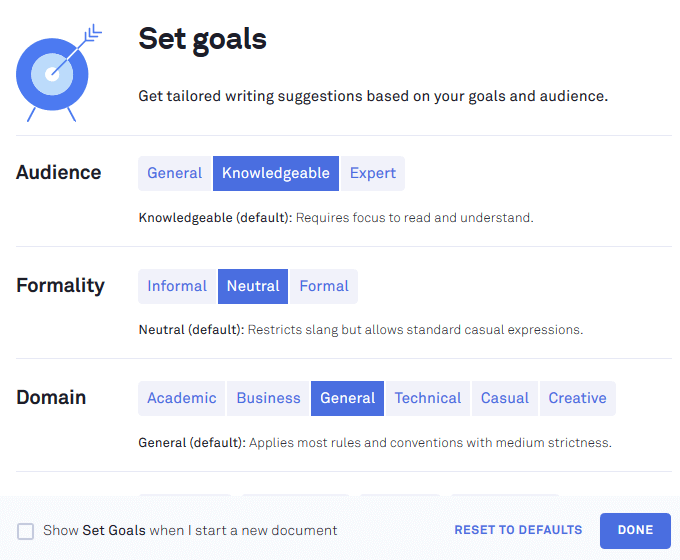
Use The Grammarly App To Check Facebook Posts
- First, download the browser extension to activate Grammarly on the web. When you write a post on Facebook, Grammarly will be detected (see the G on the bottom right side).
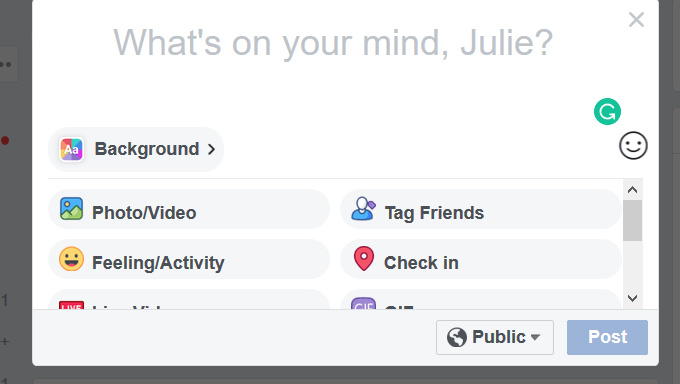
- As you type, you will see the green icon turning as it reads your text. Fix your errors and post.
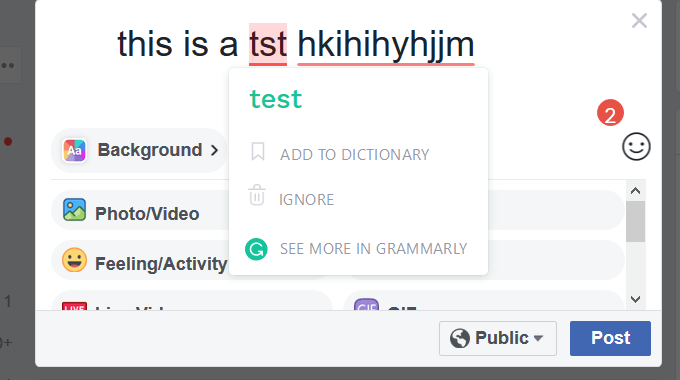
Plagiarism Checker
Grammarly will run an in-depth plagiarism check against both hard copy publications and journals as well as soft-copy webpages.
To check for plagiarism, open the document and click on plagiarism in the lower right-hand corner.
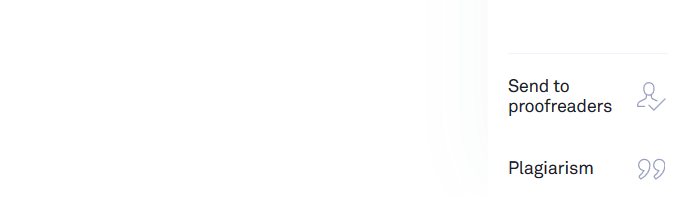
For this article, we will copy something from the web to show you how the plagiarism checker works. The screenshot below shows 100% plagiarized because it was copied word for word from a web article.
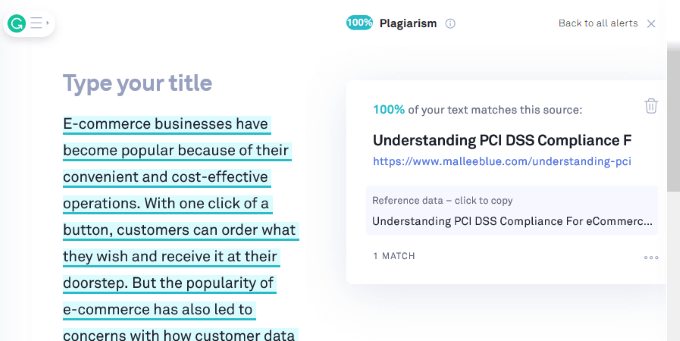
Now, let’s add some original verbiage and see the results.
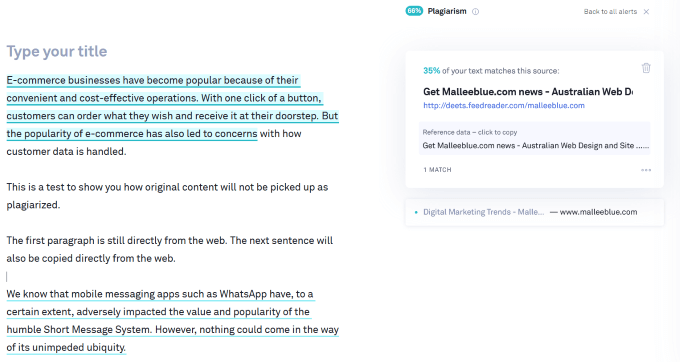
You will notice that not only does Grammarly identify content that is plagiarized; it tells you the source of the original content.
The free version of the Grammarly app helps identify grammatical and spelling errors. However, it is the premium version that provides additional value in the form of advanced styling suggestions.
All writers, especially technical writers, need to write accurate and error-free documents. Using a tool like Grammarly will help detect mistakes and inconsistencies to enable the production of quality content to interest and inform readers.