The Amazon Kindle kickstarted the eBook revolution, putting millions of books within reach on a single, handheld device. While Amazon Kindle still offers the best experience for eBook reading, you’re not restricted to them—you can access your Amazon eBook collection on your PC and mobile using Kindle apps.
The Kindle desktop app is free for you to use and is available for Windows and macOS devices. To help you decide whether the Kindle app is as good as the physical device, we’re going to talk you through some of the pros and cons behind the Kindle Desktop and answer a simple question—is it as good as a real Kindle?
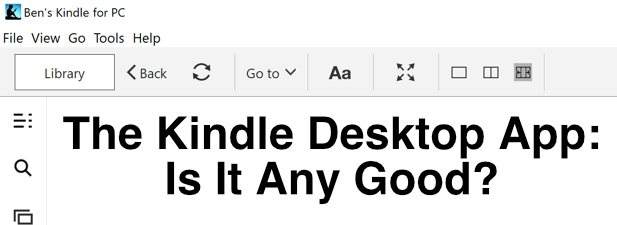
Benefits Of Using The Kindle Desktop App
If you want the best eBook reading experience, you need an eBook reader—there’s no question about it. If that’s out of the question, however, then the Kindle desktop app is probably the next best thing. It gives you immediate access to your Kindle eBook collection as soon as you sign in using your Amazon account.
To save space, the Kindle desktop reader will automatically download any book you choose to open, rather than downloading hundreds of books at once. eBooks aren’t very big, so this is usually only an added delay of a few seconds.
The Kindle interface is simple to understand and navigate, with your library most prominent and accessible from the left-hand menu, but with a quick-access link to the Kindle store in the top-right. Any books you purchase on your Amazon account will appear here immediately for you to download and read.
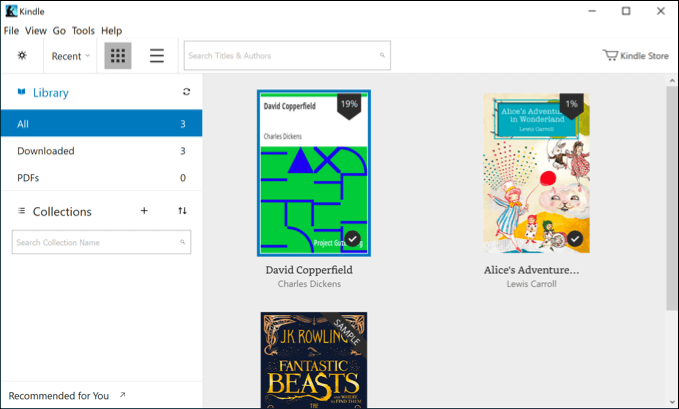
It has many of the features you’d expect to see from an eBook reader, including many seen on Kindle devices, offering the ability to change font and font sizes, alter page widths for better reading, as well as switch to an accessible viewing color mode.
You can also use a built-in text-to-speech mode to create auto-generated audiobooks you can listen to while you work, as well as annotate your books directly—perfect for students or academics.
Kindle Desktop vs. Kindle Mobile vs. Kindle Devices
While the Kindle desktop app isn’t designed to be portable, it does have one distinct advantage over Kindle mobile apps—size. The larger screens on desktop PCs and laptops allow you to view much more text at once, which could be useful for those studying books and those who want to catch up on reading from their PC.
Amazon wants you to buy its books through its own store and, while it isn’t impossible to read non-Amazon eBooks on Kindle devices, it isn’t the easiest process—unless you’re using the Kindle desktop app.
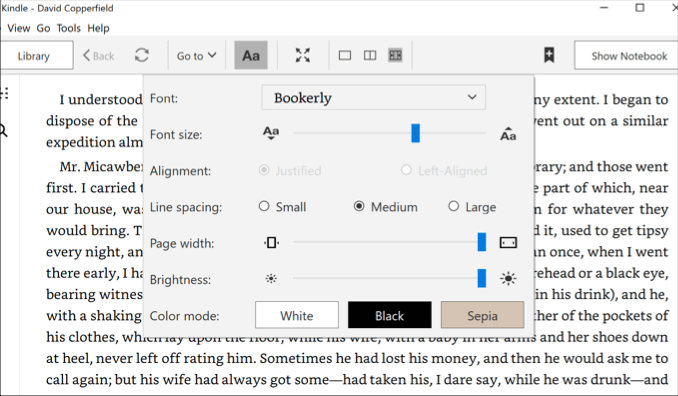
This leads to another direct advantage that the Kindle desktop app over other Kindle products. Using it, you can open .mobi eBook files using the Kindle app natively with no additional fuss.
Otherwise, there really isn’t a huge amount of difference between the Kindle desktop app, Kindle mobile apps, or Kindle devices themselves. For instance, many of the accessibility features are common across all Kindle products, although the Kindle devices lack some of the more advanced features like text-to-speech.
You can also share the same collection, keep your saved position and sync it across your devices, and do the same with any book annotations you make across all Kindle products.
Alternatives To The Kindle Desktop Reader
If you want to escape the Amazon ecosystem, then alternatives do exist for desktop users. The most popular of those is Calibre, the desktop eBook reader available for Windows, Linux, and macOS devices.
Like the Kindle desktop app, it allows you to read your eBooks, share your collection with others, sync it across multiple devices, and more. It’s free, open-source software that you can extend further (if you have the skills) by helping to develop it directly, or by creating additional plugins for others to use.
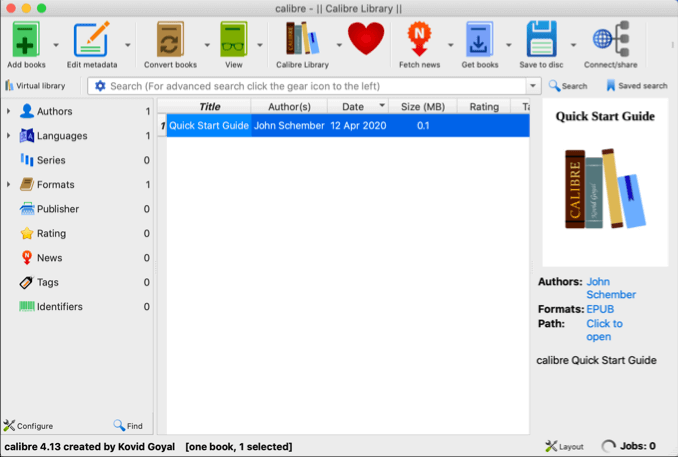
While it isn’t as polished as Amazon’s own desktop app, Calibre is still a great alternative eBook reader that is more than capable of supporting your Amazon eBook collection (as well as accessing and using other non-Amazon eBooks, too).
If Calibre isn’t for you, paid alternatives do exist, like Adobe Digital Editions. It supports desktop and mobile users and, like Calibre and Amazon, it allows you to share and read your eBook collection across multiple devices.
How To Download & Use The Kindle Desktop App
The Kindle desktop app is freely available for anyone with an Amazon account, even those without any existing Amazon Kindle eBooks. Downloading it and setting it up on your PC or Mac is a pretty straightforward process.
- To start, download the Kindle desktop app for your operating system and install it. Once you open the Kindle app, you’ll need to sign in using your Amazon account details—type your details in, then press Sign-In to begin.
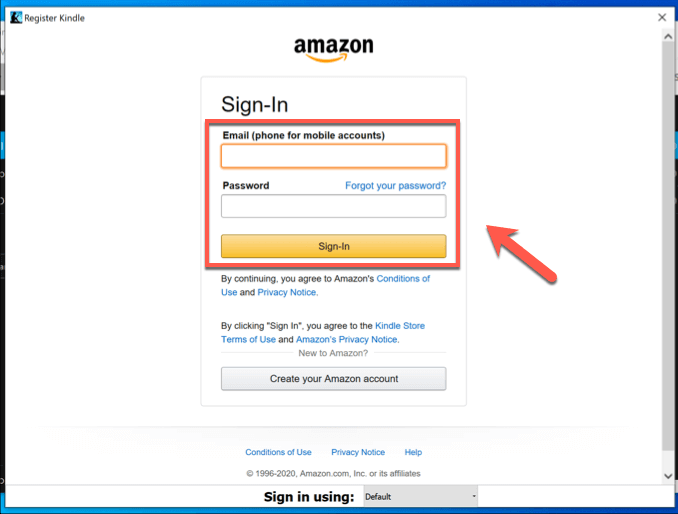
- Your Amazon Kindle eBook collection will automatically begin to sync to the Kindle desktop app once you sign in. To access any of the books in your collection, simply double-click on them—the book will download and open as soon as the download has completed.

- By default, the Kindle desktop app will default to showing only a single page. You can change this by opening an eBook and clicking one of the page width options in the top menu bar.
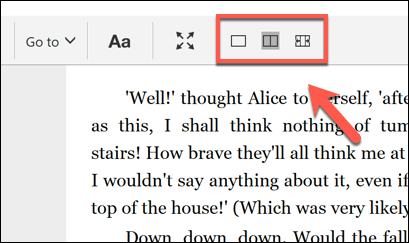
- To view your eBook in full screen without distractions, press the full-screen icon in the menu bar.
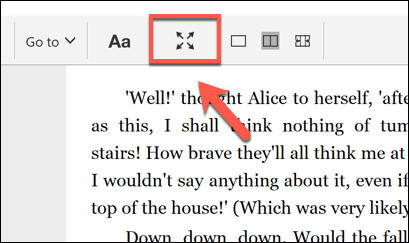
- To access the Kindle desktop app’s accessibility features to change font, font size, color scheme, and more, tap the Aa button in the menu bar. This will bring up the options menu, allowing you to change various font and style settings as desired.
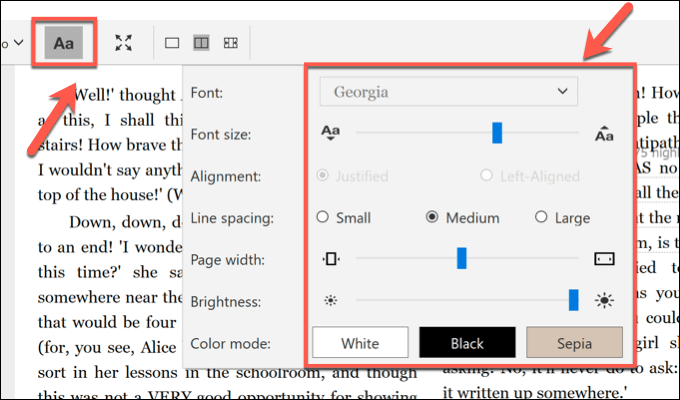
- If you want to purchase any Kindle eBooks through the Kindle desktop app, tap the Kindle Store icon in the top-left. This will take you straight to the Kindle store, where any books you purchase will sync automatically to the app for you to download.
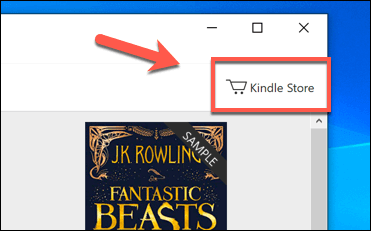
Reading eBooks On Desktop & Mobile
While the Kindle desktop app is a great option for your Amazon eBook collection, there are other ways you can read your favorite books for free, with websites like BookBub working well with third-party Kindle alternatives like Calibre to build up an ebook collection without Amazon involvement.
That said, the Amazon Kindle still remains one of the best services for eBooks, with millions of books, a great set of eBook readers, and feature-filled and easy-to-use apps for desktop and mobile users. If you’re a keen writer, you can even write your own eBook and get it published on the Amazon Kindle store for others to enjoy.