If you’re thinking of planning an upcoming trip or vacation, you can bypass travel agents and get the best deals they do by using Google Flights.
Google Flights searches airline and travel agency databases for all available flight schedules and prices. This means you get the same kind of insights into the best flight prices that travel agents do.
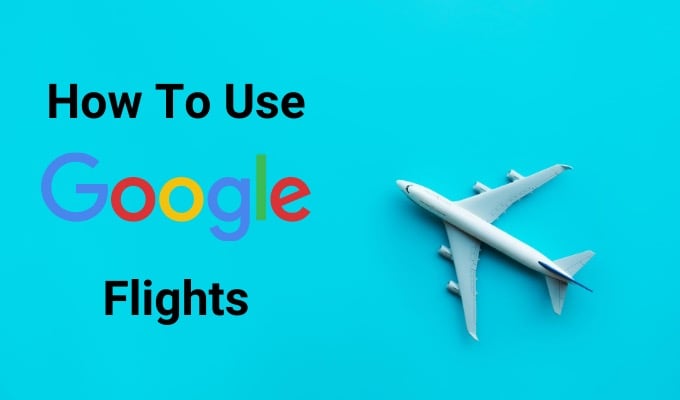
Best of all, Google Flights integrates with your Google account to give you flight check-in reminders and other updates. It’s like having your own personal travel agent on your computer and your mobile device.
Google Flights Search
Most people use Google Flights by visiting the main page, typing the departure and destination airports or cities, as well as the departure and return dates.

There are a few things to keep in mind on the Google Flights search page. If you don’t know the exact airport you’re departing or arriving at, just type the name of the city. This will pop-up a search window with all nearby airports for you to select.
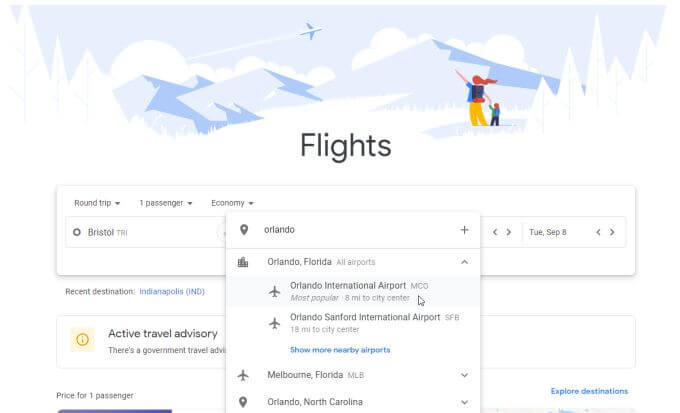
The travel dates also offer a helpful tip. As you type dates, you’ll see prices overlaid on the calendar. This shows you how changing your departure or return dates can affect travel prices.
Move your departure or arrival just a few days and you could potentially save hundreds of dollars off your trip.
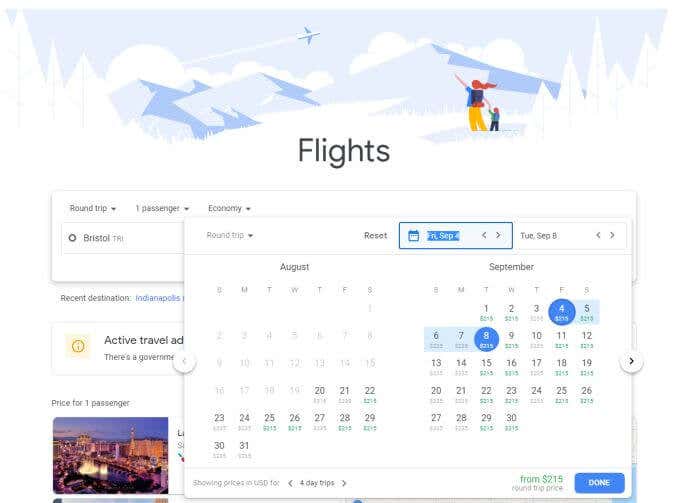
Adjust your travel to off-seasons or slower travel months to multiply your savings.
Select Search to see all of your flight options.
Browsing Google Flights Results
The results page shows you all available flights including departure and arrival times, total travel time (including layovers), how many stops, and the total price for a round trip ticket.
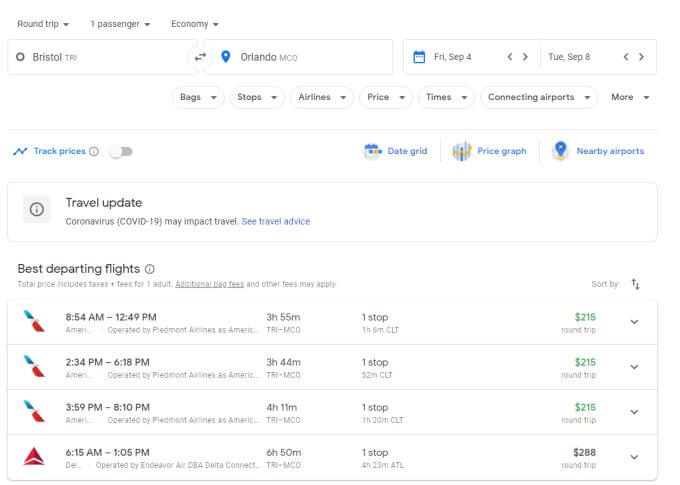
You’ll see that the results default to one passenger, and round trip. The results are sorted from least expensive flights to more expensive travel options. Usually the Best departing flights section also includes the less expensive options with the fewer stops.
You can alter these search results using the dropdown menus underneath the search fields at the top. These include:
- Bags: See how carry-on or checked bags will affect prices
- Stops: Adjust to the max number of stops you want
- Airlines: Include only certain airlines
- Price: Limit the price range of flights
- Times: Limit outbound and return flight departure and arrival times
- Connecting airports: Exclude specific connecting airports
- Other: Limit flight duration, and include separate tickets to see if it’s cheaper to buy tickets from different airlines
Select Dates at the top of the flights list to see how the chosen date of your trip affects the price and how shifting it could reduce the cost.
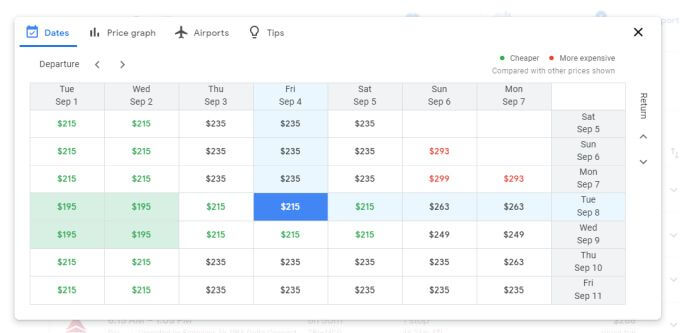
Select Price graph to get an alternate view of how prices shift over longer periods of time. This can help if you have the option to move your trip to another month that might be less expensive.
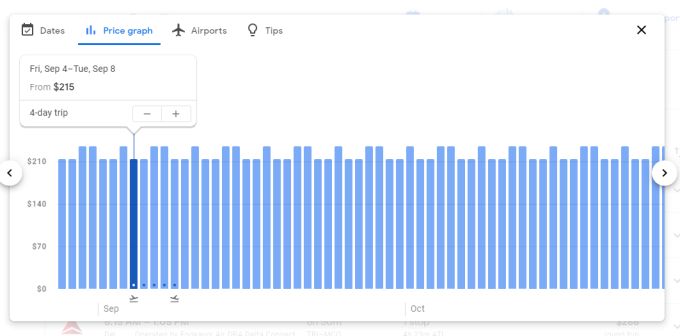
Select Airports to see a map of all nearby airports at your departure and destination locations. See if changing your airport at either location could reduce the cost of your ticket.
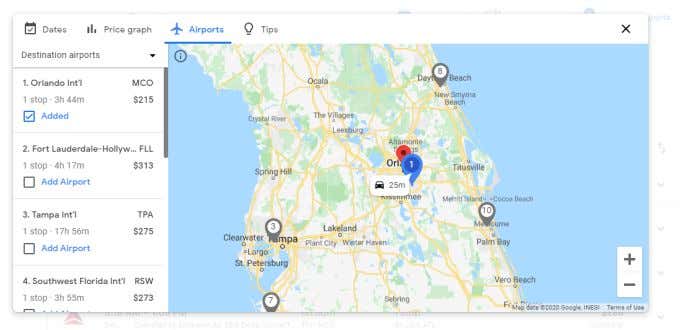
Sometimes this may require a slightly longer drive at either end, but the reduced ticket price could be worth it.
If the date of your flight is a ways off, make sure to enable the Track prices slider at the top of the page. This adds the trip to your account’s list of tracked trips.
Later, to see your tracked flight prices, just select the menu at the upper left and select Tracked flight prices.
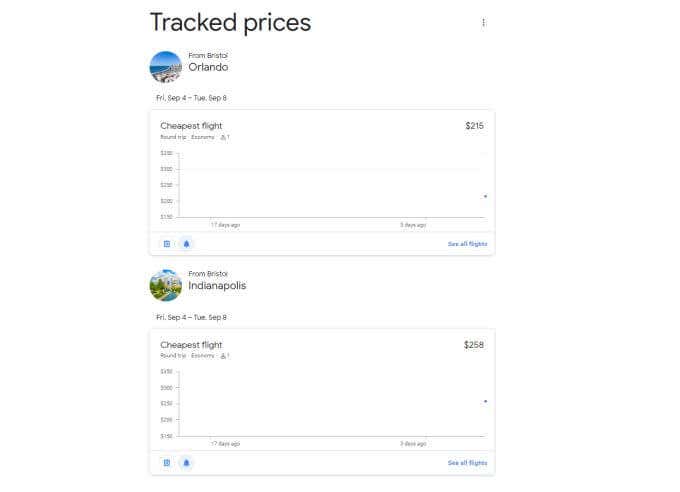
If you don’t have to buy right away, you can add several travel routes for the same trip and track those prices. As you approach your trip day you can use this feature to grab the ticket that has shifted down in price instead of up.
You’ll also see your tracked prices as small blocks on the main page under the Tracked prices section.
Using Google Flights Explore
On the main page, if you select Explore destinations, you’ll get to the Google Flights Explore area.
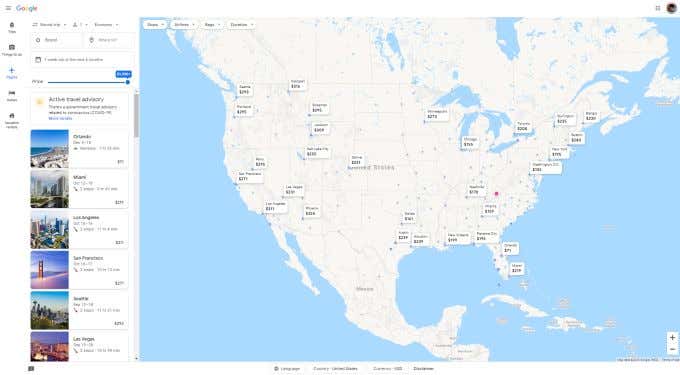
Here you can select different locations on the map and see all sorts of travel information about flying from your location to there.
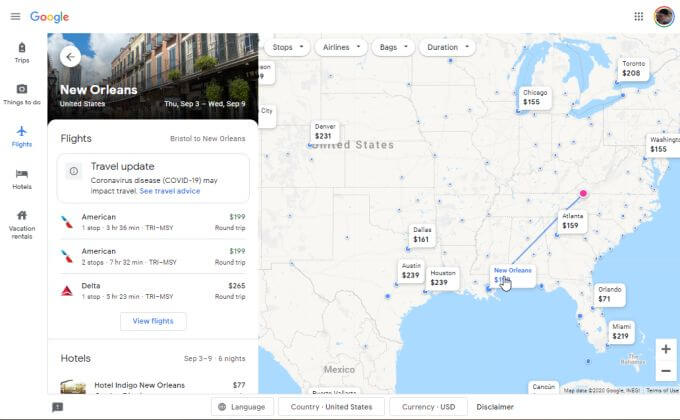
When you select a location, you can see available flights and prices on the left side of the screen. You’ll also see:
- Hotel rates at your destination
- Peak and non-peak travel seasons there
- Top rated activities and attractions in the area
Google Flights Explore is a great tool to use when you know you need a vacation but you’re not sure where to go without spending a fortune.

Search the map for the cheapest destination, and then plan your adventure around wherever opportunity appears!
Other Google Flights Features
There are a number of other useful areas in Google Flights that you may never discover unless you know where to look. Here are a few helpful tips for the most useful features.
Select Trips from the left menu and select Create a trip in the Where to next? section.
This lets you build an itinerary, one destination at a time.
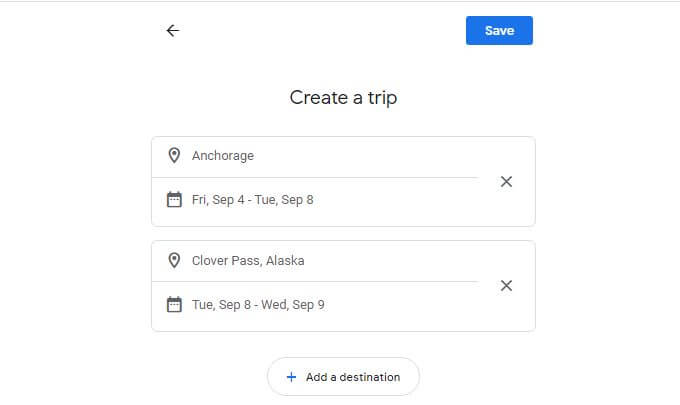
Select Save to finish. Each trip you create and save will show up when you select Trips from the left menu in Google Flights.
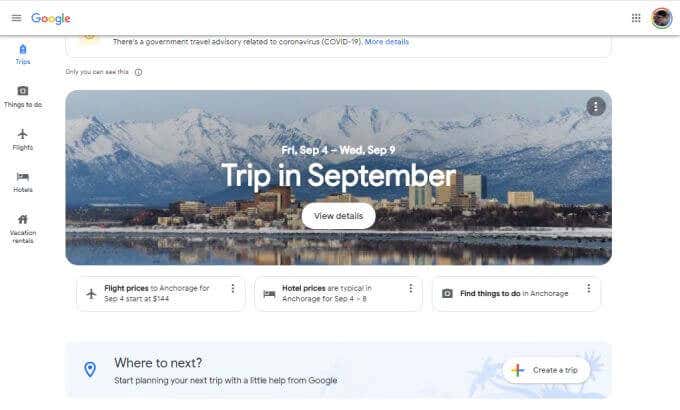
Select any of these trips to get flight prices, hotel tips, and other helpful information from Google on planning out the details for those trips.
Select Hotels from the left menu and you’ll have access to a useful hotel price search tool. Many people don’t realize that Google Flights can also help them find affordable hotels around the world.
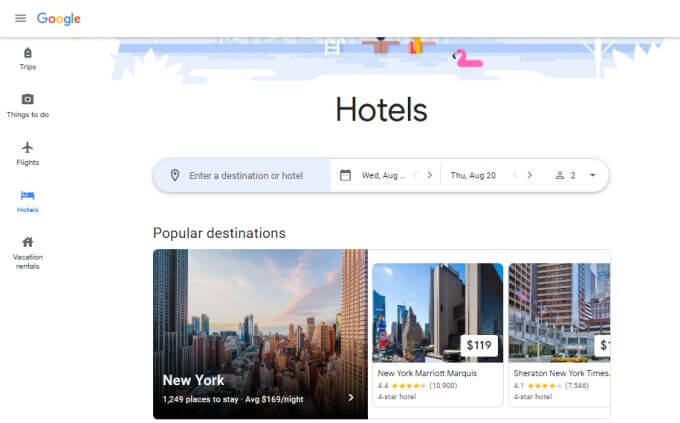
Select Vacation rentals from the left menu to see available vacation rentals from sites like Booking.com, Vrbo.com, and other sites. These are rentals that offer more affordable long term stay rates than most hotel rooms.
Select any vacation rental to see more details, photos, and pricing. You can also see location information like things to do, nearby airport locations, transit information and more.
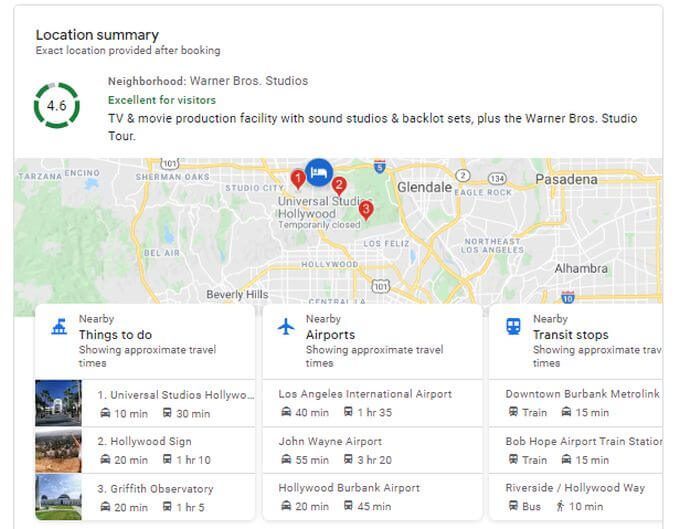
As you can see there’s a lot more to Google Flights than just flights. You can use it to handle all of your travel needs and make sure you’re getting the best prices on everything during your trip.
Not sure if you want to use Google Flights? Compare it to TripIt and decide for yourself.