When you click play on a video, YouTube saves your watch history and any search you made for it. YouTube does this to estimate your browsing habits. These choices tell YouTube what to recommend to you next time. Like Google, it also speeds up your search and browsing on the video site.
If you don’t want this to happen, you can either sign out of your YouTube account or use the site in a private browser window or the incognito mode on mobile. But if you’ve already signed in and just want to delete your YouTube history and search activity, here’s how to do so.

How to Delete YouTube Watch History
Sign into your YouTube account. Follow the steps below to wipe any record of everything you have watched on the site.
- Go down the left-hand side of the YouTube homepage. Click on History to open your watch history.
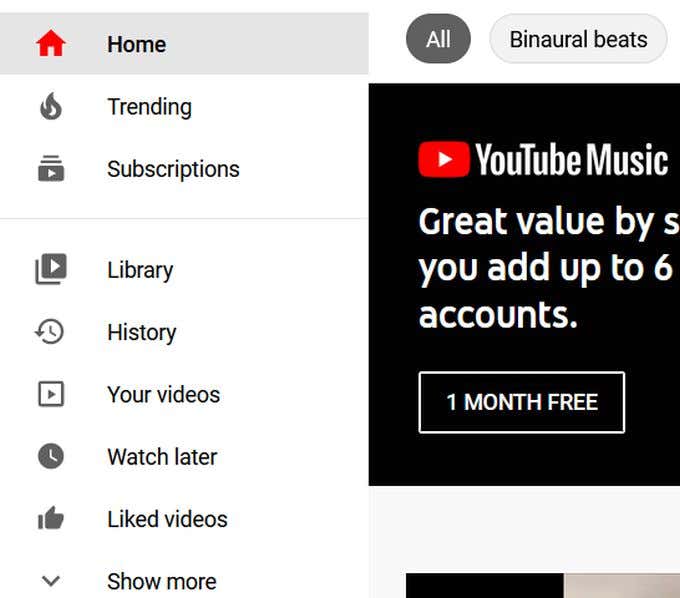
- On the right, you’ll see the History type list which allows you to choose the specific nature of your YouTube history. Watch history is selected by default.
To delete individual videos, hover your mouse over the video you wish to delete and then click on the X that appears on it.
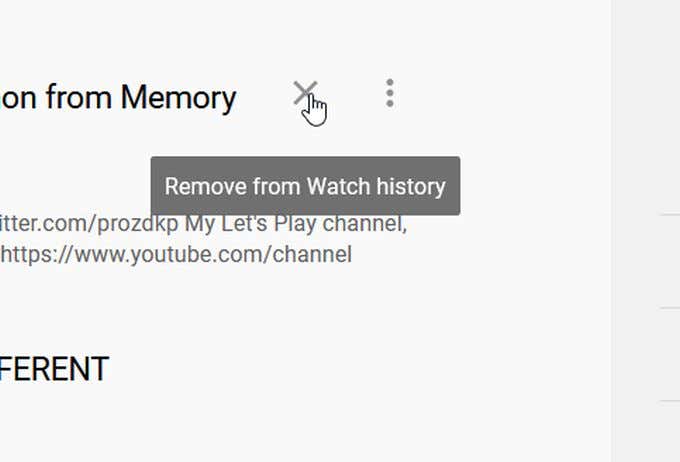
- If you want to clear all your watch history, look near the bottom of the list on the right side and click on Clear All Watch History.
If you want, you can also click Pause Watch History to stop YouTube from saving a history of your watched videos.
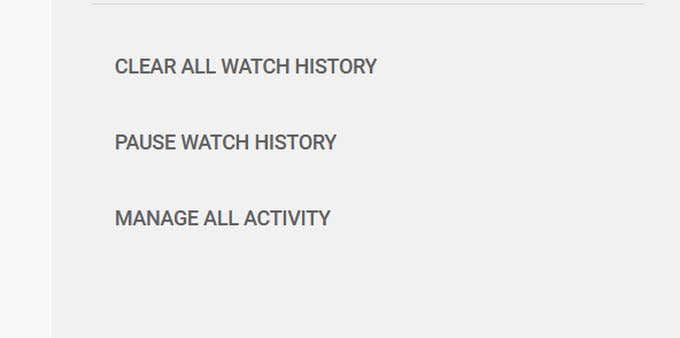
How to Delete YouTube Search History
- Go to the History page again after logging into YouTube.
- On the right side, make sure Search History is selected from the list. Your YouTube search history should then show up.
- Hover your mouse over the search queries you want to delete, and click on the X that appears over them. Like your watch history, you can clear all your search history or pause it by selecting these options on the right-hand sidebar.
How to Delete YouTube Comments
- In the same History page, look at the History type list on the right and select Comments.
- Hover over a comment you wish to delete and click on the three vertical dots that appear over it.
- Select Delete or Edit if you rather just edit your comment.
How to Find and Edit All YouTube Activity
It’s possible to also see all your YouTube activity at once, and you can edit and delete your YouTube history from here as well. You can also choose whether certain activity is saved, turn on auto-delete for YouTube activity, and more.
To find all your activity, follow these steps:
- On the left side of YouTube’s main page, click on History.
- On the right sidebar on this page, select Manage All Activity. The Google My Activity account page will open in a new tab where you can see all your collected YouTube history.
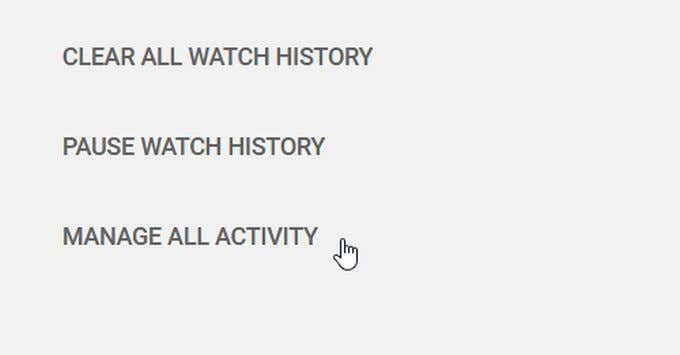
You will notice two prominent options placed above your history.
Saving Activity: If this is checked, your watch and YouTube search history are being saved. If you click on this option, you can disallow YouTube from saving your watch history, search history, or both.
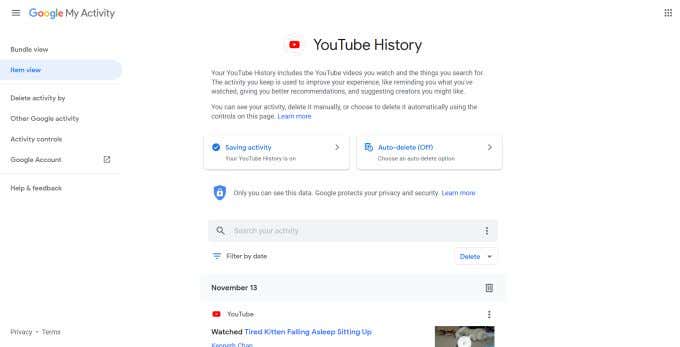
Auto-Delete: You can let YouTube automatically delete all activity after a certain amount of time. To do this, click on the Auto-Delete button. In the next window, choose auto-deletion of activity after 3 months, 18 months, or 36 months. After choosing an option, select Next to save your preferences.
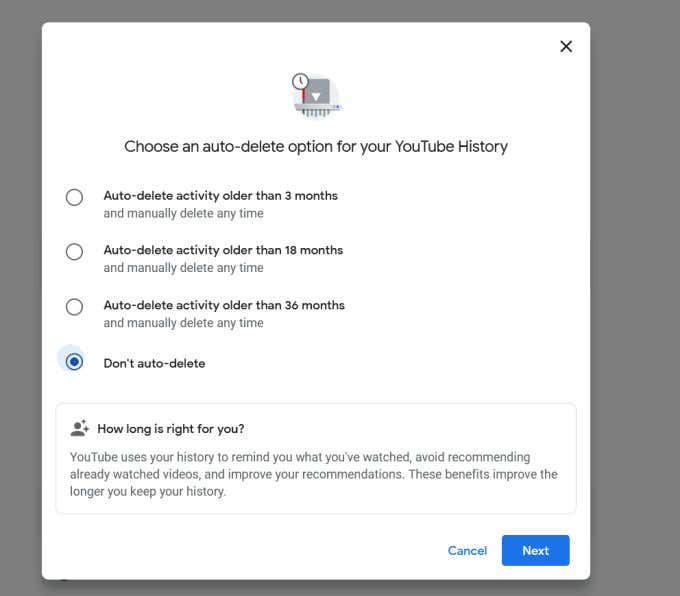
You also have the ability to search through your activity if there’s something specific you want to delete. You can click the Filter by date button to choose a time period to search through. You can use the results to search for a particular video to watch again or remove it from the list.
You can delete this activity in chunks of each day, or you can delete each activity individually. Just click on the trash can icon to delete activity from a day as a whole, or tap the three vertical dots on the top right of an individual saved activity and press Delete.
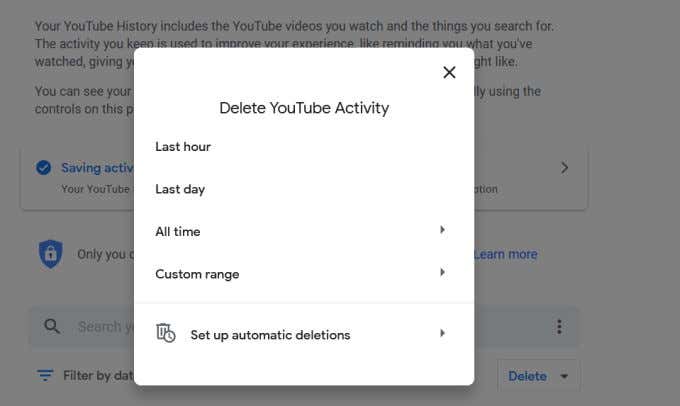
Finally, on the left-hand side of the Google My Activity screen, you’ll see an option called Delete activity by.
If you click this, a window will come up where you can delete YouTube activity from within the last hour, last day, or all time. You can also choose a custom time range to delete videos that fall within it.
Can You Get Your Deleted YouTube History Back?
Do keep in mind that once your YouTube activity is deleted, you won’t be able to find it again. Also, depending on what you delete, you may alter what YouTube shows and recommends to you.
You also won’t be able to see past searches in the YouTube search bar. So when you delete your saved YouTube history and search activity, be aware you will be starting from a clean slate.