Maybe you’ve had an experience where you bought into the hype of an upcoming game, only to buy it and become immediately disappointed. Regardless of why the game didn’t deliver for you, you may be interested in getting a refund on Steam for the game.
On Steam, you have the ability to submit a refund request if you feel like you don’t want to keep a game you bought. There are some things you need to know, however, if you want a refund through Steam. If you don’t know how to get a refund on Steam, here’s everything you need to know.

When You Can Request a Refund on Steam
There are some qualifications you need to meet before you can expect a refund from Steam. First, you need to request a refund within 14 days after you purchase it. You also only have less than 2 hours of play time with the game.
Steam says that even if you don’t meet these requirements exactly, you can still request a refund. However, you’re much more likely to get one if you meet these requirements.
If Steam finds that you are abusing the refund system by refunding too many times or otherwise using the system for some sort of personal gain, you may be blocked from requesting refunds.
How to Request a Refund on Steam
To request a refund on Steam, follow these steps:
- Go to help.steampowered.com and log into your Steam account.
- Scroll down and select Purchases.
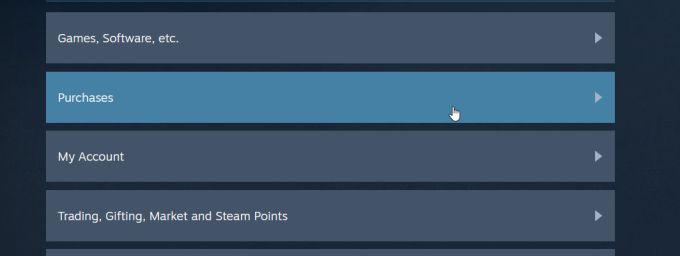
- Steam will show your history of purchases from the last six months. Any purchases further in the past will likely not be refunded. Select which purchase you want to refund here.
- After selecting the purchase, under What issue are you having with this purchase? select I would like a refund.
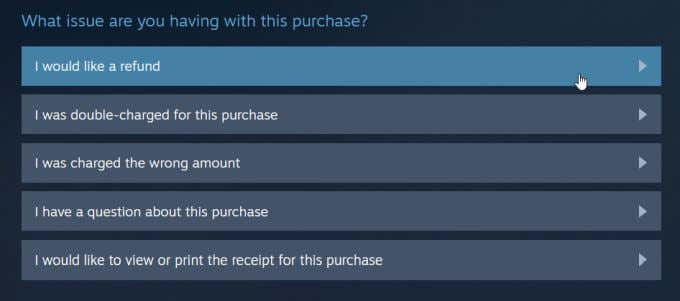
- On the next screen, choose I’d like to request a refund. The request form will then appear.
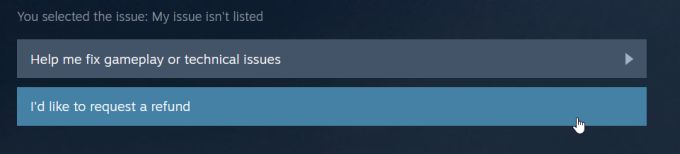
- Fill out this form by selecting your reason for a refund and a short description of what issue you’re having with the game if needed.
- After you complete your refund request, you should receive a confirmation email.
Once your refund has been approved, it can take about a week for your funds to show up in your Steam wallet or bank account. So keep an eye on your account to make sure you see the refund appear.
How to Refund a Pre-Order
If you’ve pre-ordered a game through Steam but then change your mind, Steam will allow you to refund a pre-order at any time before the game’s release. If the pre-order was made more than three months ago, you may not be able to get a refund back to your bank, but Steam may provide you with Steam Wallet credits.
To refund a pre-order, you can follow the same steps above for refunding a game, except this time choose the pre-order you want a refund for.
How to Refund a Gift
If you want to refund a Steam game that you gifted to someone else, the person who received the game will have to initiate the refund request if they’ve already redeemed it. If they haven’t, the purchaser can submit the request themselves.
If the gift has been redeemed already, the gift recipient can initiate the refund by following the steps in the previous section to refunding a game. Here’s how the recipient should refund the gift before redeeming it:
- Go to help.steampowered.com on their account and select Games, Software, etc.
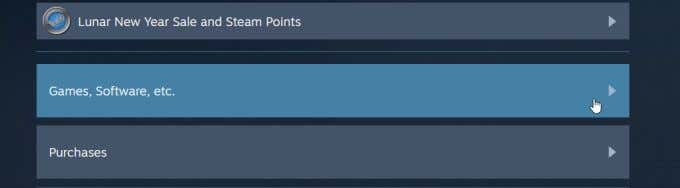
- Select the game which has been gifted, then choose It’s not what I expected.
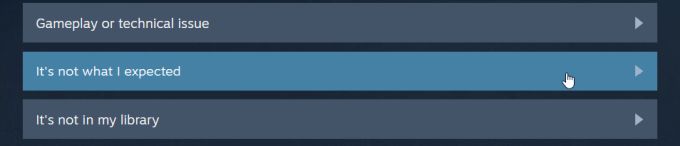
- Select I’d like to request a refund for this gift.
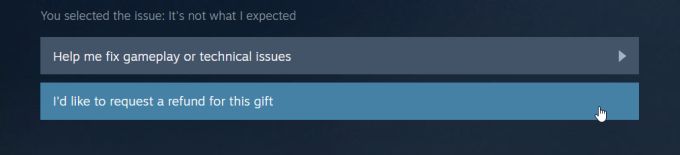
- Check the box next to Allow the original purchaser of this gift to request a refund. The game will be removed from the recipient’s account.
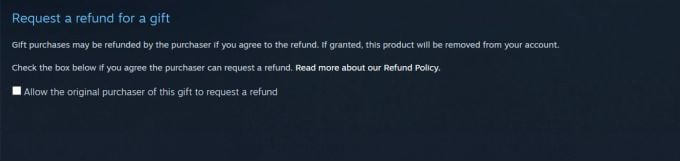
After the gift recipient follows these steps, the purchaser of the game can now submit a refund request for the game through their account using the same steps as the last section.
Keep in mind, the same rules apply for the gifted game. That is, the purchase should have been made within 14 days, and the gift recipient should have no more than 2 hours of play time on the game.
How to Refund a Game For Its Sale Price
Steam does not consider it an abuse of the refund system to get a refund for a game and then rebuy it for the sale price. However, the sale will have had to occur within the 14-day time span after you bought the game, as you can only refund games you bought within that time span.
You also only have two hours of playtime on the game that you intend to refund and rebuy. However, this isn’t a hard and fast rule so it’s still worth it to try and see if Steam will refund you. You can enter into the Notes section of the refund request that the game went on sale after you bought it and you’d like to rebuy it.
To do this, all you need to do is request a refund for the game, making sure it meets the requirements. Once you’re refunded, you can rebuy the game on sale. You can follow the steps above for refunding games to do this.
Refunding a Game on Steam
Steam is pretty lax with their refund policy, and they do this in order to promote a no-risk feeling when buying new games. This is a good practice since many games can garner a lot of hype and then under-deliver upon its release.
As long as your game meets Steam’s requirements and you don’t overuse the refund system, you should have no problem refunding your game on Steam, and can feel better about buying new games knowing it’s such a simple process if needed.