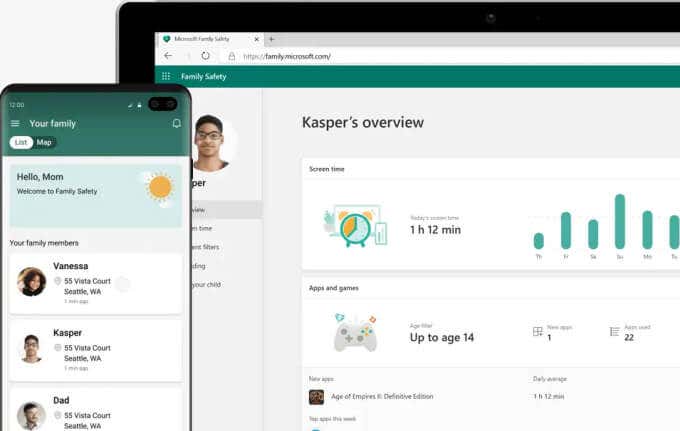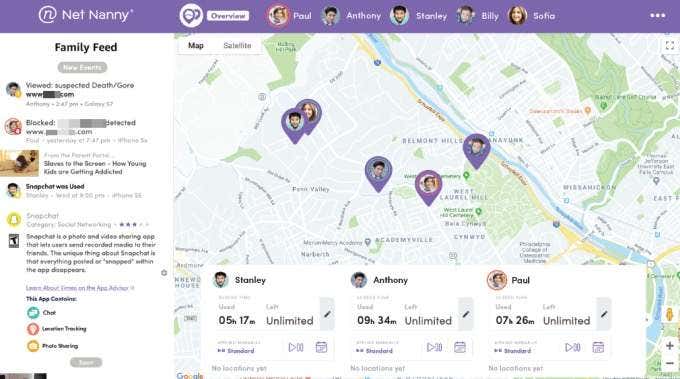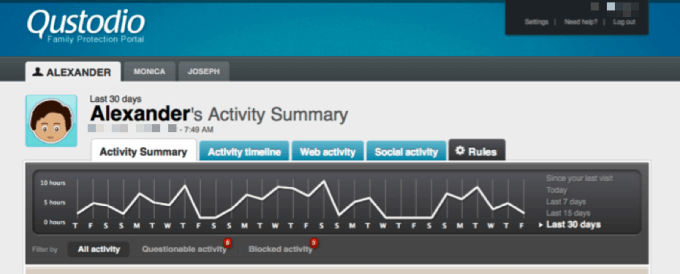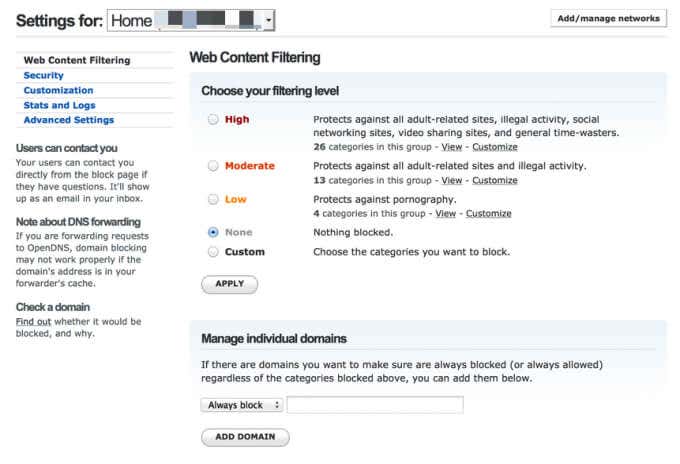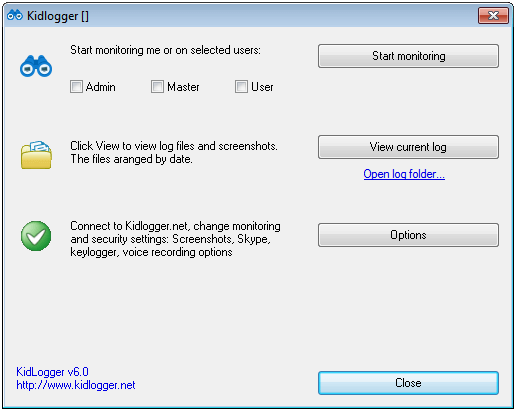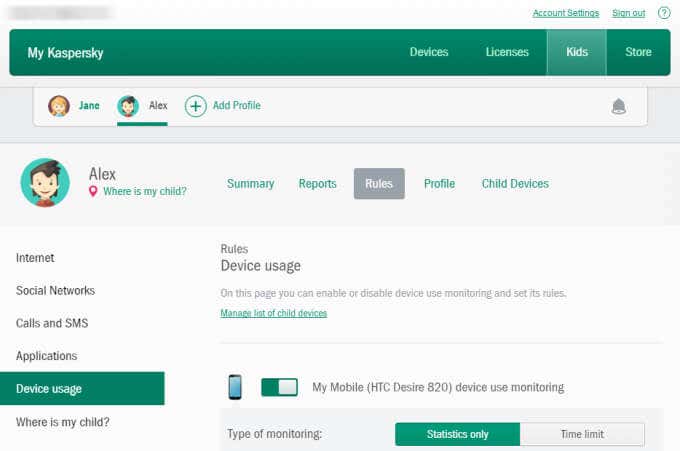These days, children as young as three can access and use mobile devices to play games, watch their favorite YouTube kids’ channels, learn math, music or a new language.
One of the biggest fears most parents have is not being able to know and control what their kids are doing online when they’re not looking.

Fortunately, you can open a Microsoft Family account and link your child’s account to it. However, if you need more granular control, there are more effective tools with powerful features that let you monitor, restrict and manage the apps that your kids can access.
Best Windows 10 Parental Control Software
Whether you just bought your child a laptop or they have free rein of the family computer and you want to start monitoring it, these parental control apps for Windows 10 will help you keep your child safe online.
1. Windows Family Safety
Windows 10 comes with a built-in parental control tool that allows you toblock websites for free. However, to use this feature, you need to sign up for a Family Safety account after which you can add an account for each child.
While this may seem complicated, it includes online activity reports and blocks any sites, apps or games you don’t want them to access. There are more kid-friendly games, learning apps that teach them how to read, write and even how to type.
Windows Family Safety also lets you limit your child’s screen time, control their purchasing activity, and track their location.
2. Net Nanny
Net Nanny is a comprehensive parental control tool that lets you monitor your family’s digital habits while protecting your kids from inappropriate and/or harmful content.
The software delivers extensive reports and logs of your kids’ online activity along with real-time alerts on inappropriate or harmful content. You can also block sites or apps that you don’t want them to access and set screen time limits.
Net Nanny also has a comprehensive parental dashboard, location tracker, and remote timeout setting. However, it’s pricier than other parental control software, has a complicated setup process and doesn’t offer social media monitoring.
If you have younger kids at home and you’re more worried about accidental run-ins with questionable content or screen time, Net Nanny is a good match for you.
3. Qustodio
Qustodio is a comprehensive suite of tools with a raft of features aimed at helping parents keep their kids safe online.
The software has an intuitive and easy to use interface and you can manage everything from the dashboard. Plus, you can set rules and time schedules, and manage individual time limits for games, internet use and apps.
A real-time filter that detects pornography is included that blocks inappropriate content. On top of that, there’s a panic button, which your child can easily access through the Qustodio mobile. You’ll get an alert notifying you exactly where they are when they call for help.
The free version has a limited set of features, but you can try out the premium features such as social media monitoring (though limited to Facebook) with full visibility of your child’s posts, messages and photos. Other premium features include location tracking, call or SMS tracking and blocking of contacts you deem as inappropriate.
If you like what you see, you can pay to access these extra features and use them on more than one device.
4. OpenDNS FamilyShield
OpenDNS FamilyShield is a free service you can use to control the content your kids can access in your home. The service prevents access to inappropriate content by blocking domains at router level.
Besides being easy to set up, FamilyShield’s security settings affect all the devices in your home. No matter the device, the tool will block any domains flagged under specific attributes like pornography, sexuality, or tasteless content.
Another benefit of using OpenDNS is that you can apply it to your router and filter any traffic passing through it by changing the DNS servers in your control panel. Doing this also helps improve the DNS lookup speeds for some internet service providers (ISP).
If you want an even more powerful network-level parental control and monitoring service, try OpenDNS Home VIP. This service not only filters web content for all devices on your internet connection, but also offers dynamic IP handling, reports on sites your child visits and what sites were blocked so you can block or allow entire domains.
5. KidLogger
If you prefer to be covert instead of proactive, KidLogger is an excellent free parental control software for Windows 10 that tracks your child’s activity instead of blocking sites.
KidLogger automatically tracks your child’s web history, what they type, the sites they visit, any screenshots they take and the programs they use. You also get detailed activity logging including phone call logs and contact names.
The software is very invasive with what it tracks. Plus, it lacks native password protection, which may not work in your favor especially if your child is tech-savvy.
The software is compatible with Discord and Instagram where you may want to pay close attention to especially if you have teenagers.
6. Bark
If your child spends most of their time on social media and you’re worried about what they’re posting or sharing with others, Bark should be at the top of your Windows 10 parental control software list.
The app may look simple at first glance, but it delivers powerful protection and detailed reports so you can know what’s going on with your child. Not only that, but Bark’s in-house child psychologists offer recommendations and advice on how to deal with any alarming situations that come up.
Bark uses its impressive algorithm to monitor for any warning signs in emails, social media posts, photos or text messages and alerts you to those that it flags as potentially dangerous. This way, you can engage with your child and address each issue with them without seeming invasive.
The comprehensive app allows you to set screen time limits, filters web activity, and monitors your child’s emails. Plus, Bark keeps tabs on 24 different social networks and apps including Facebook, Instagram, YouTube and Snapchat, text messages on your child’s mobile device and email accounts including Gmail, iCloud and Outlook.
7. Kaspersky Safe Kids
Kaspersky is a household name in the security software niche. The Safe Kids parental control software is feature-rich, affordable and works on all devices including Windows 10 PCs.
The software has an easy-to-use filter that blacklists unsuitable content online. You can also use Safe Kids to monitor your child’s social media (Facebook and VKontakte), and app controls to manage app usage and screen time.
If you pay for the premium plan, you can unlock extra features including GPS tracking, robust web filtering, Geofencing, an extensive real-time alert system, and a battery tracker that alerts you when your child’s phone needs a charge.
Kaspersky Safe Kids free version is really basic, but its premium plan is more affordable than its competitors and you can protect up to 500 devices with premium.
What to Look for When Choosing the Best Windows 10 Parental Control Software
There’s a wide choice of parental control software to choose from. Here are some of the main features to look for in a parental control app to help you settle on the best one for your needs.
- Remote reporting and activity record: With this feature, you can monitor your child’s activity even when you’re not home and stay updated about their online habits.
- Content filtering and blocking: A parental control software should at the very least be able to filter web content and prevent your child from accessing inappropriate content. Plus, the software should be able to block such sites, prevent your child from viewing certain pages, and notify you when they try to access them.
- Screen and app time management: Time management isn’t available on all parental control tools, but it’s good to have as it allows you to set the time your child can be active online. You can also limit their access and usage of the computer and give approvals via the software when they need more time.
- Social media and text message monitoring: Many kids spend lots of time texting, chatting and exchanging thoughts or ideas on social media. For this reason, the parental control software you pick should offer messaging and social media monitoring so you know who your child talks to, or the posts they like and engage with, without being too invasive.
Keep Your Kids Safe Online
With so many parental control tools to choose from, each offering something slightly different, finding the right one can be overwhelming. We narrowed our list down to these seven to help aid your search and find the right one for your needs.
Do you have a favorite parental control software for Windows 10? Tell us about it in the comments.