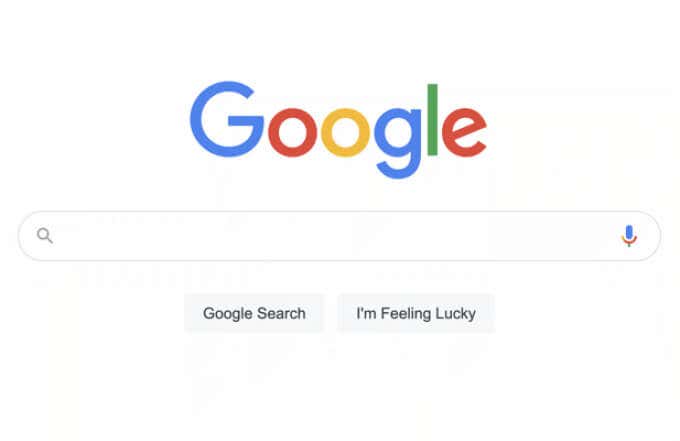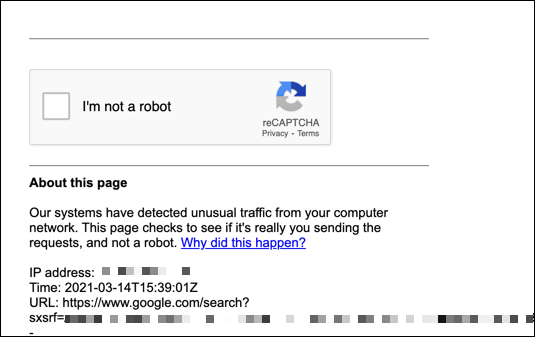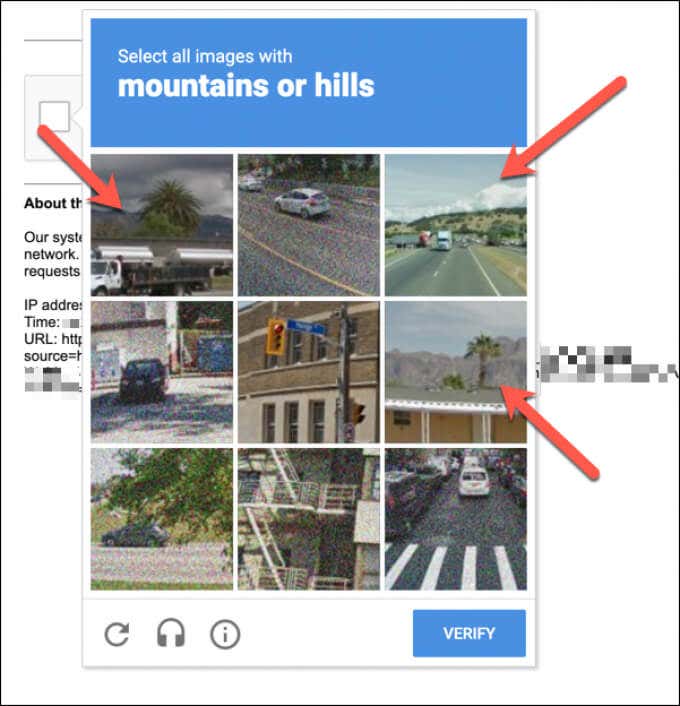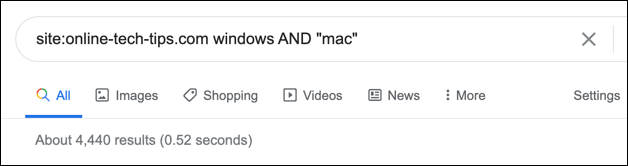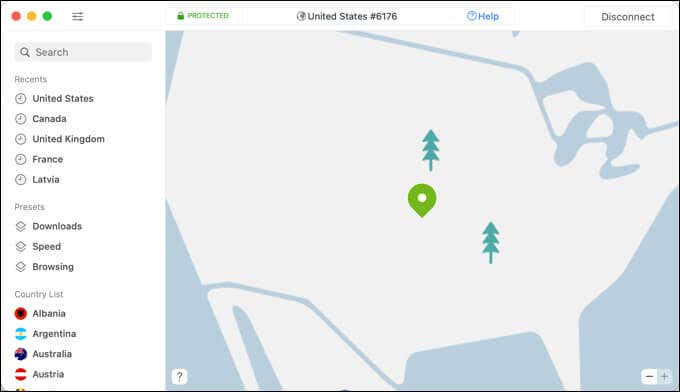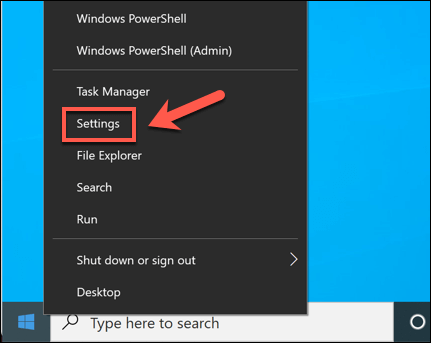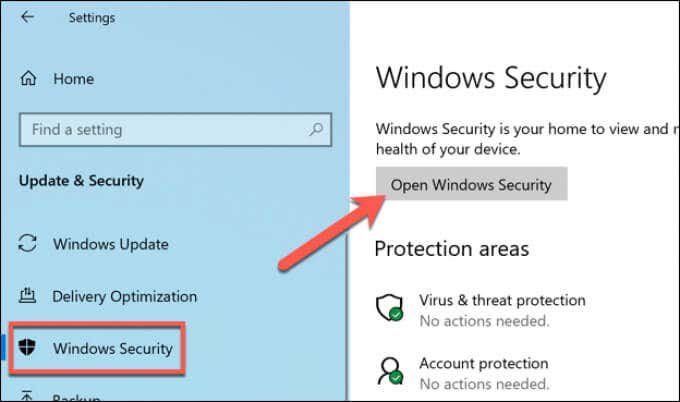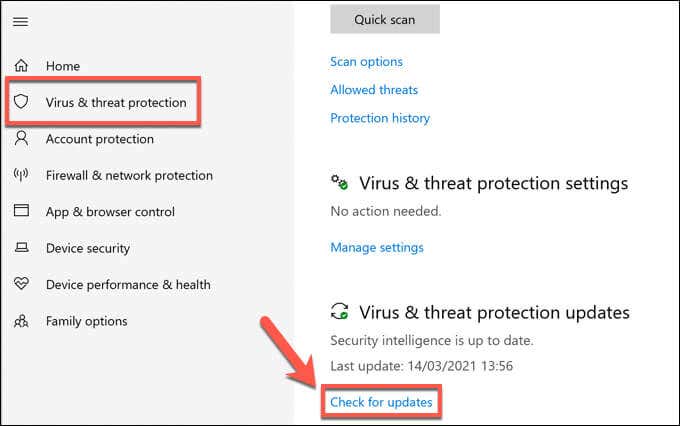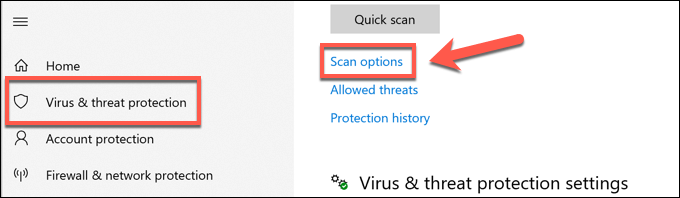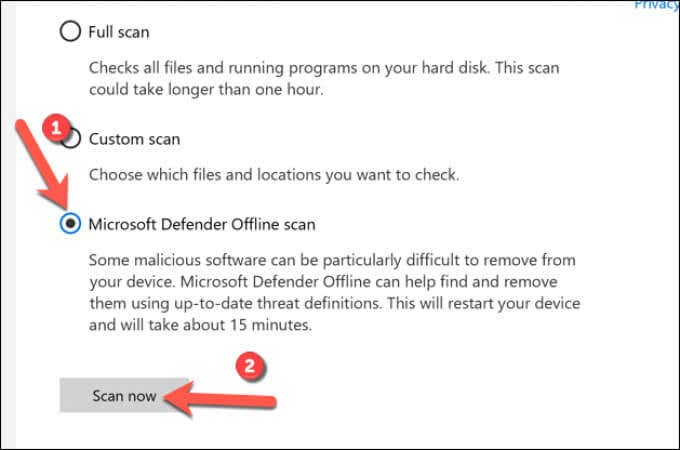Google uses several techniques to prevent unnecessary traffic from abusing its search engine. One technique that can cause problems is the Google “unusual traffic” message that you might see, for instance, if you’ve performed too many searches in a short space of time. There are other reasons for this message to appear, however.
If this particular Google error is preventing you from using the Google search engine effectively, you can troubleshoot the issue by following the steps below.
What Causes a Google Unusual Traffic Error?
If you see a Google unusual traffic error message, it’s usually a sign that Google suspects your web traffic is problematic in some way. Unusual traffic, in this instance, typically means automated traffic or malicious traffic, caused by hackers, bots, malware unnecessary search requests.
It can also be caused by searches that mark you out as “unusual” in some way, such as regular or repeated use of advanced search operators.
It isn’t usually an error message you need to worry about, as it can usually be resolved with a few simple fixes. For instance, if you’re using a public computer, you may find that the internet connection (and outgoing IP address) you’re using is shared by too many devices, causing Google to limit the searches being made.
It can also be caused by a virtual private network (VPN), where web traffic routed through VPN servers causes Google to rate-limit the number of searches being made.
You may also need to check for possible malware. If your PC is infected, a hacker could be using your internet connection to send significant traffic to Google’s search engine, which Google will block with a “detected unusual traffic” message. If this occurs, you’ll need to scan for malware urgently.
The problem could also be down to an application or script you’re running yourself. If you’re trying to scrape Google search results too quickly, for instance, Google will block the searches after a short period of time.
Successfully Perform the CAPTCHA Test
If Google is blocking your search traffic without a good cause (as far as you’re aware), you can usually bypass it by performing the CAPTCHA test. CAPTCHA is a system designed to limit non-human web traffic (such as automated scraping bots) by introducing a test that “only” humans using a typical web browser can solve.
While the CAPTCHA system isn’t as foolproof as it used to be, Google still continues to use it as a way to limit unusual web traffic. If your Google searches are limited in some way, select the I’m not a robot checkbox in the CAPTCHA box and perform the test.
The test usually involves identifying images based on a set scenario by selecting them (for instance, picking all of the images with a visible tree). There is also an option for the visually impaired to hear the captcha read to them.
Once you’re chosen the correct images, selecting the Verify button should allow you to perform the search. However, if you fail the test, or if Google continues to suspect your traffic is automated, you’ll need to repeat the process.
If you continue to have issues, consider signing in with your Google account or switch to another web browser (such as Google Chrome). This is a good way to prove to Google’s servers that you’re a legitimate search user, reducing the likelihood that your searches will be rate limited in future.
Temporarily Limit Your Searches (and Use Fewer Search Operators)
If you’re making a lot of searches in a short space of time, especially if you’ve used an automated tool (such as a scraping bot) to make them, you may need to temporarily limit your searches.
You may need to do this for an hour or two, but it may take 24 hours for any rate limiting on your IP address to be lifted. You may also need to limit the number of advanced Google search operators that you’re using in searches.
This is because search operators (such as site:online-tech-tips.com) are an increasing sign of automated searches. Most Google search users don’t use operators for searches, so Google can easily filter these out for traffic. If you do need to use operators, use them sparingly to lower the chance of being rate limited.
Disconnect from a VPN (or Switch Internet Connections)
A virtual private network (or VPN) is often used to hide your true IP address, giving you extra privacy online. If you’re connected to a VPN, however, you may find that the chances of seeing a Google unusual traffic error message increase.
A VPN provider routes your traffic through thousands of servers at its disposal, but it also routes traffic from other VPN subscribers through the same servers. Much like using a public internet connection (such as a shared PC or public WiFi), this can cause a significant number of shared Google queries on the same IP address.
This will cause Google to block or limit the searches made through that IP address. Google may also identify certain IP ranges (such as those used by VPNs) as at-risk sources, rate-limiting them.
The best way to overcome these issues is to disconnect from any VPN connection you’re using to make searches. If this doesn’t work, you may need to consider switching to another internet connection (such as a mobile data connection) to bypass the issue.
Check for Malware
If you’re unsure as to the cause of a Google unusual traffic message, it could point to a malware infection on your PC or local network. This malware could use your internet connection to make a significant number of search queries to scrape data or otherwise perform a distributed denial of service (DDoS) attack on Google itself.
While you could use third-party antivirus or anti-malware software, it isn’t strictly necessary. Windows 10 includes a built-in security solution called Microsoft Defender that you can use to check for (and remove) possible malware infections automatically.
- To open Microsoft Defender, right-click the Start menu and select the Settings option.
- In the Windows Settings menu, select Update & Security > Windows Security > Open Windows Security.
- Windows will open the Security menu in a new window. Select Virus & threat protection from the menu, then select Check for updates to make sure your antivirus database is up-to-date.
- Once the Microsoft Defender antivirus database is updated, select Scan options, listed underneath the Current threats category.
- Select the Microsoft Defender Offline Scan option, then select the Scan now button.
Windows will restart your PC, performing a boot-level scan of your system drive to check for any malware infection. Follow any additional on-screen instructions to remove any stubborn malware it detects.
You may need to repeat these steps on all other devices connected to your local network and sharing the same public IP address.
Using Google Effectively
A Google unusual traffic error message isn’t something to worry about, but if you’re seeing it regularly, you may need to rethink your search habits. Too many searches (or searches with advanced search operators) in a short period will cause it, but so can a malware infection, so be sure to check your network regularly for infections.
If you’re worried about the data Google is collecting on you, you might want to download your personal data to check. If you’re unhappy, you can always switch to a privacy-focused search engine like DuckDuckGo to keep your searches hidden or use certain browser tools to limit the amount of data you share online.