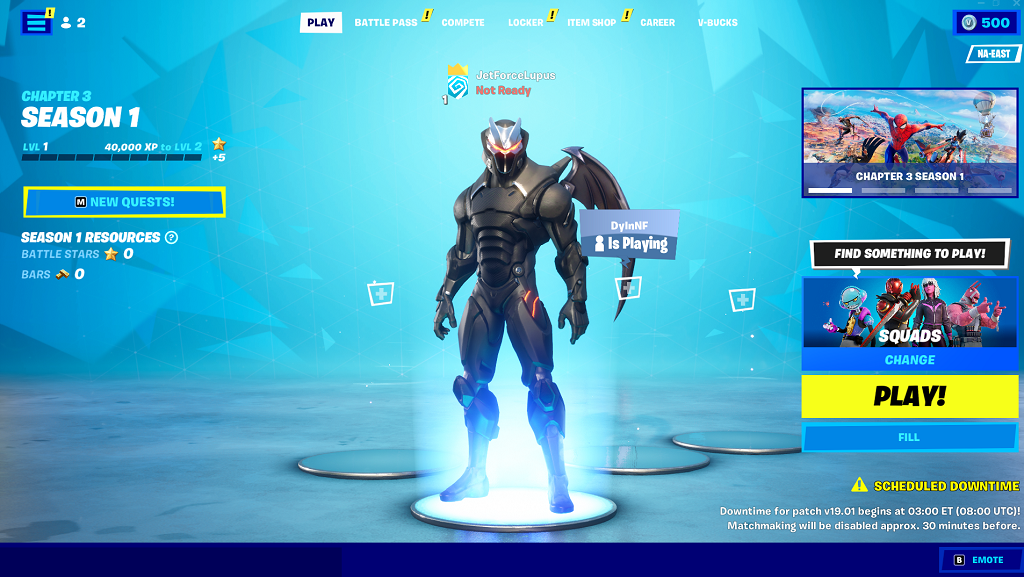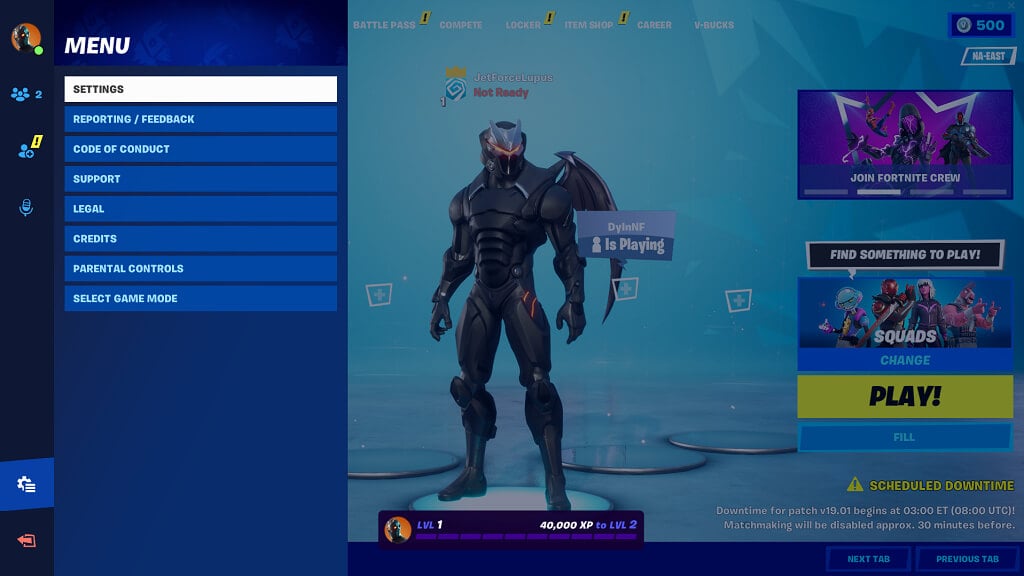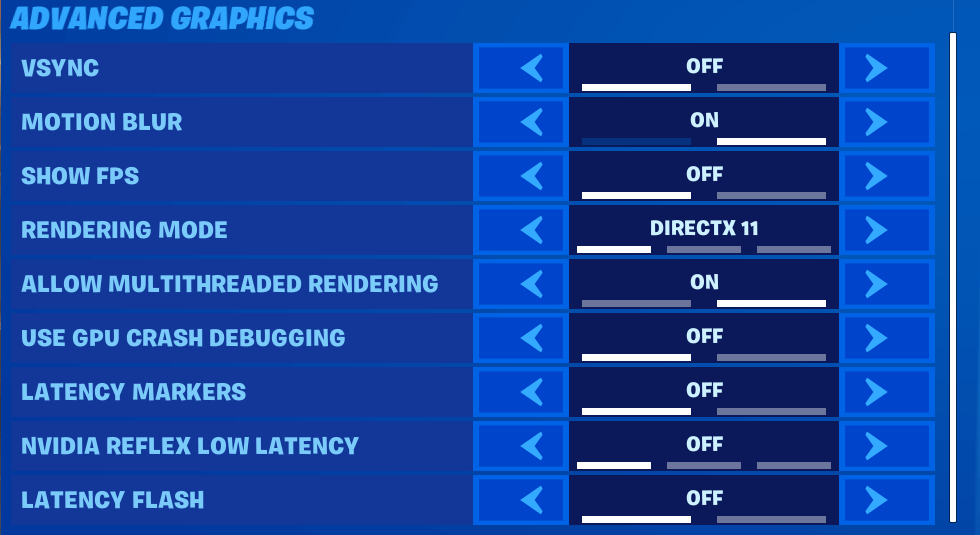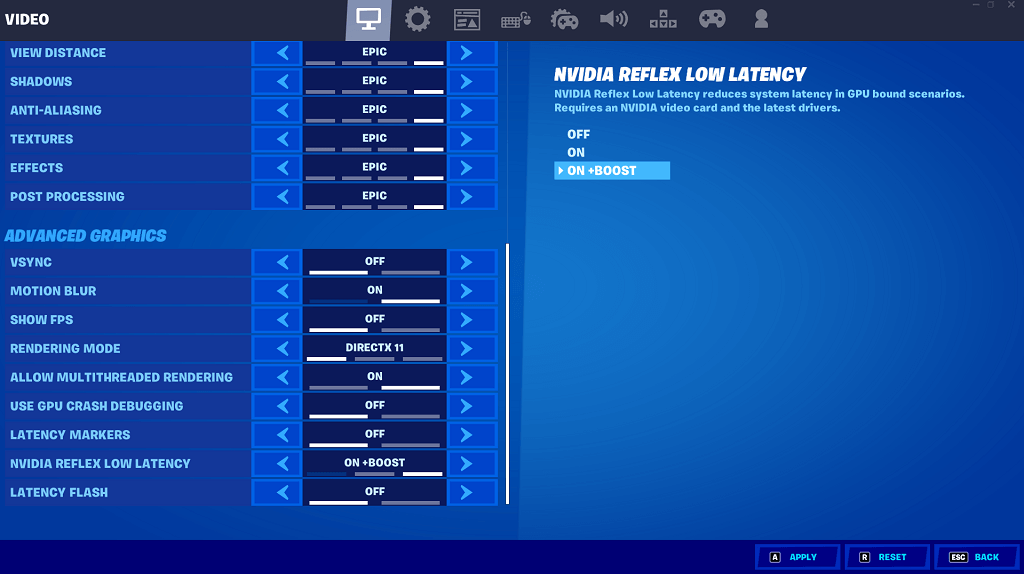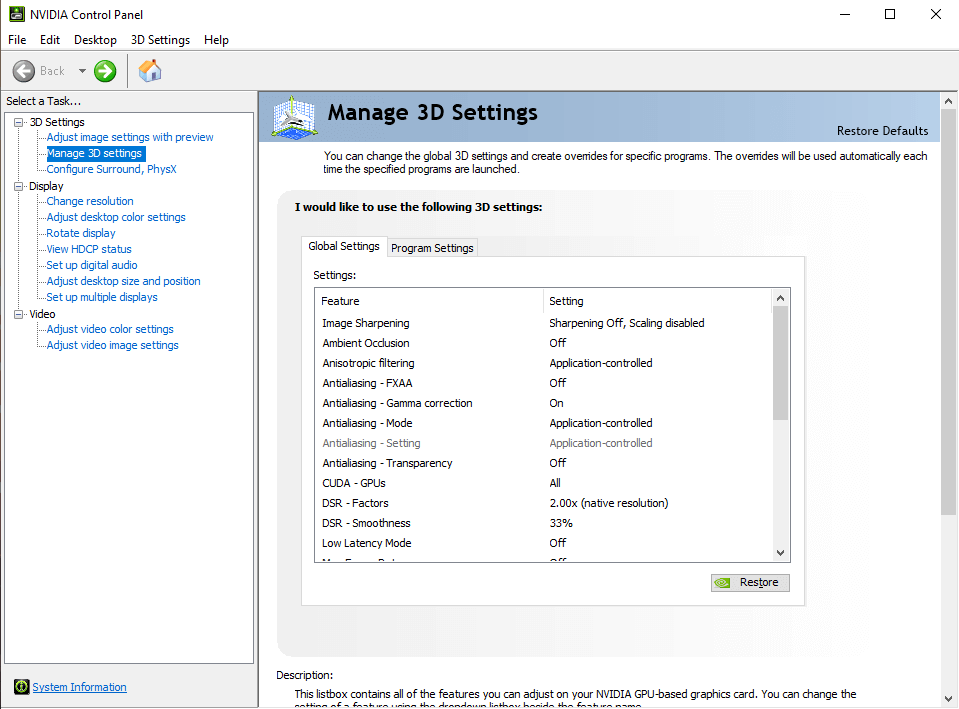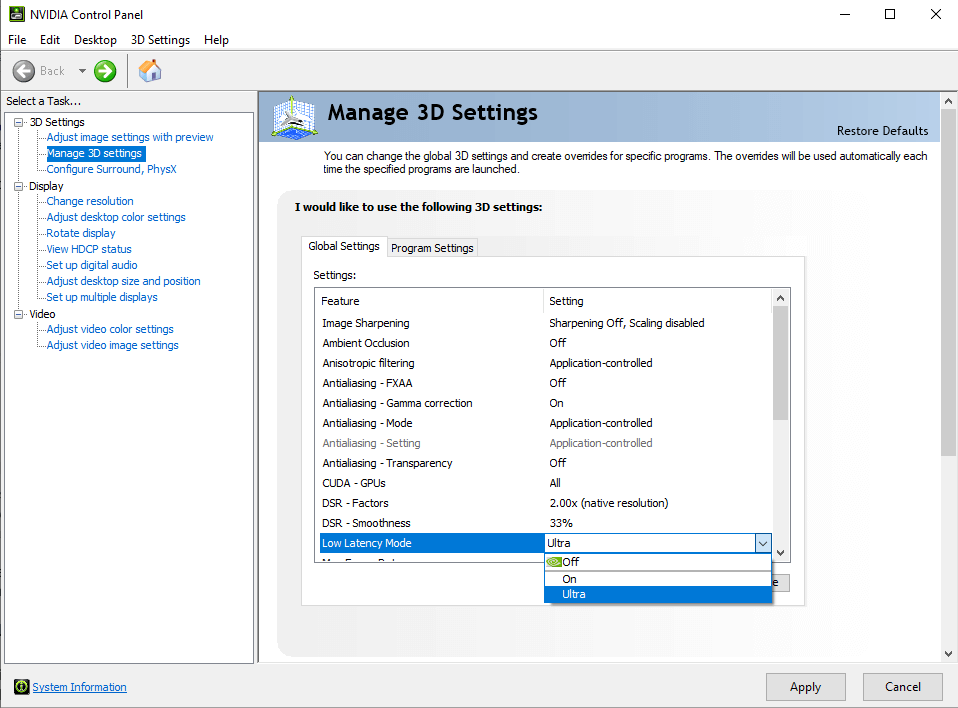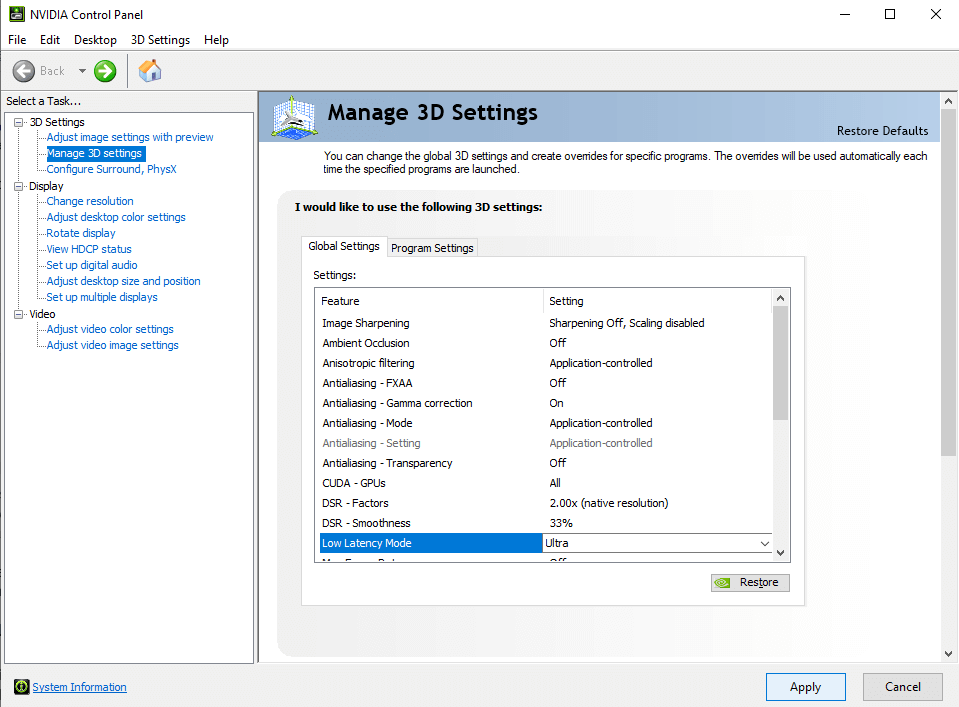In competitive multiplayer games, every possible advantage makes a difference, and even a few milliseconds of lag can be the difference between victory and defeat. Nvidia Reflex helps you as a gamer by squeezing out the best possible performance with the lowest system latency.
Nvidia Reflex is a service available to all users of Nvidia graphics cards, but it shines most when paired between an Nvidia 3000 series card and a G-Sync monitor. If you’re trying to give yourself just that little bit extra edge in competitive games, Nvidia Reflex should be on your radar.
What Is Nvidia Reflex?
Nvidia Reflex is a low latency tool that claims to lower rendering lag by as much as 80%. It’s most effective in first-person shooters like Fortnite or Call of Duty, where smoother controls and more responsive gameplay make a dramatic difference. It can also make a difference if you’re playing competitive fighting games online, such as Guilty Gear Strive.
Nvidia Reflex works by optimizing both the GPU and the game itself, combining the settings of both to provide you optimal performance. Note that this doesn’t mean the highest possible graphics. While Nvidia has tools to help you squeeze out the best frame rates, Reflex works to reduce your latency to the point that it’s nearly undetectable.
Games operate with what is called a render queue. This is a bit of programming that tells the game which objects need to be rendered first. In competitive games, the cursor doesn’t always take priority – but you need your crosshairs to move smoothly across the screen. Combined with low input lag and a high refresh rate, smooth rendering of crosshairs means you can pull off pinpoint shots.
Nvidia Reflex Requirements
Although Nvidia Reflex works best on high-end software, it’s not required or even necessary. Nvidia says that Reflex will work on any graphics card from the 900 series and up. On that same note, you don’t need a G-Sync monitor to take advantage of Reflex, although you will see better results if you have one.
However, if you don’t have the budget to grab higher-end components at the moment (and who does, given the sky-high prices of PC parts?), your existing system will still perform just that much better with Reflex enabled than not.
These are the only requirements you need:
- Nvidia GTX 900 series or higher
- A game that works with Reflex
That’s it. As long as you have a compatible Nvidia GPU, you can take advantage of Reflex – provided you’re playing a game that can utilize it. Not all titles work with Nvidia Reflex, but there are still things you can do to reduce latency even if your current game doesn’t support the tool.
With that in mind, if you have a high-end gaming setup, Nvidia Reflex – combined with a high refresh rate monitor – can lead to marked improvements in how games look. There is a difference in quality between 30 frames per second and 120 frames per second. If your computer is capable of rendering more FPS, consider investing in a monitor to match.
Unfortunately, Nvidia Reflex won’t work with AMD GPUs. AMD users aren’t without options, though. Turning on FreeSync within your monitor settings can yield improved performance.
Should You Enable Nvidia Reflex?
Yes.
Nvidia Reflex has almost no overheads. It won’t negatively impact performance, but it can make a world of difference in reducing latency and improving your performance in-game. There are no downsides to enabling it. Best of all, it’s a free application.
Take the time to turn on Nvidia Reflex if your GPU and the game supports it. You can’t really go wrong with it. Even if you don’t play competitively, no one enjoys when a game isn’t responding as it should. Reflex improves overall system performance.
What Games Work With Reflex?
This list is not comprehensive, but it does give you an idea of the most popular current titles that can work with Nvidia Reflex.
- Apex Legends
- Battlefield 2042
- Bright Memory Infinite
- CoD: Black Ops Cold War
- CoD: Modern Warfare
- CoD: Warzone
- CoD: Vanguard
- CrossFire HD
- CRSED F.O.A.D
- Deathloo
- Destiny 2
- Enlisted
- Escape From Tarkov
- Forged In Shadow Torch
- Fortnite
- Mordhau
- Overwatch
- Rainbow Six: Siege
- Rust
- Splitgate
- Valorant
- Warface
- War Thunder
How to Enable Nvidia Reflex
You enable Nvidia Reflex on a game-by-game basis, usually through the game’s graphical settings. While each title is different, you can typically turn on the setting through the options menu.
For example, Fortnite makes it easy to enable Nvidia Reflex.
- Launch Fortnite.
- Select the three bars in the top-right corner and then select the gear icon on the left side.
- Select Settings and scroll down to the Advanced Graphics subheading.
- Switch Nvidia Reflex Low Latency to On + Boost and then press A to apply.
If you can’t turn on Nvidia Reflex in-game, there are other things you can do to reduce latency.
Increase Your Mouse’ Polling Rate
The polling rate is the frequency with which your system requests information from a device. A higher polling rate means less latency and more responsiveness. However, it can result in less battery life with a wireless mouse versus a wired mouse.
You can also invest in a wired mouse to reduce latency and reduce the chance of signal interference from other devices. A compatible gaming mouse plays almost as large a role in your gameplay and performance as your graphical settings.
Turn On Ultra Low Latency Mode
There is an option within your Nvidia driver that allows you to enable low latency mode.
- Open Nvidia Control Panel.
- Select Low Latency Mode and select Ultra from the drop-down box.
- Select Apply.
If you are experiencing latency in games, try turning on Low Latency Mode and enabling Nvidia Reflex whenever possible. Your gaming experience will be better and more fluid, and you might even perform better in the game than you usually do.