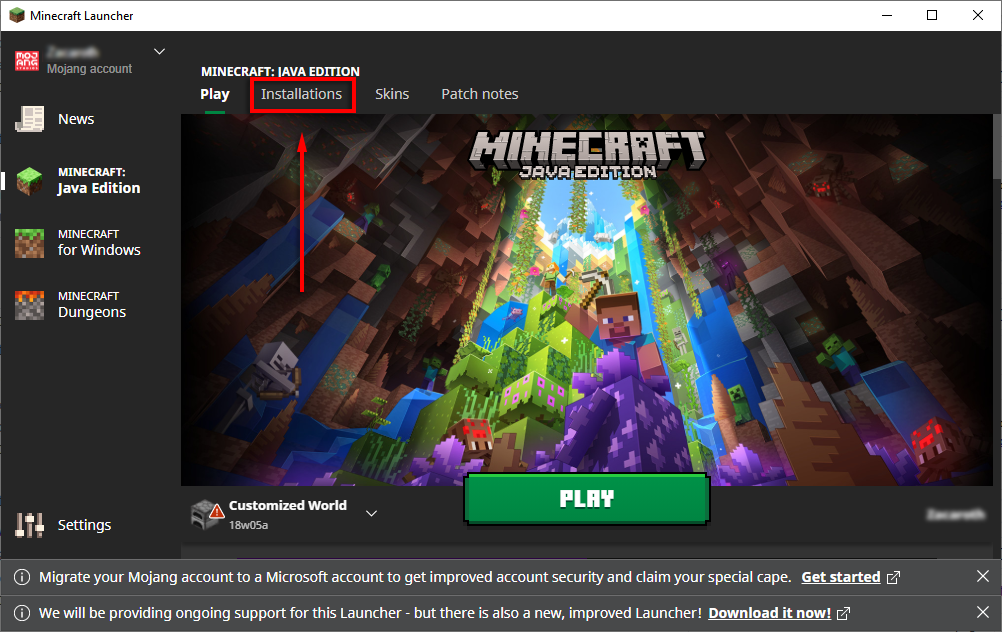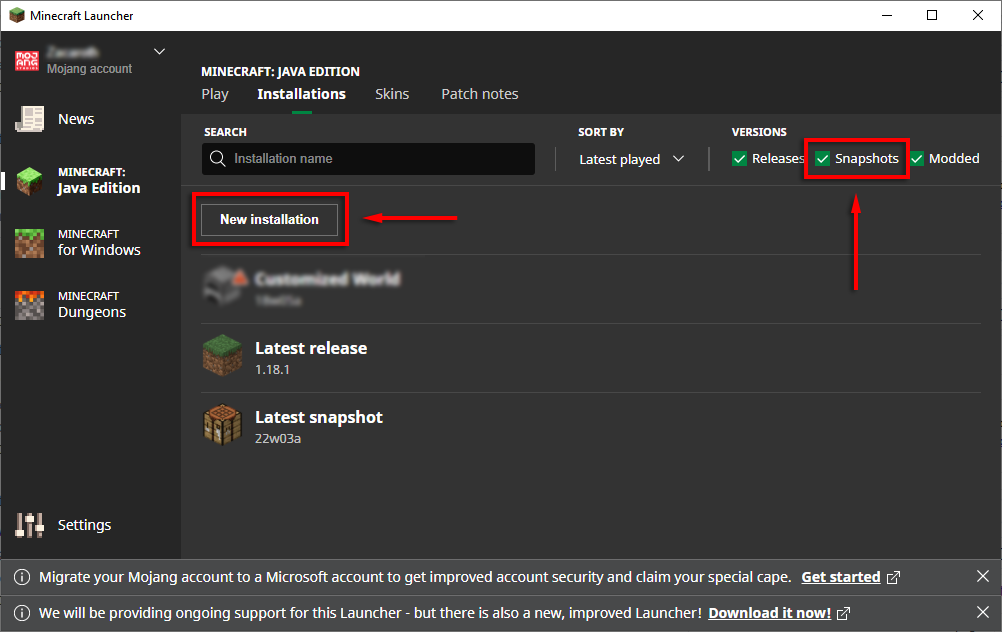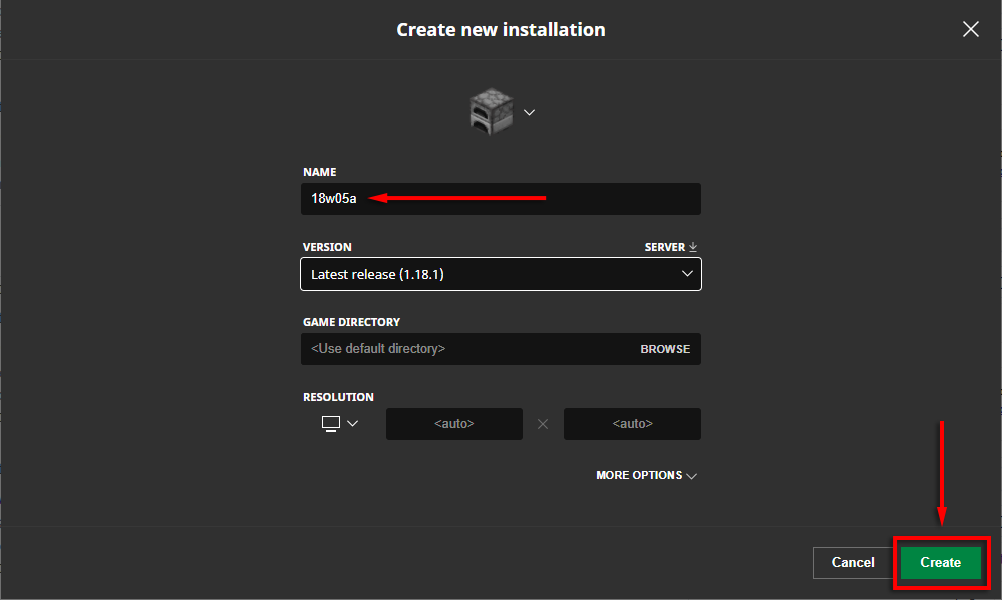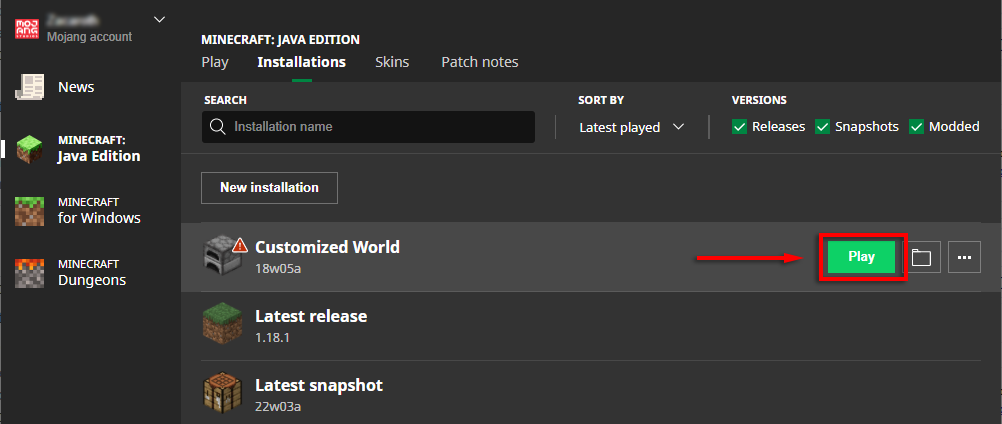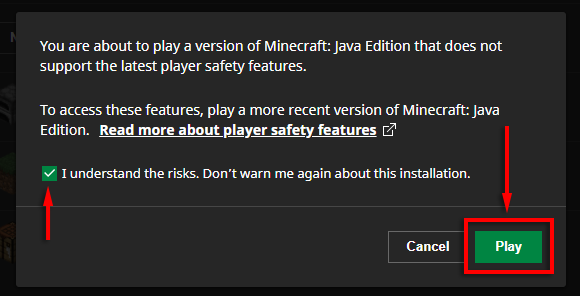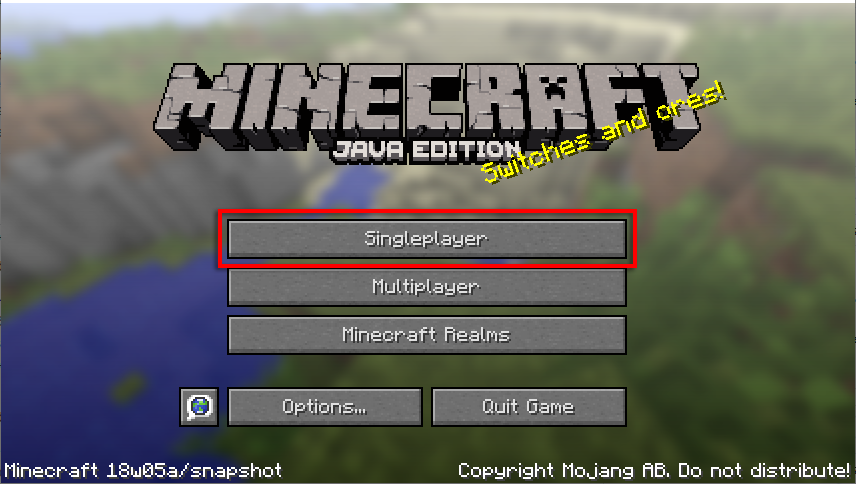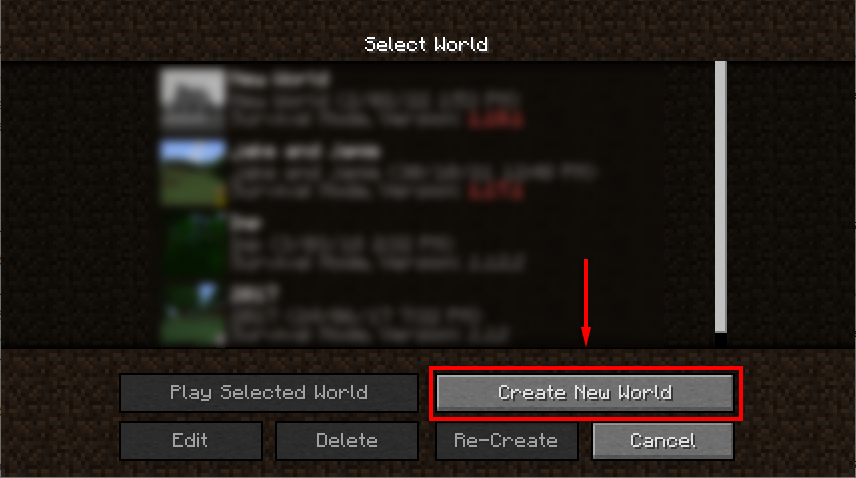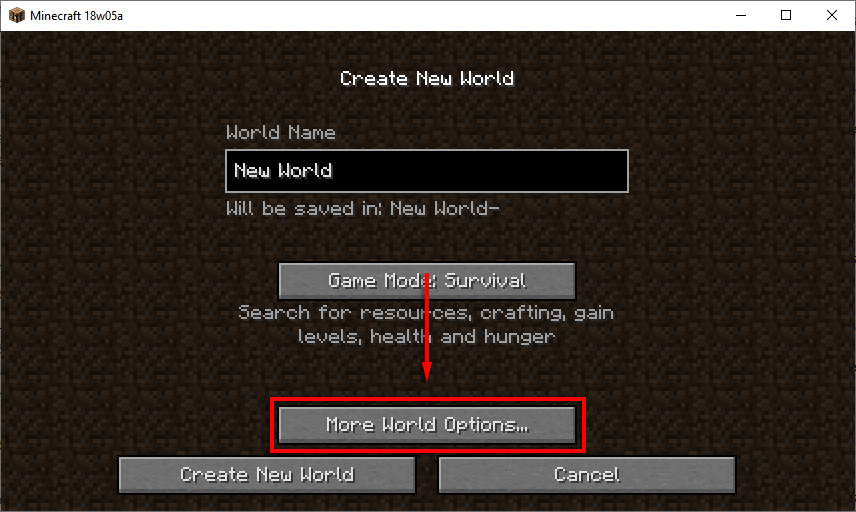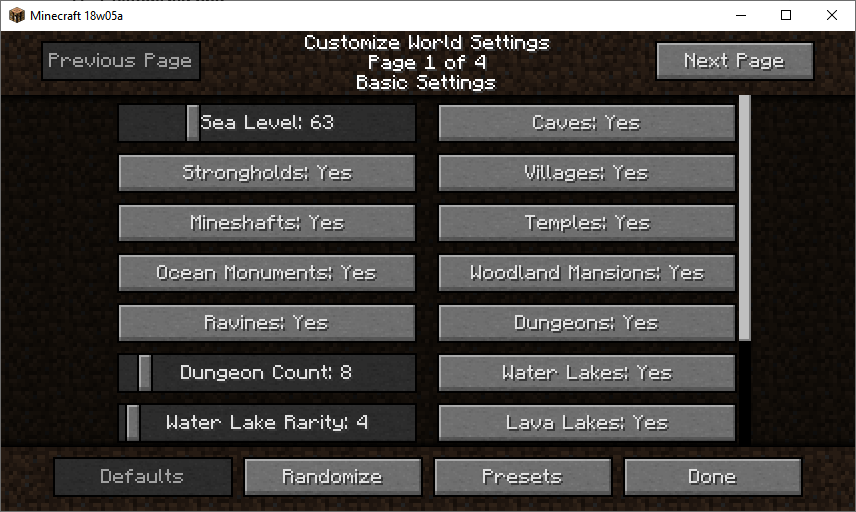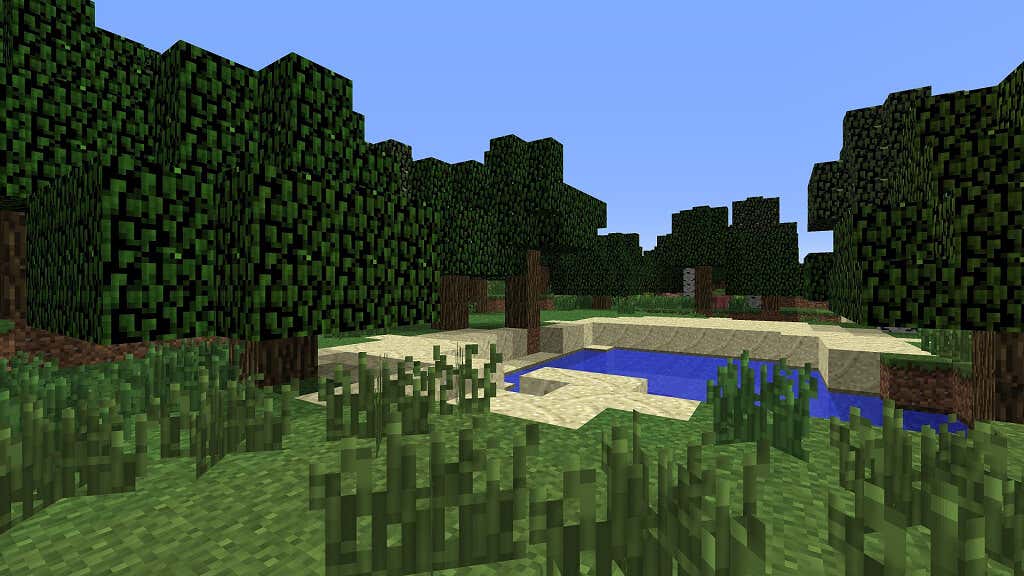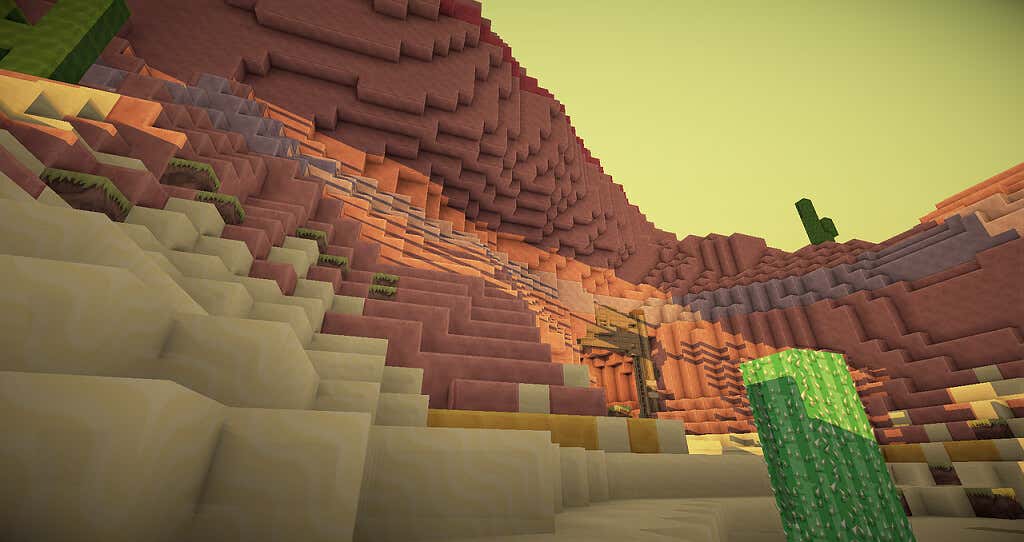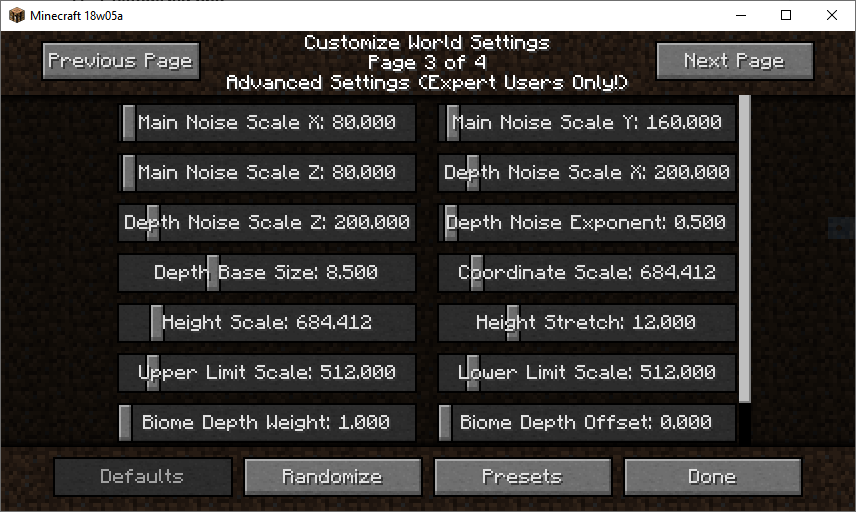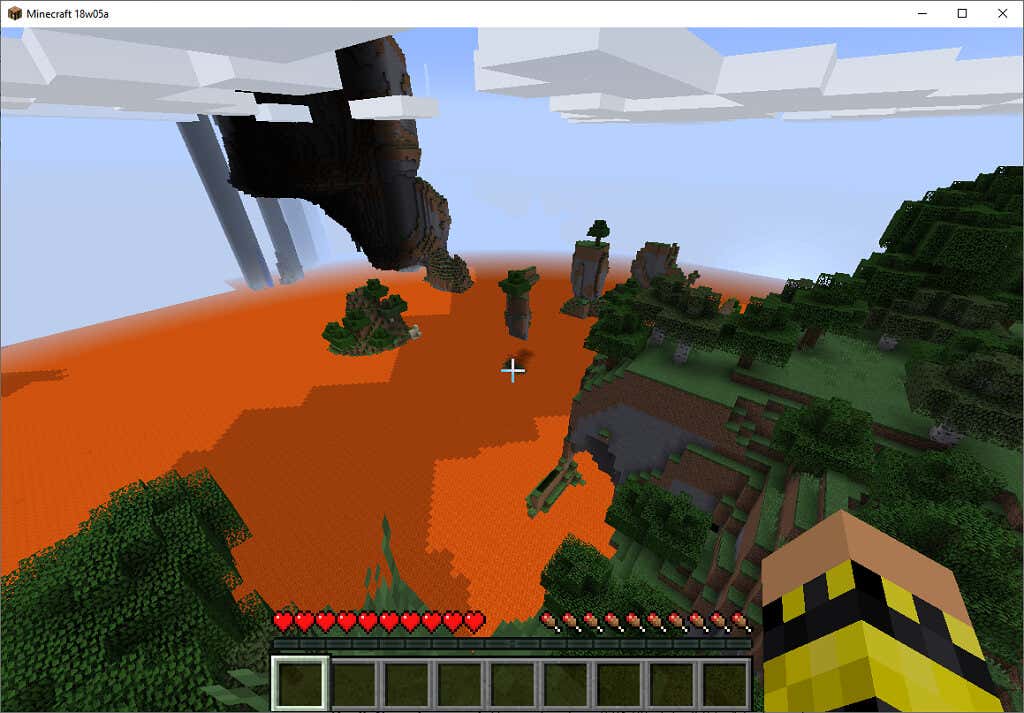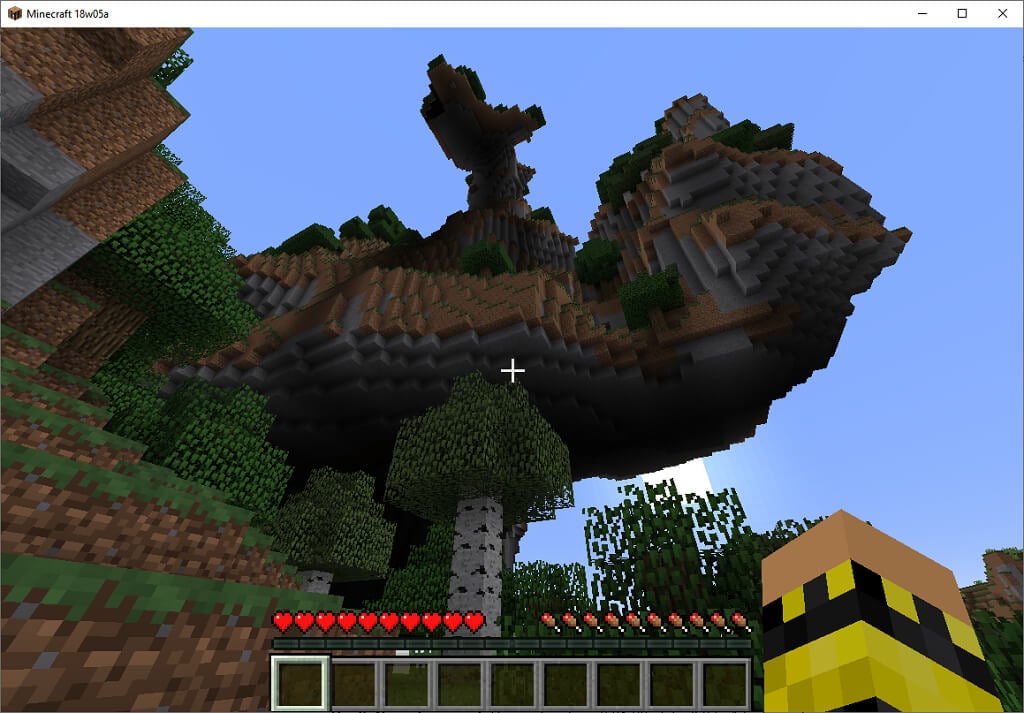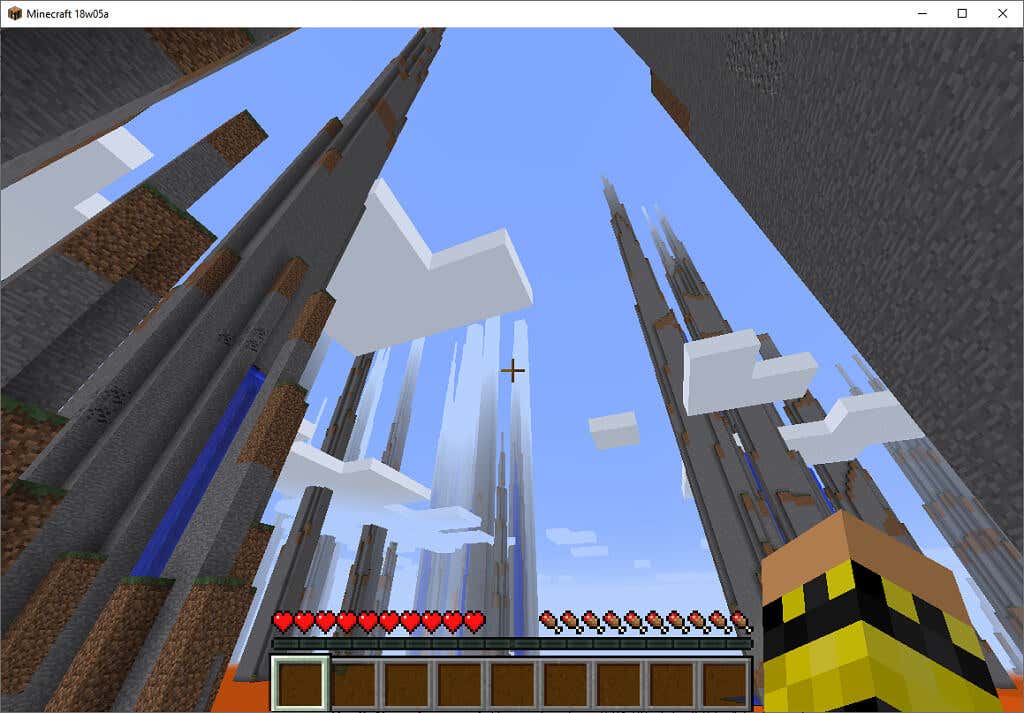If you’ve played a ton of vanilla Minecraft and are looking for something a little different, you could try creating a customized world. These are Minecraft maps that you create by altering the world generation settings, resulting in exciting and unique configurations that can lead to hours of fun.
In this article, we’ll show you how you can create a customized world in Minecraft, and then we’ll discuss what each of the settings does.
How to Create a Customized Minecraft World
A Customized world, now called Old Customized, refers to a custom world type that allows users to replace the default world terrain with their chosen features.
Mojang introduced Old Customized maps in version 1.8. The option to create Old Customized maps existed until snapshot 18w05a of version 1.16. Afterward, it was replaced with creating customized maps by altering the code of relevant .JSON files.
To create an Old Customized map, you first need to revert to snapshot 18w05a. To do this on the Minecraft Java Edition:
- Open the Minecraft Launcher.
- Select Installations.
- Ensure the checkbox next to Snapshots is ticked, then select New installation.
- In the drop-down box under Version, select snapshot 18w05a.
- Name your installation and click Create.
- Hover over the installation you just created, then select Play.
- The launcher will display a warning message. If you accept the conditions, select Play to launch the game.
Now that version 18w05a is running, creating a customized world is easy. To do so:
- Select Singleplayer.
- Select Create New World.
- Select More World Options…
- Find the button that says World Type: Default and click it until it says World Type: Customized. Then, select Customize.
Customized World Settings
There are four settings pages, and we’ll describe what each setting does in the section below.
Page 1: Basic Settings
Page 1 covers all of the basic settings that affect whether structures generate and how the terrain forms. In total, there are 18 customization options in this section. These are:
- Sea level: Changes the surface level (in blocks) of all rivers and oceans. The default value is 63, and it can be set between 1-255. The higher the number, the less land will be above water and vice versa.
- Caves: Affects whether caves generate. The default option is “Yes.” Setting this to “No” will cause caves not to form.
- Strongholds: Affects whether strongholds generate. Usually, there are 128 strongholds, each with an End portal. If this is set to “No,” strongholds will not generate, and there will be no portals.
- Villages: Affects whether villages generate or not. Villages are required for villagers, so setting this to “No” will mean that villagers are only acquirable by curing zombie villagers (so mobs need to be able to spawn).
- Mineshafts: Affects whether mine shafts are generated. Setting this option to “No” will not cause any significant alterations to gameplay.
- Temples: Affects whether temples generate. Turning this setting off will prevent jungle temples, desert temples, witch huts, and igloos from being formed.
- Ocean Monuments: Affects whether ocean monuments generate. These only form in deep ocean biomes, so if these are not present in the world, they will not form. Turning them off won’t affect gameplay too much.
- Ravines: If you set this option to “No,” ravines will not form. These only generate underground.
- Dungeons: Affects whether dungeons generate or not. Remember that dungeons only generate if they are connected to an opening. If you turn off caves, strongholds, ravines, and underground lakes, then no dungeons will form.
- Dungeon Count: The parameters can be set between 1 and 100, with the default value being 7. This refers to how many times the game will try to create a dungeon in each chunk during map creation. The higher the value, the more likely dungeons will be available.
- Water Lakes: Setting this to “No” will prevent water lakes from being generated.
- Water Lake Rarity: Affects the likelihood of water lakes appearing. The default value is 4, and the parameters can be set between 1 and 100. The lower the value, the more likely water lakes will be upon map creation and vice versa.
- Lava Lakes: Affects whether surface-level lava lakes form. It does not affect lava spawning in caves.
- Lava Lake Rarity: Affects the likelihood of lava lakes appearing. You can set the parameters between 1 and 100. The default value is 80. The lower the value, the more likely lava lakes will be upon map creation and vice versa.
- Lava Oceans: When this is set to “Yes,” all oceans and rivers in the world will be filled with lava rather than water.
- Biome: Under this setting, you’re able to list all of the biomes you want to be present in your Minecraft world. The default setting is “All.” The biomes you can choose from include all those available in the Overworld except desert M (sunflower plains). The End and the Nether are also unavailable.
- Biome Size: The parameters for this setting can be between 1 and 8, while the default is 4. Every added number doubles the size of biomes, effectively mimicking the Large Biomes setting.
- River Size: The default value is 4, but you can set this option between 1 and 5. The larger the value, the larger rivers are, but the fewer spawn. A lower number creates smaller rivers at a much higher frequency.
Page 2: Ore Settings
There are 11 sections on Page 2, each corresponding to a different type of ore. The distribution of emeralds and ores in the Nether cannot be changed.
- Spawn Size: The maximum number of ores that can spawn in an ore vein from 1-50.
- Spawn Tries: The number of times the world generator will try to spawn an ore vein in each chunk. If it tries to place it in an invalid location, the vein won’t spawn.
- Min Height: From 0-255, the minimum height where the ore can spawn.
- Max Height: From 0-255, the maximum height where the ore can spawn.
Page 3 and 4: Advanced Settings (Sliders or Text Settings)
Page 3 and 4 display the same settings but as either adjustable sliders or text input. These pages hold 16 customization settings relating to the world’s landscape and primarily the rules for creating mountains and valleys.
- Main Noise Scale X: Parameters from 1-5000, default 80. Above default makes mountains smoother in the Z direction; below default adds gaps in the mountains in the Z direction.
- Main Noise Scale Y: Parameters from 1-5000, default 160. Above default makes mountains higher and more compact, while below default makes mountains more rugged with overhangs.
- Main Noise Scale Z: Parameters from 1-5000, default 80. Above default makes mountains smoother in the X direction; below default adds gaps in the mountains in the X direction.
- Depth Noise Scale X: Parameters from 1-2000, default 200. Creates more abrupt variation along the X-axis.
- Depth Noise Scale Z: Parameters from 1-2000, default 200. Creates more abrupt variation along the Z-axis.
- Depth Noise Exponent: Parameters from 0.01-20, default 0.5. A higher value means more floating plateaus, and a lower value means more hilly floating islands.
- Depth Base Size: Parameters from 1-25, default 8.5. Decides the base height of the ground, and each point corresponds to 8 blocks. Bedrock is still generated below the base level.
- Coordinate Scale: Parameters from 1-6000, default 684.412. This setting stretches the mountains in the landscape. Below default means wider mountains, while above default makes narrower, steeper mountains.
- Height Scale: Parameters from 1-6000, default 684.412. This setting stretches the world vertically. Higher values mean taller, steeper flat areas, and lower values round out the top of mountains.
- Height Stretch: Parameters from 0.01-50, default 12. Below default values stretch everything upward, while higher values make a flat world.
- Upper Limit Scale: Parameters from 1-5000, default 512. The closer the upper limit scale is to the lower limit scale, the more solid the terrain. The further apart they are, the more holes appear in the terrain.
- Lower Limit Scale: As above.
- Biome Depth Weight: Parameters from 1-20, default 1. Higher values increase the height at which biomes are generated.
- Biome Depth Offset: Parameters from 0-20, default 0. Higher values increase the surface level of the biome, but not the features of the biome (like hills).
- Biome Scale Weight: Parameters from 1-20, default 1. Each increase in value adds weight to the other biome settings, increasing their effect.
- Biome Scale Offset: Parameters from 0-20, default 0. Higher values stretch certain biome characteristics based on the other biome settings.
Note: Some of these settings can drastically increase the amount of time it takes to generate the map and can cause the game to crash. If this is the case, allocate more RAM and try our quick fixes to stop Minecraft from crashing.
Infinite Customization Potential
Minecraft is well-known for its endless replayability, mods, and creative potential. The customized world seed settings take this potential to a whole other level. Want to create a superflat world 200 blocks high with massive ore veins and floating islands? Go for it.