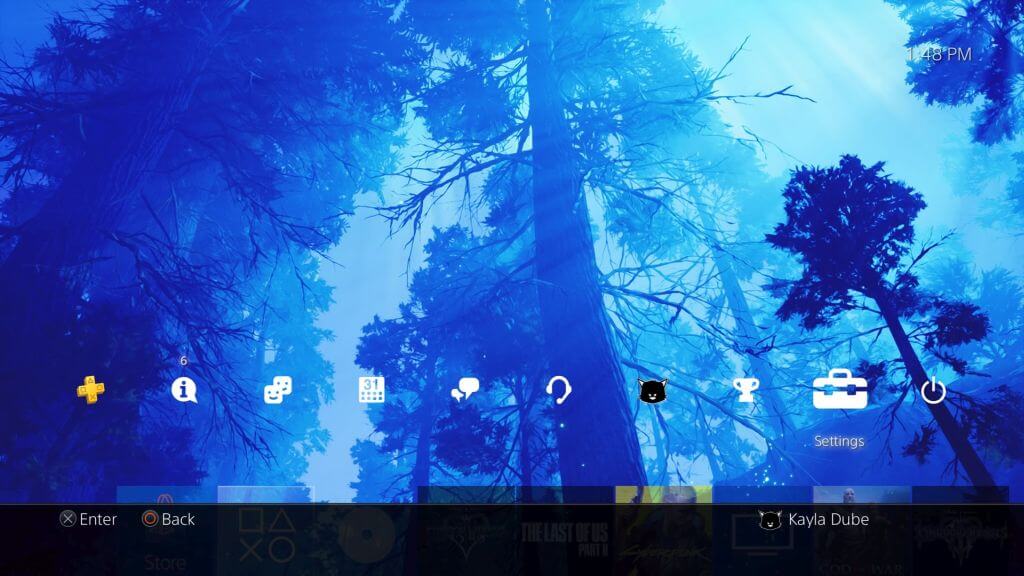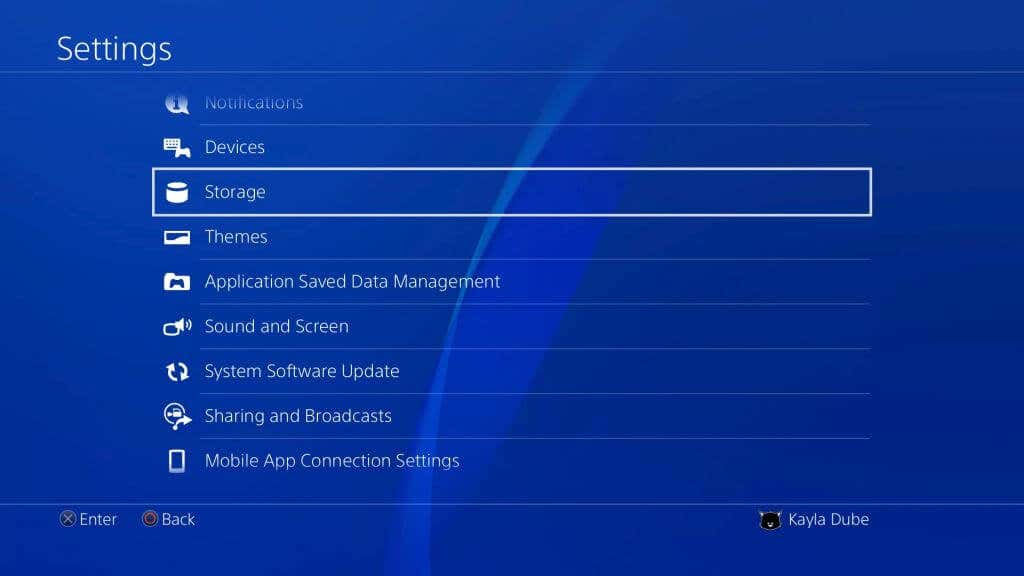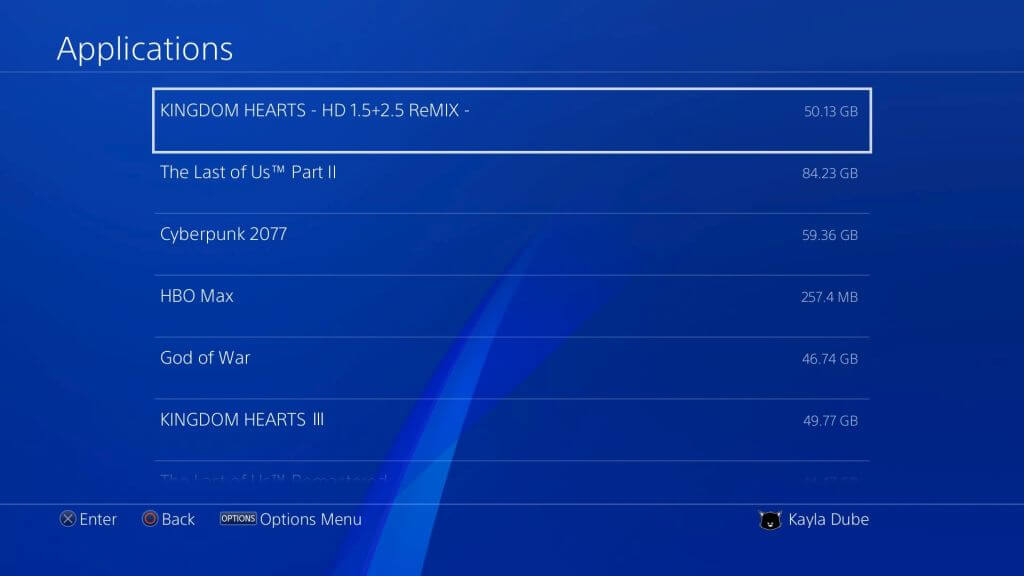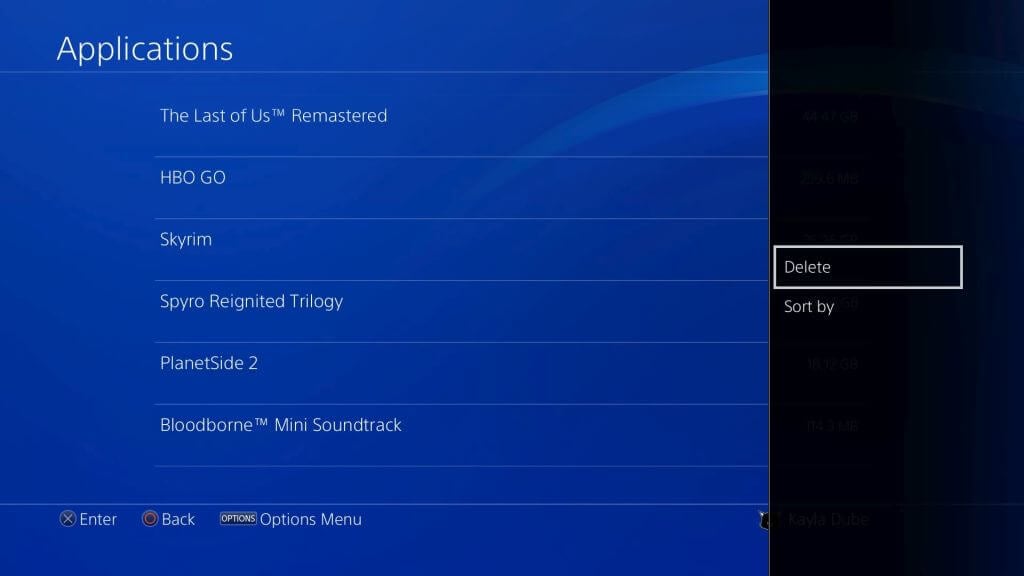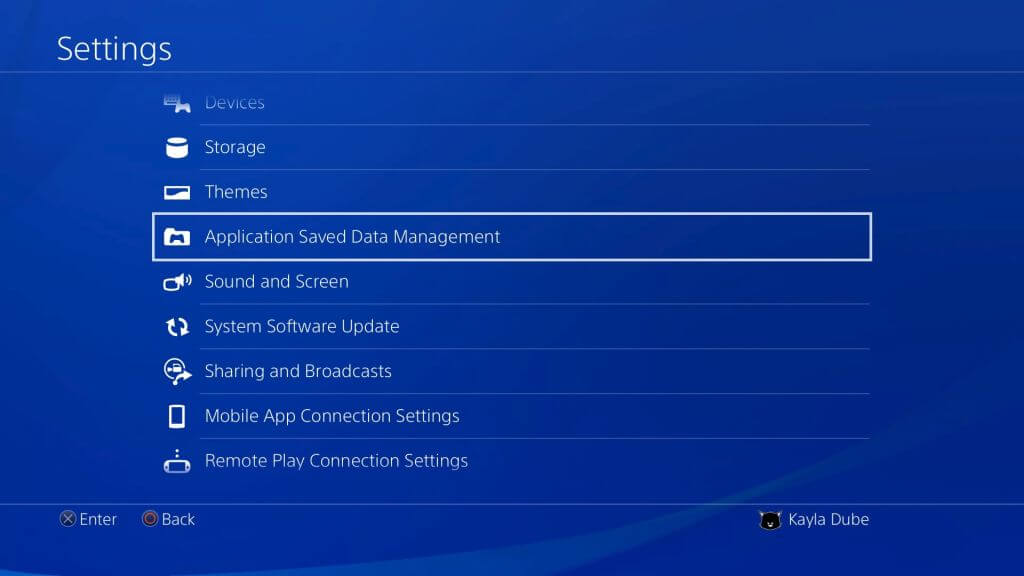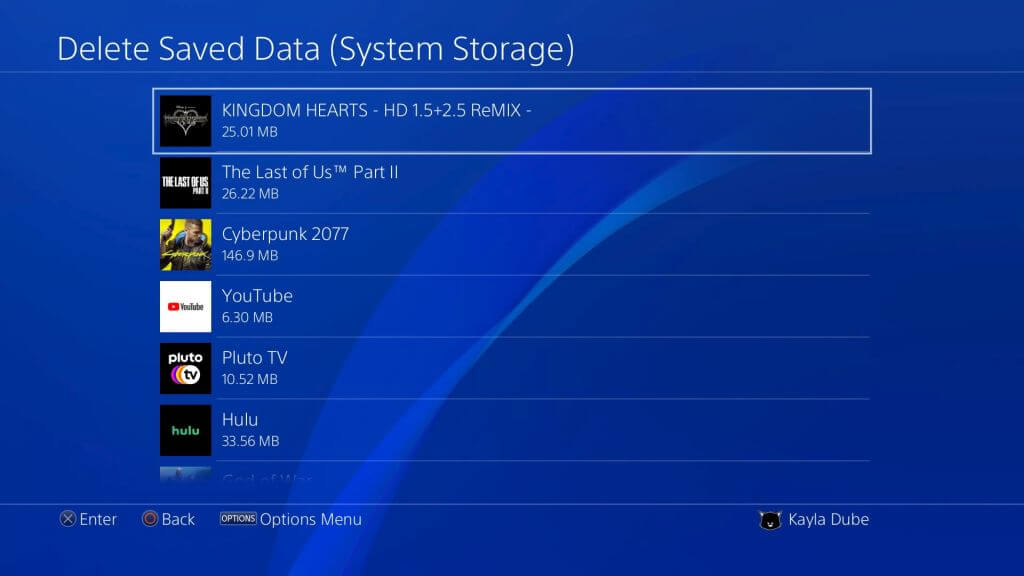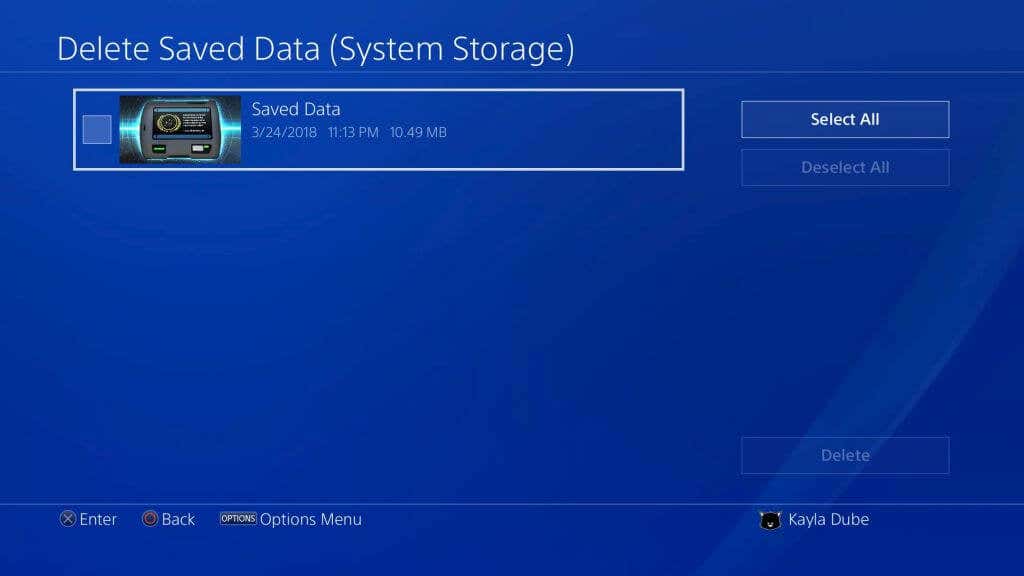Games and apps can take up a lot of space on Playstation 4, so it’s essential to know how to remove excess data from these games. If you’re running out of space on your console due to game data, it leaves little room for future console updates or for new PlayStation games.
You can easily remove the data for games or apps you no longer play or want on your console, and if you don’t want to remove the game data entirely, there’s also the option to remove only the saved data for your games. In this article, you’ll learn how to do so in a few different ways.
How to Delete Game Data
It’s easy to uninstall PS4 games or game saves directly from your PS4’s settings. Follow these steps to delete either of these.
- From your PS4’s home screen, move up with your d-pad or analog joystick to open the functions menu. Then, scroll to the end and select Settings.
- Scroll down the options until you get to Storage and select it. Then select System Storage > Applications.
- Here you can find the games you want to delete. Besides each one, you can see how much space the game is taking up, which can help you determine what’s eating the most space.
- When you find the game you want to delete, highlight it and press the Options button on your controller. Then, select Delete.
If you don’t want to delete all of your game’s data, you can opt to delete just the saved game data. Also, if you delete a game file, the saved data won’t automatically be deleted, so it’s necessary to do so if you want to delete a game entirely.
- Go back to the Settings menu and go to Application Saved Data Management > Saved Data in System Storage.
- Scroll through the list to find which game you want to delete the saved data for. Then, select it and choose which save files you want to delete.
- Select Delete.
Now, PS4 will delete your game and/or save data, and your storage space should increase. If you want to check the size of your storage, you can go to Storage from Settings.
How to Copy Game Save Data to USB
If you don’t want to delete any of your game save data, but you still need that precious storage space on your PS4, you can instead back up the data onto a USB drive. It’s easy to do, and you won’t have to decide between storage space or a game.
- Get a USB drive and plug it into one of the USB ports on your system.
- On your PS4, go to Settings > Application Saved Data Management > Saved Data in System Storage > Copy to USB Storage Device.
- Pick which game’s data you want to copy. Then, select the save data you want, or choose Select All.
- Select Copy to transfer your selected data.
If you’re copying the saved data already in the USB drive, you may get a message reading Do you want to overwrite this saved data? You can select Yes to do so or No to cancel. Now your game’s saved data will be safe on your USB drive.
One way to download new games if you don’t have the storage space is to download them to an external hard drive. Here’s how.
- Format the HDD as extended PS4 storage. Go to Settings > Devices > USB Storage Devices.
- Select your hard drive and select Format as Extended Storage.
- Now you’ll need to change the install location for applications. Go to Settings > Storage, and press Options.
- Select Application Install Location > Extended Storage.
When you install games or applications in the future, they will be installed on your HDD instead of system storage.
Save Storage Space on Your PS4
Whether you want to delete a PS4 game, the saved data, or move the data elsewhere, you have options to free up space on your console. This will allow you to easily install new games and applications or make necessary system updates.