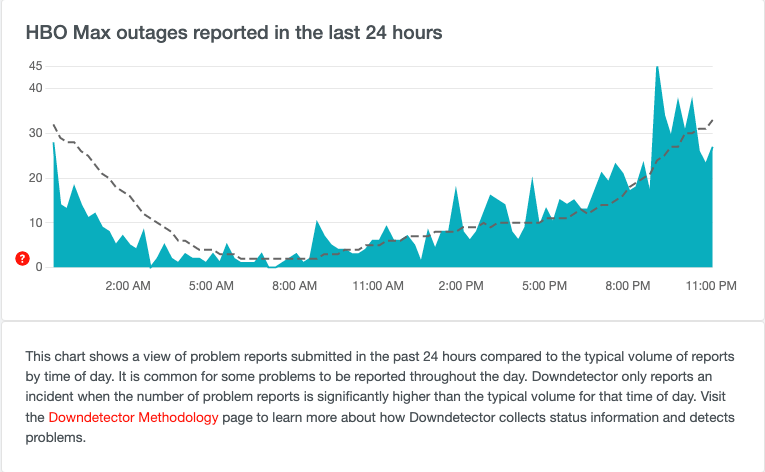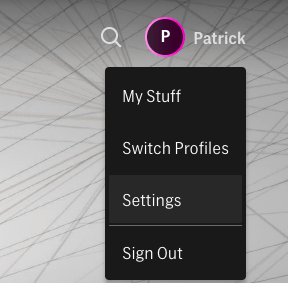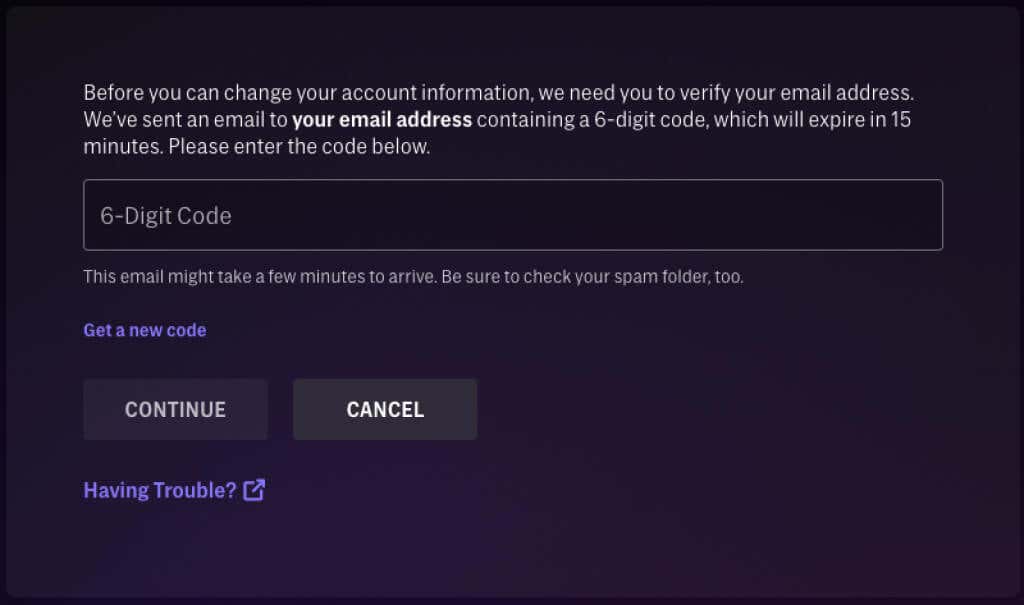Despite being the home of Friends and a host of other beloved TV shows, HBO Max sometimes throws up weird bugs that can’t be explained – especially on Roku devices. If your HBO Max app doesn’t work when it should, there are several steps you can take.
Most of these fixes are simple enough that even the most non-tech-savvy person can pull them off without a problem. For example, buffering and playback problems are common issues with easy solutions.
Check DownDetector
The first step is to verify whether your problems with HBO Max not working on Roku lie in your app or a server outage. You can do this by going to DownDetector.com and looking for reports from other users about the service. A rapid, widespread number of reports indicates the problem is likely because the HBO Max servers are down, and your best option is just to wait it out.
Check Your Internet Connection
If the servers aren’t down, the next troubleshooting step to check is your internet connection. First, ensure your router is working, and then check that you’re meeting the minimum bandwidth requirements for the streaming service.
According to HBO Max, you need a download speed of at least 25 Mbps to stream content in 4K. Anything less than that, and you won’t get the whole experience. HBO Max also suggests Wi-Fi speeds of 50 Mbps or more for the best movie experience.
Turn Off Your VPN
A VPN (Virtual Private Network) protects you when surfing the web. When used with a streaming service, it can let you access content only available in other countries. However, it can also interfere with the performance of streaming services.
Disable your VPN while watching HBO Max and check whether the performance improves. It might be just what you need to fix HBO Max on your streaming device.
Restart Your Roku
The tried-and-true method of turning it off and back on again also holds for the Roku.
- Select System > Power > System restart > Restart.
It does exactly what you expect it to do – it will restart your Roku and hopefully clear up any problems with performance. A power cycle is one of the easiest steps you can take
Update Your Roku
After you’ve addressed all the potential causes or network issues, the next thing to examine is your Roku itself. Make sure it’s using the latest version of the firmware.
- Press the Roku Home button to return to the Roku home screen.
- Select the Settings menu > System > Software update.
If there’s a system update available, Roku will automatically download it.
Clear Your Roku Cache
Did you realize your Roku had a cache? It doesn’t work quite as it would on a browser, but it can still be home to stored data with glitches that might interfere with the performance of an app. The good news is that it’s relatively easy to clear.
- Select the HBO Max channel from your home screen and press the Asterisk button on your remote.
- Select Remove channel.
- After this, reboot your Roku device to perform a full system restart.
This will not only clear the HBO Max cache but also delete the channel from your device. Then, you’ll need to reinstall HBO Max from the channel store and log back in.
Change Your HBO Max Account Password
This is a weird workaround, but Roku users have reported it to work. So take it with a grain of salt. Sign out of your account on Roku, and change your password. Since you can’t do this through Roku, you’ll need to use a web browser.
- Open HBO Max in a web browser.
- Select your profile icon in the top-right corner and select Settings.
- Beneath Account, select the pencil icon beside your password.
- You’ll be prompted to enter a six-digit verification code sent to your email. Enter this code and select Continue.
- You’ll be asked to enter your new password twice on the next screen. Do so, and then you’ll have a new password.
After you’ve changed your password, log back into your HBO Max account on Roku.
Perform a Factory Reset
If nothing else works (or you’re encountering other problems besides just HBO Max), you can perform a system reset to clear the system of any potential glitches completely. Again, you’ll have to reinstall all your channels and log back into them. Consider the factory reset option to be the method of last resort.
- Select Settings > System > Advanced system settings.
- Select Factory reset.
- Enter the code provided into the box and select OK.
It can take several minutes to perform a full factory reset. Once completed, you’ll need to set up your Roku again as if it were fresh from the box.
If none of these methods work, consider reaching out to Roku support. There may be a problem with the software side of things. Perhaps your account isn’t authorized to launch the HBO app, or something else is to blame. Something like this is unlikely, but it’s good to know what other options are available when HBO Max stops working on Roku.