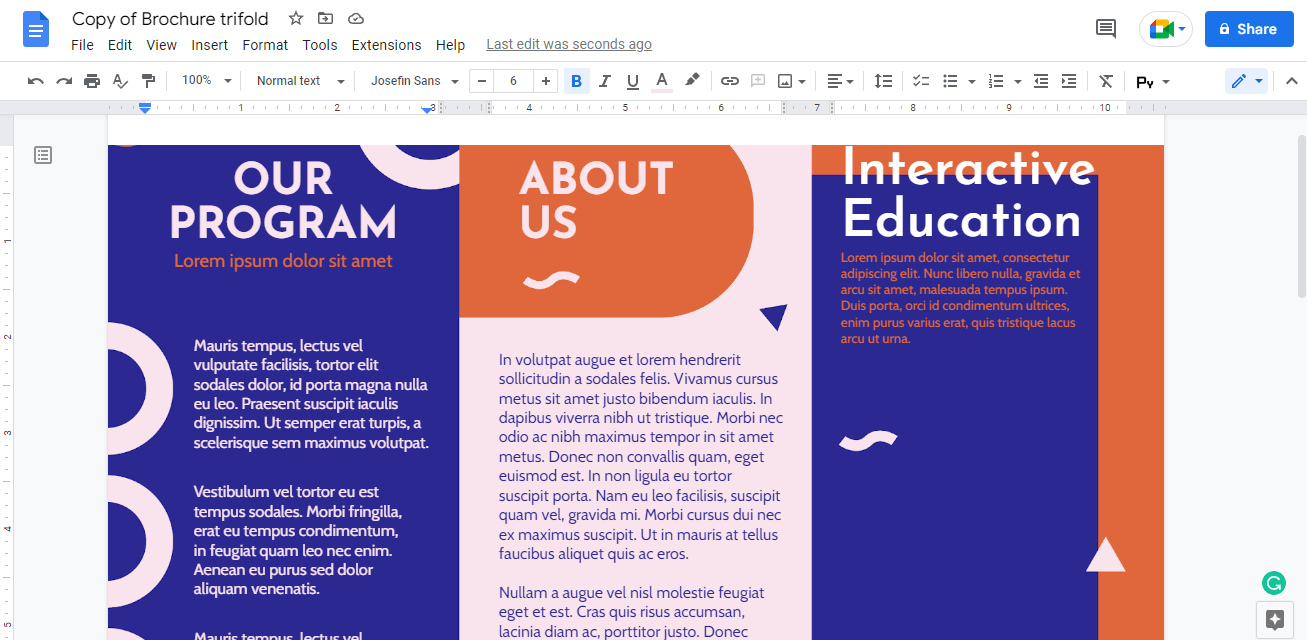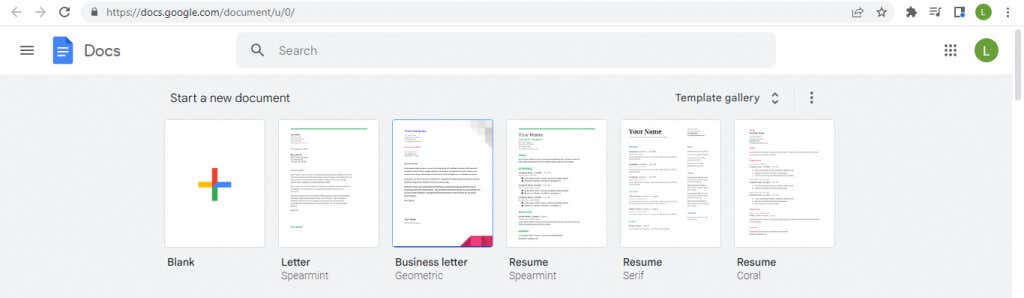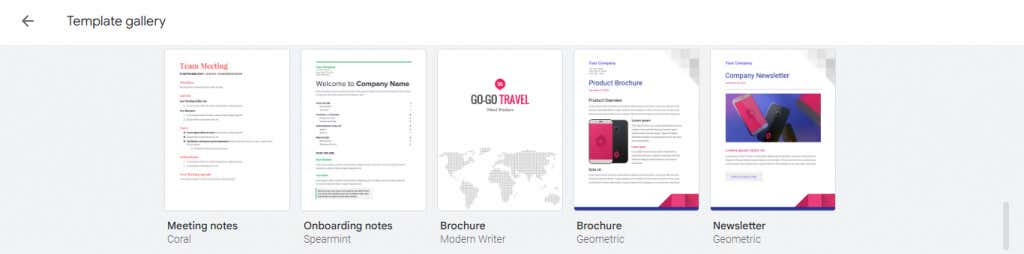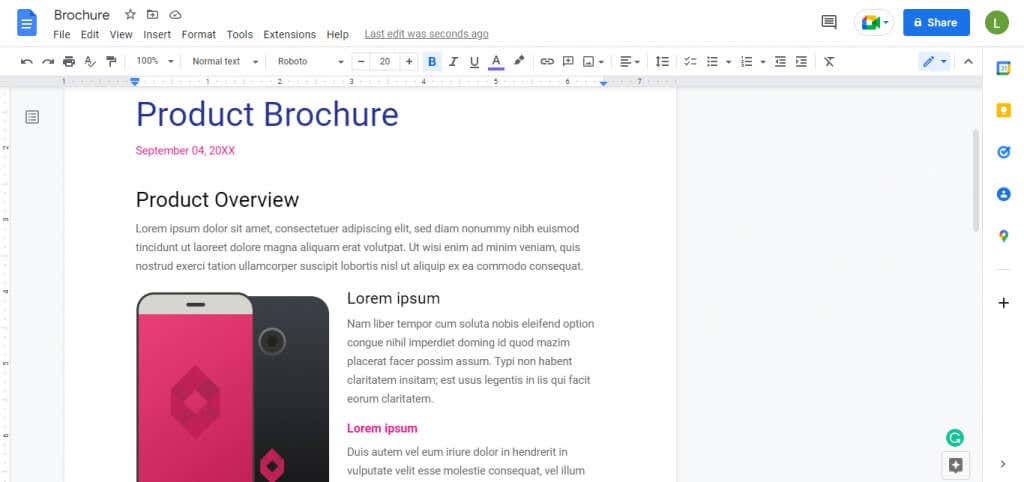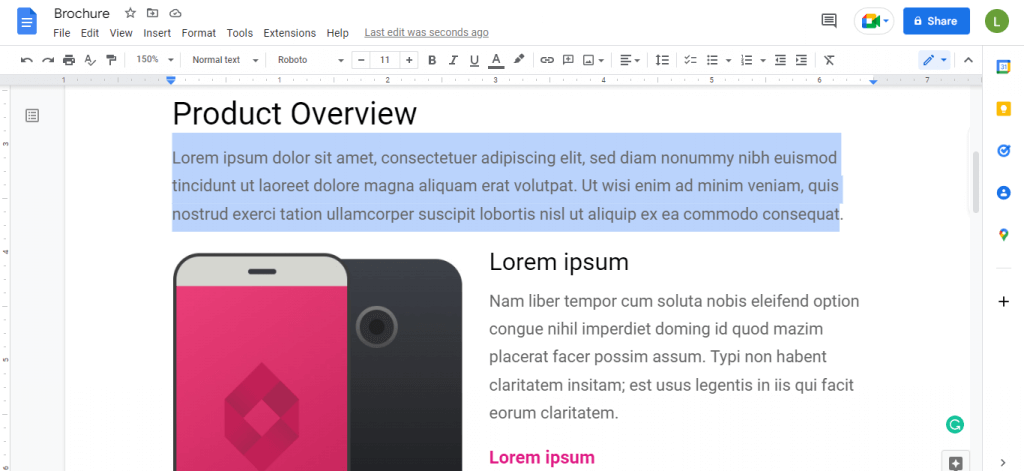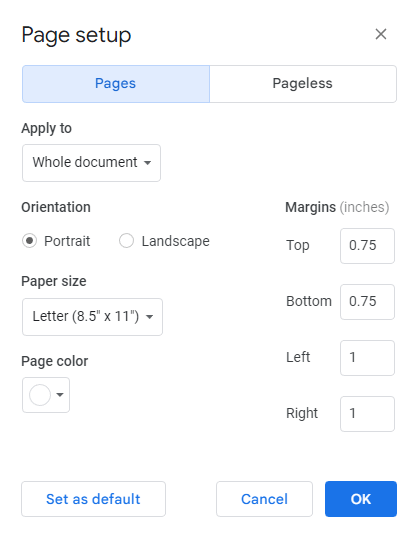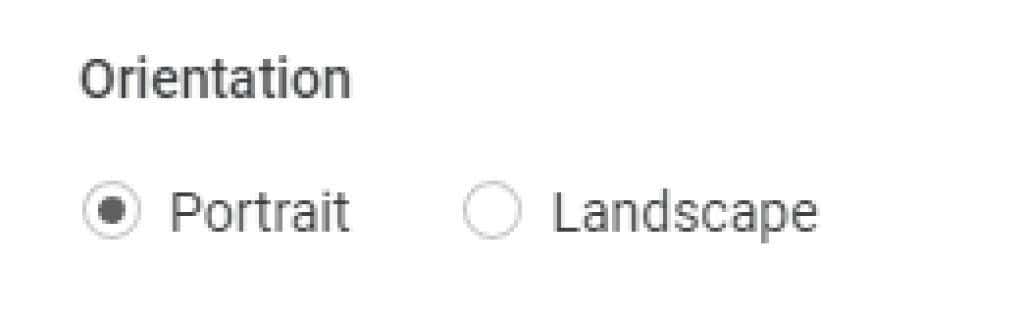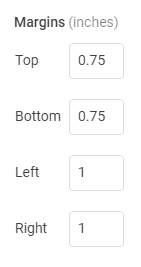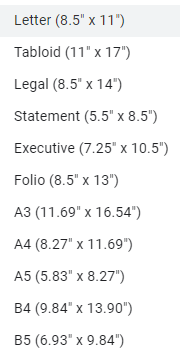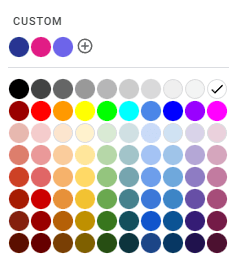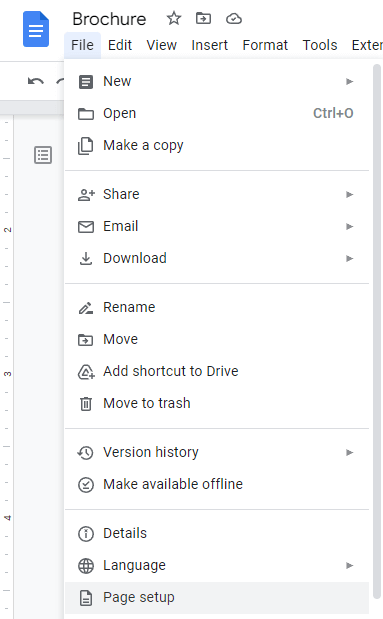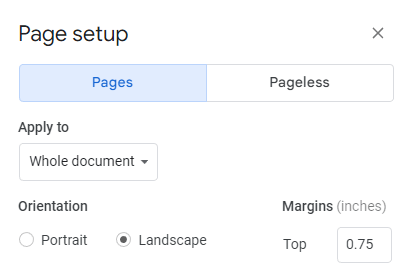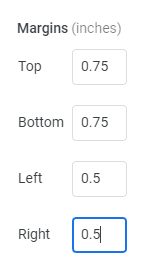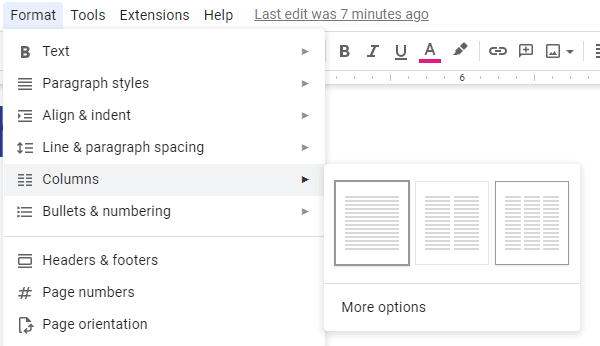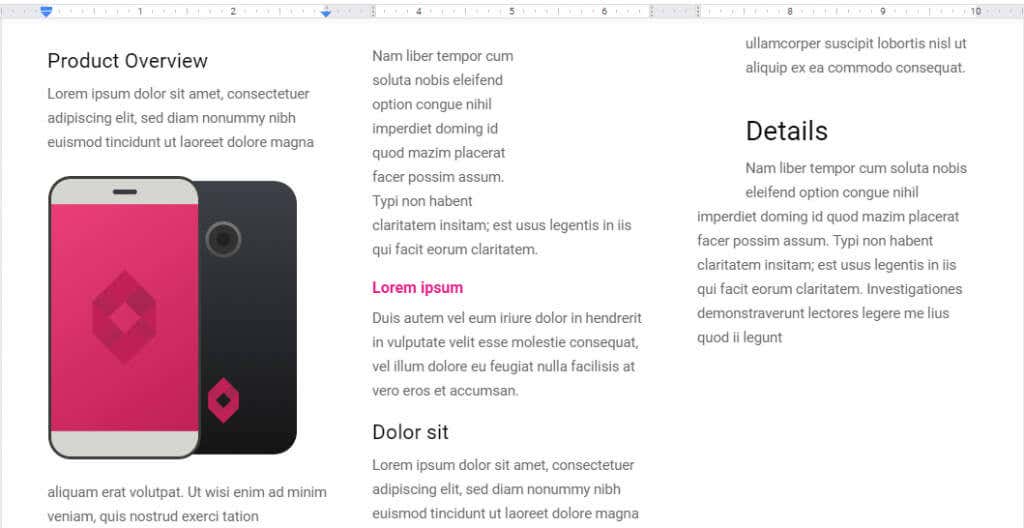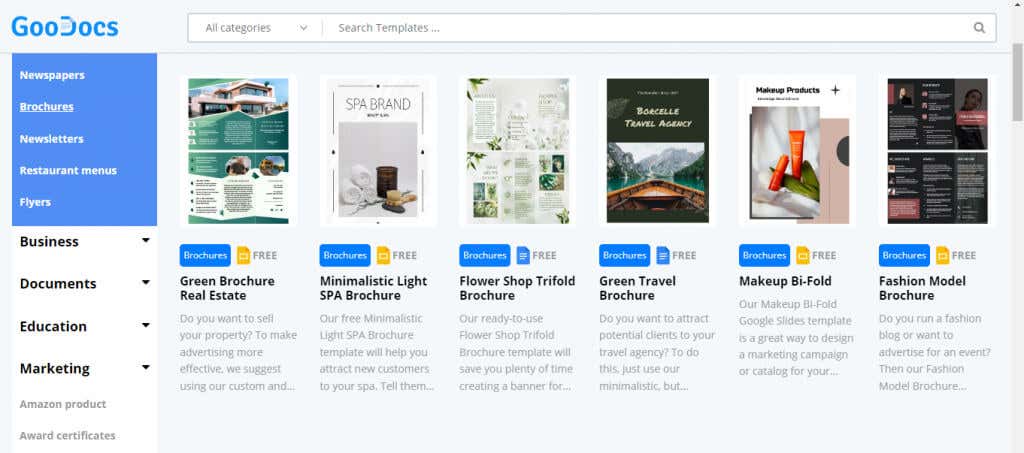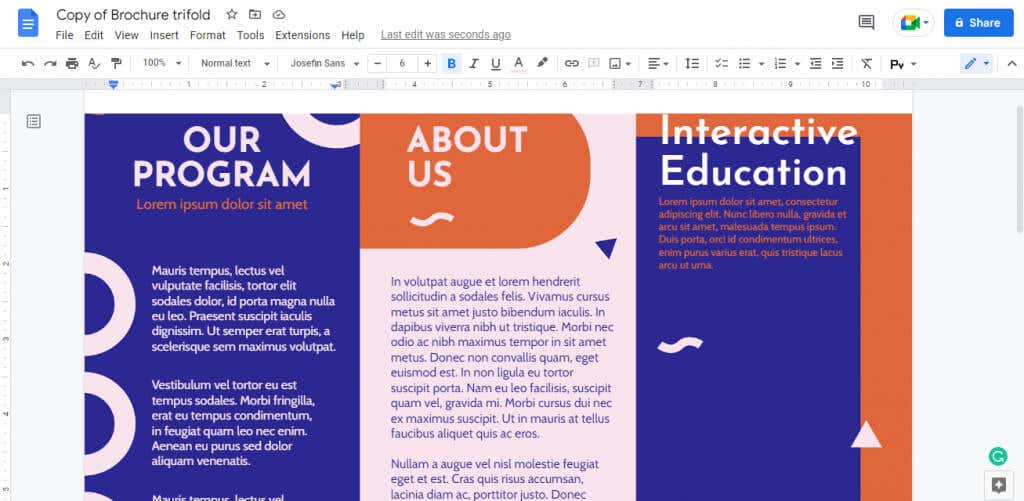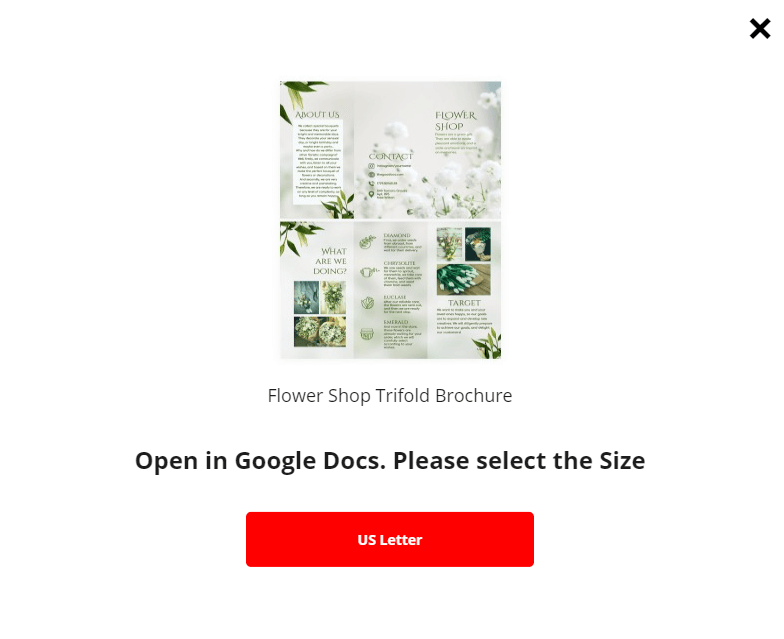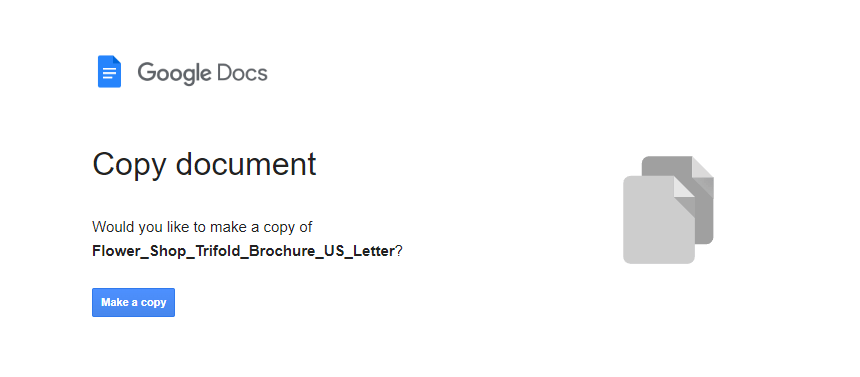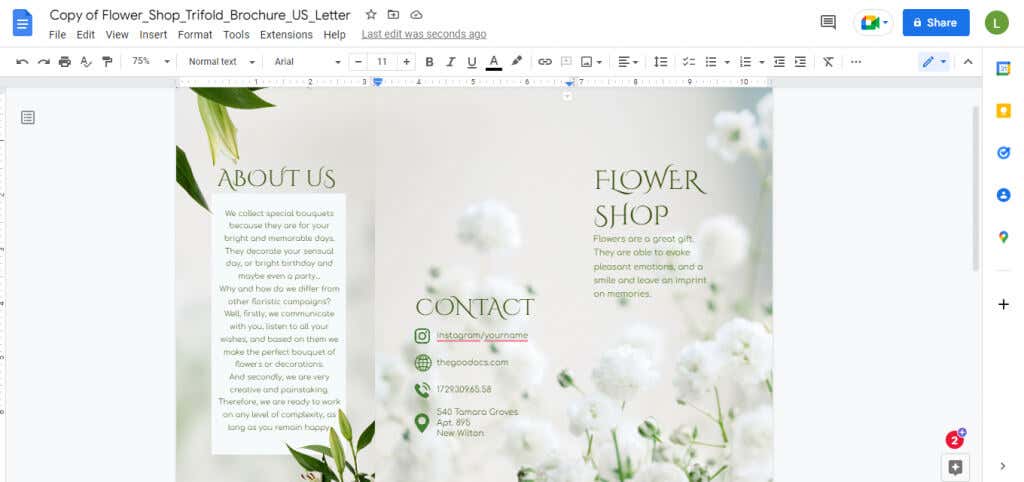You don’t need to hire an ad agency to design a few pamphlets for your latest campaign. Google Docs is free and accessible, with simple methods for creating a great brochure on your own.
Google Docs may not have much in the way of brochure templates, but customizing a template to fit your needs is simple. You can also create a tri-fold pamphlet yourself, or use a third-party template to make it even easier. Let’s get started.
How to Make a Brochure On Google Docs
- Open Google Docs on your web browser by navigating to docs.google.com. Of course, you should be logged in to your Google Account for this to work.
- You can already see some common templates at the top, but select the Template Gallery option to view them all at once.
- There are many different types of templates in the gallery – scroll down until you see a couple of options for brochures.
- Selecting the template opens a new document with the formatting already in place and filled with dummy text.
- Now just replace the text with your own content, and add images with your brand logos.
This gives a pretty decent brochure with proper margins and a nice layout. You can start printing these out if you are satisfied, or customize them further.
Customizing Your Brochure Template in Google Docs
You can easily edit a template to add any written or visual content you want, but what about formatting the page itself? That’s easy too.
Open any brochure template and select File > Page Setup. Here you can customize all aspects of your pamphlet’s page formatting.
Orientation
The page orientation is set to Portrait by default, which is ideal for simple brochures. For creating a tri-fold brochure, however, you need the horizontal layout of the Landscape orientation.
Margins
The existing margins leave sufficient space on all sides, but you can always adjust them to your personal requirements. It’s generally not a good idea to remove margins entirely unless your layout already leaves enough empty space at the edges.
Page Size
Clicking on the drop-down menu below Page Size brings down a list of page sizes. Each entry has a name and dimensions in inches. Letter is usually the right option, though feel free to pick any other size from the list.
Page Color
Google Docs brochure templates have a white background, but that doesn’t mean you have to stick to it. Promotional materials can benefit from some background color, and pamphlets are no exception.
How to Create a Tri-Fold Pamphlet in Google Docs
The Google Docs template gallery is great for multi page business brochures, but you will not find any templates for the far more common tri-fold pamphlet. Instead, you can create one yourself with a simple tweak.
- First, open Page Setup from the File menu.
- Set the orientation to Landscape. You will need the extra space to accommodate a trifold layout.
- You may want to reduce the margins as well, especially on the Left and Right. With a pamphlet, our goal is to fit as much information as possible.
- Select OK to apply the changes to the current document.
- Now head to Format > Columns and select the three-column option on the right.
- If you have any content on the page, it will be automatically sorted into three columns. You can adjust the margins between the columns with the little blue arrows, making sure you have enough space to fold.
Depending on your inserted images and general design, you may want to play around with the page and the column margins until they match up nicely. Then just print out the pamphlets and start folding.
You can use the same process to create a bi-fold pamphlet as well. Just pick the double-column option in step five and adjust your margins accordingly.
Using Third-Party Templates
Google Docs templates can be pretty bland, and there aren’t even that many to choose from. If you don’t have any cool design ideas in mind, try starting out with a third-party template.
There are many websites offering brochure templates for Google Docs. For this tutorial, we are going to try out a brochure design from GooDocs.
The site offers an incredible variety of pamphlet designs for absolutely no cost, covering all kinds of business needs. Templates compatible with Google Docs will sport its blue icon and can be imported directly.
- Head to GooDocs’ brochure templates to find a design you like.
- Selecting a template opens its specific page, with a clearer view of what the brochure looks like. Click on the EDIT TEMPLATE button on the right to use the template.
- This template has only one size, but some might have multiple options. Confirm your desired size to proceed.
- After waiting a few seconds, you’ll be taken to Google Docs. If you are signed in to your Google account on the web browser, you can now Make a copy in Google Docs for your use.
- The template will open in a fresh document with all the formatting in place. Just replace the contents and you are ready to start printing.
What is the Best Way of Making a Brochure or Pamphlet in Google Docs?
Customizing a Google Docs brochure template with your own content and formatting is the most straightforward way of creating a pamphlet. Whether you need a two-page brochure or a trifold pamphlet, you can create them both yourself.
That being said, it might be easier to import a third-party template that already has these features. You can copy a nice trifold template from a site like GooDocs and just edit the content.
This allows you to use any Google Docs add-ons you need and save the document to your own Google Drive. Keep an eye on the margins, and start printing the pamphlets when you are satisfied.