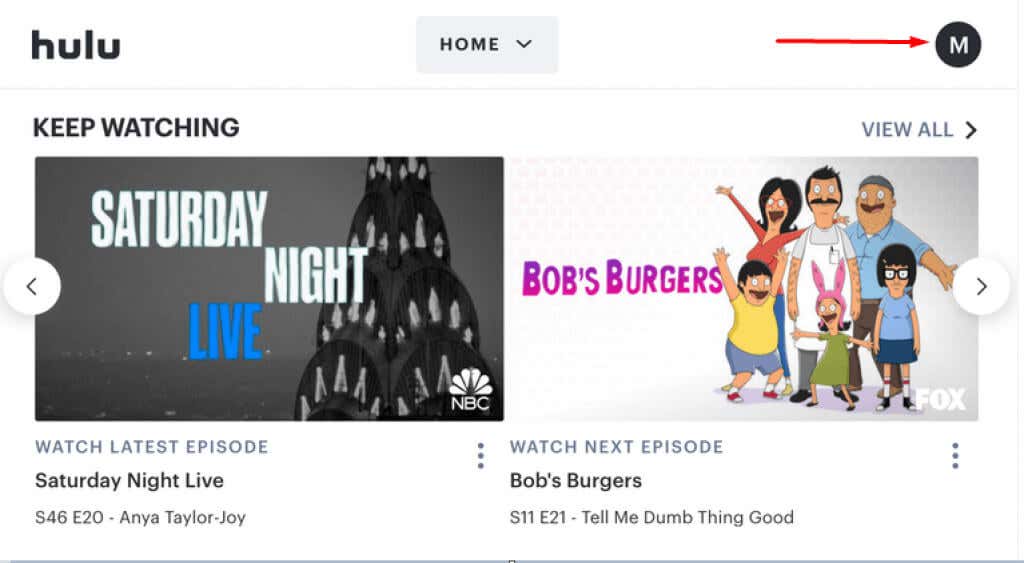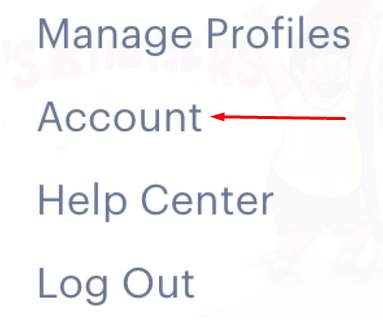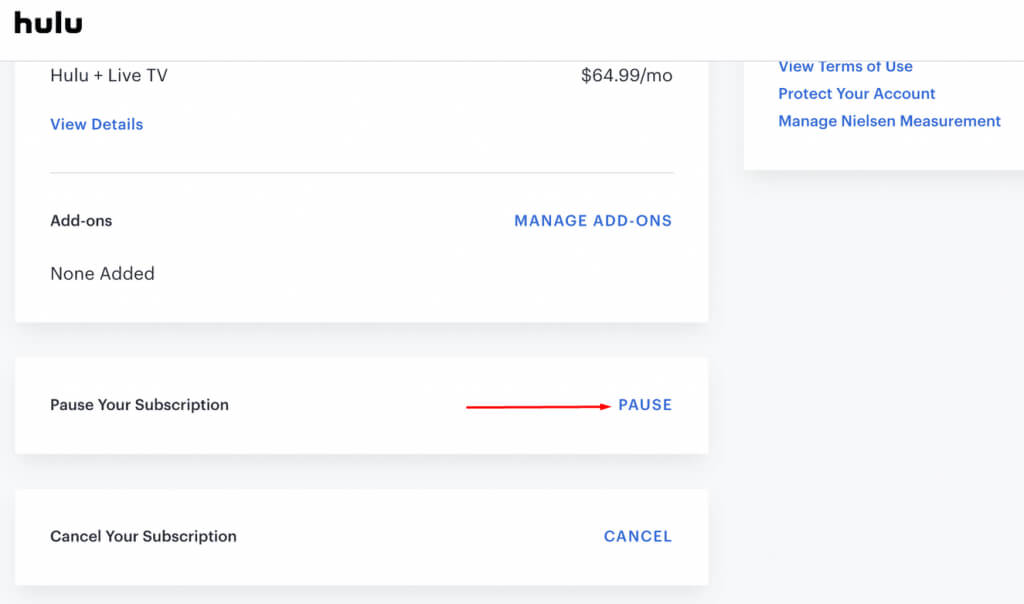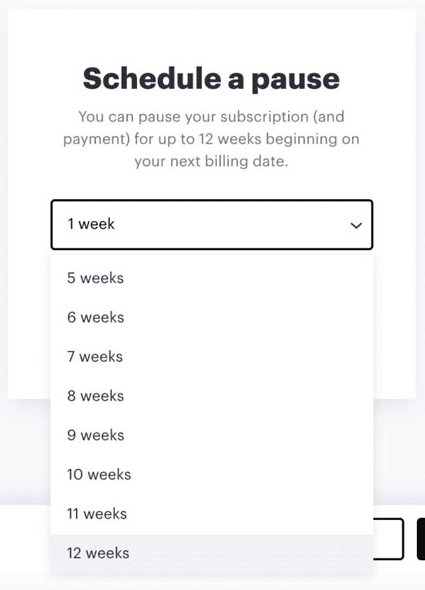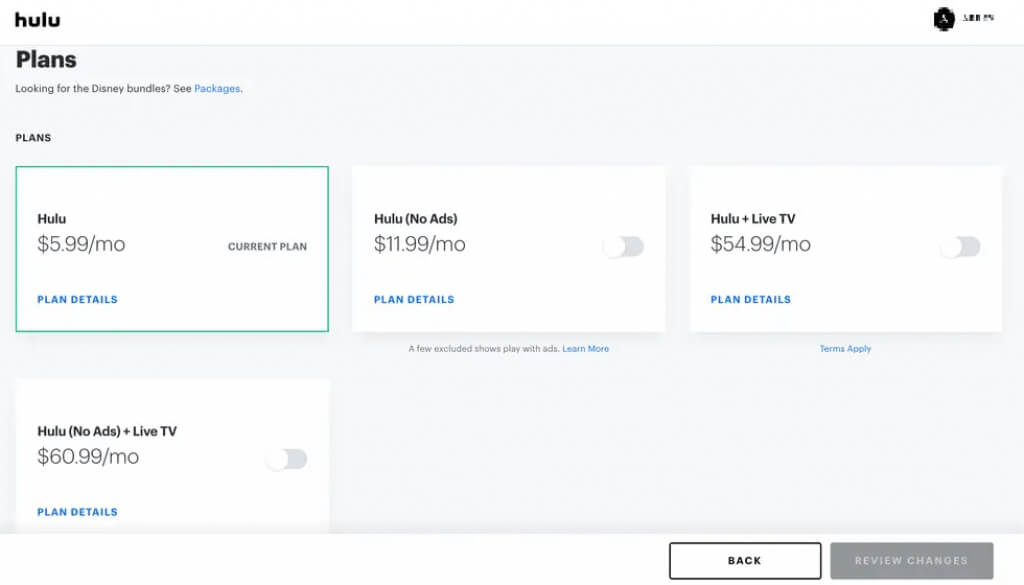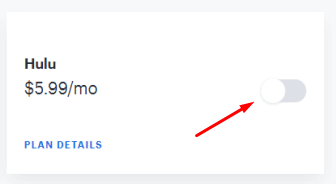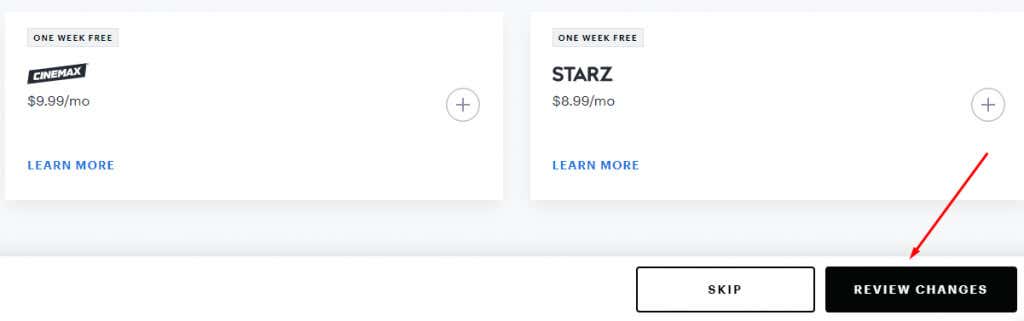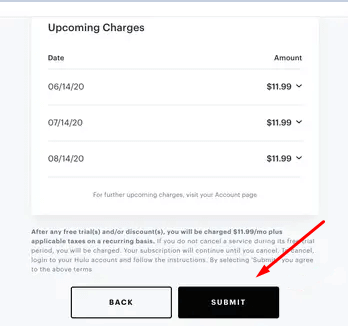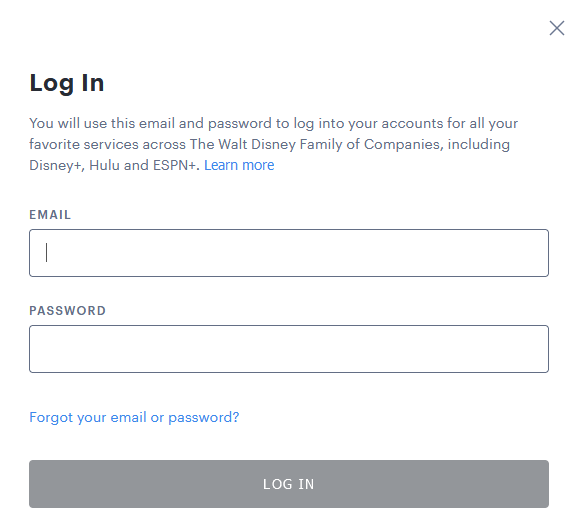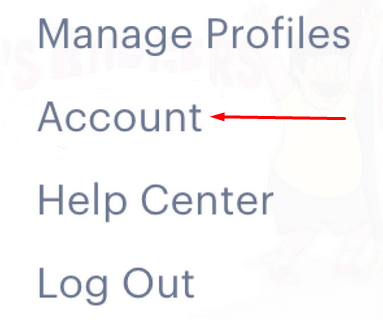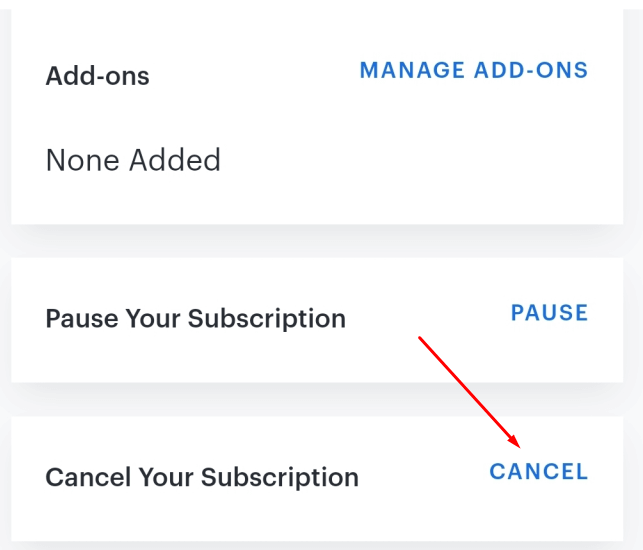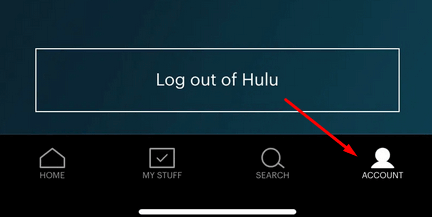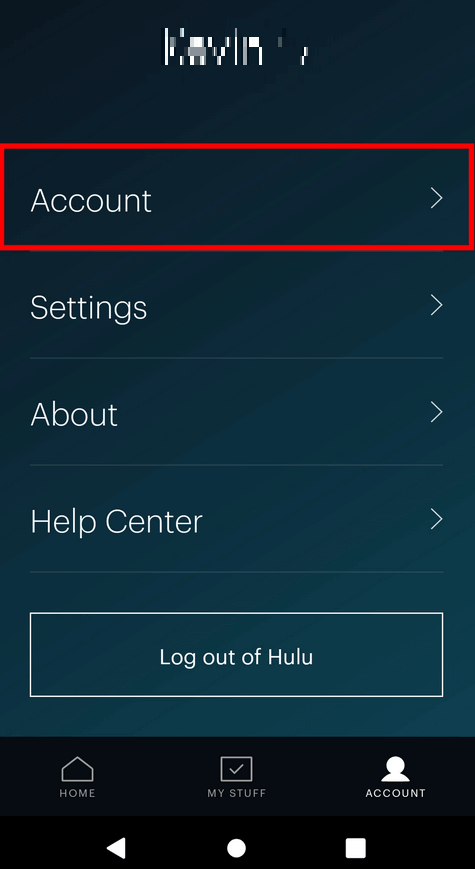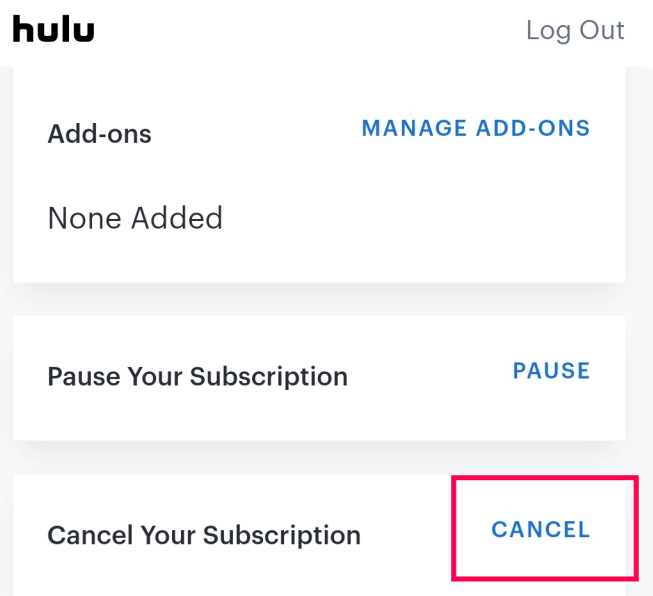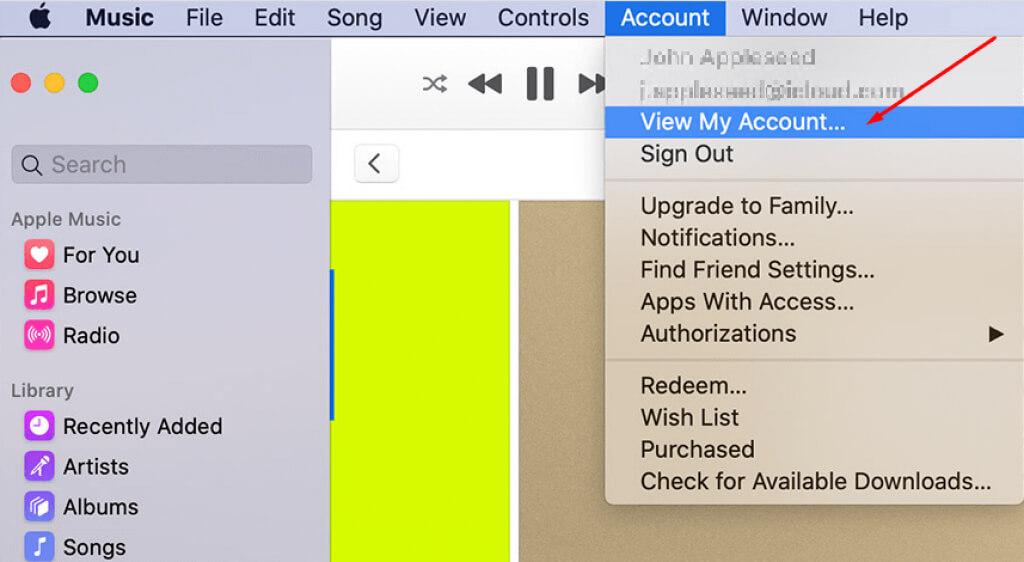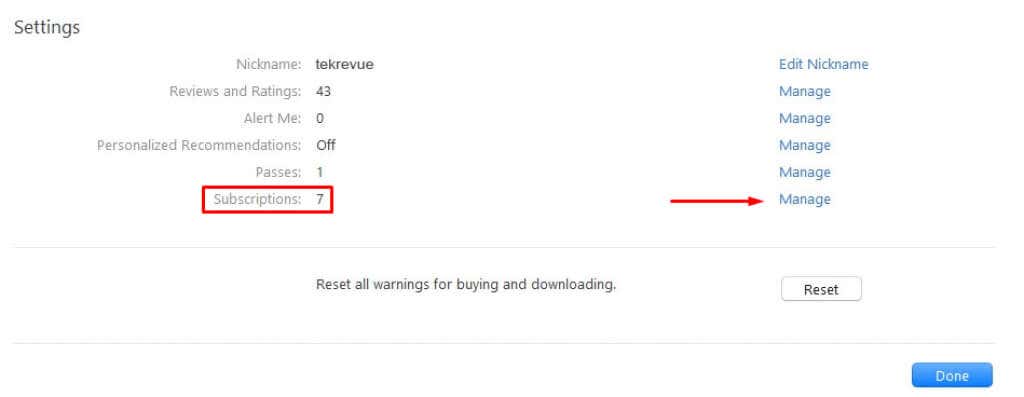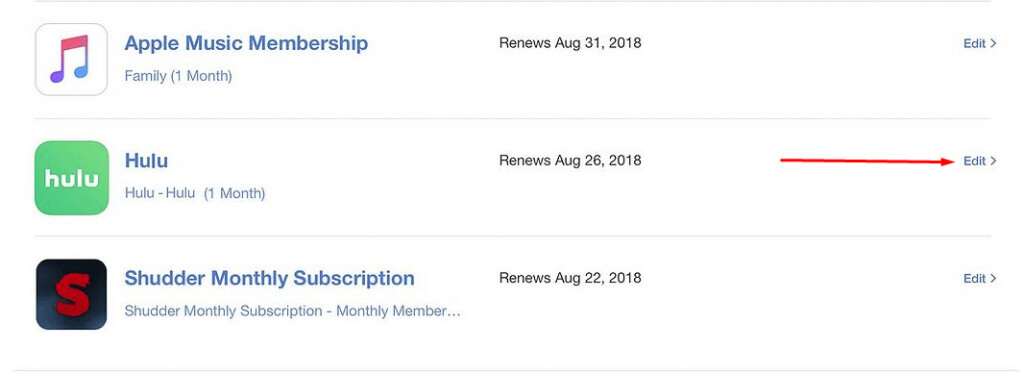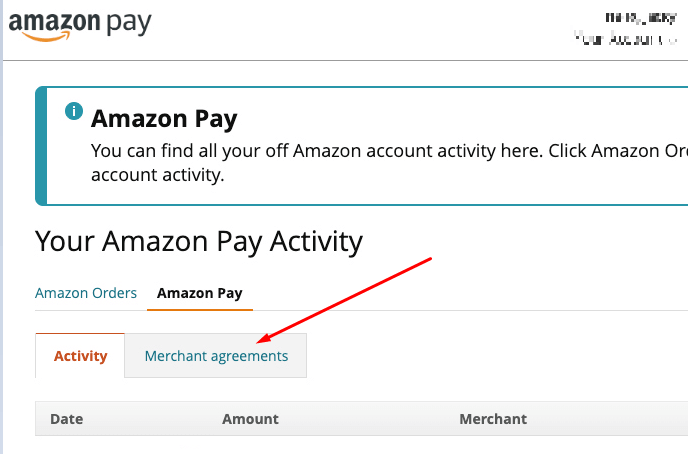Hulu is an excellent streaming service for TV shows and movies, but you may want to cancel your Hulu subscription and switch to Netflix, HBO Max, Disney Plus, or Amazon Prime Video. Perhaps you’re bothered by the commercials interrupting you or canceled your favorite show. Luckily, it’s easy to cancel your Hulu subscription.
We’ll walk you through the steps on how to cancel your account. Remember that you’ll lose access to your previously watched content if you cancel. So if you’re not ready to give up access to all the great content on Hulu, we suggest keeping your subscription active.
What are Your Options?
Before you cancel your Hulu subscription, you should familiarize yourself with other options. Perhaps you’ll want to come back to this streaming service soon to watch another season of Bob’s Burgers, so terminating the subscription might not be the best idea. And that doesn’t mean you have to lose money while you explore other streaming services.
Hulu offers a less dramatic subscription option. After all, they want to keep you as a customer. So instead of canceling your subscription, you can always pause or change your plan.
Pause Subscription
Pause Subscription is Hulu’s feature that allows you to put your subscription on hold. You can do it for up to 12 weeks. However, your Hulu will be paused starting from the next billing cycle. Here’s how you can pause your Hulu subscription:
1. Click on your account profile image in the top right corner to open the drop-down menu.
2. Choose Account.
3. Find Your Subscription section on the account page.
4. Find Pause Your Subscription at the bottom of the section and select the Pause button.
5. You can set how long you’d like to pause your Hulu subscription anywhere between 1 to 12 weeks.
Your subscription will automatically renew after the pause timeframe you set expires. Your billing date will restart. Remember that you can re-activate the Hulu service before the set pause timeframe expires.
Also, the Pause feature is unavailable for people who opt for annual billing or bundles offered with other streaming services, except with Roku and Amazon.
Change Your Plan
If you want to cut expenses, you don’t have to cancel your Hulu subscription. Instead, choose a cheaper subscription plan. Of course, it will mean more ads, but at least you can continue watching your favorite shows.
To manage your Hulu subscription:
1. Log into your Hulu Account.
2. Go to Select Plan. Your current subscription will be highlighted in green.
3. Select the plan you want to switch to by pressing the toggle button.
4. Deselect the Add-ons you don’t want and select Review Changes.
5. Choose Submit to confirm the changes to your plan.
How to Cancel Your Hulu Subscription on the Web
Canceling your Hulu subscription through the web is only one of the ways to do it. You can do it from any device with a web browser to access the official Hulu website.
1. Open your browser and go to Hulu.com.
2. Log into your account with the right credentials. The Log In button is in the top right corner of the screen.
3. Open the drop-down menu from your account image or the name next to it and select Account.
4. Scroll down until you find the Cancel Your Subscription section. It should be at the bottom of the screen. Select the Cancel button next to it.
5. On the next page, select Continue to Cancel.
Hulu wants to keep you as a customer, and they will try to persuade you to opt for another option. They’ll offer you to pause your subscription or choose between some of their special offers. The only way to pull the plug on your subscription is to continue declining whatever offer they throw at you. Unfortunately, it can take time to unsubscribe from Hulu because you’ll have to select Continue to Cancel around three times before the process is over. Once it is finally over and you successfully cancel your Hulu subscription, the content will remain available until the next billing cycle.
How to Cancel Hulu on a Mobile Device
Although iPhone and iPad users can create an account through the Hulu app for iOS, they cannot cancel the subscription. Instead, the app tells you to do it through the mobile browser. The steps for canceling a Hulu subscription through the web are described in the previous section.
On the other hand, if you are an Android user, you can manage your account and Hulu subscription through the Android app. If you want to cancel it using your Android device, follow these steps:
1. Open the Hulu app on your mobile phone.
2. Find the account icon at the bottom right corner and tap it.
3. In the User Profile window select Account.
4. Find the Cancel Your Subscription section and select Cancel.
How to Cancel Hulu through a Third-party Billing Plan
If you want to save money, third-party billing bundles are attractive options. However, it gets complicated when you decide to cancel a single service. If you have a Hulu subscription through one of the third-party billing plans, follow these steps to cancel it.
Cancel Hulu through iTunes
You can subscribe to and cancel Hulu through iTunes if your subscription runs through an Apple ID. Tying Hulu with your Apple ID allows you to use whatever credit or debit card is registered with iTunes.
1. Go to iTunes and select the Account menu.
2. Select View My Account and log in with your Apple ID.
3. Scroll down until you see the Settings section, find Subscriptions, and select Manage next to it.
4. Find Hulu and select Edit. You’ll be taken to a page where you can cancel your subscription.
Cancel Hulu Through Amazon
If you’re using an Amazon-billed account, you have two options. Follow the steps describing how to cancel Hulu through the web or do it via Amazon Pay.
1. Sign in to your Amazon Pay.
2. Select Check Your Amazon Pay Orders.
3. Go to the Merchant Agreements tab
4. Under the Manage Merchant Agreement section, find Hulu and select Cancel agreement.
We hope you found this article helpful! Please leave a comment below if you have any additional questions. And be sure to check out our other articles on cord-cutting and streaming for more tips and tricks!