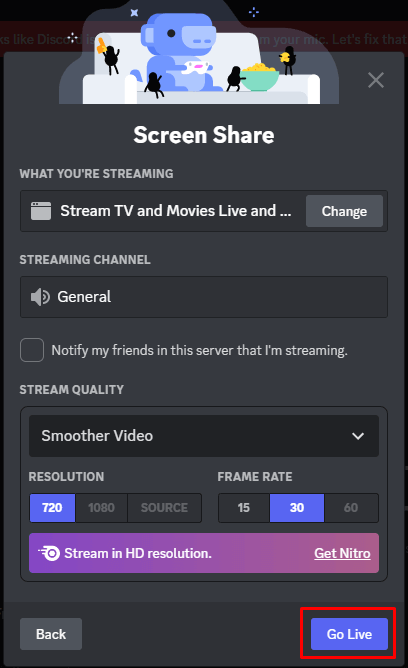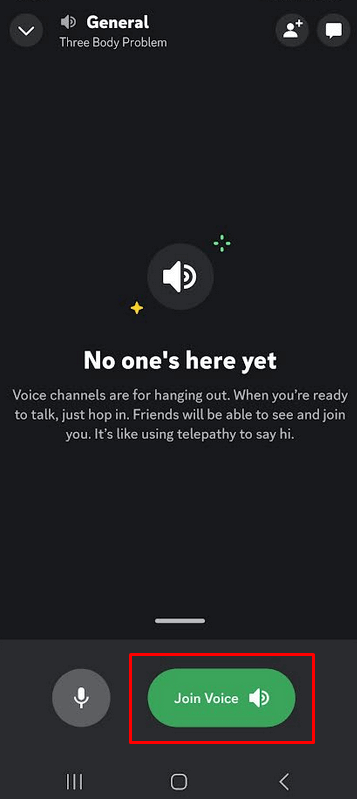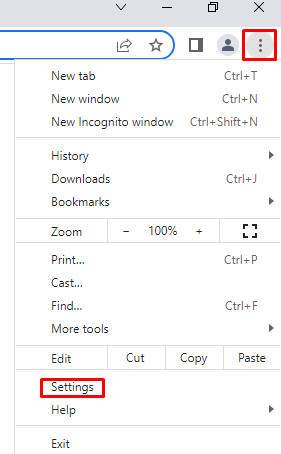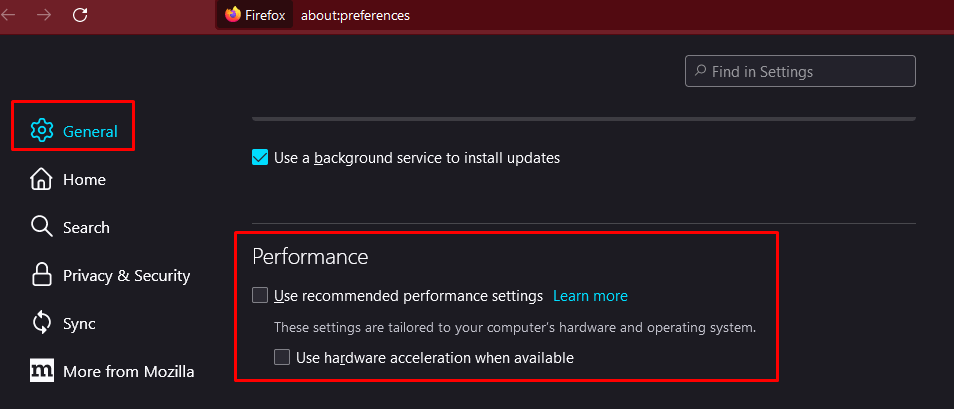Discord is one of the most popular voice and chat apps for gamers. With over 150 million registered users, it grew beyond its initial purpose, and now people use Discord for various activities besides gaming. You can even host streaming parties and stream Hulu and Netflix on Discord.
Discord allows you to create private servers where you can chat with your friends, and share pictures, videos, or different files. But with the Go Live feature, you can also share your computer screen with everyone on your server.
Just like anything else about Discord, this feature too was created initially for gamers. It allowed players to broadcast their screen to their followers so they could watch the gameplay live. So, let’s see how you can share Hulu with your online friends and have some fun.
How to Stream Hulu on Discord
If you want to watch a movie together with your friends by using Discord, you’ll be happy to know that the process is fairly easy. You’ll need the latest desktop version of the Discord app, a reliable internet connection, and a Hulu subscription.
The latest version of Discord will allow you to stream with fewer issues. But keep in mind that although basic streaming is free, only users with a Discord Nitro account can stream 4k. Also, you’ll have to use the desktop app. The web version won’t allow you to stream Hulu. That said, here are the steps you need to take:
- Open your desktop Discord app and make sure you’re logged in with the right credentials.
- Open your internet browser and log into your Hulu account.
- Select a show or a movie you want to stream on Discord.
- Go back to the Discord app and find the Settings icon in the bottom left corner of the screen.
- Under the Activity Settings find Registered Games on the sidebar menu. Click Add it.
- Select the internet browser which you used to open Hulu, from the drop-down menu. Click the Add Game button. Note that if you use the Hulu app instead of a browser, select the app instead and add it.
- Now go to the Discord server where you’ll stream Hulu and select the voice channel.
- In the bottom left corner, just above your name, you’ll see the Share Screen option. Click it.
- A pop-up window will appear. Select the screen or app you’ll share.
- Adjust the resolution and frame rate for streaming. If you have the free version of Discord, you’ll only have the option of 720p resolution at 30 fps. But with Nitro, you’ll be able to choose a better resolution and a higher frame rate. Finally, select Go Live and start streaming Hulu on Discord.
Your friends will have to click on the Live button in the voice channel and join you in watching Hulu movies or shows. If you want to stop streaming, you can do it at any time by simply clicking on the End Call button.
You’ll be able to see a preview window of your Hulu stream in the Discord app. Double-click on it to set the larger view. If you’re streaming yourself through the webcam you’ll also see a preview of yourself.
How to Stream Hulu on Discord on Android or iPhone
You can easily stream Hulu on Discord through your mobile app, just by sharing your screen on the Discord app. Then you’ll have to open Hulu in a browser window and simply select what you want to watch. Follow these steps to do it:
- Launch the Discord mobile app.
- Select a server and join the voice chat.
- Click the Join Voice button.
- Tap the Screen Share icon in order to start sharing your screen. On Android, you’ll have to swipe up from the bottom of the screen to bring up the menu with this option.
- Go to the web browser on your phone and log into your Hulu account. You can also use the Hulu app for mobile.
- Select a movie or a show to watch and play it. Whoever is on the same server and voice channel as you, will be able to see it while you’re sharing your screen.
How to Stream Hulu on Discord Without Black Screen
Some users reported experiencing a Black Screen problem while streaming Hulu on Discord. That means that once the streaming begins, they can’t see anything else but a black color on their screen. This typically happens because all content on Hulu is DRM protected. The black screen is a known issue and it happens if the hardware acceleration has been enabled in your browser. To get rid of the black screen, you’ll have to disable it. Here is how you can do it in different browsers.
Google Chrome
- Open Chrome and click on three vertical dots to open the menu. Then go to Settings.
- Navigate to System, and disable the Use hardware acceleration when available.
Mozilla Firefox
- Open Mozilla Firefox and click on the Menu icon in the top-right corner of the screen. Select Settings.
- Under the General tab go to Performance.
- Uncheck Use recommended performance. The Use hardware acceleration when available option will now appear. Uncheck that as well.
Microsoft Edge
- Open Microsoft Edge and Select More (the three dots icon) in the top-right corner of the window. Go to Settings.
- Select System and Performance from the side menu.
- Disable Use hardware acceleration when available.
Discord
- Open Discord and go to Settings.
- In the side menu, under App Settings, select the Voice & Video option.
- Scroll to the Advanced section and disable Video Codec. This will also disable hardware acceleration video encoding if available.
That’s it! After you disable hardware acceleration, either in the browser or in the Discord app, you won’t have the black screen issue anymore.
Stream with Your Friends Wherever They Are
Once you have everything set up, invite your online friends over and kick back with some of your favorite shows. If you run into any trouble along the way, feel free to reach out to us in the comment section below.