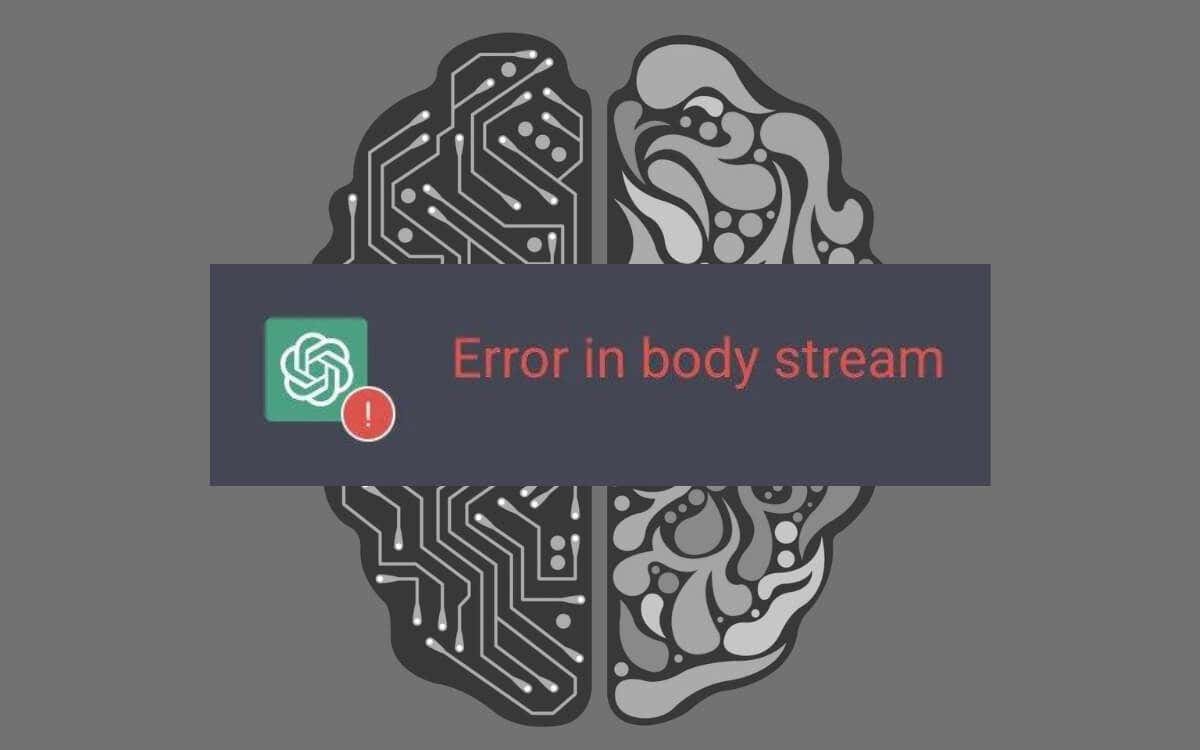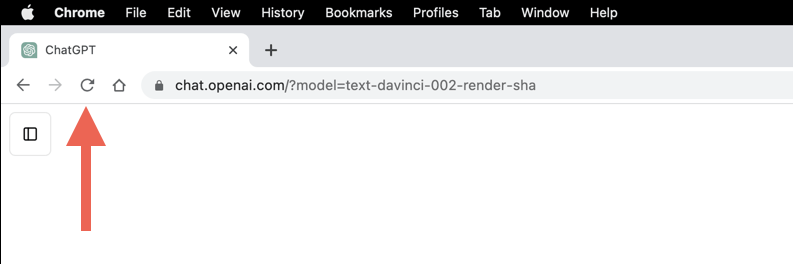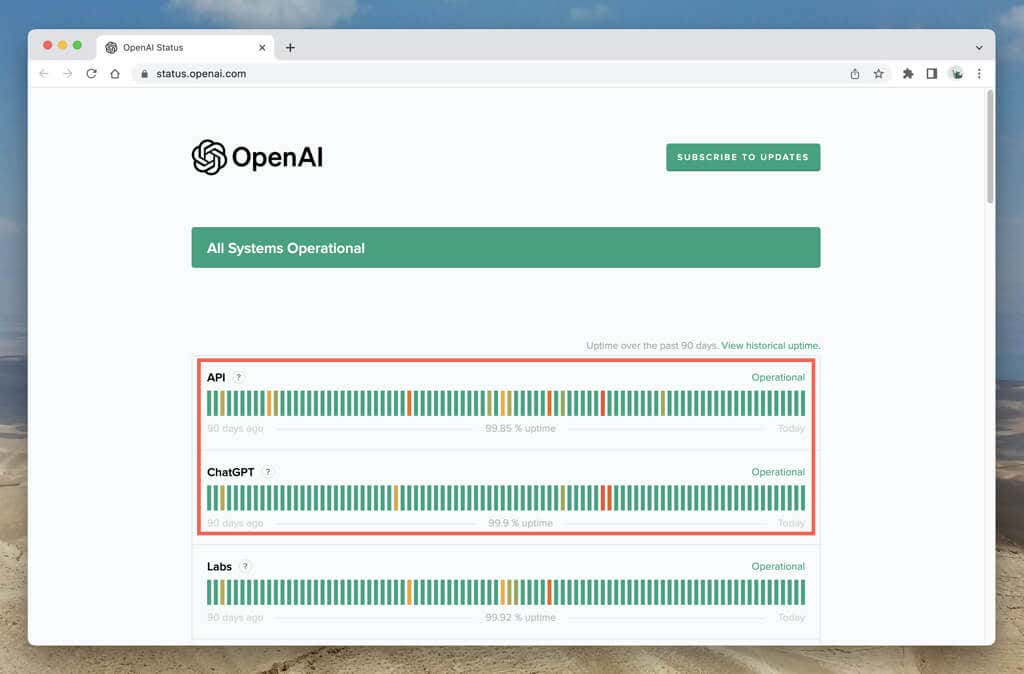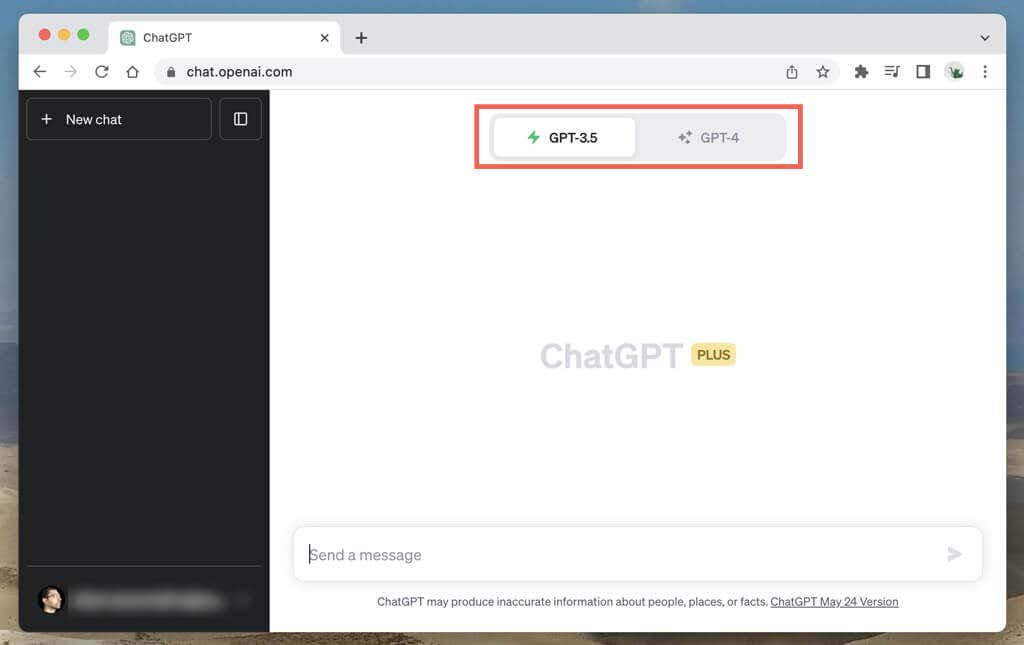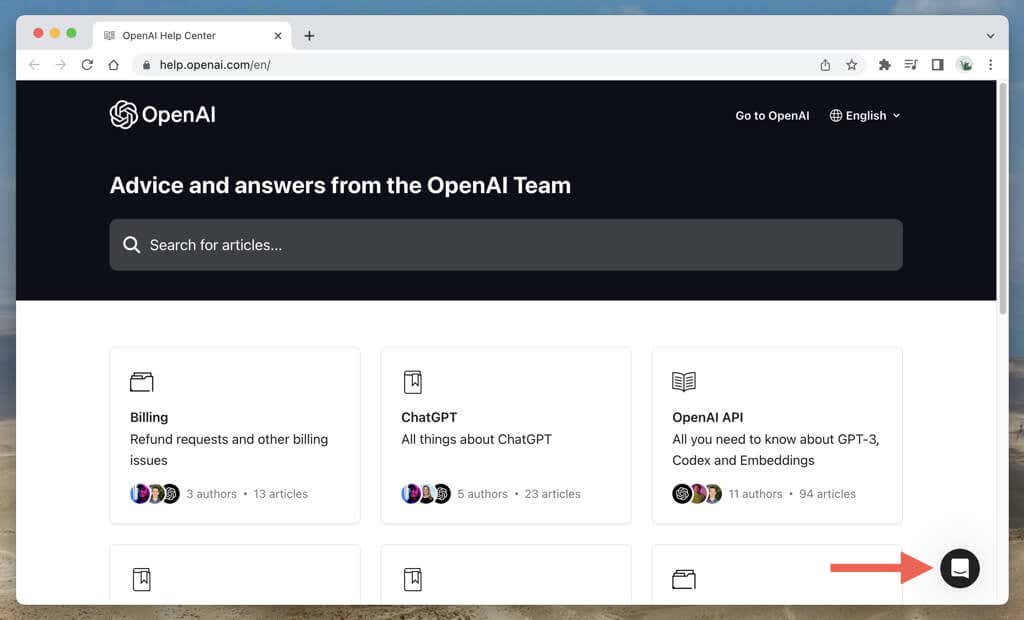Do you keep running into an “Error in Body Stream” response in ChatGPT? If so, you’re not alone. This is a random error that pops up, often when you request lengthy responses from the AI (artificial intelligence) chatbot.
However, the error can also pop up for a number of common causes, such as overloaded OpenAI servers, random hiccups with the language model, or local issues such as a corrupt browser cache.
In this troubleshooting guide, you’ll learn multiple techniques to fix an “Error in Body Stream” message in ChatGPT.
Reload the Browser Tab
Like any other ChatGPT error, the “Error in Body Stream” response can be caused by a temporary glitch with your chat session.
Repeatedly selecting the Regenerate response button is unlikely to help, so try reloading the ChatGPT website instead—this helps reset the connection—select the Reload icon on the top-left of the screen or press Control + R/Command + R.
You can also restart the web browser if the issue error persists. On Windows, just close and re-open all browser windows. On macOS, make sure to quit the browser before relaunching it—Control-click the browser icon on the Dock and select Quit.
Check ChatGPT Server Status
When encountering the “Error in Body Stream” message, it’s essential to check the system status of ChatGPT. OpenAI server outages can sometimes lead to this error.
Visit OpenAI’s system status page and check if the ChatGPT system is operational. Also check the API status if you’re accessing ChatGPT through a third-party app or service. If there are server issues, wait until OpenAI gets its systems functioning again.
It’s also a good idea to check social media sites like Twitter for reports from other ChatGPT users who are facing server errors. OpenAI’s subreddit on Reddit is another place worth looking at.
Check for Network Errors
Next, make sure there’s nothing wrong with the internet connection on your computer. Here are two quick ways to determine that:
- Visit Fast.com to check the internet speed.
- Visit PingTool.org to check the stability of the connection.
Restart or reset your router, use a different network connection, or contact your ISP (internet service provider) if there appears to be persistent slowdowns and connectivity drops.
Submit Shorter Requests
Prompts requiring lengthy ChatGPT responses can overload the language model and cause it to fail. If the “Error in Body Stream” message recurs, try breaking your prompts into multiple parts—ChatGPT is adept at building on past responses, especially GPT-4, so this shouldn’t be an issue.
Alternatively, add word limits at the end of prompts—e.g.,”in 500 words or less”—to avoid taxing the AI chatbot.
Switch Natural Language Models
At the time of writing, ChatGPT offers two natural language models, and occasionally, issues with a specific model can trigger the “Error in Body Stream” message.
If you subscribe to ChatGPT Plus, create a new chat and pick an alternative language model—at the time of writing, there are two available models—GPT-3.5 and GPT-4.
Clear Browser Cache
Clear your web browser’s cache if the “Error in Body Stream” in ChatGPT becomes a recurring issue. This helps resolve problems that crop up because of obsolete or corrupt site data.
In brief, here’s how to clear the browser cache if you use Google Chrome:
- Open the Chrome menu—select the three-dot icon on the top right of the browser window—and select Settings.
- Go to Privacy and security > Clear browsing data.
- Check the boxes next to Cookies and other site data and Cached images and files and choose Clear data.
Refer to our browser cache removal guide for specific step-by-step instructions.
Update or Use a Different Browser
Browser-specific issues could lead to constant “Error in Body Stream” responses. A quick way to fix the issue is to check for new browser updates.
For example, in Chrome, opening the Chrome menu and selecting Help > About Google Chrome prompts it to install new updates.
If your browser is already up-to-date, temporarily switch to a different web browser until another update arrives that could hopefully resolve the issue.
Again, if you’re a Chrome user, use ChatGPT in Mozilla Firefox or the native Microsoft Edge (Windows) or Apple Safari (Mac) browser.
Contact ChatGPT Support
If you’ve exhausted all troubleshooting steps and the “Error in Body Stream” message persists, it’s time to seek assistance from OpenAI support. Here’s how:
- Visit the OpenAI Help Center.
- Select the Chat icon on the lower-right corner of the screen.
- Switch to the Messages tab.
- Select ChatGPT > Other > Report a Bug or Error as your chat responses.
- Mention your problem, reproduce the body stream error, and attach a screenshot of it.
Success: Body Stream ChatGPT Error Resolved
Interacting with AI tools like ChatGPT has become an integral part of online interactions. Although issues like “Error in Body Stream” message disrupts the flow of conversation, it’s always possible to make the error go away with standard troubleshooting.