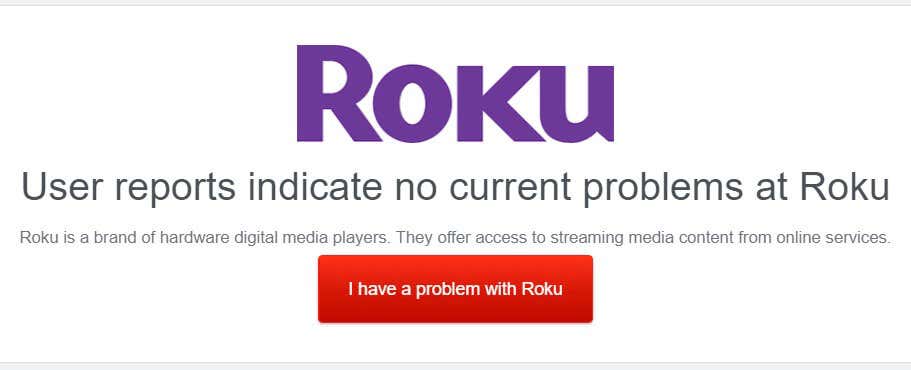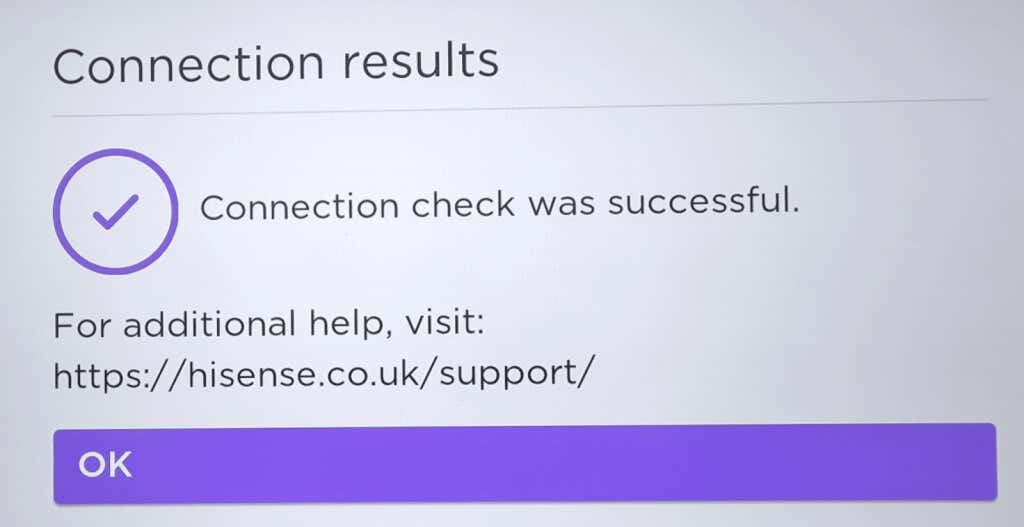Roku is one of the best TV streaming devices out there, and one of the greatest things about a Roku device is that it downloads and installs updates automatically. This means you never — or rarely — have to think about updating your Roku. But what if, during an update, you see Roku error 003?
Don’t panic. This points to a connection issue between your Roku device and Roku’s servers, and can be caused by a number of different things. We’ll take a look at the most common reasons this is happening, as well as a few fixes to try if you’re seeing error 003 on your Roku device.
What’s Causing Roku Error 003?
We already mentioned that the root of Roku error 003 is a connection issue, but what’s the cause of that? It could be that there’s an internet connectivity problem at your home or work, including issues with your ISP or your router. Perhaps your Roku device isn’t connected to the internet, or maybe the issue is with Roku’s servers, which could be down for maintenance or some other reason. Below we’ll look at how to figure out what’s causing error 003 on Roku, and how to fix it in each case.
Check if Roku Servers Are Down or Having Issues
First, it’s a good idea to check if the problem lies with Roku’s servers. You can use a site such as Downdetector to find out if Roku’s website is down.
If this is the case, you know there’s no issue at your end — you’ll just need to wait for the service to come back online.
Try Restarting Your Roku Device
If Roku servers are up and running, you can try restarting your Roku device to see if that solves your connectivity problem. Turning devices off and on again is a good habit to get into for any issues — hopefully, once your device restarts, it will connect to the internet and continue the software update normally, without error 003 on Roku.
Log Out and In Again
Logging out of your device then back in can often solve any update errors. This ensures that the problem isn’t linked to any issues with your account. It isn’t possible to log out of your Roku account from your TV or device, but you can do it by visiting the Roku website from your computer, tablet, or smartphone. Here’s how to log out of your account.
- On your computer, tablet, or smartphone, go to my.roku.com
- Sign in to your device’s account.
- On your account page, scroll down to My Linked Devices.
- Under My Linked Devices, select your Roku device.
- Choose Unlink and confirm.
- When you turn your Roku device back on, you’ll need to re-add your Roku account and log back in.
You can also factory reset your Roku device, but this isn’t recommended unless you’re selling, returning, or giving away your device, as it erases all your data and personal settings.
Check Your Roku Device’s Internet Connection
The next thing worth checking is whether your device has a good internet connection. If there’s an issue with your router at home or at work, or if your device can’t connect to the internet for some other reason, it won’t be able to download software updates. This can cause Roku error 003. Here’s how to check your Roku device’s internet connection:
- Go to Settings > Network > Check Connection, then hit OK on your remote to check your device’s connection to the internet.
- If all is working normally, you should see a Connection Results box saying “Connection check was successful.” Click OK.
You might also notice this error code — or other issues with updates — if you connect your Roku device to public wireless networks, such as hotel or train Wi-Fi, or even a mobile hotspot. That’s because speeds on these networks are often capped, which can cause problems updating your Roku device.
Check Your Router for Issues
If your router isn’t connected to the internet properly, this can cause a whole host of issues with your Roku device. You may not even know about these issues as your device may seem to be connected to the internet.
Check your router to see if it is showing amber or red lights, rather than green. Even if all appears to be working normally, it’s often worth restarting your router to see if that solves the Roku error 003 issue.
Try a Wired Connection
If your Roku device supports it, you could try using an ethernet cable for a faster, more stable wired connection to the internet. Not all Roku devices support wired connectivity, however. Those that do include some Roku TVs, the Roku Ultra LT, and the Roku Ultra.
Factory Reset Your Roku Device
None of the above fixes working? You might need to perform a factory reset on your device. This will erase all your personal data and settings, as well as your account, so make sure you have your Roku account details stored somewhere safe before you reset your Roku device. After the reset, you’ll need to set up your Roku again and log back into your account.
Hopefully, one of the above fixes has solved the error 003 Roku issue for you. However, if even a factory reset fails to resolve Roku error 003, you’re probably feeling pretty frustrated. This is the time to reach out to Roku’s technical support, who will be able to let you know about any known issues, offer possible fixes, or tell you whether your device will need to be replaced.