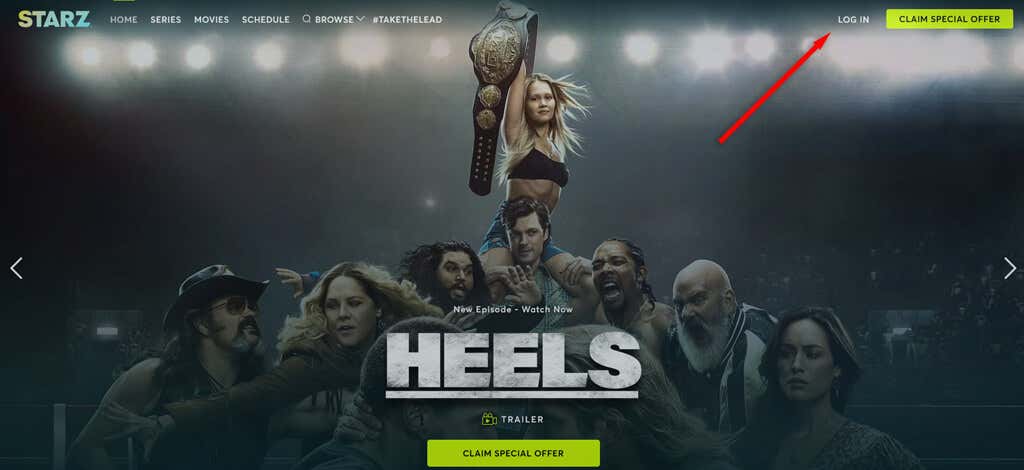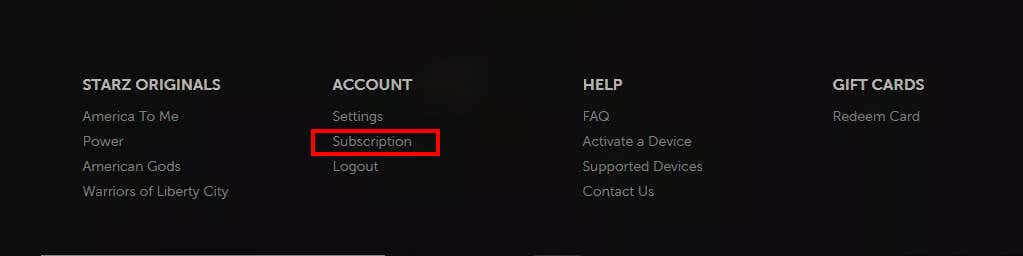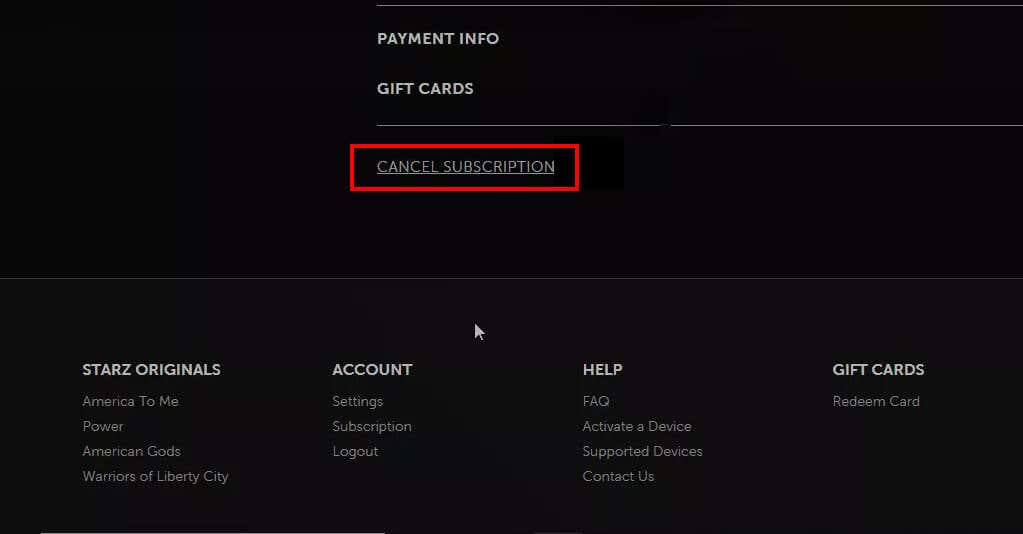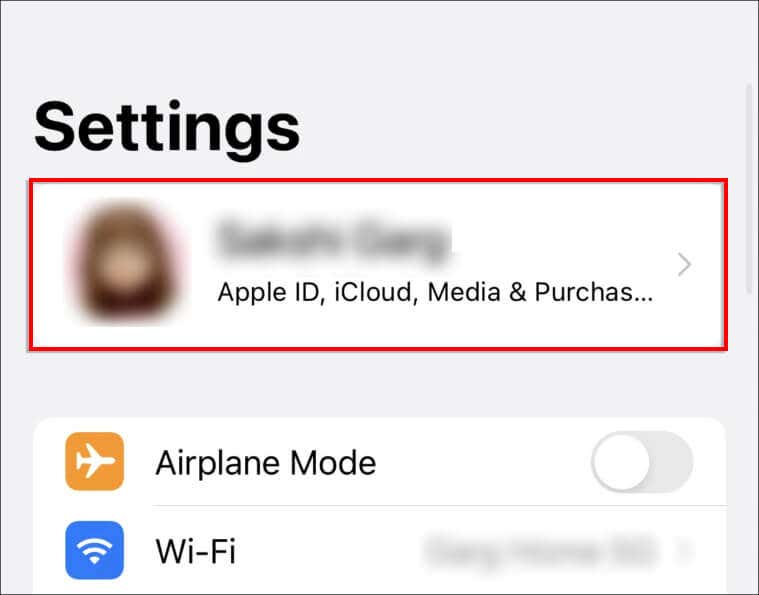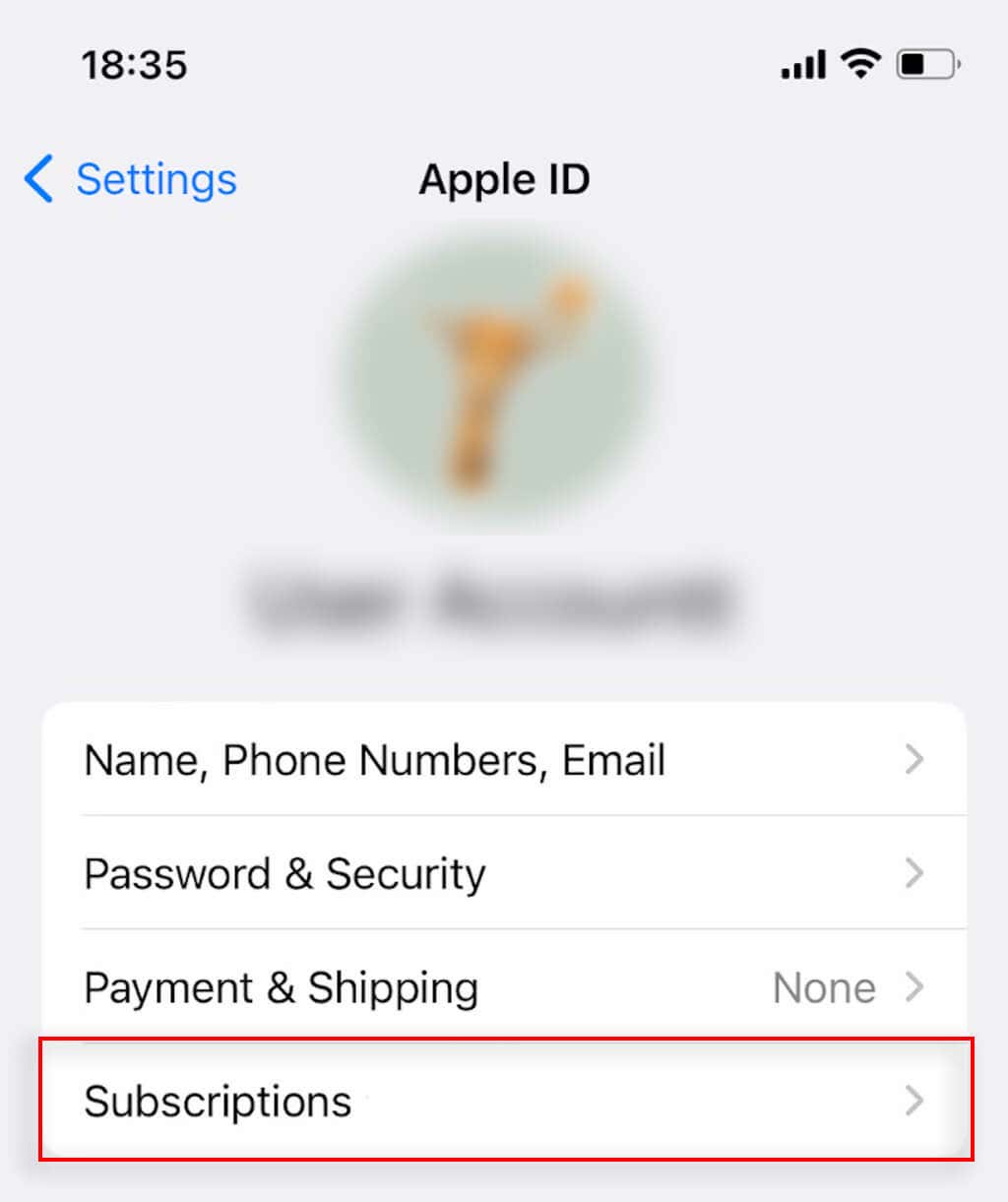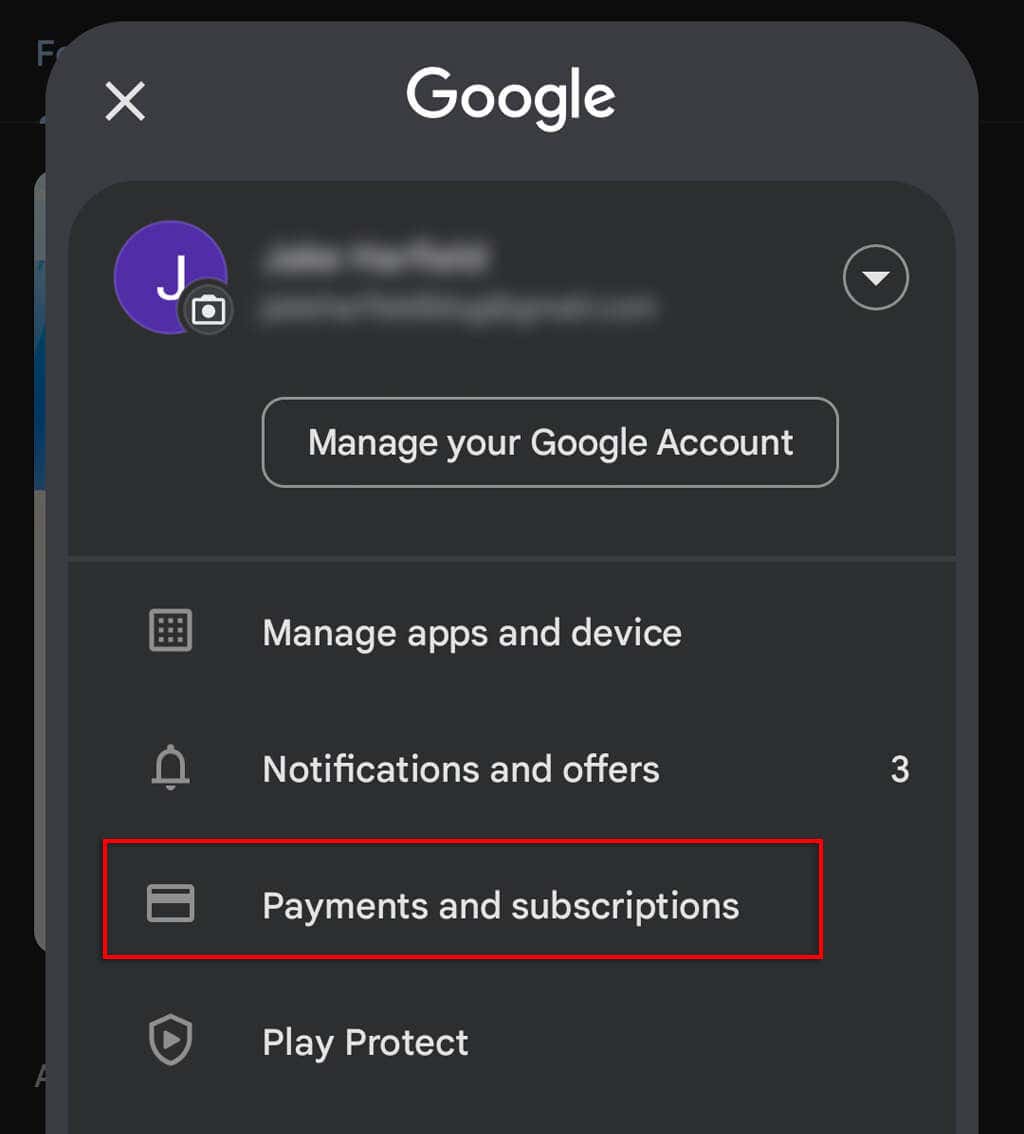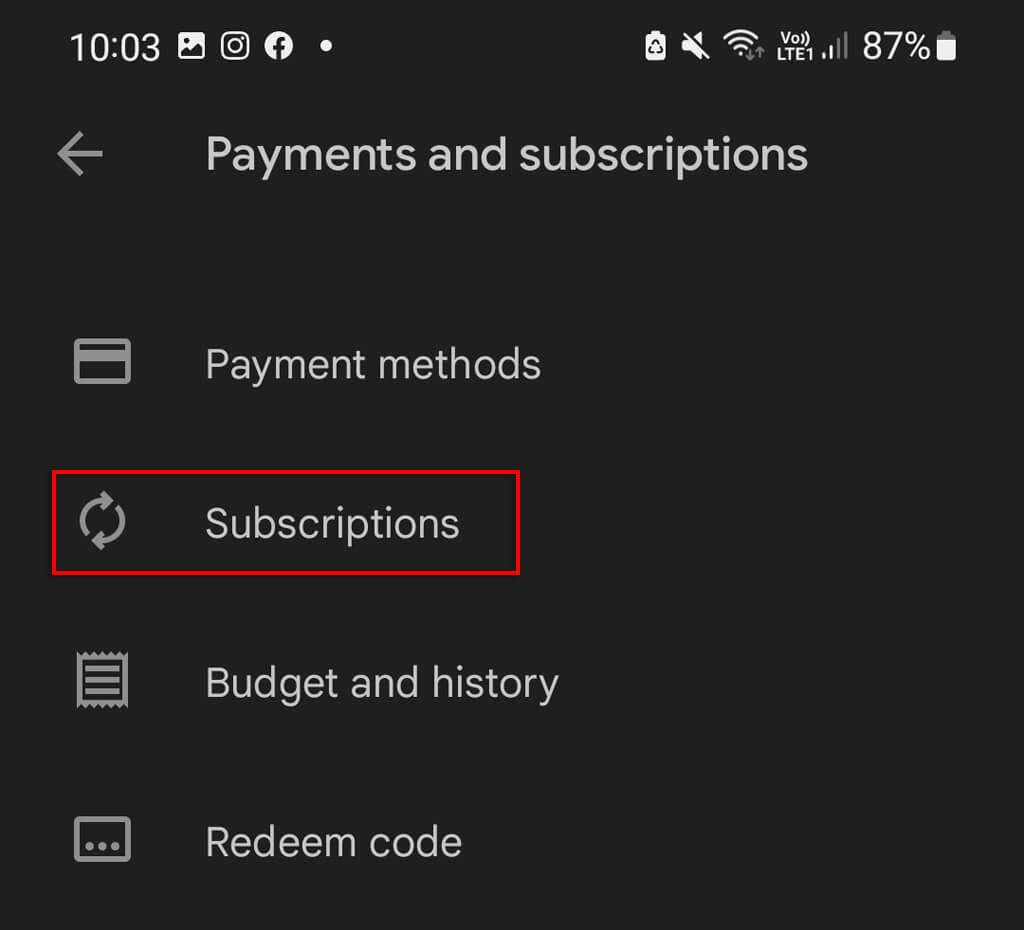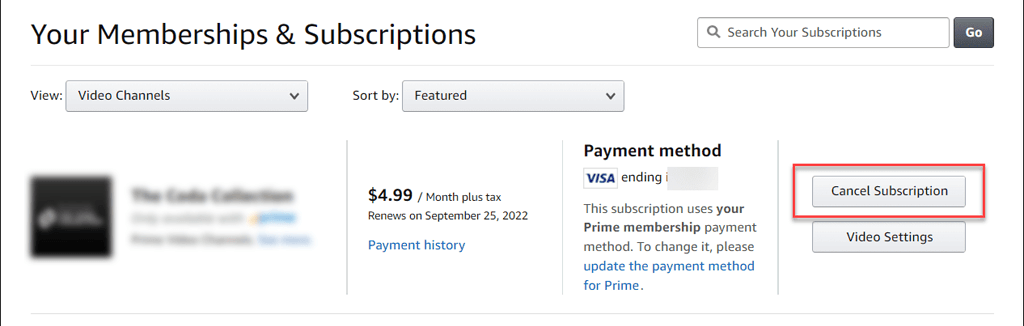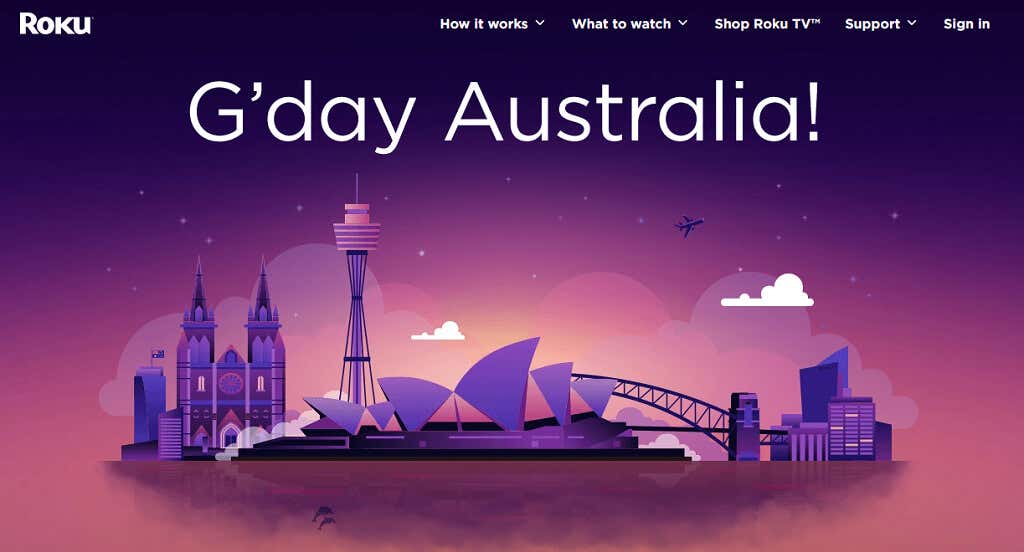If you’re a STARZ subscriber and you’re looking to cut down on expenses or explore other streaming services, then canceling your subscription is a good start.
In this article, we’ll explain how to cancel your STARZ subscription easily.
How to Cancel a STARZ Subscription
Unsubscribing from STARZ is simple, but you need to follow the method you used to sign up. For example, if you signed up to STARZ from your Android, you’ll need to unsubscribe from there, too.
Here are all of the different ways to cancel your STARZ subscription:
How to Cancel STARZ on the STARZ Website
- Log in to the STARZ website ().
- Select the gear icon in the top-right corner.
- Select Subscription at the bottom of the page.
- Choose Cancel my subscription then complete the on-screen instructions.
How to Cancel STARZ on iOS/Apple App Store
- Open Settings on your iPhone or iOS device and select your Apple ID.
- Select Subscriptions.
- Choose Starz.
- Toggle off Automatic Renewal to cancel your subscription when your current billing cycle runs out.
How to Cancel STARZ on Android
- Open the Google Play Store and select your account icon.
- Select Payment and Subscriptions.
- Select Subscriptions.
- Select Starz.
- Choose Cancel Subscription.
How to Cancel STARZ on Amazon Prime or Fire TV
- Open your Amazon Store subscriptions page in your web browser, then sign in to your Amazon Prime account.
- Select Actions next to STARZ.
- Select Turn off Auto-Renewal or Cancel Subscription.
- Confirm your changes.
How to Cancel STARZ on Sling TV
- Open the Sling website and sign into your account.
- Select Change Subscriptions.
- Expand the list then uncheck STARZ.
- Select Review at the bottom of the page, then select Submit Order.
How to Cancel STARZ on Sprint
- Log into your Sprint account on the Sprint website.
- Select My Preferences.
- Choose Limits and Permissions.
- Select Block Apps, Digital Media Downloads & Third-Party Charges.
- Select STARZ, then complete the on-screen instructions to cancel the subscription.
How to Cancel STARZ on Roku
To cancel Starz via your Roku, you’ll need to access your Roku account settings via the official Roku website.
Save Money and Time
Paid subscriptions can take their toll — especially when you have a handful of different streaming devices and services to juggle. Unfortunately, while a Starz membership is worth it for some, the Starz entertainment channel just doesn’t have the same amount of content as some of the other services, so it’s often the first to go.
Hopefully, with this article, you’ve gotten rid of the Starz channel and you can get back to your other subscription services, like Netflix, HBO, or Hulu.