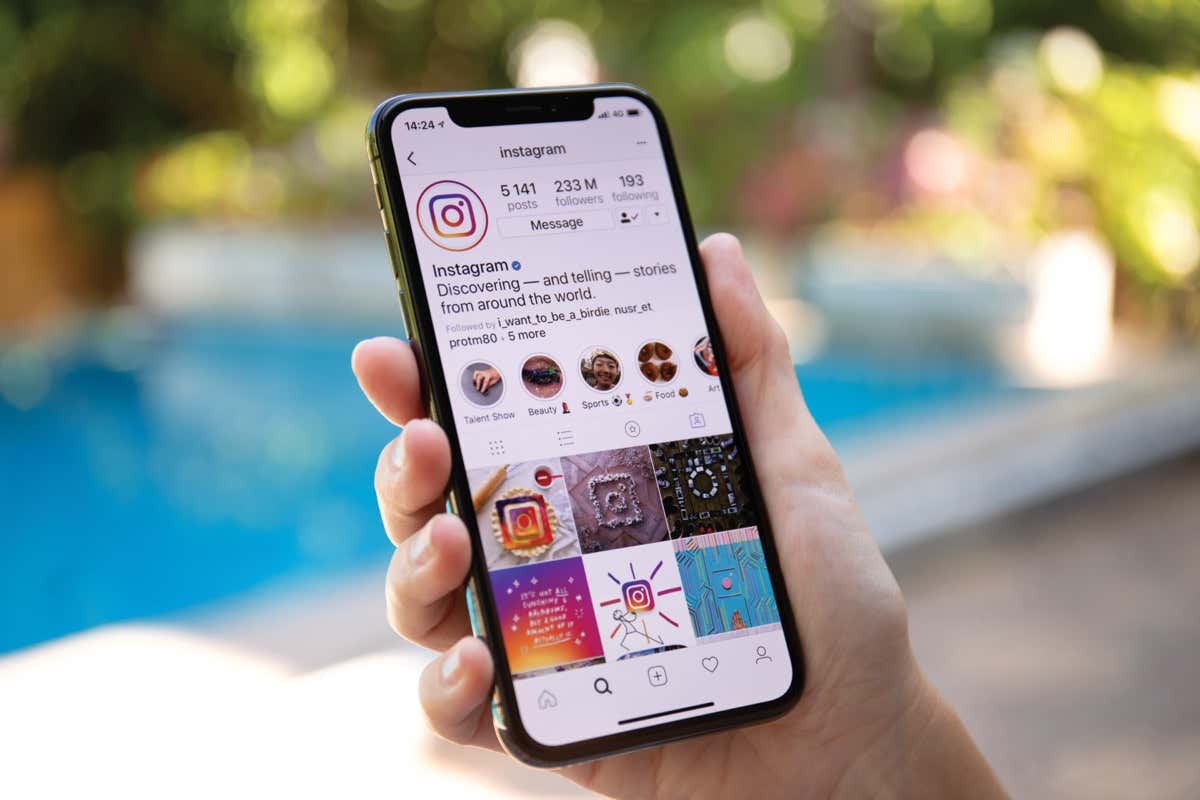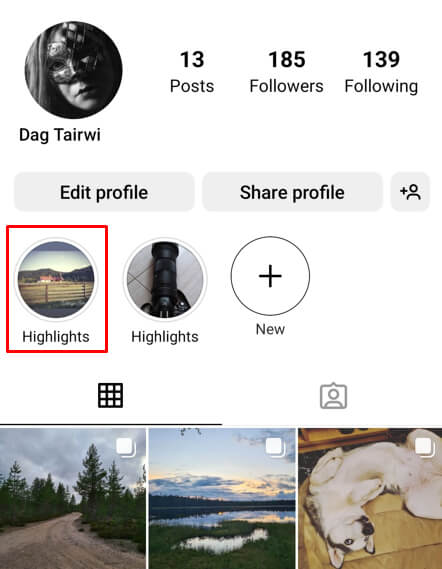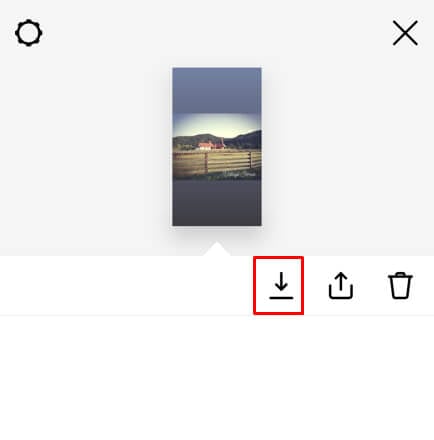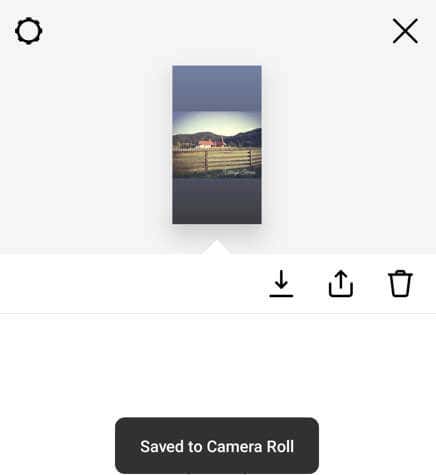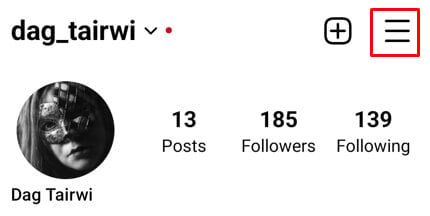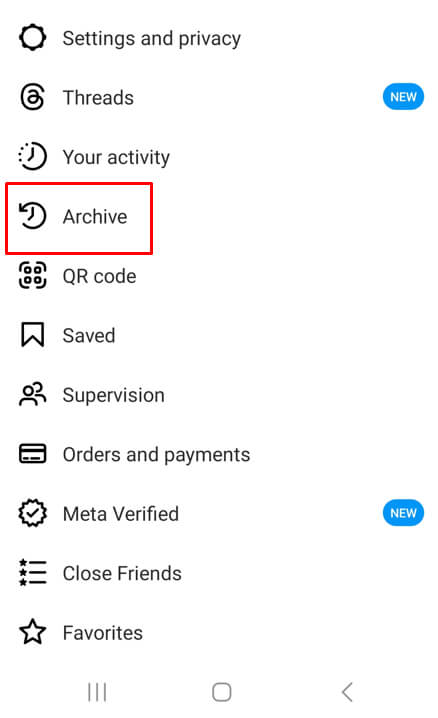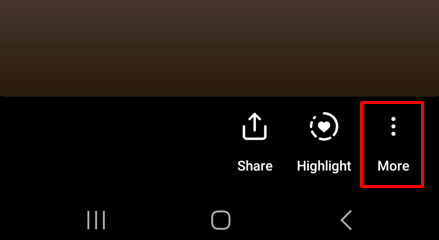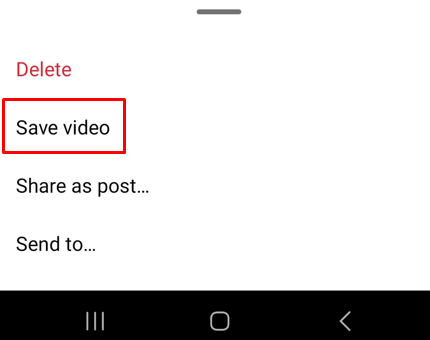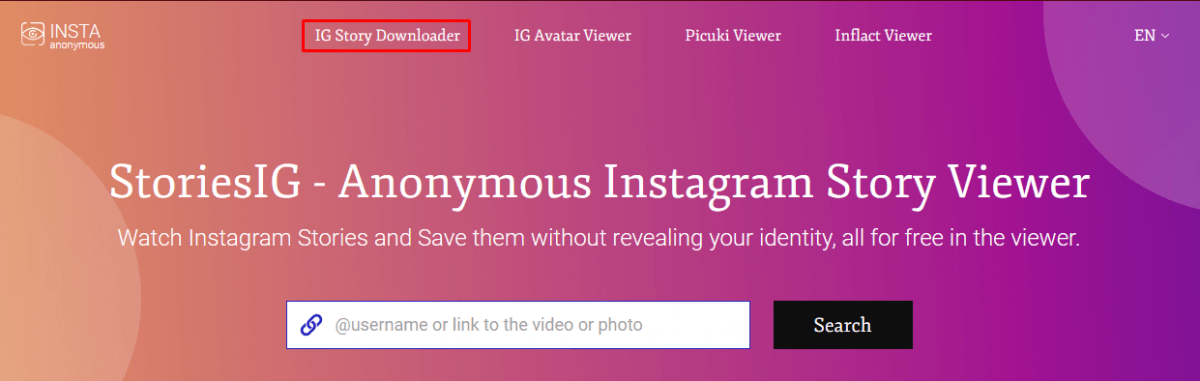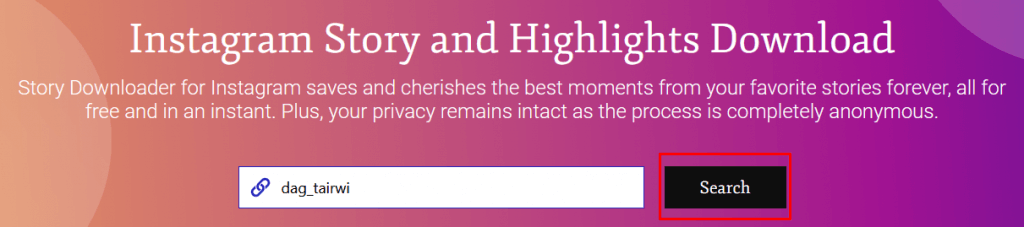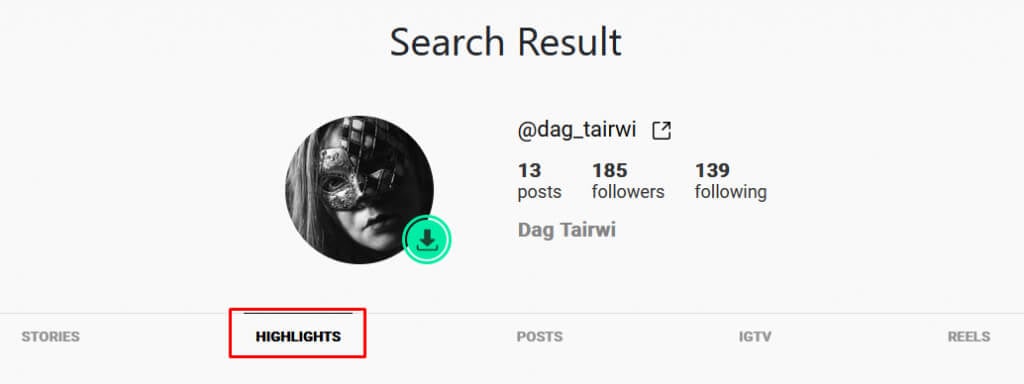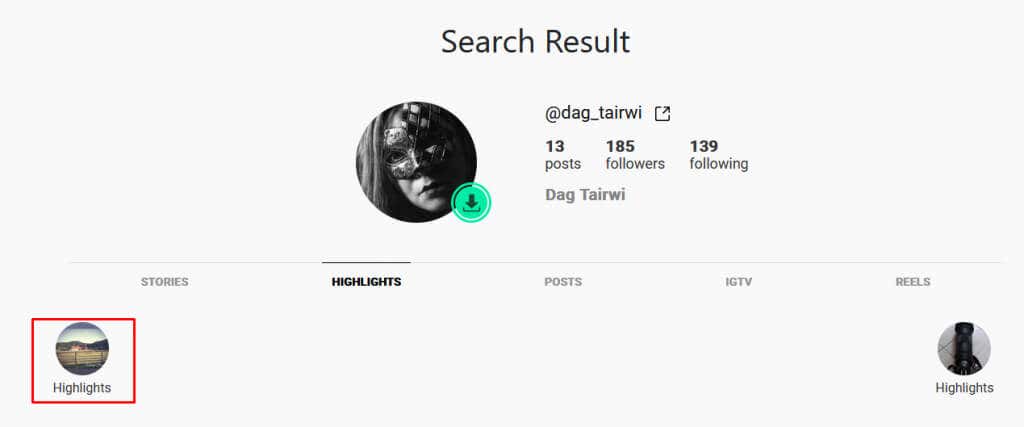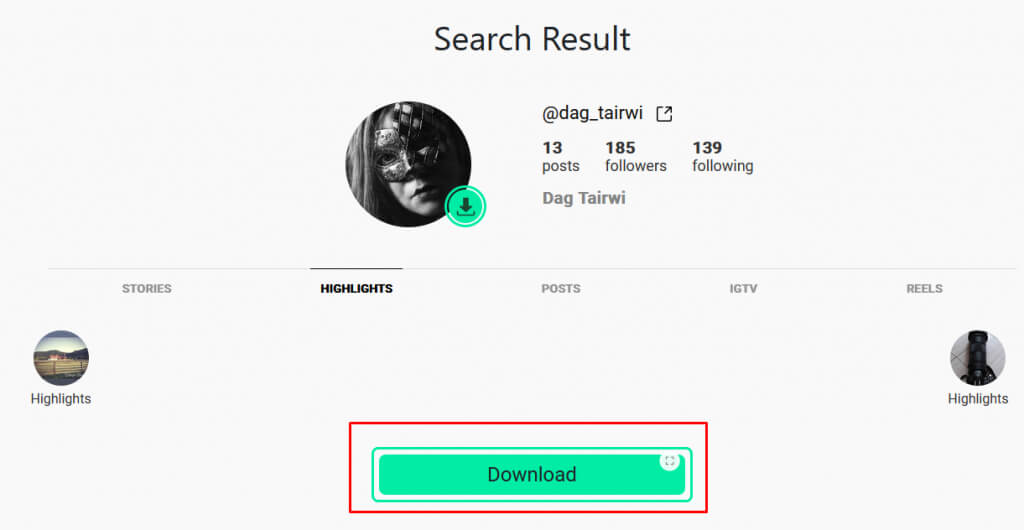If you ever created an excellent Instagram story that you wanted to save to your device, you’re in the right place. Unfortunately, Instagram stories last only 24 hours, and it’s a good idea to save your favorite ones by putting them into your Instagram Highlights. You can then download your Instagram story highlights whenever you want.
You can also download other people’s stories and highlights that catch your eye. Perhaps you want to share them, but the creator turned off the sharing option, or maybe you just want to save them to your device and show them to your friends later.
You can download highlights without much effort on your Android device, iPhone, Windows system, or Mac. You’ll just need a bit of patience and one of our three methods described below.
What Are Instagram Highlights?
Instagram Highlights are stories you created and saved to your profile. Highlights are one of the most popular Instagram features because it’s not uncommon for users to want their stories to last more than 24 hours.
Once you decide to save a story to your profile as a highlight, Instagram will put it in a separate section, just above your posts. If you want to download yours or other people’s highlights, here’s how.
1. Download Instagram Highlights Directly
If you want to save your Instagram Highlights to your Android or iPhone, the platform lets you do so directly from the Highlight. Here’s how to do it:
- Launch the Instagram app on your phone and go to your profile.
- Tap on the highlight you want to download to open it.
- Once it’s open, swipe up. A new window will open.
- Select the download icon.
- The highlight will automatically be downloaded to your Camera Roll.
This is the easiest way to download your own Instagram Highlight to your mobile device. The best part is it’ll work on both Android and iOS devices the same way.
2. Download Instagram Highlights Using Stories Archive
Although your story will be up only 24 hours after you publish it, after that, it’ll be archived. You can access them if you go to Stories Archive. But this is not an automatic feature, in fact, you’ll have to activate it if you want your favorite stories to be saved in the archive. In the Archive library, you’ll also find stories of other Instagram users in which you were tagged.
You can then use the Stories Archive to download your favorite highlights. If you have lots of stories saved in the archive library, you’ll notice they are arranged by date. Use this information to easily find the highlight you want to download. Follow these simple steps to do it:
- Open the Instagram app and go to your profile.
- Tap the three horizontal lines icon in the top-right corner.
- Select Archive from the menu.
- When the archive library opens, find and tap a story you want to download.
- Tap the three dots in the bottom right corner also known as the More menu.
- Select Save photo/video from the pop-up menu.
And that’s it. You successfully downloaded an Instagram Highlight to your device. Remember that this method will work both on Android and iOS devices.
3. Download Instagram Highlights Online on Your PC
If you want to save Instagram Highlights on your PC instead of a smartphone, you’ll have to use a third-party website. That means you’ll need to go through a web browser such as Mozilla, Google Chrome, Safari, or any other browser you prefer. You’ll use it to open Instagram and to search for a term such as Instagram Story Saver, Instagram Video Downloader, or Instagram Photo Downloader. You have a lot of options.
All these third-party websites that’ll help you download IG Story or a Highlight work on the same principle. You’ll have to provide it with a link to the Story or a Highlight and it’ll do the rest for you. The good part of such websites is that you can use them to download not only your Highlights but also the Highlights of other people. Just make sure their profile is set to public. It won’t work with a private Instagram account because you won’t be able to access the Highlight and grab its link.
Let’s see how to download IG Highlight using the StoriesIG website. Keep in mind the steps are similar for all other similar websites mentioned above:
- Go to https://storiesig.info/en/ in your preferred web browser.
- Go to the Ig Story Downloader tab on the website.
- In the search bar type the name of the Instagram user whose Highlight you want to download. If it’s your own, type your Instagram account username. You can also copy a direct link to an Instagram video you want to download.
- Once you provide the Instagram username or a direct link to the video, hit the Search button next to the search bar and wait for the website to find the results.
- Once the provided username profile is found, you’ll see Stories, Highlights, Posts, IGTV, and Reels tabs available. Hit the Highlights tab.
- If you want to download other content, select the appropriate tab.
- Select the Highlight you want to download.
- A green download button will appear. Click it.
Depending on your browser settings, the downloaded content will either go to your downloads folder or you’ll be asked where you want to save the highlight.
Note that some of these third-party websites for downloading Instagram content also have a mobile app. One such is Instagram Story Saver. You can use it to quickly find and download content from any public Instagram profile. It can also generate a download link for you that you can share with others.
So, there you have it, Instagram enthusiasts! You’ve cracked the code on how to download those awesome Story Highlights. Whether you’re aiming to relive memories or just keeping a digital scrapbook, knowing how to download Instagram Story Highlights gives you a whole new level of control over your social media.