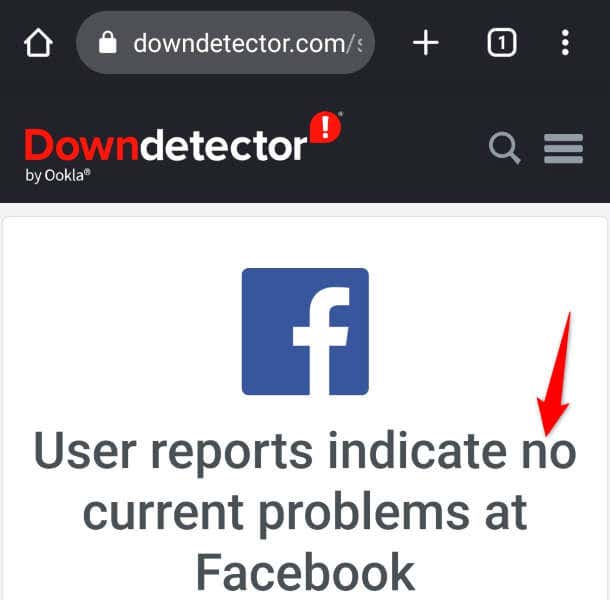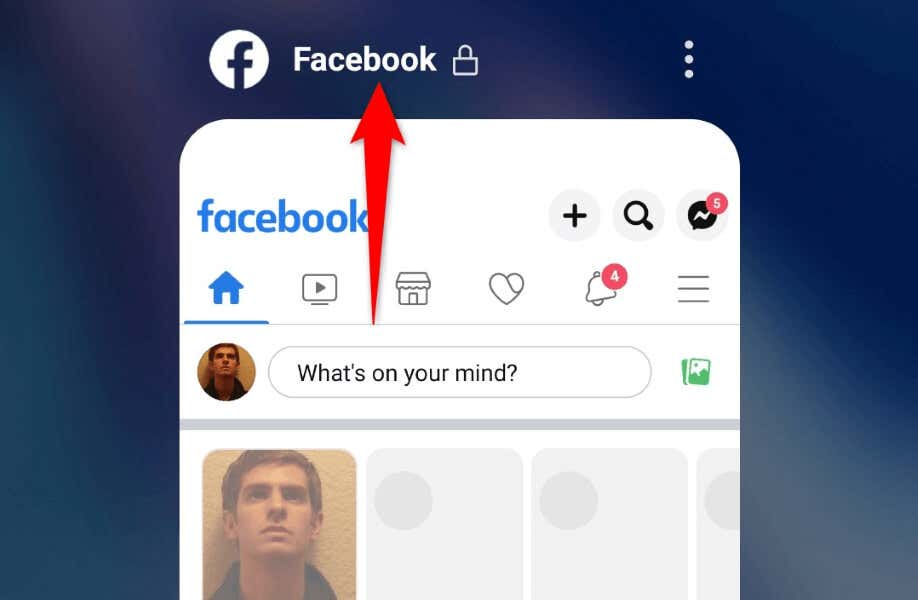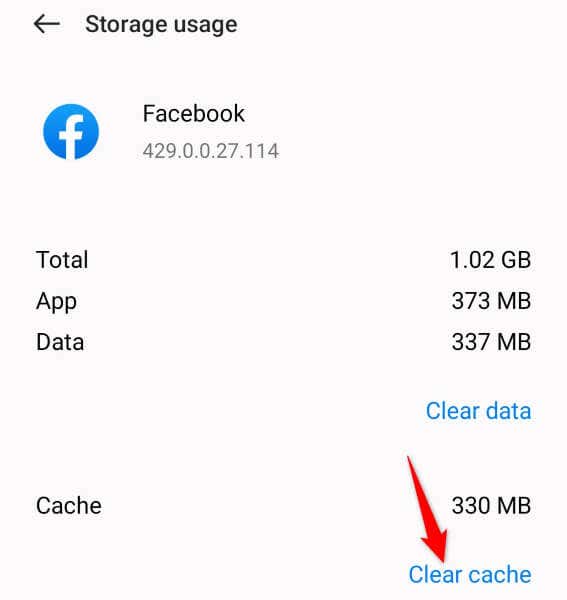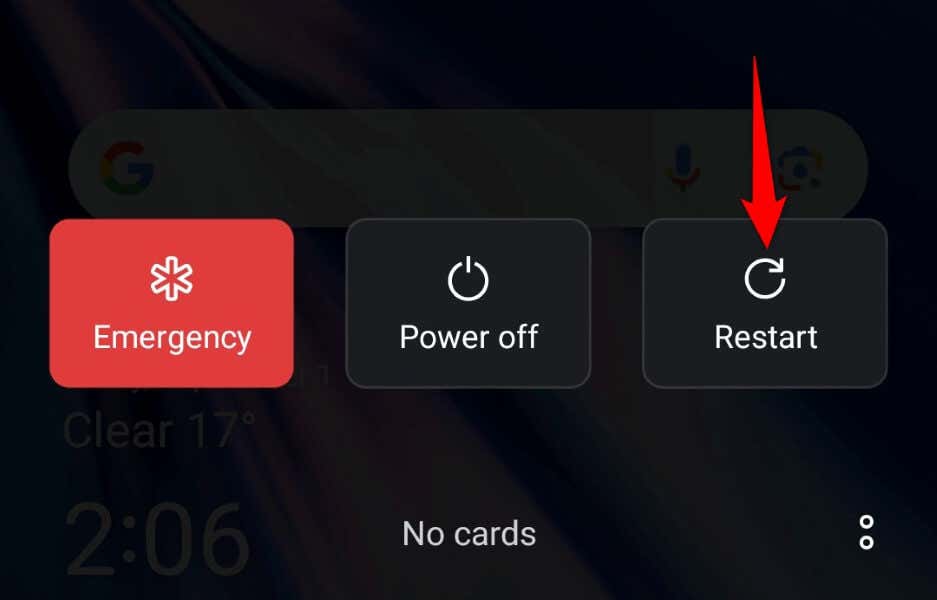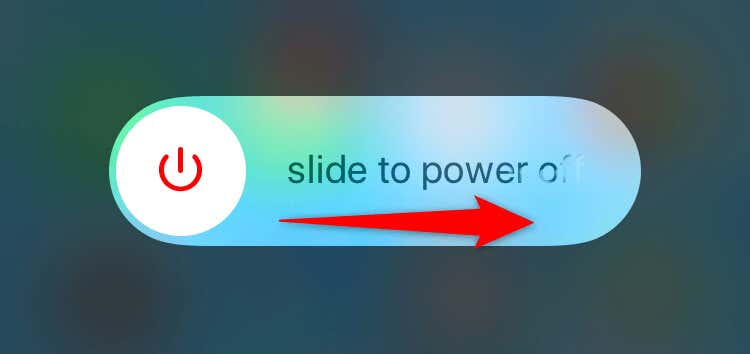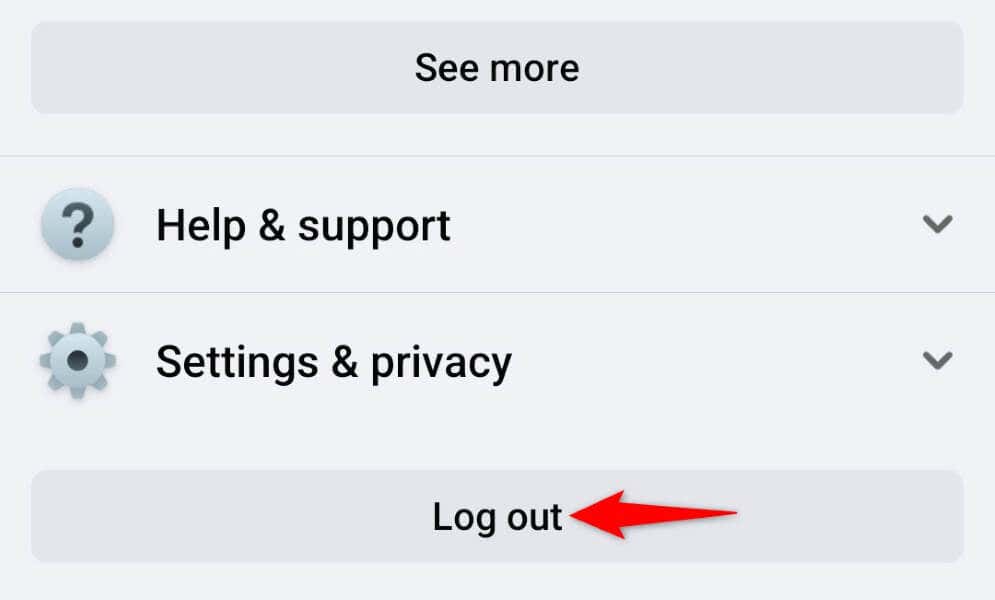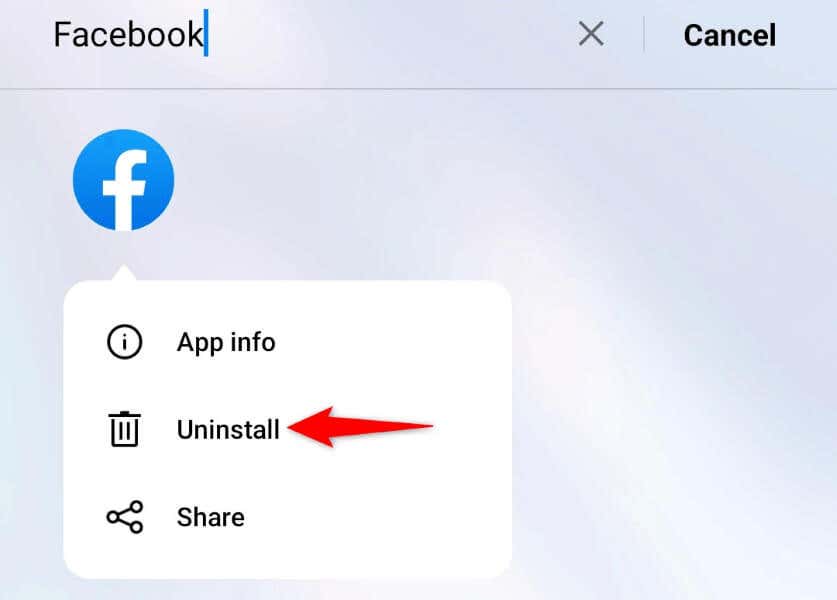Are you unable to see comments on Facebook? Several items can cause this issue, from an inactive internet connection to Facebook being down. This tutorial explains why you can’t see comments on this social media platform and how to resolve the issue.
A few other reasons you can’t see comments on Facebook are that your Facebook app is glitchy, you’re using an outdated app version, your app has core file issues, and more.
Check Your Smartphone’s Internet Connection
The most common reason your Facebook comments aren’t loading is that your internet connection has stopped working. Your Apple iPhone or Android phone may have lost internet access, causing your comments not to load.
In this case, check and fix your phone’s internet connection problems. You can launch a web browser and try to load a site to check if your connection is active. If your connection is faulty, try to resolve the problem by rejoining your wireless network, restarting your router, or contacting your internet service provider (ISP).
Check if Facebook’s Servers Are Down
If Facebook’s servers are experiencing an outage, that can cause your comments not to load. Facebook isn’t always up, and there are occasions when the social media platform faces outages.
In this case, check if Facebook is currently down using a site like Downdetector. If this site says the social media platform is down, wait until the company fixes the issue and brings the service back up. You can’t do anything on your end to resolve the problem.
Close and Relaunch Your Facebook Application
If your Facebook comments still aren’t loading, your app may be experiencing problems. Such app glitches are common, and you can experience these problems in many other apps as well.
One way to fix these minor app problems is by closing and reopening your apps. This turns off and re-enables all your app features, fixing many minor issues.
On Android
- Press the Recents button to view your open apps.
- Find and swipe up on Facebook to close the app.
- Launch the app from your app drawer.
On iPhone
- Swipe up from the bottom of your screen and pause in the middle.
- Find and swipe up on Facebook to quit the app.
- Relaunch the app by tapping the app icon on your home screen.
Clear Your Facebook App’s Cache Files
Your Facebook app stores various temporary files on your phone to enhance your app experience. You may start to experience issues in your app if these cached files become corrupted. This may have happened to your Facebook app.
Luckily, fixing an app’s bad cache is as easy as clearing the cache. Doing so only deletes your app’s temporary files and doesn’t affect your personal data.
Note that only Android allows you to clear an app’s cache files. You have to remove and reinstall the app on an iPhone to delete the app’s cache.
- Launch your Android phone’s app drawer, tap and hold on Facebook, and select App info.
- Choose Storage usage on the following screen.
- Select Clear cache to remove the app’s cached data.
- Launch the app.
Update Your Facebook Mobile App
If you’re using the Facebook app’s old version on your phone, that may be why you have issues loading your comments. Old app versions often have bugs and other problems, which prevent the app from working normally.
Fortunately, you can fix that with ease by updating your app to the latest version. This patches your app’s bugs and possibly adds new features.
On Android
- Launch Play Store on your phone.
- Find the Facebook app.
- Tap Update to update the app.
On iPhone
- Open App Store on your phone.
- Tap the Updates tab at the bottom.
- Choose Update next to Facebook on the list.
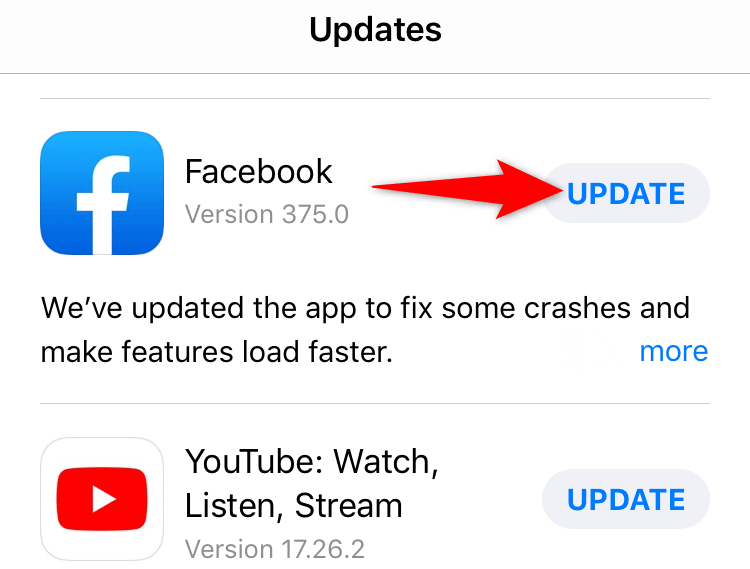
Fix Facebook Comments Not Loading by Restarting Your iPhone or Android Phone
If your Facebook app update didn’t fix your issue, your phone’s operating system may be acting up. Such system problems can cause your installed apps to malfunction.
In this case, give your iPhone or Android phone a restart to possibly resolve your problem. Restarting often helps fix many minor issues on your devices.
On Android
- Hold down the Power button on your phone.
- Select Restart in the menu to reboot your phone.
- Launch Facebook when the phone restarts.
On iPhone
- Press either Volume button and Side button at the same time.
- Drag the slider to power off the phone.
- Power on the phone by pressing and holding down the Side button.
- Open the Facebook app.
Log Out and Back Into Your Facebook Account
If your Facebook comment issue persists, your login session in the app may be problematic. One way to get around these sign-in-related problems is by signing out and back into your account in the app.
That refreshes your account session in the app and possibly fixes your issue.
- Launch Facebook on your phone.
- Select Menu.
- Choose Log out at the bottom.
- Sign back into your account.
Uninstall and Reinstall Facebook on Your Phone
If the above methods haven’t fixed your Facebook comment issue, it’s likely the problem is with your Facebook app. Your app may be faulty at its core, causing your problem.
In this case, you can resolve the issue by removing and reinstalling the app on your phone. Doing so deletes all your current app files and brings new files. You’ll have to log back into your account when you re-download the app, so keep your logins handy.
On Android
- Find Facebook in your app drawer, tap and hold on the app, and select Uninstall.
- Choose Uninstall in the prompt.
- Re-download the app by launching Play Store, finding Facebook, and choosing Install.
On iPhone
- Tap and hold on Facebook on your home screen.
- Choose Remove App > Delete App in the menu.
- Reinstall the app by visiting App Store, locating Facebook, and tapping the download icon.
The Comment May Have Been Deleted
If even reinstalling the app didn’t fix your issue, the comment you want to see may be deleted. The original comment author or Facebook may have removed the comment from your post.
Facebook usually removes the comments that go against the platform’s guidelines. This may have happened to the specific comment you want to see.
Your “Why Can’t I See Facebook Comments?” Question Is Answered
Facebook’s comments can go missing for various reasons. Something on Facebook’s end may be off, or your mobile app may be experiencing issues. Regardless, you can use the above methods to resolve your problem and access your comments again.
We hope the guide helps you see the comments you’re interested in.