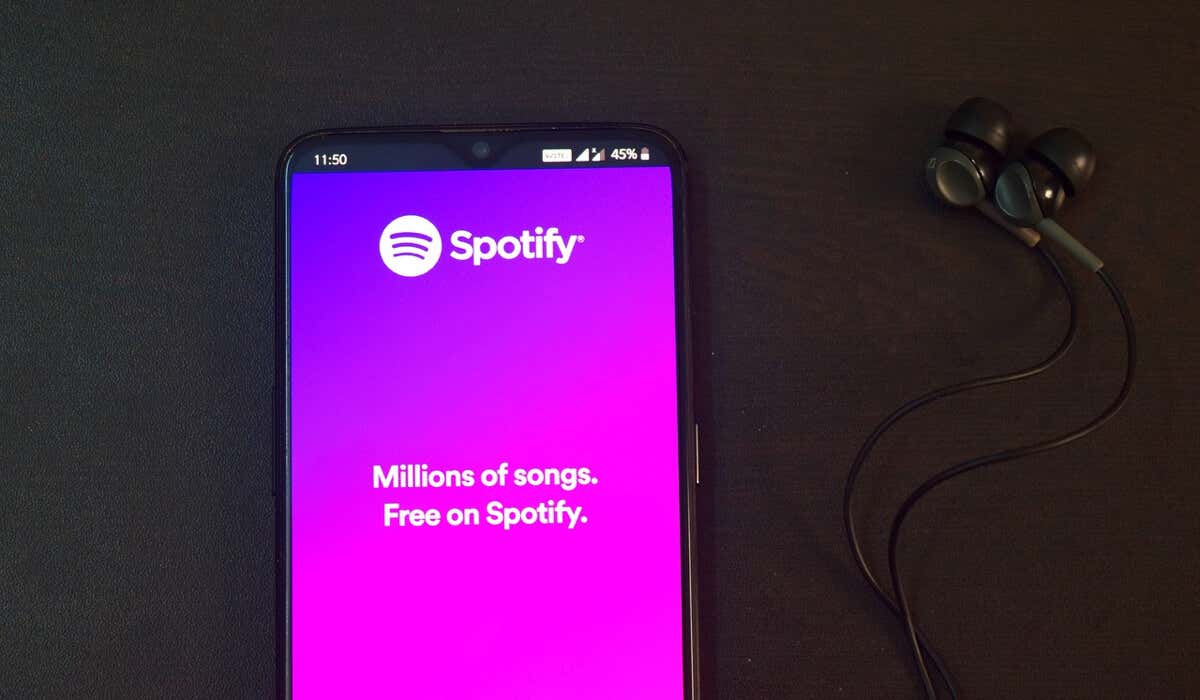Spotify has plenty of songs, artists, and podcasts to choose from, but perhaps you fancy a change in mood, or you’ve just found a song you don’t like.
That’s why you should manage your Spotify queue. Your Spotify queue is a list of songs and podcasts scheduled to play next. You can add items to your queue but, more importantly, you can clear your Spotify queue to help you start over with a fresh list of items to play.
If you want to know how to clear your Spotify queue, follow the steps below.
How to Clear Your Spotify Queue on a PC or Mac
You can easily clear all of the scheduled songs or podcasts in your Spotify queue using the desktop app or web player. The steps are the same for both Spotify clients, so to clear your Spotify queue on a PC or Mac, follow these steps.
- Open the Spotify app or web player and sign in.
- Click the queue icon in the bottom-right corner. The icon has three horizontal lines, with a larger line at the top.
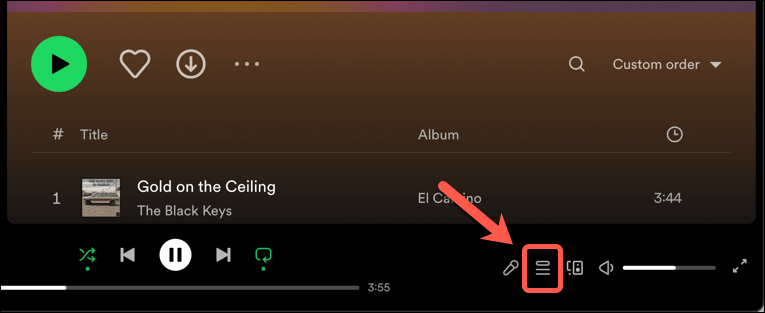
- To remove an individual item from the queue, press the three-dot menu icon next to the item and press Remove from queue. This will leave the other items intact.
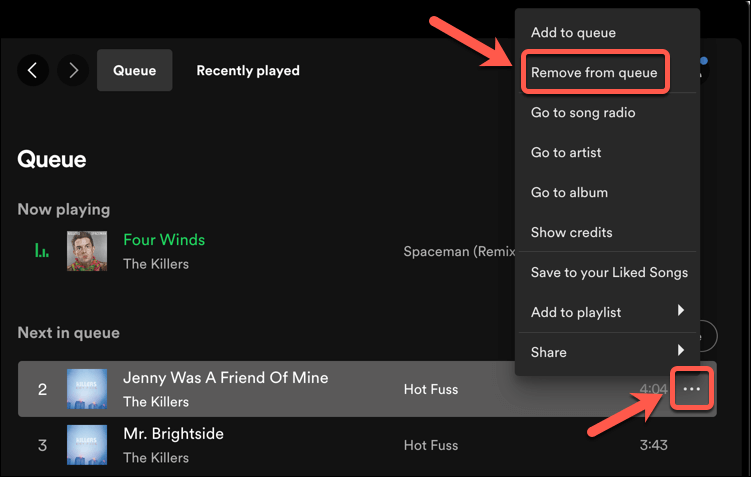
- To clear all of the items from your Spotify queue, press the Clear queue button.
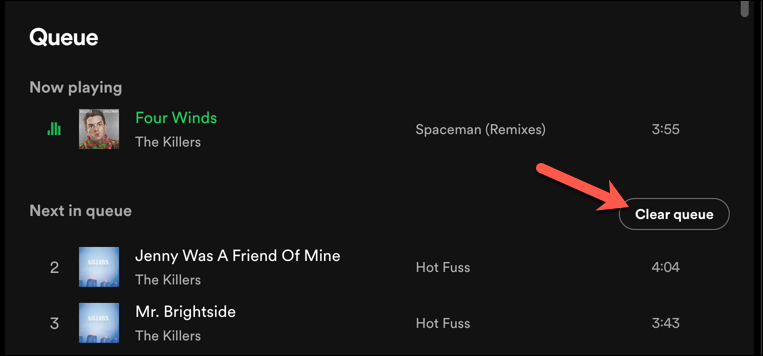
- You’ll be asked to confirm your choice if you’re using the web player—press Yes in the pop-up box to confirm.
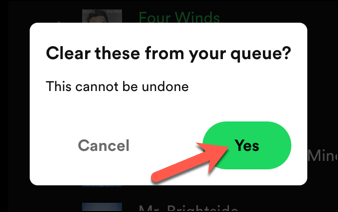
Once you’ve cleared your entire Spotify queue, you can’t turn back—you’ll need to re-add the items or add new ones. This won’t affect any playlists you’ve previously created, so you can always open up your playlist and start playing it to restore those items to your queue instead.
How to Clear Your Spotify Queue on Android
You can also clear your Spotify queue if you prefer to use the mobile app on Android, iPhone, or iPad devices. The interface is very similar on all platforms, and the steps to clear your queue are identical.
Like the Spotify desktop and web apps, you can remove individual items from your queue, or clear the entire Spotify queue in one go. To clear your Spotify queue on Android, iPhone, or iPad, follow these steps.
- Open the Spotify app and sign in.
- Play a song or podcast, making sure the album art and playback controls are visible on the screen.
- Tap the queue icon in the bottom-right corner (the icon with three horizontal lines).
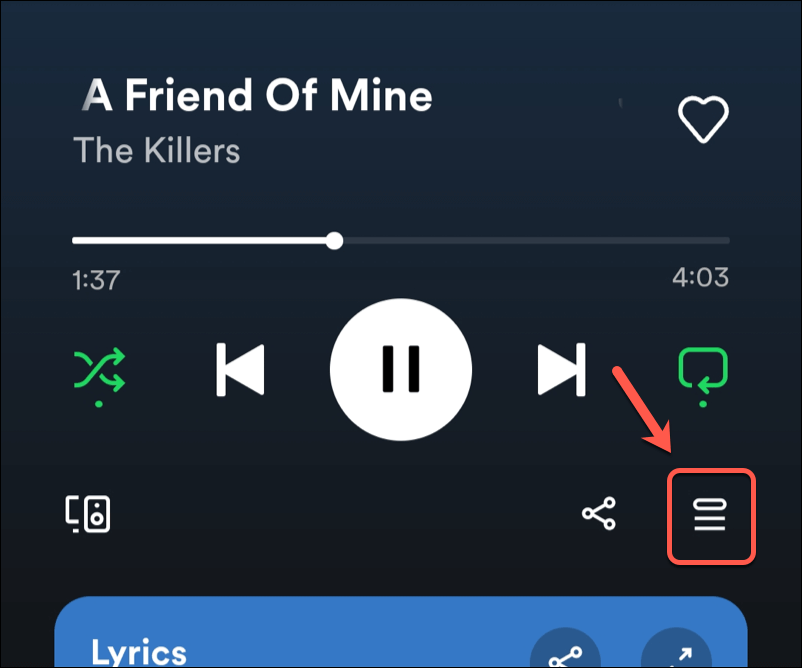
- Tap the circle icon next to each song or podcast that you want to remove to select them.
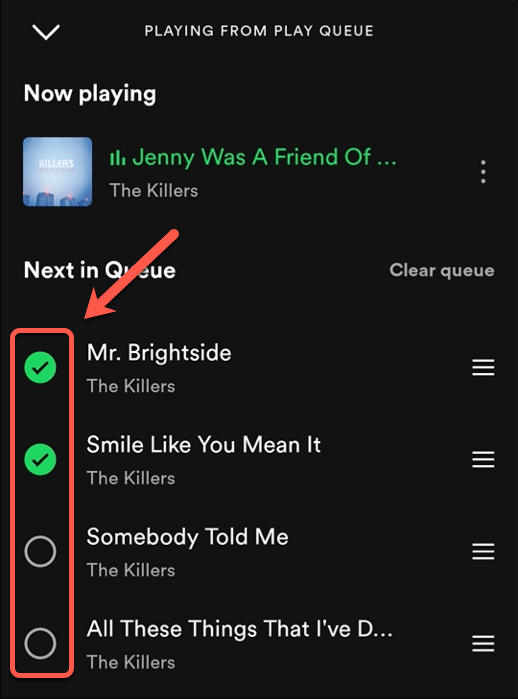
- When you’re ready to clear them from your queue, tap the Remove button in the bottom-left corner.
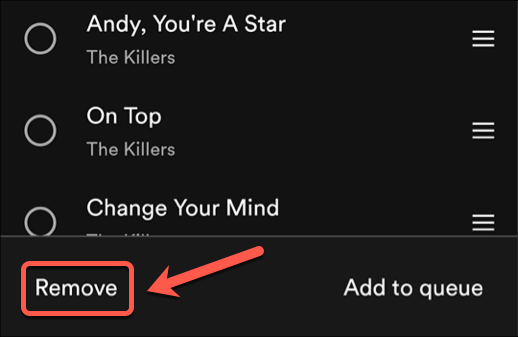
- To clear all of the items from your queue, tap Clear queue in the top-right corner and wait a few seconds for the items to clear.
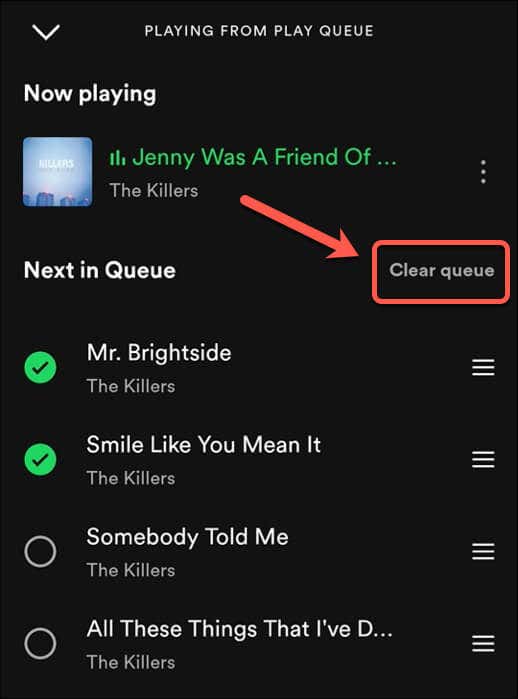
As with PC and Mac users, removing items from your Spotify queue isn’t reversible. You’ll need to start playing content on Spotify again to restore items to your queue.
Managing Your Spotify Queue
Clearing your Spotify queue is a simple way to change what you’re listening to—just clear the items and start playing new ones. It isn’t a permanent change, as Spotify is designed to allow you to switch between the things you want to listen to when you want to listen to them.
Want to have some fun with Spotify? You can switch to Spotify karaoke mode to sing along with your friends. If you’re worried about the cost, you could think about Spotify Duo, a subscription for two people to help make it more affordable (or switch to Spotify’s free plan instead).