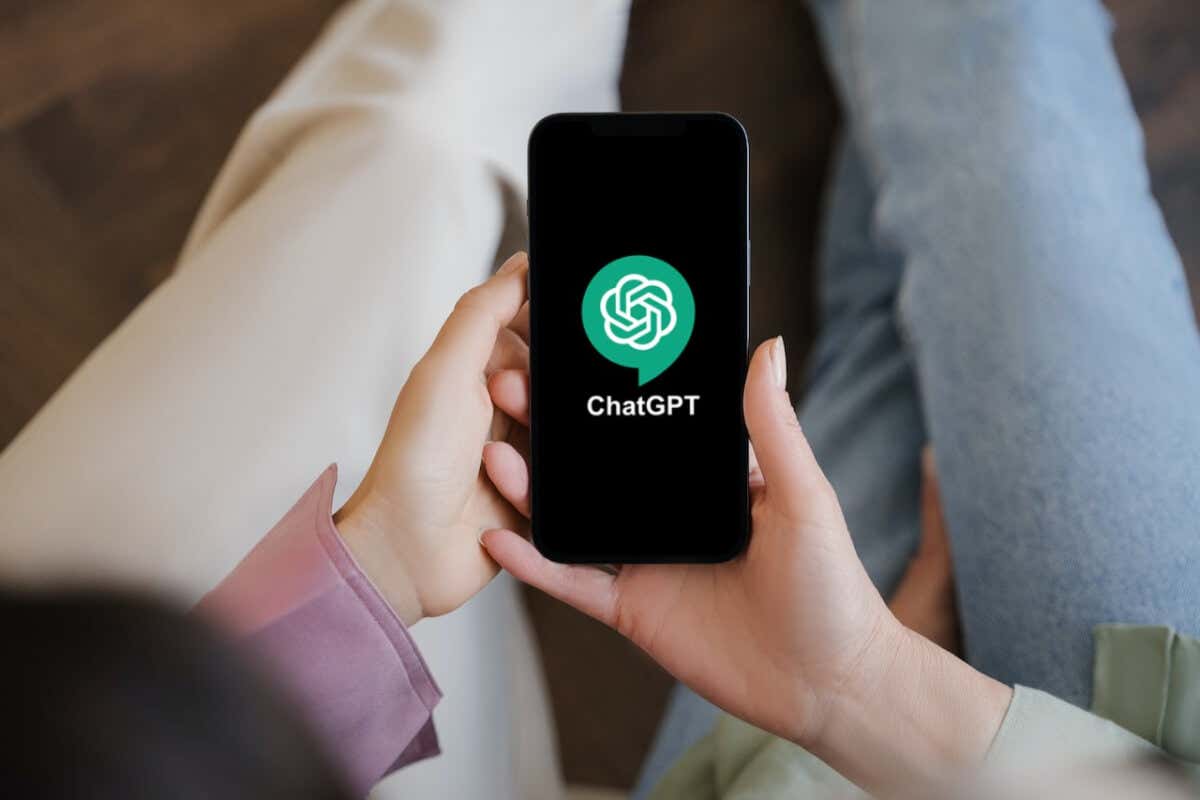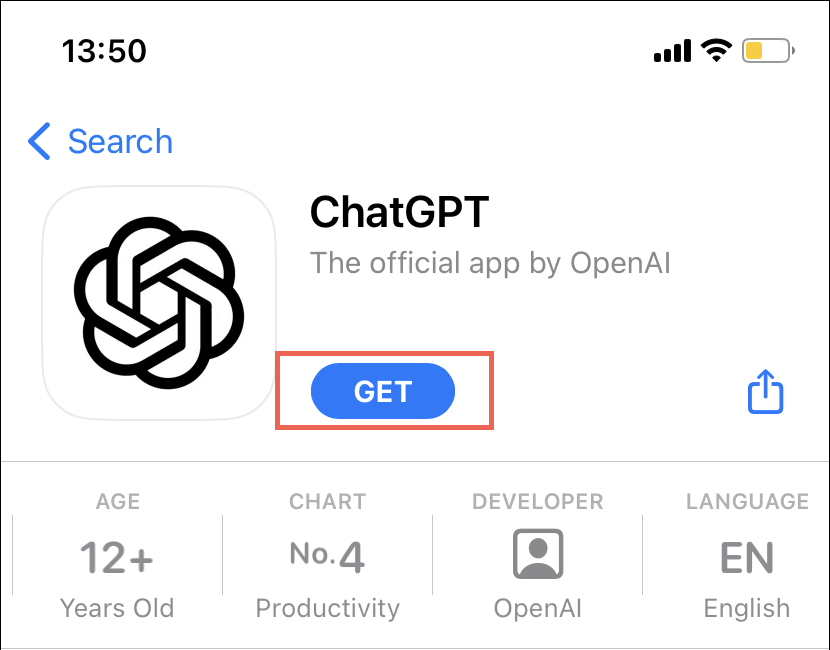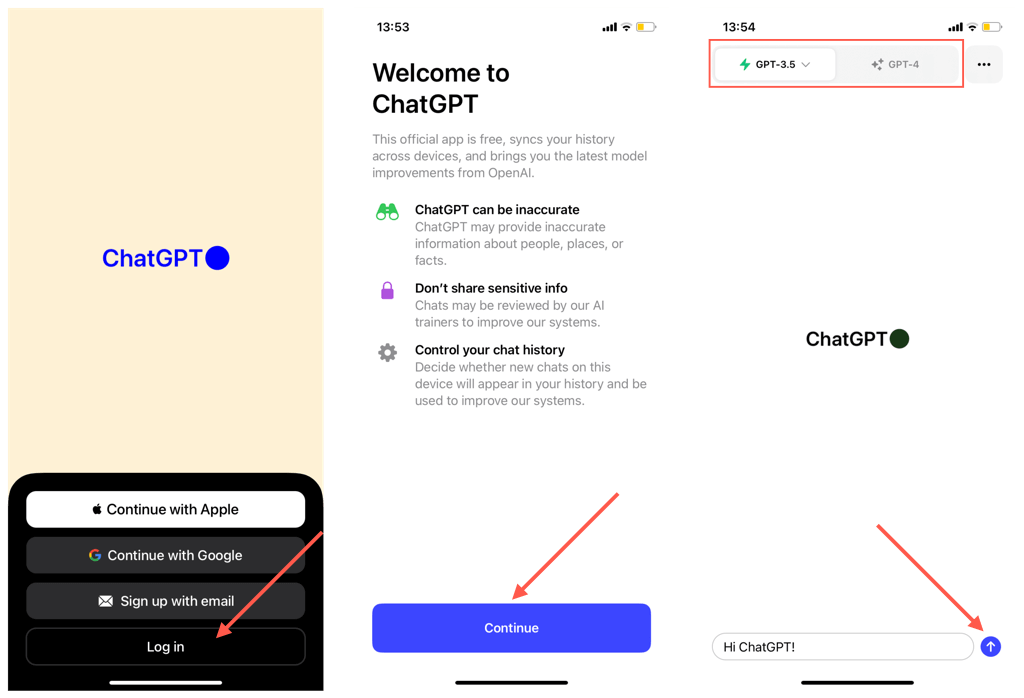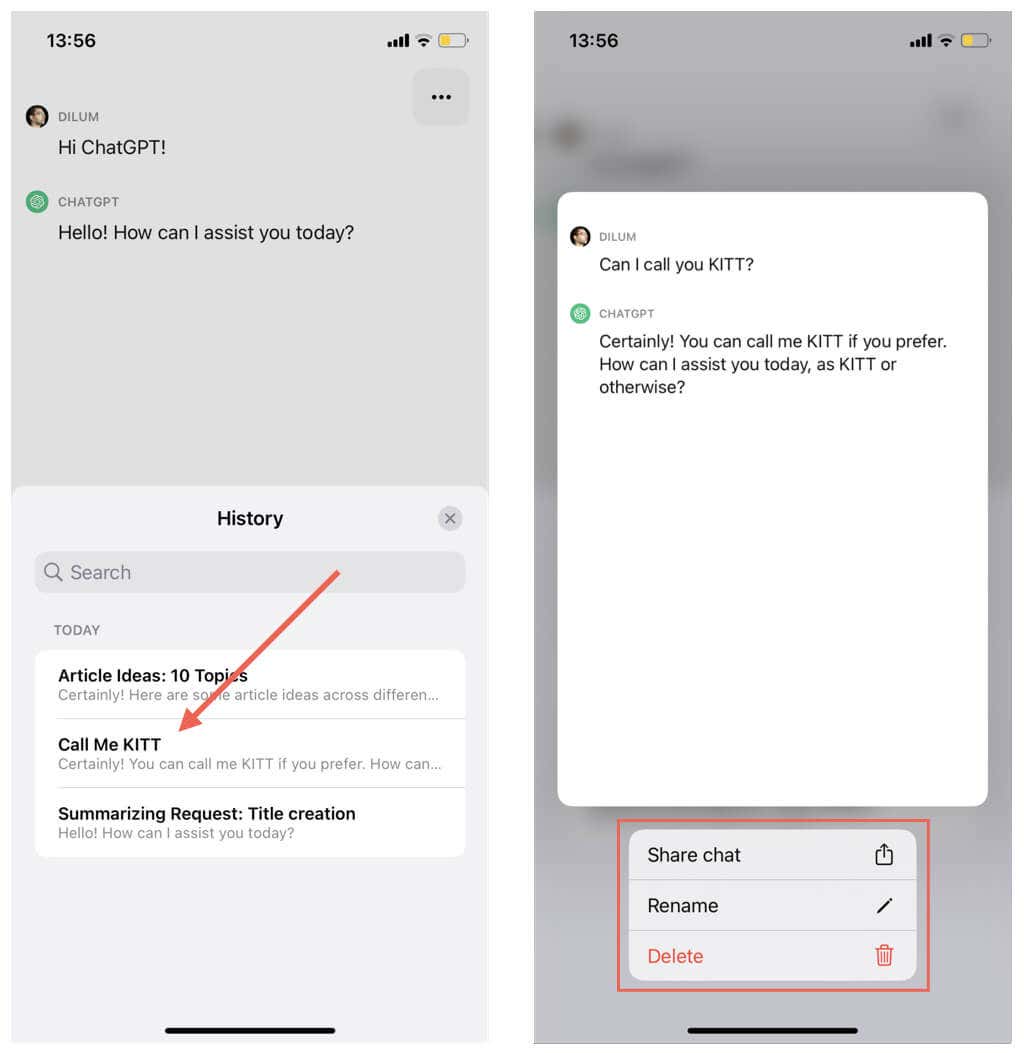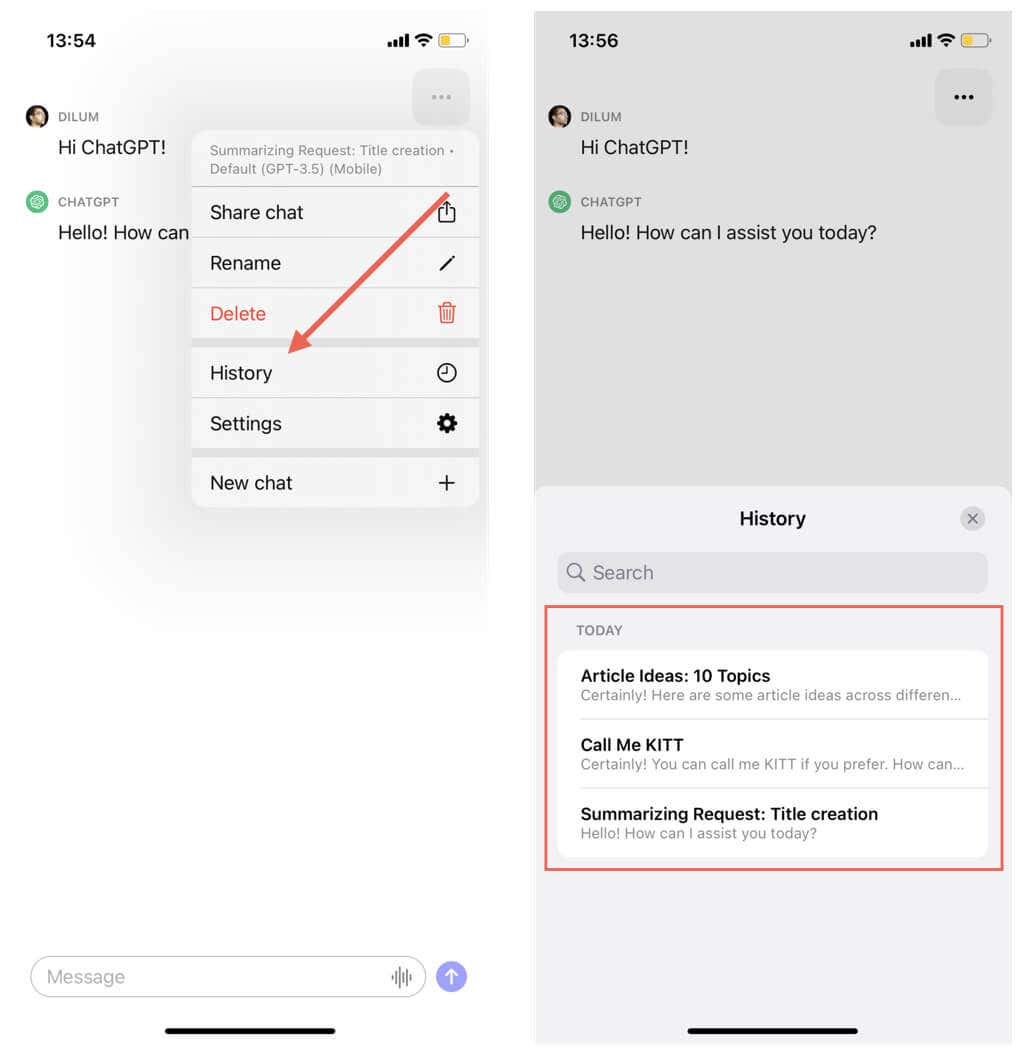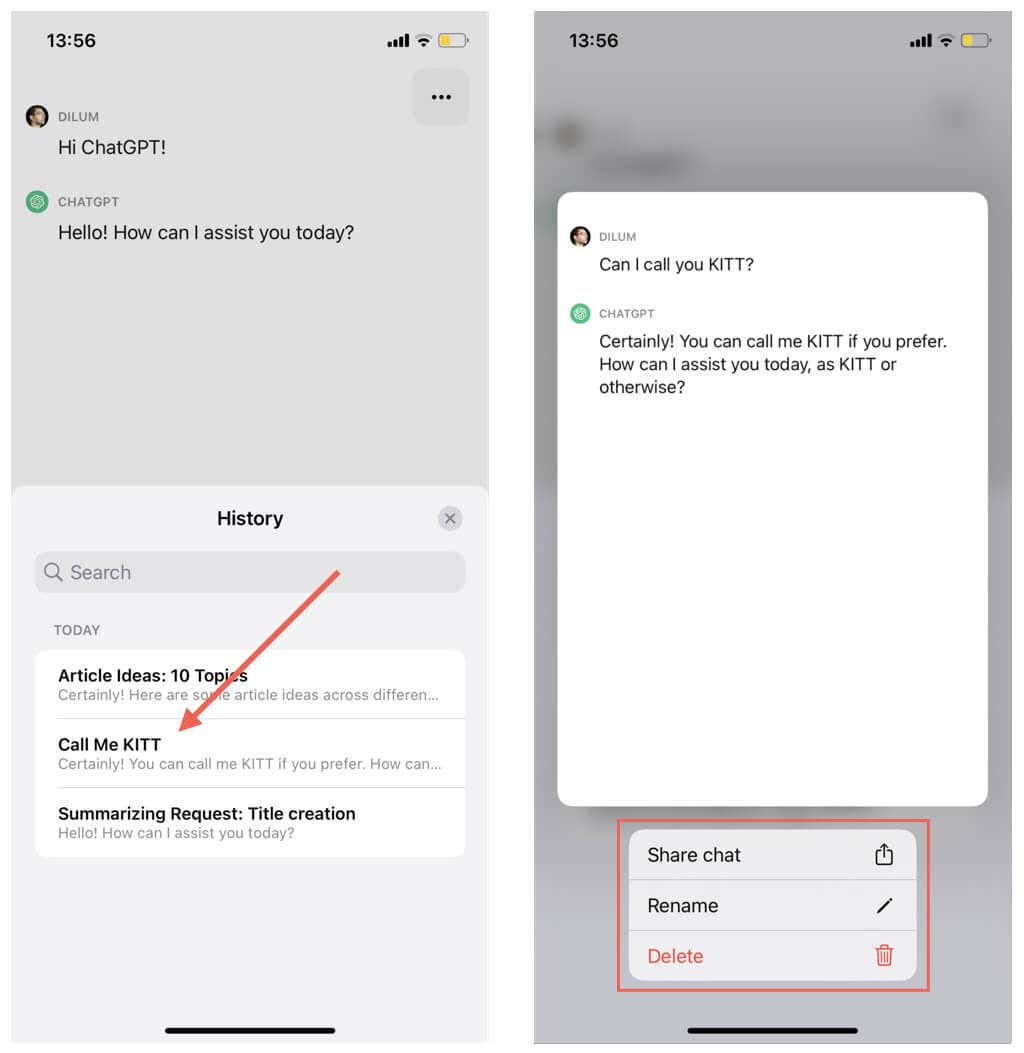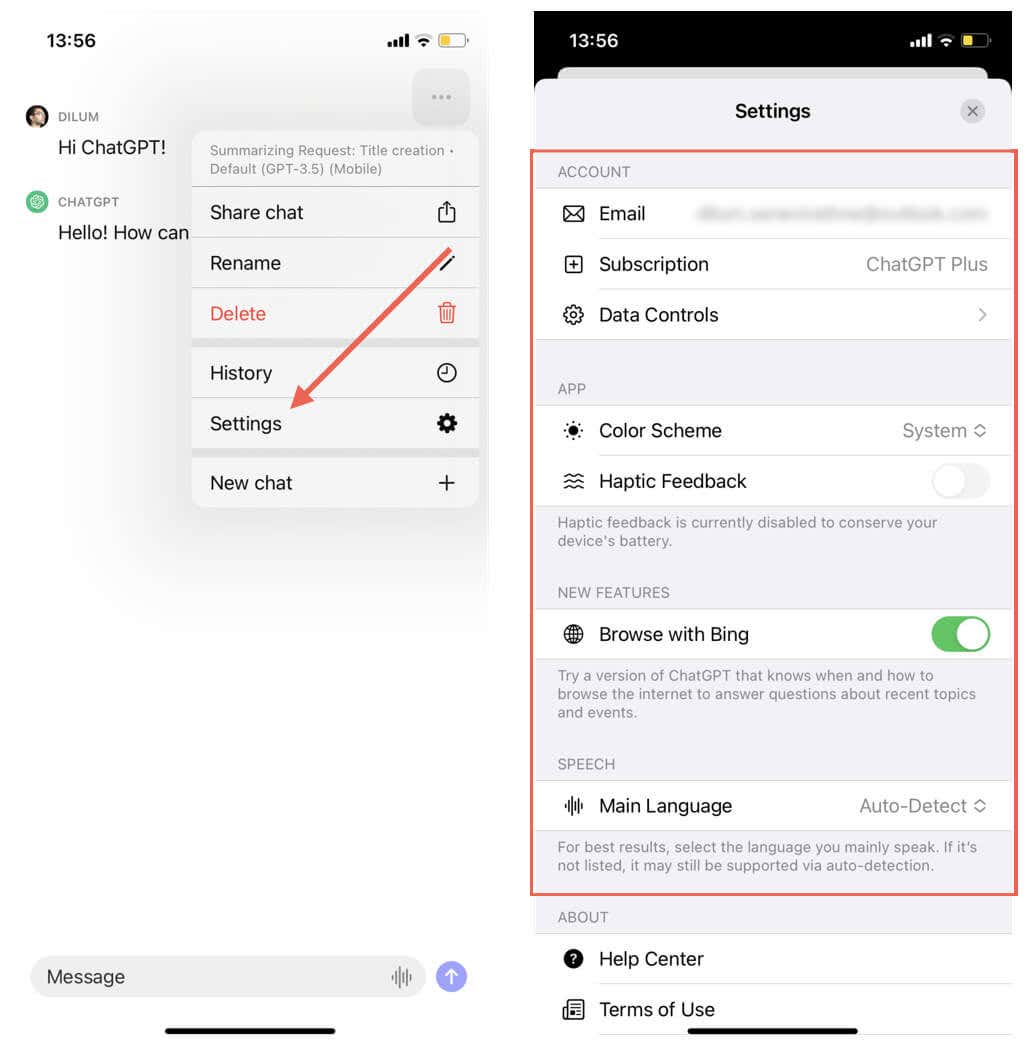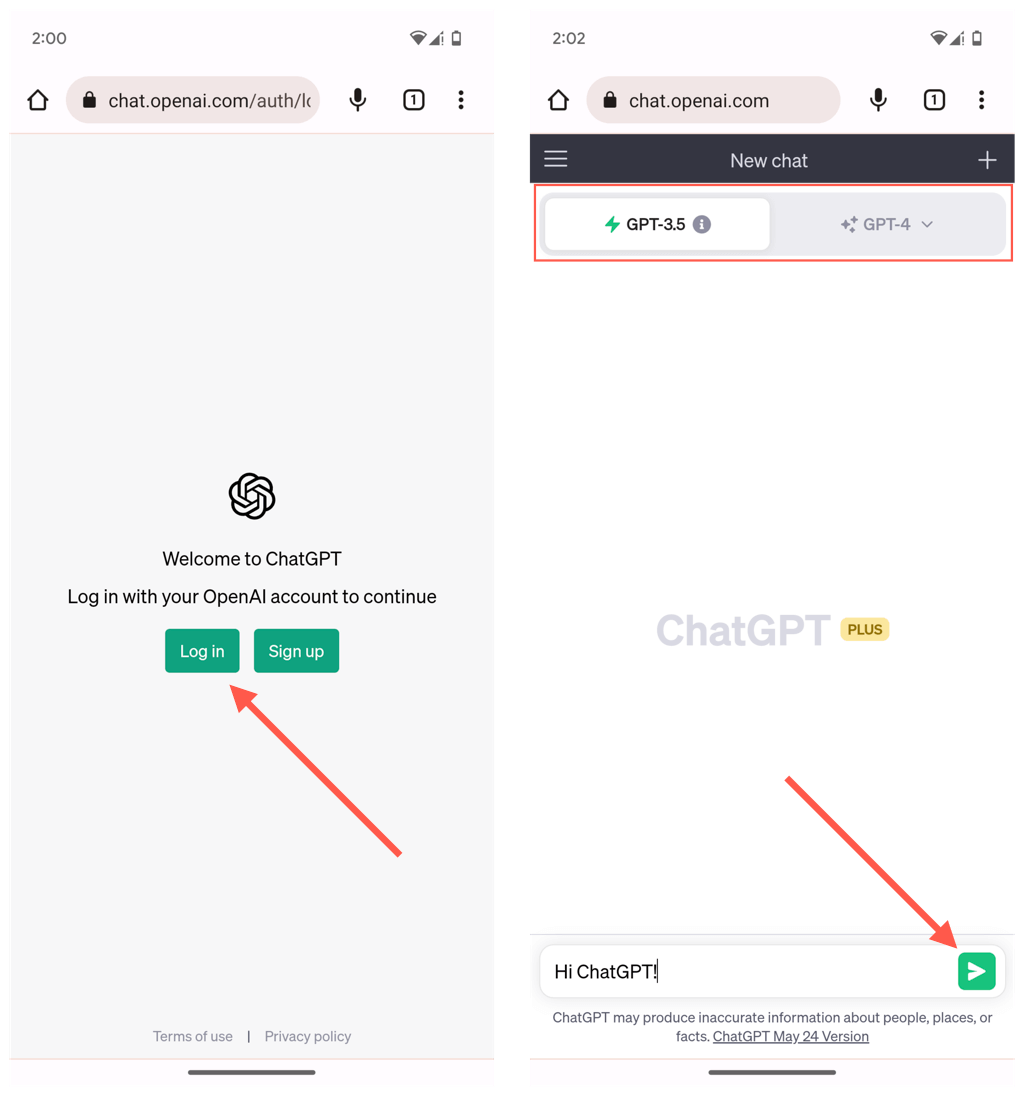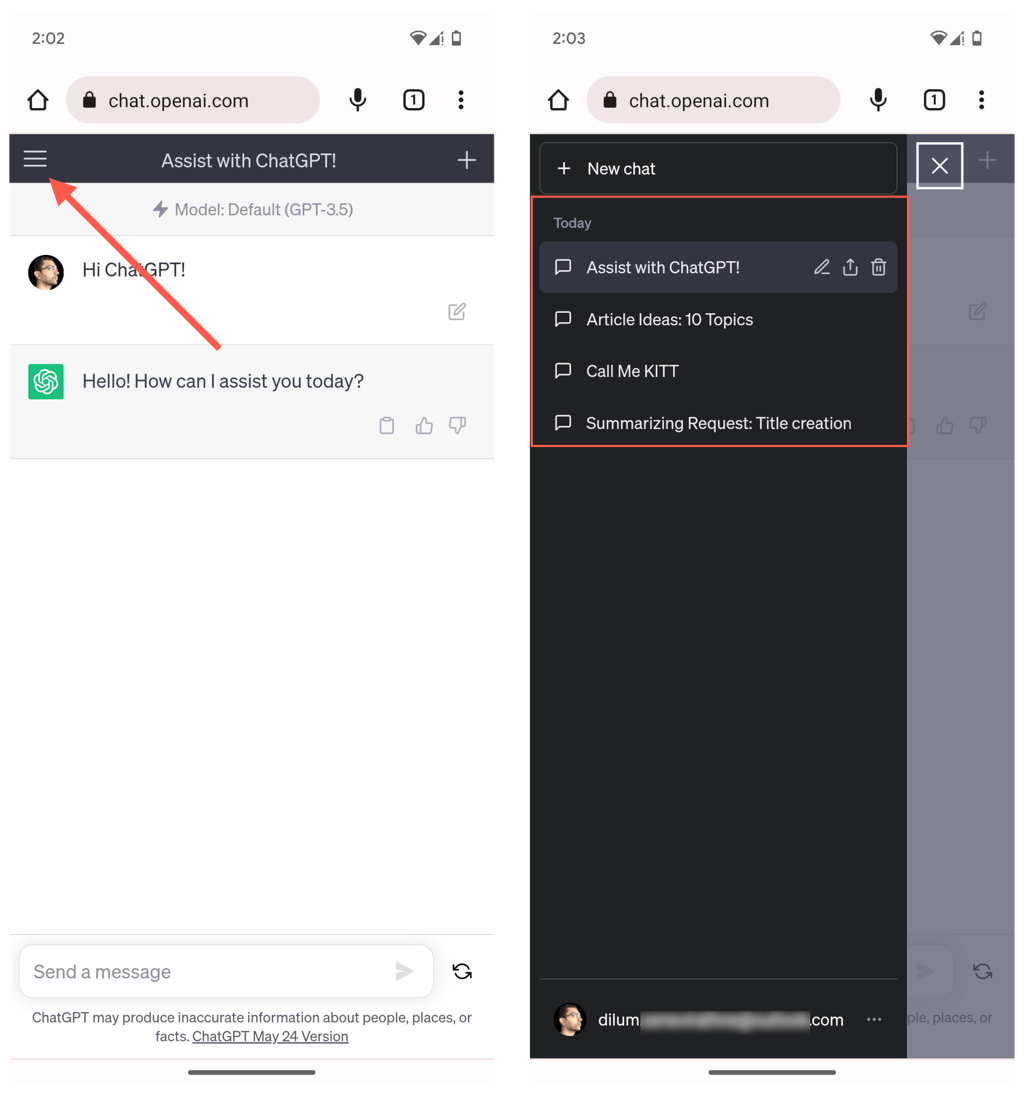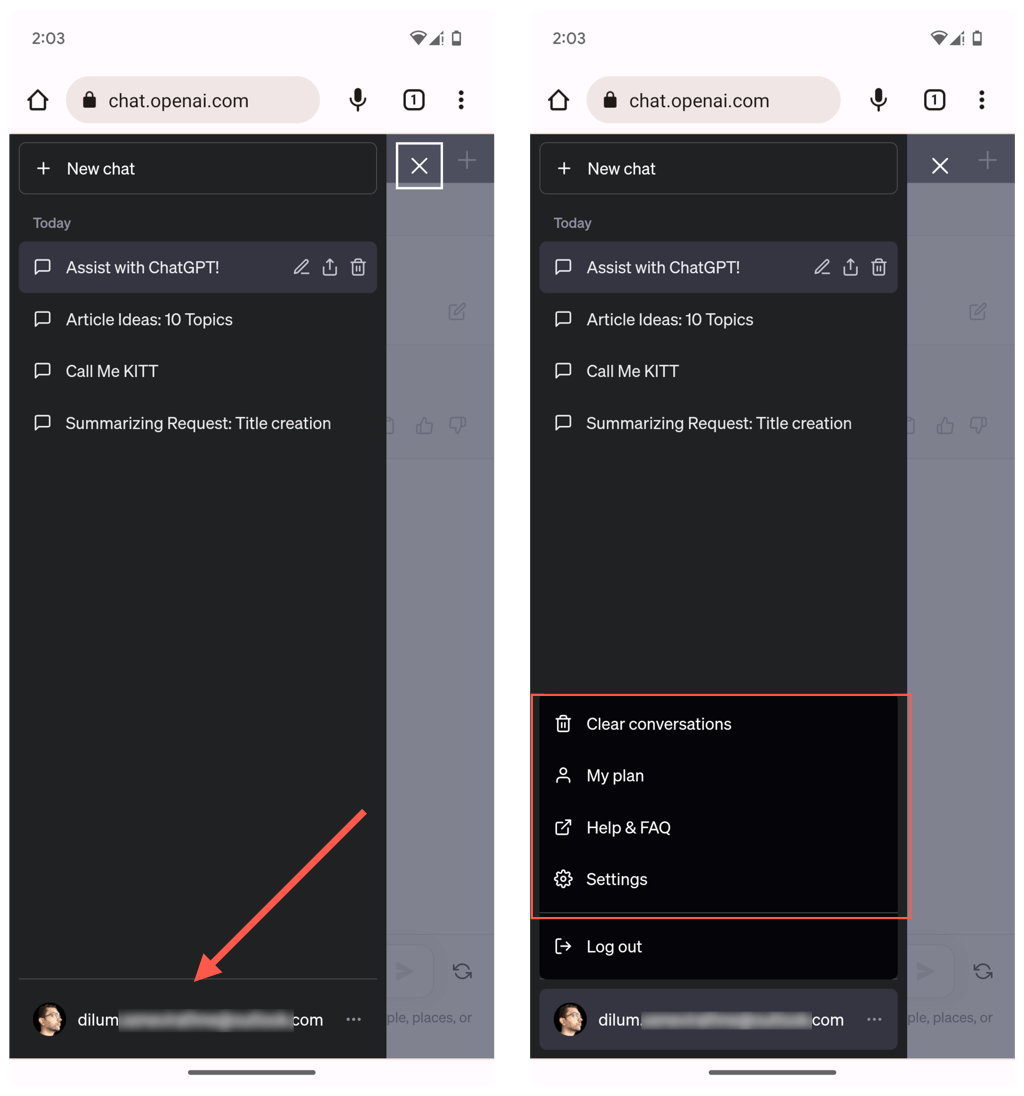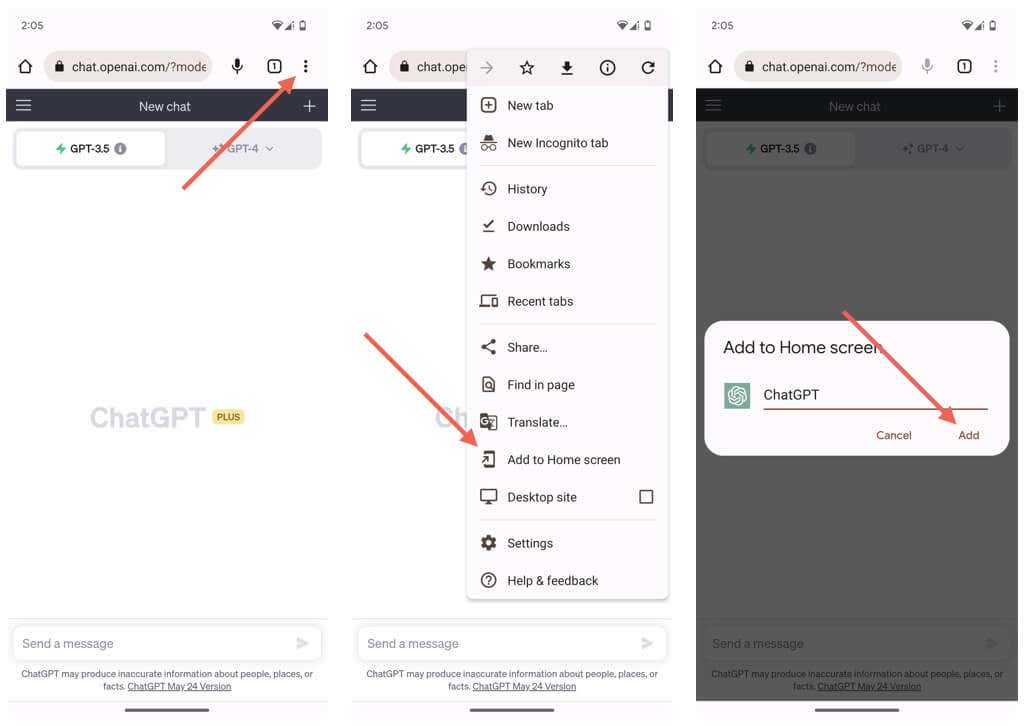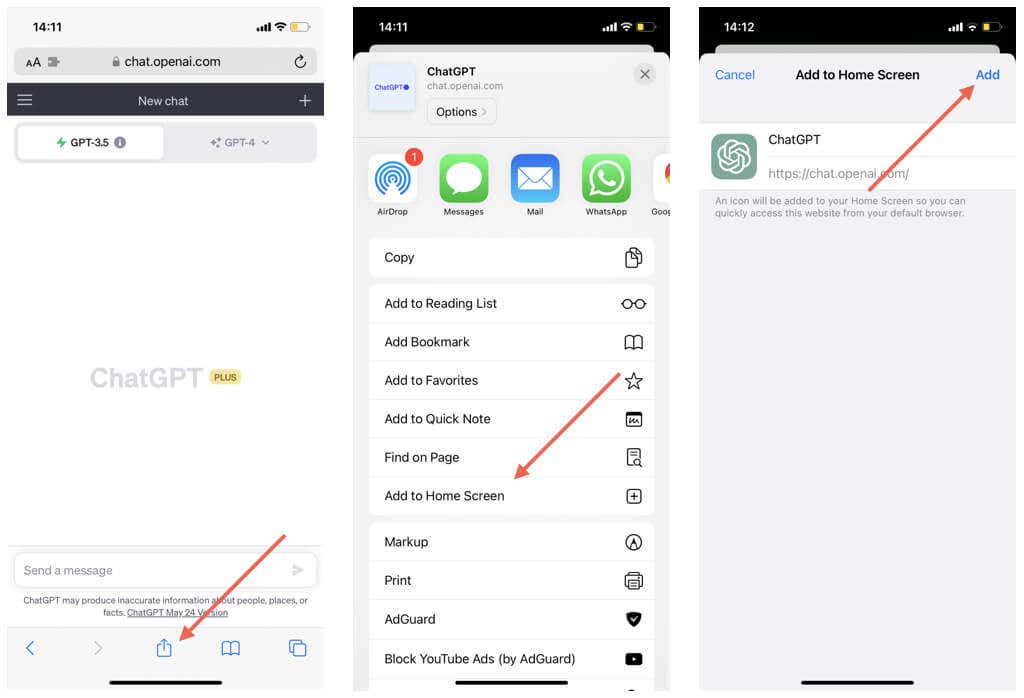ChatGPT is the most popular AI chatbot on the planet, and it’s not hard to see why. With its powerful natural language capabilities, remarkable versatility, and knack for engaging in lengthy conversations, it’s the go-to chatbot for many.
If you’re using an iPhone or Android device, you might be curious about getting OpenAI’s ChatGPT on the go, and in this guide, you’ll learn how to do just that.
Related: You can also get Microsoft Copilot on iPhone and Android.
Install the Official ChatGPT App on the iPhone
ChatGPT has an official mobile app for the iPhone and iPad. It’s the best and most convenient method to interact with OpenAI’s chatbot on iOS devices.
To install ChatGPT on your Apple mobile device:
- Head over to the Apple App Store.
- Search for ChatGPT and visit its store page.
Note: Verify that the iOS app’s publisher is “OpenAI” before you proceed.
- Tap the Get button.
- Authenticate the app installation via Touch ID, Face ID, or your Apple ID user password.
- Wait until the App Store downloads and installs ChatGPT.
After the installation is complete:
- Open ChatGPT via the Home Screen or App Library.
- Sign up for an OpenAI account—you need a phone number. Or, log in with existing account credentials or via your Apple ID or Google Account.
- Tap Continue on the ChatGPT Welcome screen.
- Insert a prompt into the chat box and tap the Send icon to start chatting with ChatGPT. If you’re a ChatGPT Plus subscriber, you can switch between language models from the top of the screen—e.g., GPT-3.5 or GPT-4.
Note: Instead of typing, tap the Audio icon inside the chat box and speak your prompts—the app automatically uses speech recognition to transcribe the audio to a text-based prompt.
To begin a new chat in ChatGPT’s iPhone app:
- Tap the More icon (three dots) on the top right of the screen.
- Tap the New Chat option.
To switch between chats in ChatGPT:
- Tap the More icon (three dots) on the top right of the screen.
- Tap History.
- Tap the chat you want to load.
To rename, delete, or share chats in ChatGPT:
- Tap the More icon (three dots) on the top right of the screen.
- Tap History.
- Long-press a chat and tap the Share chat, Rename, and Delete options, depending on what you want.
Note: ChatGPT syncs your conversations between devices in real-time, so deleting a thread will also remove it from everywhere.
To access ChatGPT’s settings console:
- Tap the More icon (three dots) on the top right of the screen.
- Tap Settings.
Within the ChatGPT Settings pane, you can:
- Email: Check your ChatGPT account details.
- Subscription: Subscribe to or manage your ChatGPT Plus subscription. You can’t manage your subscription through the app if you initially subscribed to ChatGPT Plus via the web.
- Data Controls: Decide if you want OpenAI to use your chat data to improve language models. You can also clear your chat history, export data, or delete your account.
- Color Scheme: Change the ChatGPT color scheme from the default system scheme to an always-on dark or light mode.
- Haptic Feedback: Enable or disable haptic feedback within the ChatGPT app.
- Browse with Bing: Enable ChatGPT to browse the internet to answer questions about recent topics and events via Microsoft’s Bing search engine.
- Main Language: Specify the language ChatGPT should use while transcribing audio prompts.
Use the ChatGPT Website on iPhone and Android
At the time of writing, Android doesn’t have a dedicated app like the iPhone. However, OpenAI has specifically mentioned an Android app in the works, so you might want to hop onto the Google Play Store just to be sure. Take care not to install ChatGPT clones from third-party developers—to be sure, check if the developer is “OpenAI.”
If there is no dedicated app for Android yet as you’re reading this, you can always use the mobile-responsive web version of the AI tool. The same applies to the iPhone if the app is unavailable in your region.
To use the web version of ChatGPT on your Android or iPhone:
- Load the ChatGPT website (chat.openai.com) on a web browser like Google Chrome, Safari, Firefox, or Microsoft Edge.
- Select Sign up to create a new OpenAI account or Log in to sign in with existing credentials.
- Type something into the chat box to initiate a new chat. You can select between language models if you subscribe to ChatGPT Plus.
Open the ChatGPT menu (tap the icon with three stacked lines) to access your conversations list. You can also delete, share, or rename a conversation by tapping the relevant buttons within the chat list.
Additionally:
- Tap your profile icon and select My plan to view your subscription details.
- Tap Clear conversations to delete all conversations.
- Tap Settings to access general settings (e.g., theme preferences), Beta features (e.g., Browse with Bing), and Data controls (e.g., allow your chat history for use in training, manage shared links, and export data).
Add the Web Version of ChatGPT as a Desktop Shortcut
You can add the ChatGPT website as a shortcut to the Home Screen on your Android or iPhone, making it easier to access and interact with.
Add ChatGPT to Home Screen on Android Phone
- Load the ChatGPT website in Google Chrome and log in with your OpenAI account.
- Tap the More icon (three dots) in the upper-right corner and select “Add to Home screen.”
- Type a name for the shortcut and keep the default name—ChatGPT—intact and tap Add.
Add ChatGPT to Home Screen on iPhone
- Load the ChatGPT website in Safari and log in with your OpenAI account.
- Tap the Share button at the bottom of the screen.
- Scroll down the Share menu and tap the Add to Home Screen option.
Start Using ChatGPT AI on Your iPhone or Android
With ChatGPT, engaging conversations are just a tap away. Grab the official app from the App Store if you have an iPhone. Android users, don’t worry – the mobile website has got you covered. Once set up, you’re good to go. Explore its features, and enjoy lively chats with this versatile generative AI chatbot anytime, anywhere.