Now that you’ve landed on here, it wouldn’t be wrong for us to assume that you likely want to grab an online deal before it’s gone. Manually refreshing the web page to see when a deal comes up is simply a waste of your time and effort as you can now automatically refresh web pages in your browsers.
Most modern browsers can be equipped with the feature to let you auto-refresh web pages on your computer. These methods even let you specify the duration on which they should reload the page for you.
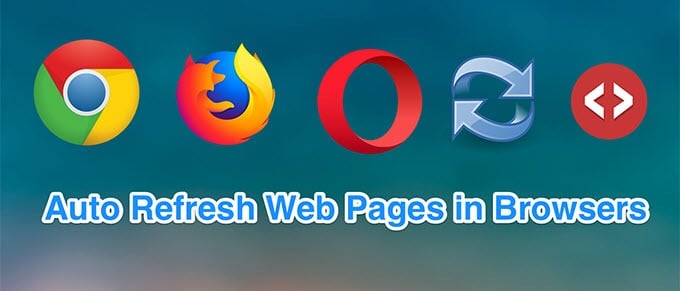
You don’t need to be tech savvy to add the feature to your browser. The following are methods to automatically refresh web pages for some popular browsers in the market.
Also, check out our YouTube channel where we posted a short video going through some of what we have mentioned in this article.
Automatically Refresh Web Pages In Google Chrome
Google Chrome is one of the browsers where you have an extension for almost any task you want to do in the browser. For auto-refreshing pages, you also have an extension available that you can easily add to the browser and save yourself from hitting that F5 key again and again.
- Launch Chrome and head over to the Super Auto Refresh Plus extension page. Click on the Add to Chrome button to add it to your browser.
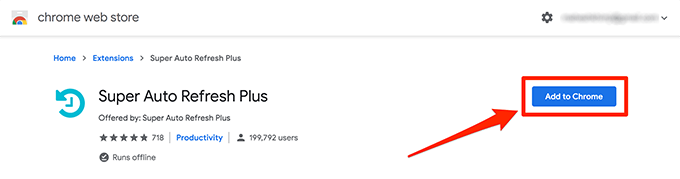
- Click on Add extension in the prompt that appears on your screen.
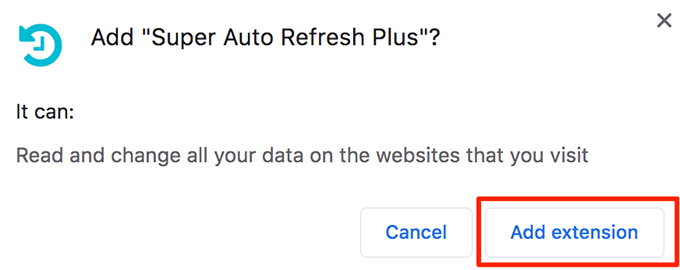
- Open the web page that you want to automatically refresh at certain seconds of the interval. Then, click on the extension icon in your Chrome bar and select the interval time.
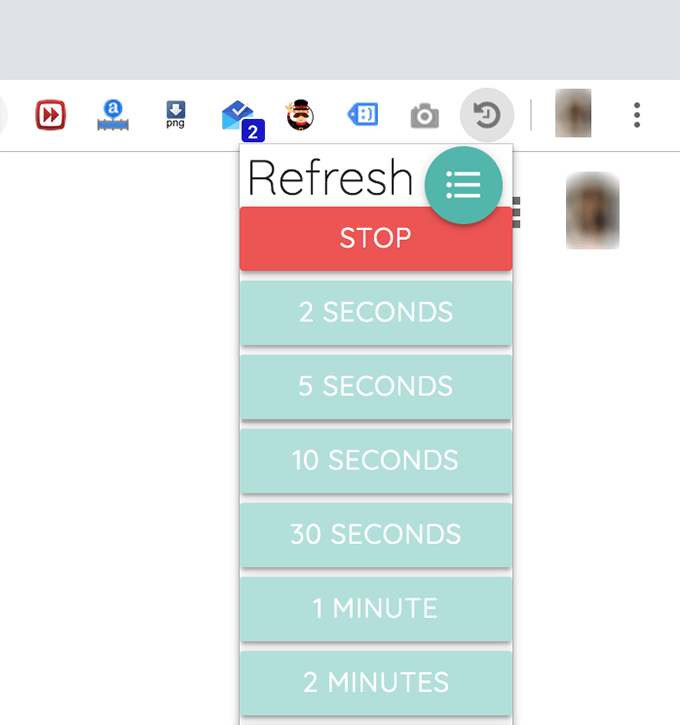
- Your page will keep getting reloaded. To stop the web page from automatically refreshing, click on the Stop button in the extension menu.
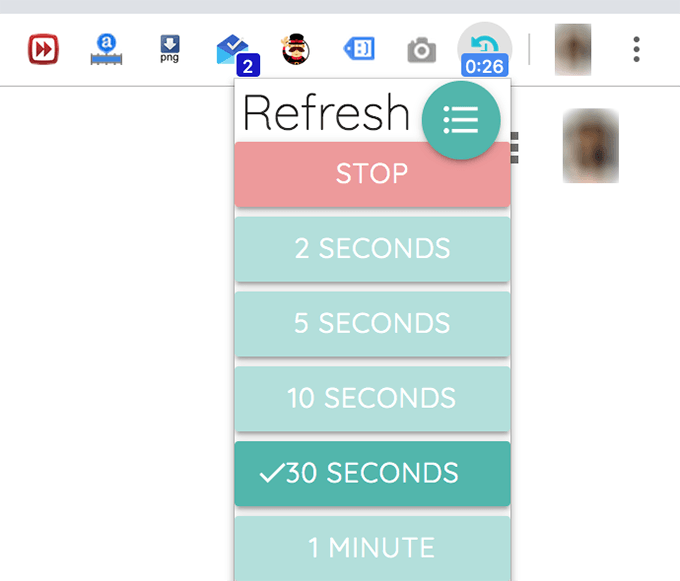
It’s a configurable extension and you can click on its menu icon to open the settings menu. On there, you can enable and disable various options so your web pages are refreshed the way you want.
Automatically Refresh Web Pages In Firefox
Firefox also has a number of add-ons available for it to help you refresh your tabs automatically in your browser. Most add-ons will work the same way and here we use one of those called Tab Auto Refresh.
- Open Firefox and head over to the Tab Auto Refresh page. Click on the Add to Firefox button to install the add-on.
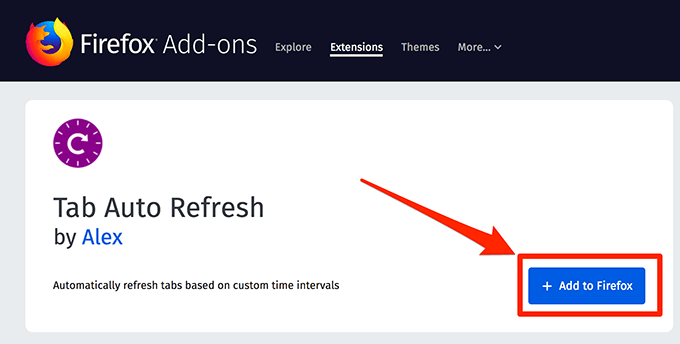
- Select Add on the following screen to get the add-on added to your browser.
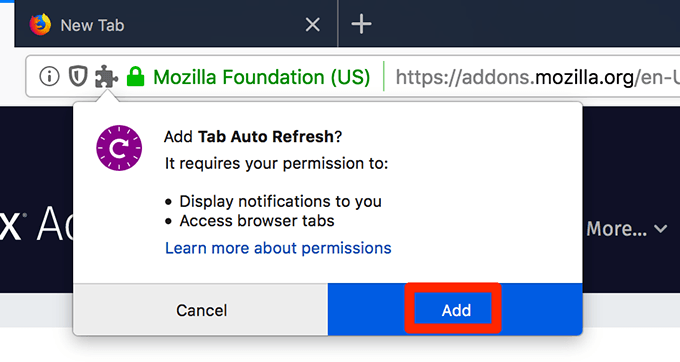
- Open the web page you want to automatically reload. Click on the add-on icon in your menu, set an interval time in the provided box, and you are set.
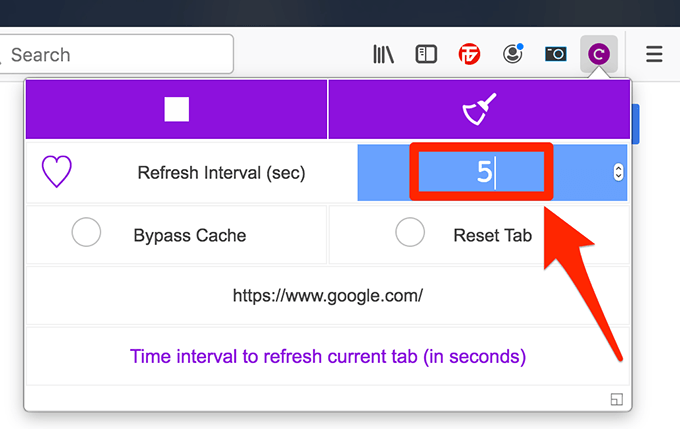
It’ll automatically refresh your web page at the specified interval time. You can enable the Bypass Cache option if you don’t want to see the cached version of the web page in your browser.
Auto Refresh Pages In Opera
If you’re an Opera user, you also have multiple add-ons available for your browser to automatically refresh web pages. We’ll be using one of those to demonstrate the procedure.
- Open Opera and access the Tab Reloader add-on page on the official add-ons website for Opera. When it loads-up, find and click on the button that says Add to Opera to install the add-on in your browser.
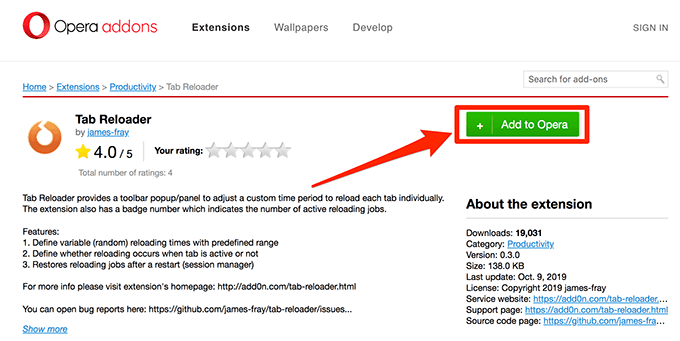
- Launch the web page that you want to automatically reload in Opera. When it opens, open the add-on menu by clicking on its icon in your menu bar.
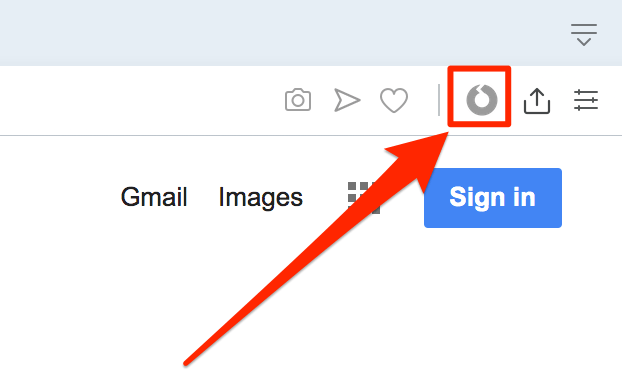
- The first option in the add-on menu should say Enable Reloader for this tab. Turn this option on by clicking the toggle next to it.
In the Adjust Reloading Time section, enter the time interval when you want for your web page to refresh. You can specify the time in days, hours, minutes, and seconds.
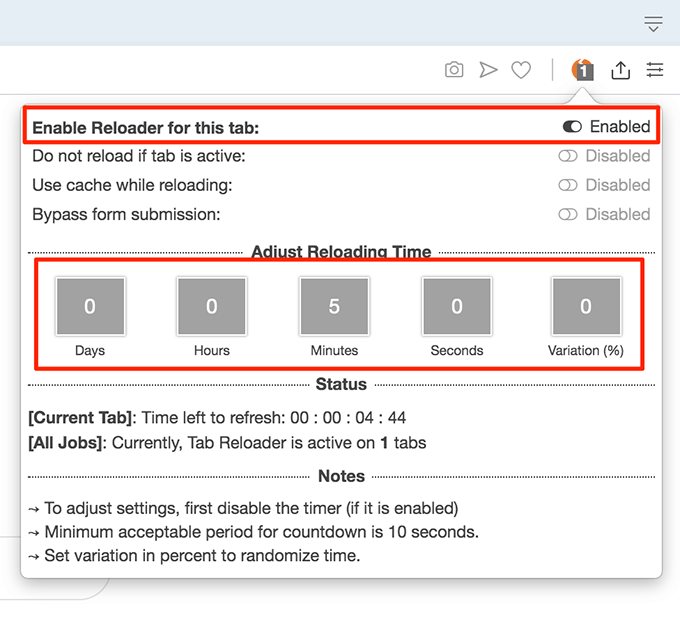
It’ll then automatically start the timer and let you know the time that’s left until the web page refreshes. You can disable the auto-refresh option at any time from the menu bar icon.
Refresh Web Pages Automatically Using An Online Tool
Browser extensions are cool and they help you get many of your tasks done in your browsers. However, they may not fit the personal preferences of every user. There are many users who would avoid using extensions due to concerns regarding the browsing history of the user.
Fortunately, extensions aren’t the only way to auto-refresh pages in your browsers. There are some online tools as well that you can use to do your task.
- Open your browser and head over to the UrlReload website.
- Enter in the web page URL you want to reload and the refresh interval in seconds. Then click on the Start button.
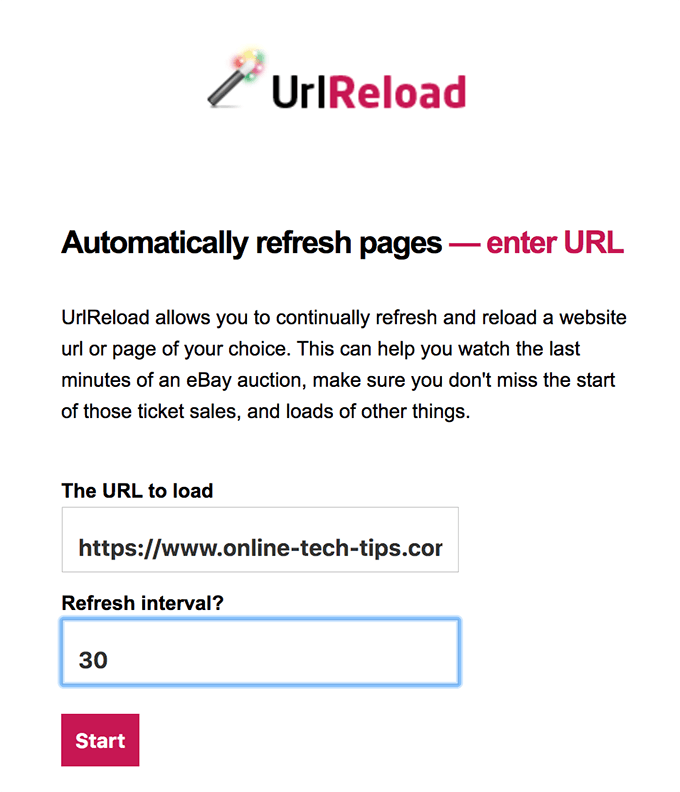
The site will automatically refresh your web page at the specified interval in your browser. There’s also another site you can use and it’s called RefreshThis.
Create a Custom Web Page To Auto Refresh Web Pages
Those third-party websites also come at a risk of privacy and if you’re still concerned, you might want to use an even safer method.
The safest way to automatically reload your web pages is to create a tool by yourself. This way you know exactly what your tool contains and also it’s fairly easy to create one.
- Open a text editor such as Notepad on Windows or TextEdit on Mac. You can also use a code editor if you have one available.
- Copy and paste the following code in a new plain text file in your app. Make sure to change the following values before you save the file.
SiteURL – replace this with the URL of the web page you want to auto-refresh.
Interval – enter refresh interval in milliseconds.
<html>
<head>
</head>
<body>
<iframe src=”SiteURL”></iframe>
<script type=”text/javascript”>
setInterval(‘window.location.reload()’, Interval);
</script>
</body>
</html>
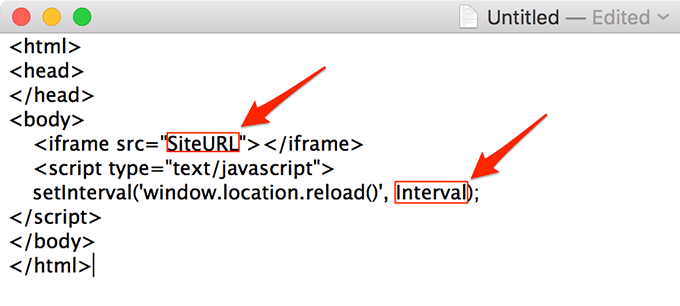
- Enter a name for the file and ensure you save it with html as its extension.
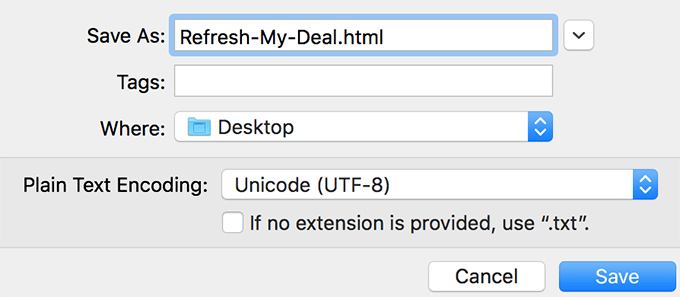
- Double-click on the newly created file and it’ll open in your default browser.
The file will keep on refreshing the specified URL at the refresh interval entered in the code.