There are many reasons you may want to change your Twitch name from what you already use. Maybe you thought of a new name you’d like more, or your current username doesn’t feel like a good fit anymore. Twitch makes it easy to change your username. However, you can only change it once every 60 days.
You’ll also want to keep in mind that followers will have a hard time finding your streams if you change your username and you have already established a following.
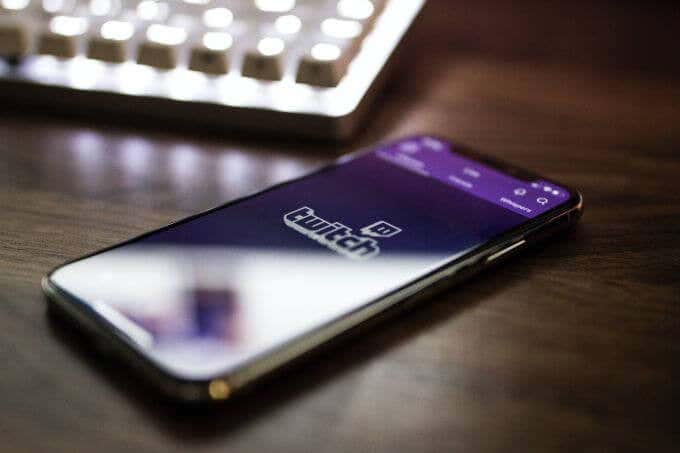
How to Change Your Twitch Name
To change your Twitch username, first be sure that it’s been at least 60 days, or 2 months, since you’ve last changed it. If so, follow these steps on a computer to change your username.
- On the homepage, select your profile icon.

- In the dropdown, select Settings.
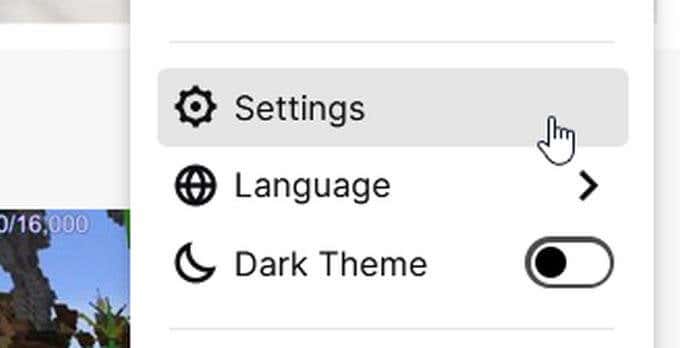
- Under profile, scroll down to Profile Settings and find Username. If it says You may update your username underneath your current username, you’ll be able to continue. If not, you probably have to wait longer.
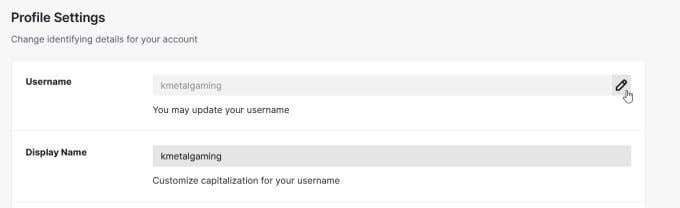
- Select the pencil icon to the right of your current username. A window will pop up where you can type in the new username you want. At the bottom, you’ll see what your new Twitch URL will appear as after you update your username.
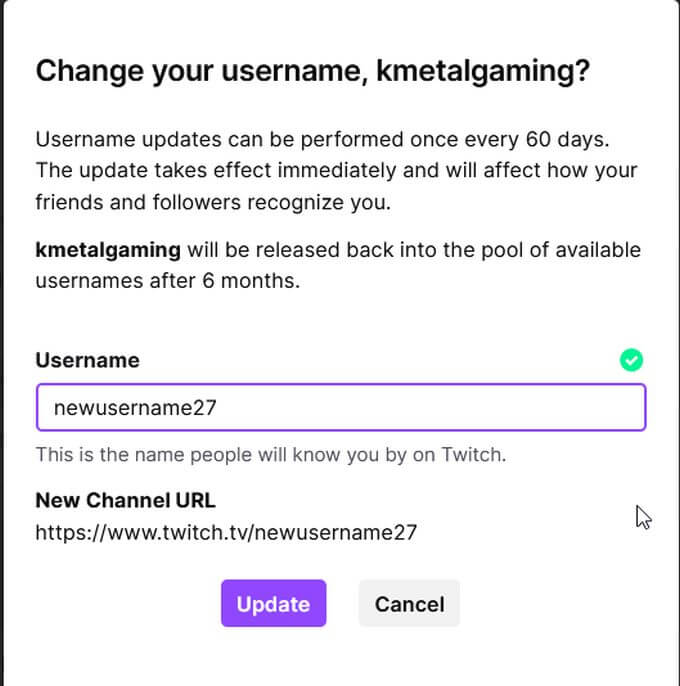
- Once you’ve entered the new name, select Update. Your username will then be changed as will your Twitch URL.
Twitch will tell you on the update window that your old username will be sent back into the pool of available usernames after 6 months. This means that if you decide you want your old username back eventually, you’ll still be able to do so, as your username will not be shown as available to others right away.
How to Change Your Twitch Display Name
While your Twitch username actually changes the URL of your Twitch account and streams, you can always change your display name to whatever you wish without affecting this. This way, if you want a name change but don’t want to commit to a full URL change, this is a good route to take.
Display names can be anything you want, and you can always change it. Here’s how to do this instead of a username change.
- From the main Twitch homepage, click on your profile icon.
- In the dropdown, select Settings.
- Underneath Profile Settings, under your username, you will see Display Name. The text box should be open for you to type and edit.
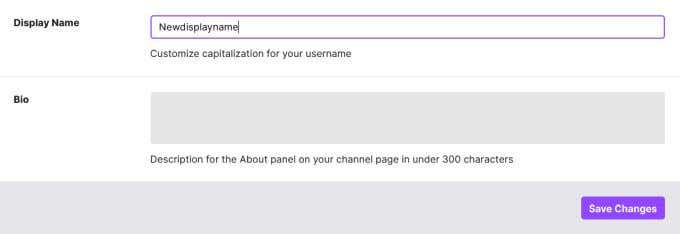
- Once you’ve made changes to your display name, the Save Changes button at the bottom of the profile settings box will light up purple. Select this to save your display name.
Whether you change your Twitch username or display name depends on how drastic of a change you want your Twitch channel to undergo. If you decide to change your username, you’ll have to notify followers of this change so they can access the correct URL. Changing your display name removes this hassle.
How to Change Your Twitch Username on Mobile
If you’re trying to use the Twitch app to change your username, this is actually not possible to do. However, if you need to use your mobile phone, you can still use a browser to change your Twitch username. Just follow these steps below.
- On your chosen browser, go to the Twitch website.
- If you’re using Chrome or Firefox as a browser, you can tap on the three dots in the corner next to the URL to choose to view the desktop site.
- If you’re using Safari, you can actually still access the desktop site. The normal Twitch mobile site won’t allow you to change your username, which is why you need to access the desktop site. On Safari, tap on the three dots in the right hand corner across from the Twitch logo. Tap on Privacy Policy, and scroll all the way down and tap on About. In the top right-hand corner, tap on the three white bars and tap on twitch.tv. You should then be taken to the desktop site and can follow the next steps.
- On the Twitch homepage, tap on your profile icon, and in the dropdown select Settings.
- Under Profile Settings, select the pencil icon next to your current username.
- In the next window, you can enter the new username you’d like. Once you’re done, select Update and your username and Twitch URL will change immediately.
Transitioning to a New Username
Once you change your username, your Twitch URL will also be changed. This means that the old URL you were using will no longer direct to your Twitch account. This may cause issues if you’re linking to your Twitch streams from other websites or have your URL up somewhere else.
To have a smooth transition to a new name on Twitch, you’ll want to be sure you update your old Twitch URL wherever you may have it posted. This will prevent any confusion for your followers. It might also be a good idea to warn your followers beforehand of your new name change, if possible.
Having a new Twitch username can be exciting, bringing rebranding possibilities if done correctly. Just make sure you keep your followers in the loop, and you’ll continue to watch your streams thrive under a new name.