OpenOffice is remarkable software in that it provides you with nearly everything Microsoft Office offers, but at a much more affordable cost — absolutely free!
Unfortunately, OpenOffice lacks a lot of the more advanced features that Microsoft Office has. Things like grammar and spell checks, clipart, or templates are not included in the basic install. However, there are useful extensions you can install that add all those features.
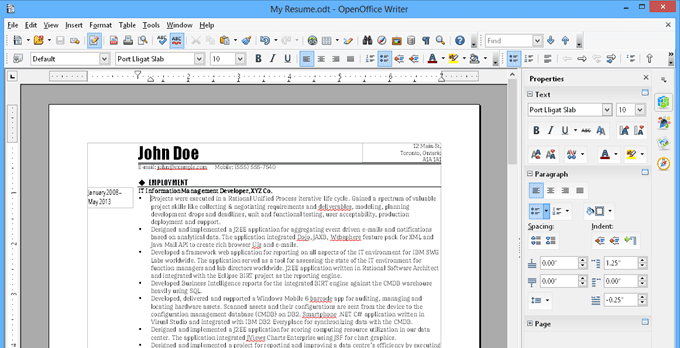
The following are 9 of the most useful OpenOffice extensions you can install right now.
Installing OpenOffice Extensions
Before you can use any of the extensions listed in this article, you’ll need to know how to install new extensions in your basic OpenOffice install.
With any of the OpenOffice apps open, use the following procedure to add a new extension.
- Click Tools,
and click Extension Manager - Click the Add
button - Browse to the extension file and click Open
- Go through the wizard to install and enable the
extension.
Keep in mind that you’ll need to have Java installed on your system to add new extensions. You can connect OpenOffice with Java by following these steps:
- Click Tools,
then click Options - Click Java
from the menu - Make sure Use
a Java runtime environment is enabled - Click Add,
and navigate to the Java folder in your Program Files (x86) directory
If you don’t have a Java directory, you may need to install Java on your computer.
1. Image Mechanic
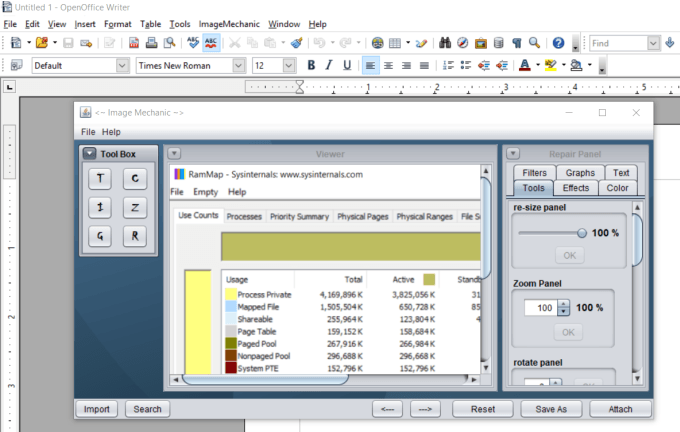
This simple image editor lets you not only import images into your documents, but it also allows you to edit the image in various ways.
Some of the features included in Image Mechanic include:
- Resize or rotate images
- Add effects like adjusting contrast and
brightness - Tweak the image color balance
- Apply simple image filters
- Create a quick histogram
- Add text to your image
The extension doesn’t have advanced image editing features like you’d expect from a standalone image editor. But it has enough features for quick and simple image editing before adding the image to your document.
2. LanguageTool Grammar and Spell Check
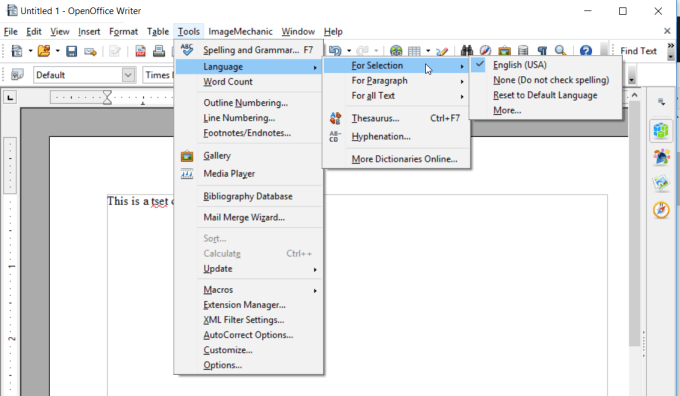
If you’ve used Microsoft Word, then you know that the grammar and spell check feature has gotten pretty advanced over the years. OpenOffice, on the other hand, has fallen behind.
The LanguageTool extension gives you advanced grammar and spell check features when you use OpenOffice.
You can check or recheck the text for spelling and grammar at any time, and switch active checking at any time by clicking on Switch On/Off in the LanguageTool
3. Professional Template Pack
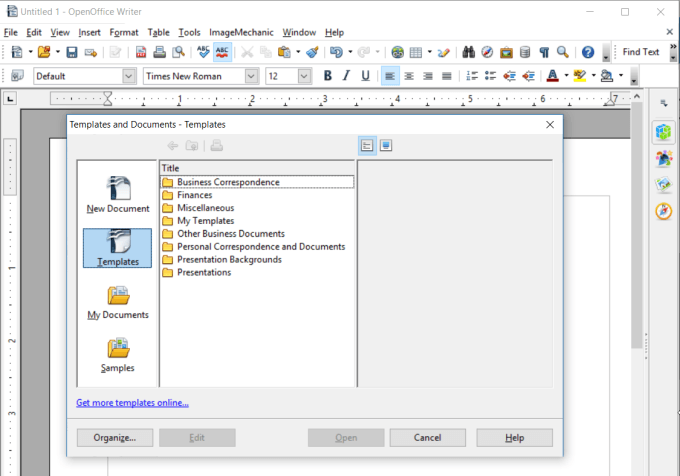
Once you install this OpenOffice extension, you’ll find it by clicking on File > New > Templates and Documents.
The Professional Template pack gives you access to a large library of templates you can use for anything from presentations and business documents to budgets and even posters.
There are over 120 high-quality, professional templates. Using these templates can save you a lot of time, rather than starting from scratch.
These templates are available for OpenOffice Writer, but there are also some available for OpenOffice Calc and Impress as well.
Once you have installed this Extension, you will find the templates under File – New – Templates and Documents.
Download Professional Template Pack
4. OxygenOffice Extra Gallery
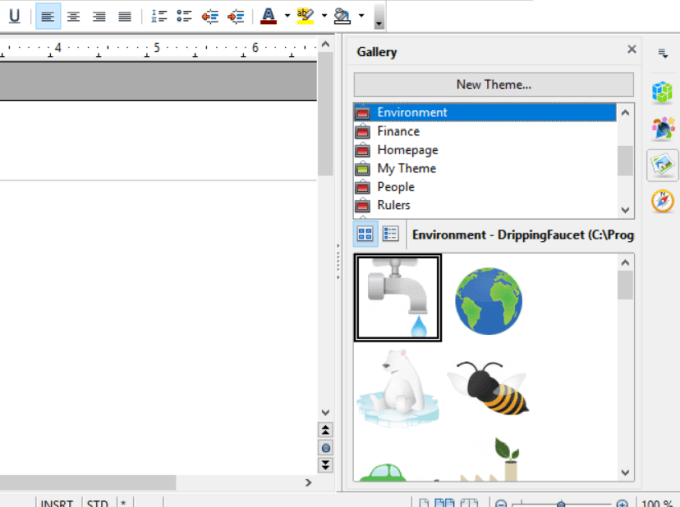
If you love using graphics in your documents or presentations, then OxygenOffice is a must-have extension.
When you install the OxygenOffice extension, you’ll discover a giant gallery of images and clipart you can use in any of your documents. The extension also comes with an impressive variety of templates you can use to save a lot of time building presentations, resumes, professional
letters, and even to-do lists or budgets.
The extension is really the merging of two large Office projects – it brings some of the best elements of OxygenOffice into your OpenOffice installation.
5. Writer’s Tools
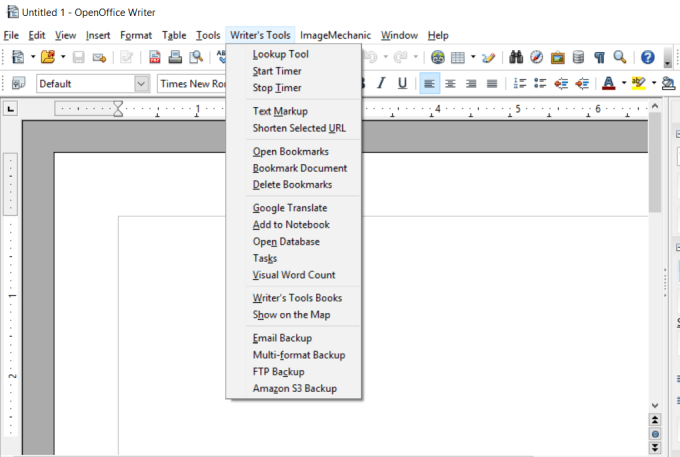
If you’re a writer, then the Writer Tools extension is something you’re not going to be able to live without. It includes just about every tool you could ever ask for as a writer or editor.
The most impressive tools in this extension include:
- Lookup
Tool: Look up the highlighted word using online dictionaries or Wikipedia. - Start/Top
Timer: Initiate or stop a writing timer to monitor your writing sessions. - Text
Markup: Use this markup tool for in-line editing work. - Google
Translate: Work with different languages a lot? This extension integrates
Google Translate into Writer. - Tasks:
Track your work from writing inside your writing tool rather than somewhere
else. - FTP or
Amazon S3 Backup: Save your work to the cloud rather than on your computer
where you could lose it.
Having good writing tools at your fingertips can help you save time and effort while your crafting your literary works of art.
6. PDF Import
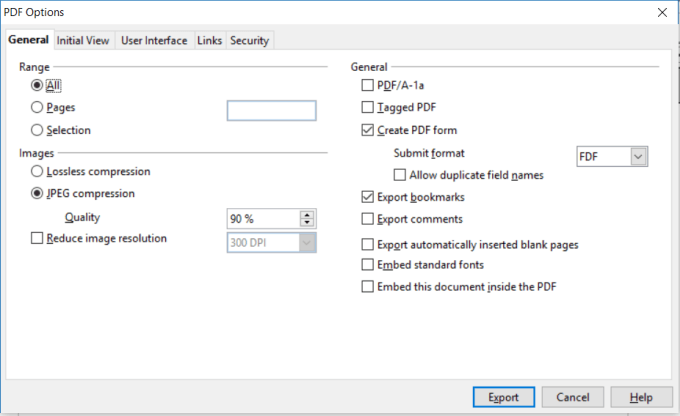
OpenOffice doesn’t offer the best PDF utilities by default. However, with the PDF Import for Apache OpenOffice, OpenOffice is enhanced with lots of important PDF features.
It allows OpenOffice to create a combination PDF and ODF file that has a PDF extension. This allows the file to be opened in any PDF viewer or editor but can also be open with OpenOffice without losing any formatting.
You can create this PDF file by clicking on File and Export as PDF.
You’ll see a PDF options window that lets you tweak all the characteristics of your exported PDF file.
7. Storage Made Easy OpenOffice MultiCloud File Manager
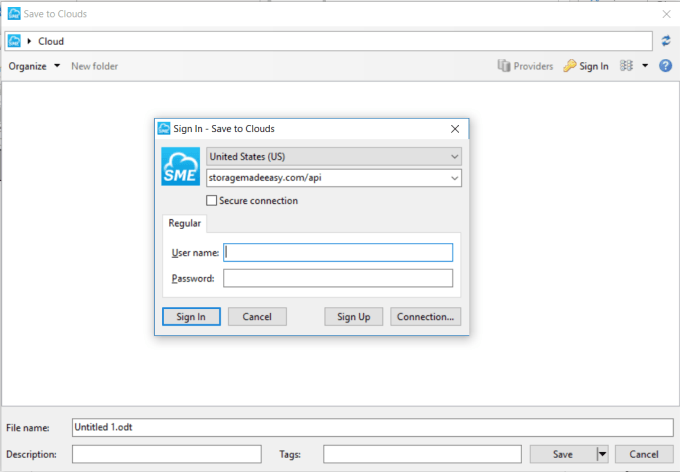
If you’re worried about losing your files because of hard drive or computer failure, the Storage Made Easy cloud storage extension is critical.
You will need to sign up for a StorageMadeEasy.com cloud service account (not free), but once you do it serves as a gateway to save your OpenOffice files to just about any cloud storage account you can imagine. You can save these files to the cloud from Writer, Impress, Draw, Calc, Base, and Math.
Just a few cloud storage services that Storage Made Easy supports includes:
- Amazon S3
- iCloud
- Email via IMAP or POP3
- FTP to any FTP server
- OneDrive
- Google Drive
- DropBox
- Office 365
- SharePoint
- Much more…
Storing your OpenOffice files to the cloud is the easiest way to make sure you never lose any work. The Storage Made Easy extension is the simplest way to do that.
8. Read Text
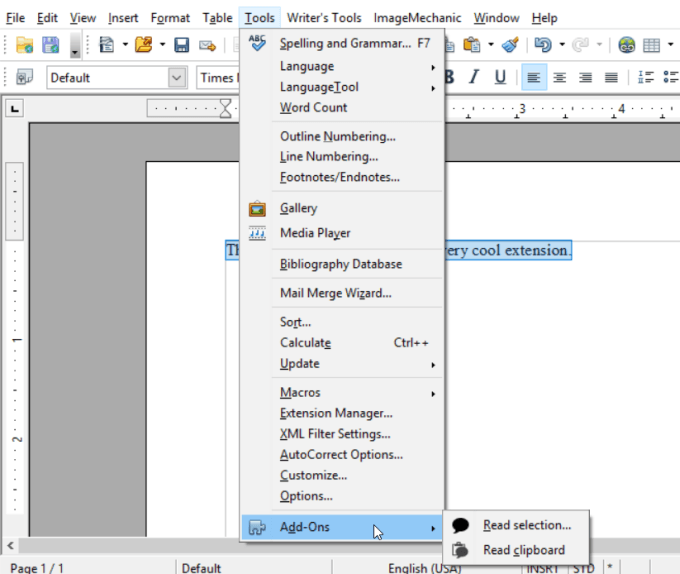
This is probably the coolest OpenOffice extension of them all. Read Aloud is an extension that lets you highlight any text in your Writer document and have it read aloud.
By default, the extension will use Window’s built-in synthesized voice, but you can also use any external voice application you may have installed.
To use the extension, just highlight the text you want read, then click Tools, Add-Ons, and then Read Selection. You could also copy the text and then select Read Clipboard instead.
Having text read aloud like this is a great way to catch grammar issues you might not catch through normal text-based editing.
9. Basic Comment Helper
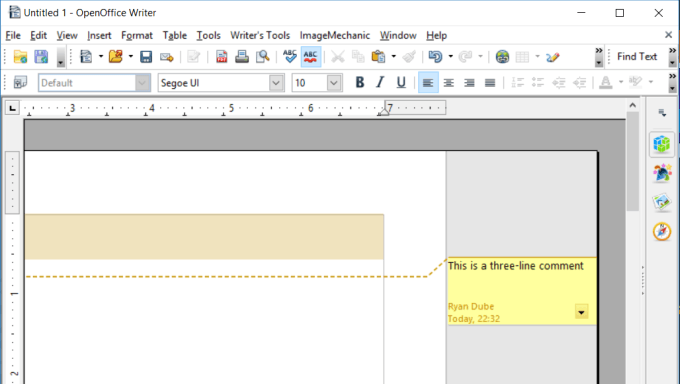
Microsoft Word offers the very useful ability to add comments throughout a document by highlighting lines and inserting a comment.
You can have this same feature in OpenOffice by installing the Basic Comment Helper extension.
Once installed, you can highlight any text, click on Insert, and then click on Comment. Type your comment in the yellow block in the margin.
This is a great extension for editors, or anyone who needs to provide feedback to a document author in the margins of the document.
Using OpenOffice Extensions
OpenOffice is an excellent alternative if you’d rather not pay for an Office Suite. It includes all of the products you need to create spreadsheets, documents, presentations and more.
Even though the default application may lack some of the more advanced features you find in paid Office products, as you can see there’s always an extension available that will give you what you need.