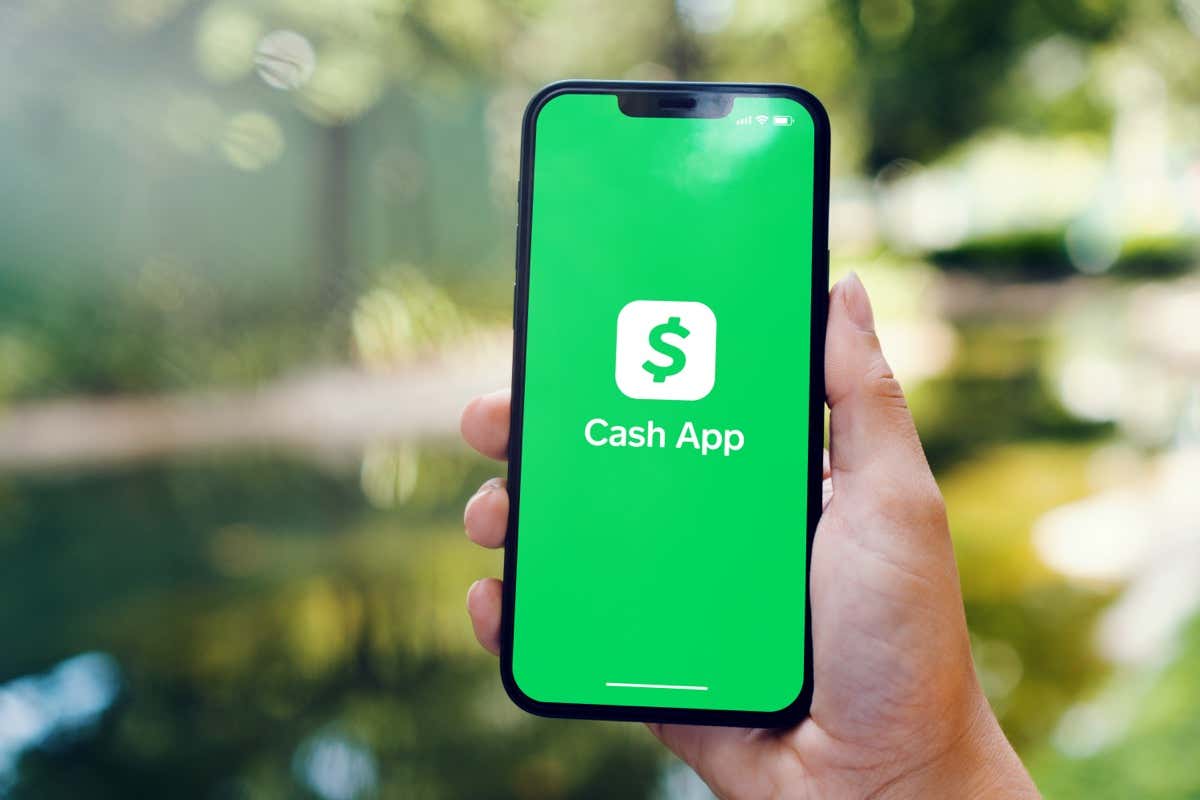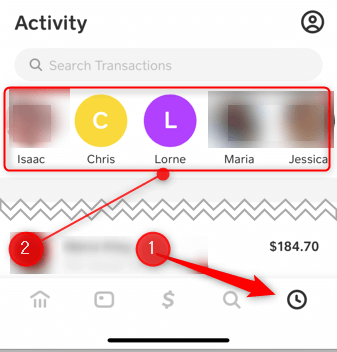Navigating your social networks doesn’t always go as smoothly as planned, and sometimes you need to create a little space from certain contacts—even for digital financial transactions.
If you’re using the Cash App and are looking for a way to block (or unblock) someone, you’ll need to use the mobile app, as the block and unblock feature isn’t available on the Cash App for the web.
What Happens When You Block Someone on the Cash App?
Deciding to block someone on Cash App affects how you and the blocked individual can interact through the platform.
First, once someone is blocked, they won’t be able to send you any money or requests for money through the app. You also won’t receive any notifications about their attempts.
Also, if any pending transactions haven’t been completed, they will be canceled.
It’s important to note that blocking someone on Cash App doesn’t remove your transaction history with that person. Previous interactions, whether payments or requests, will still be visible in your activity feed. So, while blocking helps limit future interaction, it doesn’t erase the past.
Block Someone on the Cash App
Blocking someone on Cash App is relatively simple, only requiring a few taps of the screen.
- Open the Cash App, tap the Activity icon in the bottom-right corner of the screen, and then select the user you’d like to block.
- Scroll to the bottom of the selected user’s profile and tap Block.
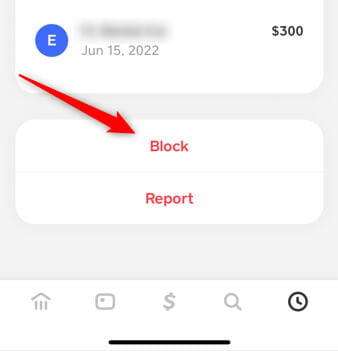
A pop-up will appear asking you to confirm that you want to block that user. Select Block, and you will have successfully blocked them.
Unblock Someone on the Cash App
The steps for unblocking someone are similar to blocking them.
- Open Cash App and go to the blocked user’s profile.
- Scroll to the bottom of their profile page and tap Unblock.
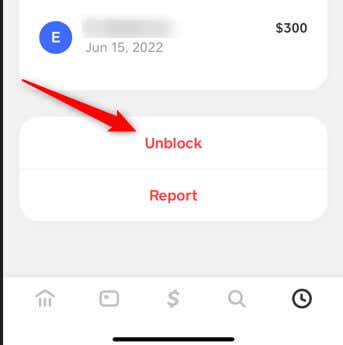
You won’t be asked to confirm that you want to unblock them. Make sure you really want to unblock them before you click that button.
Navigating Your Financial Interactions
With Cash App’s blocking and unblocking feature at your fingertips, you’re empowered to take control of your financial interactions. It offers the flexibility to manage who can send you money or request funds, creating a more personal and secure transaction environment.
Whether you’re in a dispute, aiming to limit communication, or just need peace of mind, understanding how to use these features is essential to using Cash App responsibly.
However, remember that using the block function doesn’t erase your transaction history with a contact or prevent them from reaching out through other channels. Ultimately, your ability to block or unblock a contact in Cash App is just one tool among many in navigating your financial life, and it should be used thoughtfully and wisely.