Tristan Harris, a former product manager at Google has called out big platforms like Apple, Google, Facebook, and other social media platforms for taking the precious time we probably didn’t want to give by sucking us into their products.
If you find yourself constantly procrastinating because of distracting websites and online platforms that lead you down the rabbit hole, here are some methods you can use to block those websites and focus on the work at hand.

Methods Of Blocking Distracting Websites
- Use work-only browsers.
- Get a work-only profile.
- Enable Airplane Mode.
- Use a browser app/extension.
- Use a PC or mobile app.
Use a Work-Only Browser
The internet is full of useful information, but having access to it can also end up in hours of wasted productivity. What began as a quick look at your favorite site or social media feed, ends up adding pressure on you as you struggle to do everything you planned for the day.
While the internet can help you find great tips and tricks to work more effectively, it’s easy to get overwhelmed and end up with dozens of open tabs, and unfinished tasks.

One of the ways to deal with this is by getting a work-only browser, which blocks social media or other distracting websites from your computer and phone. Having separate browsers for your work or study time saves you the hassle of constantly blocking and unblocking distracting sites.
You can pick the browser for your work or study use, and a different one for regular daily use. You can add all the website restrictions on your work/study browser while the regular or daily use browser is left unrestricted.
Get a Work-Only Profile

A work-only profile helps you restrict your usage to work or study purposes by blocking distracting websites and programs. You can create a new user profile if you already have one on your computer, and add the desired restrictions to it so you can use it for work or studying.
Enable Airplane Mode
This isn’t a direct way of blocking distracting websites, but it’s a good way of keeping out notifications that tempt you to open such sites, plus it blocks internet access.
If you use a mobile device to work or study, you can enable airplane (flight) mode by swiping down from the top and finding the airplane icon, and then tapping on it to enable it.

For computers, you can turn off your WiFi or internet connection to keep the notifications from sliding in and disable internet access.
Use a Browser App/Extension
You can blacklist distracting websites using browser extensions on Chrome, Internet Explorer or Microsoft Edge, Safari and Firefox browsers. They’re easy to use and unobtrusive so you can focus only on what’s important when you can’t block out the entire internet.
Some of the browser extensions you can use to block distracting websites so you can focus on your work or study tasks include StayFocusd or LeechBlock.
StayFocusd is a free Chrome browser extension that restricts the time you spend on distracting websites such that you can’t access the sites once the time limit has lapsed so you can focus on work or study the whole day.
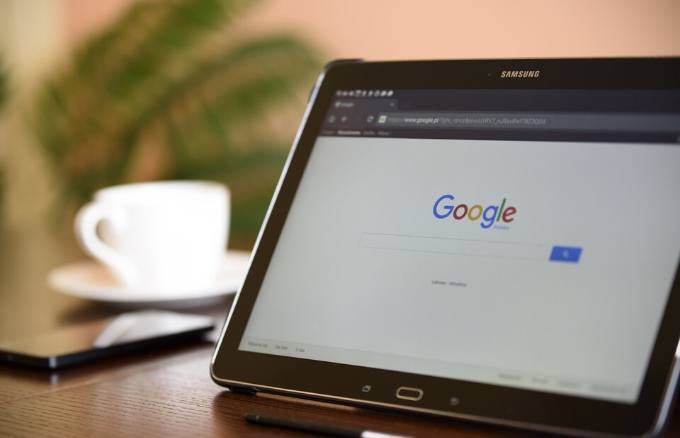
It offers a Nuclear option, which lets you choose how you want to block distractions like entire websites, specific pages, subdomains, or certain types of content. You can also set the number of minutes or hours you want to spend on the sites, and StayFocusd will kick you off of them once you reach your time limit, without extending the time.
This includes setting the time restrictions for those sites by day and specific hours that you’d like to focus more on your tasks than visiting such sites.
LeechBlock is another free browser extension but it works with Chrome and Firefox, and lets you block specific sites for a certain duration that you set. It has a timer that lets you set the time you want to spend browsing or visiting certain websites, and after the limit is up, it locks you out for the day.
A password option or random access code is also available that’s meant to slow you down when you’re tempted to visit the distracting sites.
Use a PC or mobile app
If you want to block access to distracting websites from your computer or mobile device, you can do so for a specific period of time by installing apps such as Cold Turkey for Windows or Hocus Focus for macOS.
These are PC apps that you can use to lock yourself out of your computer or view one window at a time and keep yourself from procrastinating after wasting time on distracting sites.
Cold Turkey blocker works with Windows and macOS platforms, and is available for free, though there’s a Pro option for which you pay a one-time fee of $25.

It lets you focus on your important tasks by selecting the sites and apps you want to block when you need to get down to your work.
The Frozen Turkey setting is found in the Pro plan, and locks you out for a set period of time. It’s useful if you can’t shut down your devices before bed, or if you spend too much time on your computer instead of socializing with other people.
Mac users can try the free Hocus Focus app, which helps you focus on your work by decluttering your screen and allowing you to view only one window at a time.
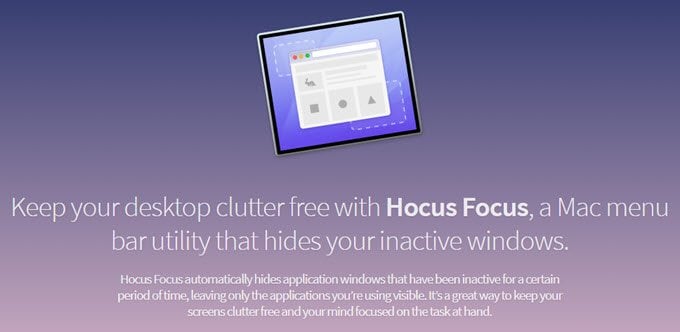
It minimizes inactive windows so you can work on the currently active app, so if you’re prone to switching apps, Hocus Focus will help you stick to the task at hand.
You can hide your apps after a certain time of inactivity, or if not in use, create and save profiles for different tasks like editing, research and others. For mobile devices, there are apps that block distracting websites or anything that invites procrastination such as Off the Grid or Moment.
Off the Grid is an Android-only app that helps you stay off your phone by blocking it for a set period of time, and if you want to end your session early, it’ll charge you $1 per session.
For iOS users, Moment app tracks the time you spend using your device and notifies you when you go over the time limit you’ve set for each day.
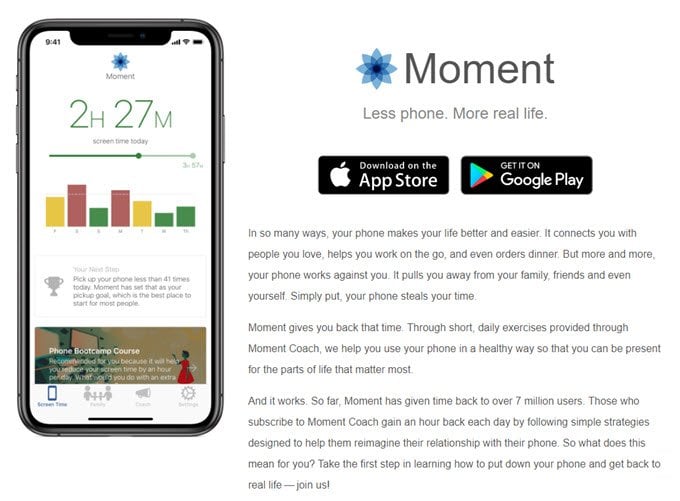
Get Back On Track
With a little practice and effort, you can set yourself up for success by focusing on the important tasks at hand using the tips we’ve shared.
It gets easier as you go along, but you can also strengthen your willpower by using visual reminders, delayed gratification with a reward at the end of it, getting away from your workspace and taking short walks or doing puzzles. Once your mind is refreshed, you can get back to work on what truly matters.