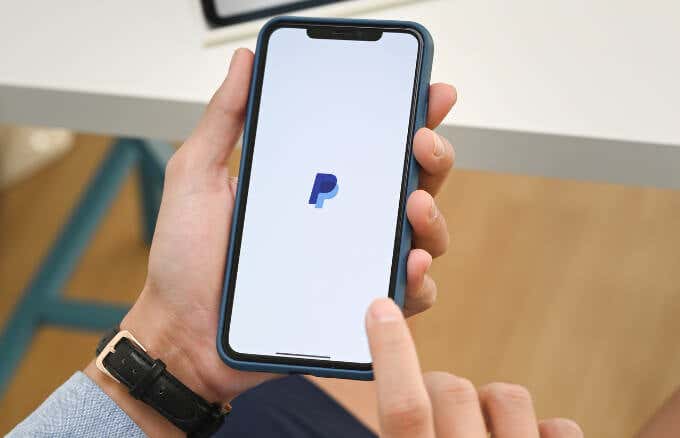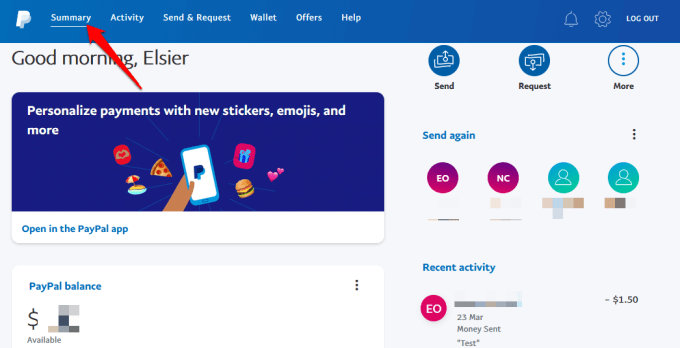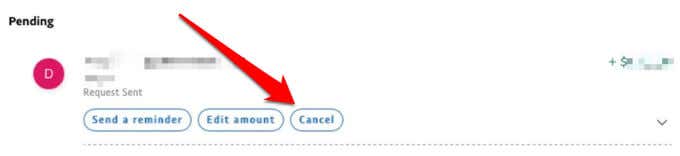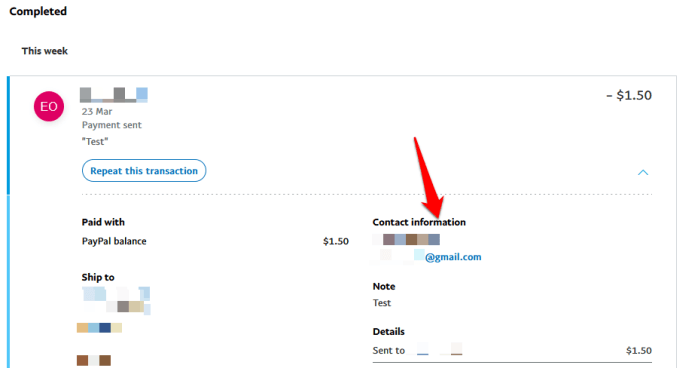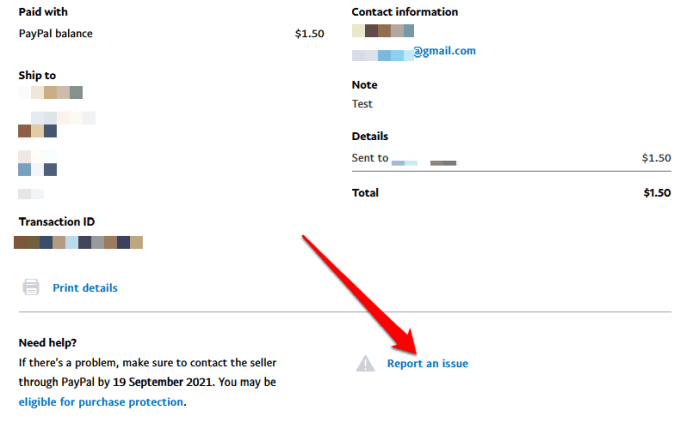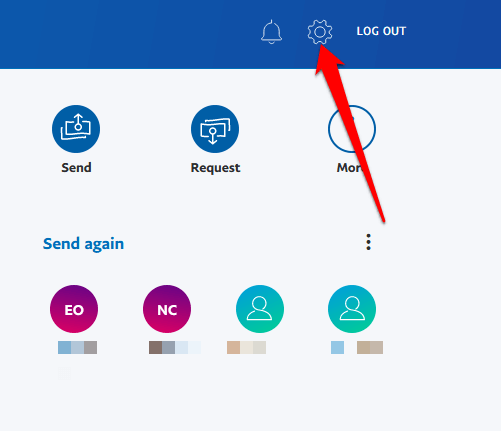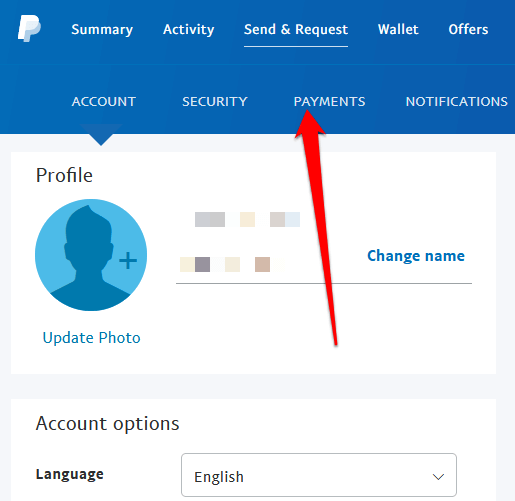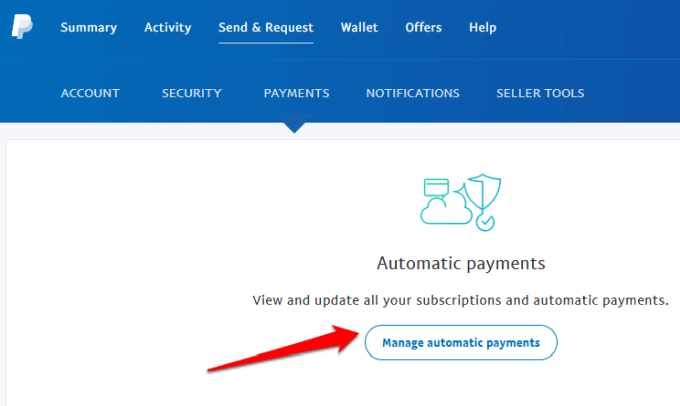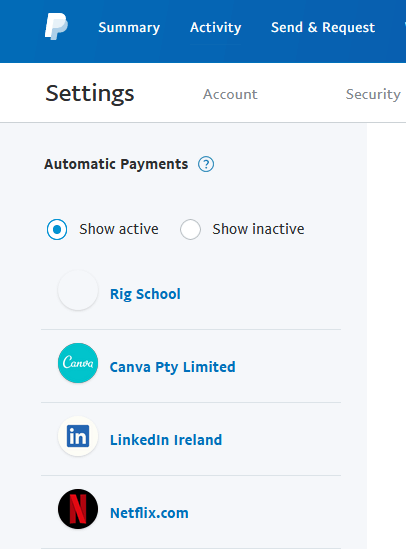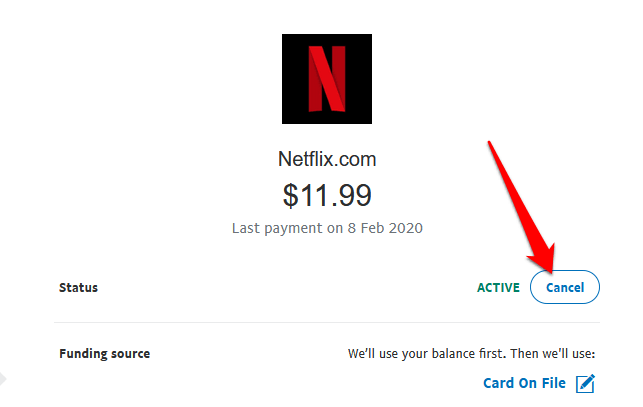PayPal is one of the most widely accepted digital payment methods across the globe because of its ease of use and effectiveness.
You can send or receive payments for goods or services online via PayPal for domestic and international family members, friends, clients or customers.
If you entered the wrong figure or something went wrong with the agreement between you and the other party, PayPal makes canceling payments fairly easy. The process is quick and convenient, but you need to know the exact steps to take.
Whatever your reason for wanting to cancel a payment on PayPal, this guide explains what to do for different PayPal payments.
How to Cancel PayPal Payments?
Whether you have a pending payment or subscribed to a particular service and want to cancel it on PayPal, we’ll walk you through all the steps you need to take.
How to Cancel an Unclaimed or Pending Payment on PayPal?
Your PayPal payment may be pending because your PayPal account has been inactive, there was an unusual change in the selling price, or the payment you received may be unusual for your selling pattern.
In some cases, PayPal may put your payment status as pending because the item you’ve sold caused dissatisfaction with a customer, or your history on PayPal as an off-eBay seller is quite short.
PayPal does this to ensure that the transaction is safe and secure for both you and the recipient. Plus, they want to make sure there’s enough money in your account in case of chargebacks or disputes.
The money still belongs to you but it’s temporarily unavailable for use until the recipient confirms that everything is in order as per your agreement.
If there are no issues with the transaction, PayPal will release your funds within 21 days.
- Go to your dashboard, select Activity and find the payment you want to reverse.
- Select the payment you want to cancel and select or tap Cancel.
If the payment shows “Unclaimed” status, it’ll appear in the Pending section of your account. To cancel Unclaimed payments, select Cancel under the payment and then select Cancel Payment.
Note: PayPal gives you up to 30 days from the original payment date to use the Cancel link to cancel a pending payment. If you didn’t make the payment, go to the Resolution Center and report the unauthorized transaction. You can also open a dispute and contact the recipient directly if you didn’t receive the item or service you paid for.
How to Cancel a Completed Payment on PayPal?
Unlike other PayPal payments, it’s not possible to cancel a PayPal payment if its status shows “completed” in your Activity. Your only recourse in this case would be to ask for a refund from the recipient within 180 days of making the payment.
- Go to the Summary page, select the transaction you want to cancel, and get the recipient’s contact information so you can send them an email to request for your funds.
- Ask them to go to the Transaction Details page for the transaction, and then select Issue a refund.
What Happens When You Dispute a Payment on PayPal?
If the recipient refuses to refund your money, you can dispute the charge with the company by opening a dispute in the Resolution Center.
Select the transaction and then select the Report an issue link.
This step comes in handy when you didn’t receive your items or you received something different from what the seller described. You can also dispute the charge where the payment was not authorized.
When you dispute a PayPal payment, PayPal will notify the recipient about the dispute. A temporary hold will be placed on the funds involved in the transaction until the dispute is resolved or closed.
Once the decision is final, PayPal will either release the money back to you or to the recipient. In case you used your debit or credit card to send the payment, your refund will be sent to the card you used. However, you’ll have to wait up to 30 days for your card to be credited with the amount.
If you had sent your payment via your bank account and the payment is canceled, the amount will be refunded to your bank account.
PayPal will try to cancel the payment so you’re never charged. If they’re unable to cancel the transaction, a refund will be credited to your bank account within 7-10 business days.
Note: If the recipient responds to a dispute, PayPal will evaluate the information and determine the outcome of the claim. If the recipient doesn’t respond, the claim will automatically close in your favor.
How to Cancel a PayPal Subscription?
If you have an automatic payment on PayPal and you want to cancel your subscription, it’s fairly easy to do it from your account. However, doing this will only cancel future payments so you won’t get refunds for past payments.
- Go to your PayPal dashboard and select Settings (gear icon) at the top right side of your screen.
- Select Payments.
- Next, scroll to Automatic payments > Manage automatic payments.
- Select the subscription or automatic payment you want to stop.
- In the billing details page, select the Cancel link next to Status to stop the automatic payment.
Note: You have to cancel the automatic/recurring payment on PayPal at least 24 hours before the payment is scheduled to occur.
Cancel PayPal Payments Easily
Whether you accidentally paid the wrong person or sent the wrong amount via PayPal, canceling the payment can help you get your cash back. It’s not possible to cancel a completed payment on PayPal, but you still have a few ways to try to go about getting your money back.
We hope this guide helped you cancel a PayPal payment or subscription. If you need more ways to pay for items or services online, check out our guide on Facebook Pay or try our recommendations for the best mobile payment apps.