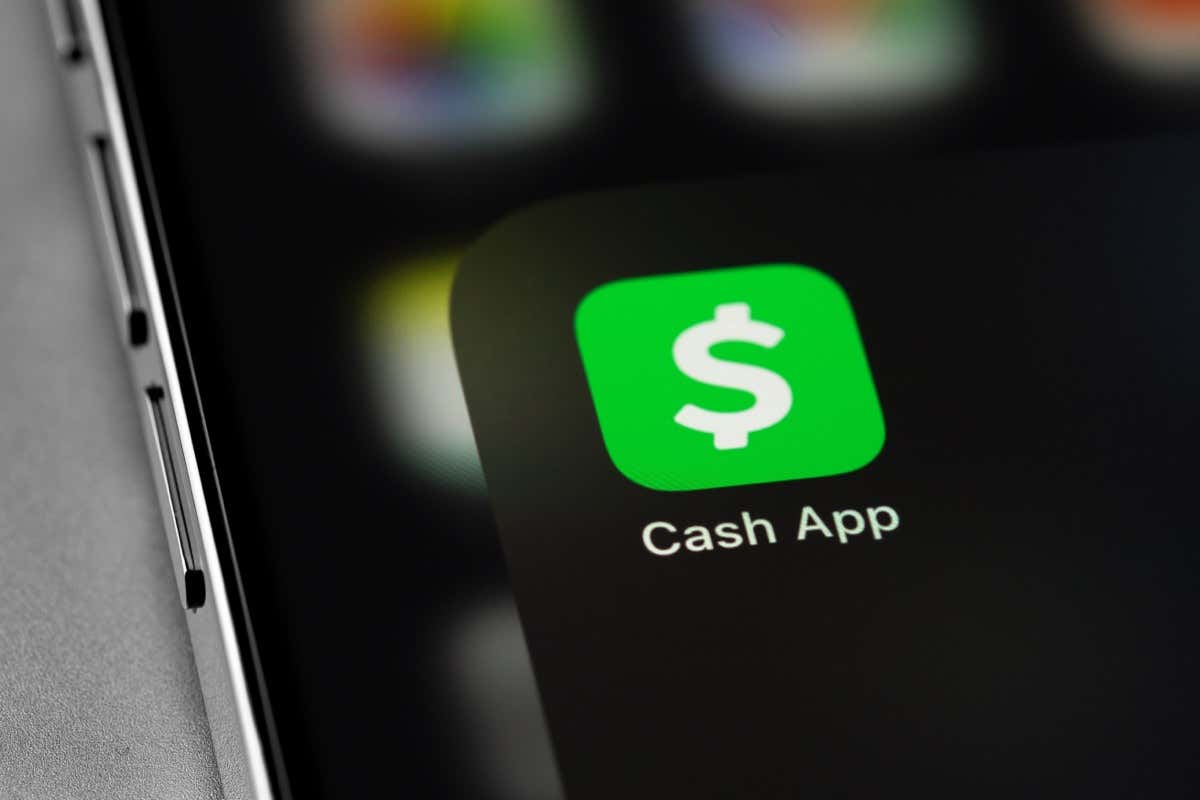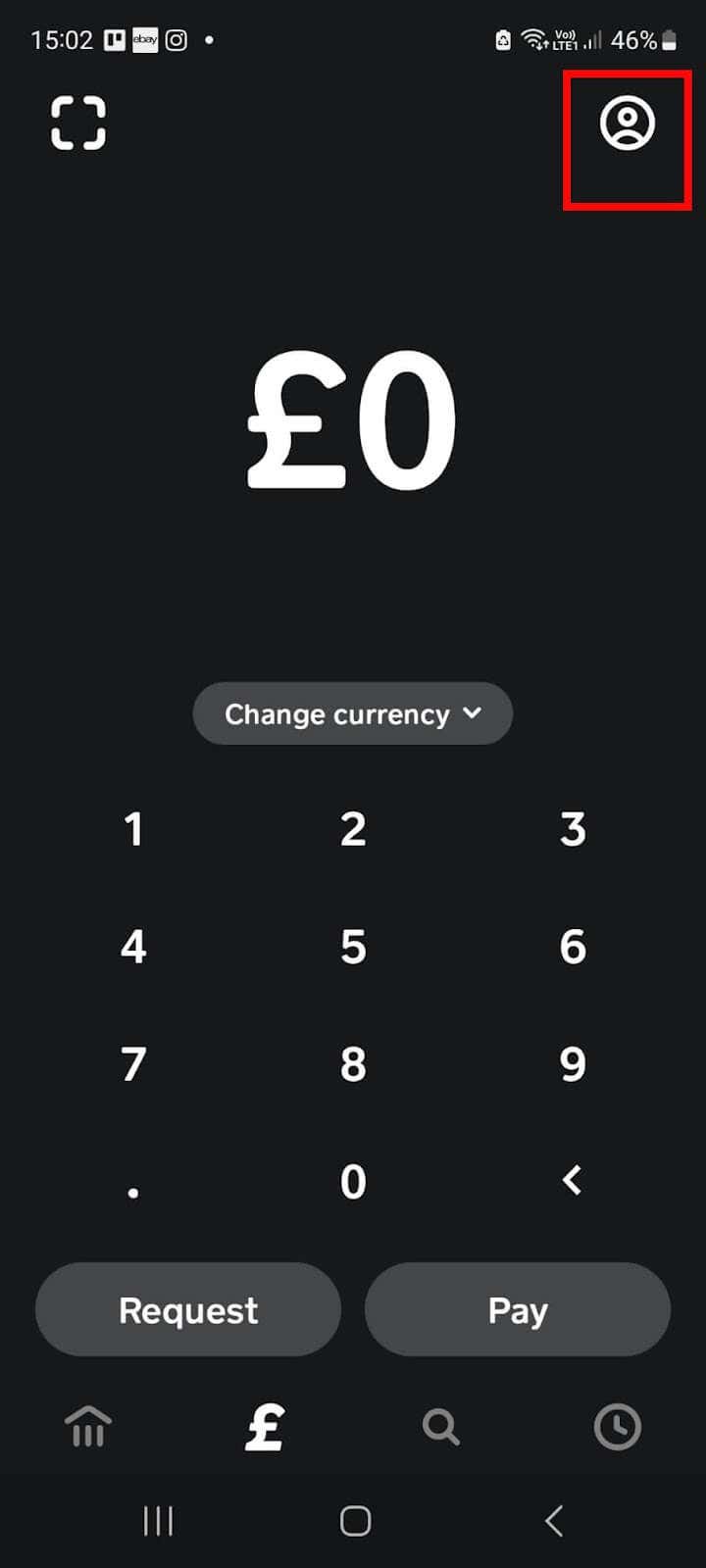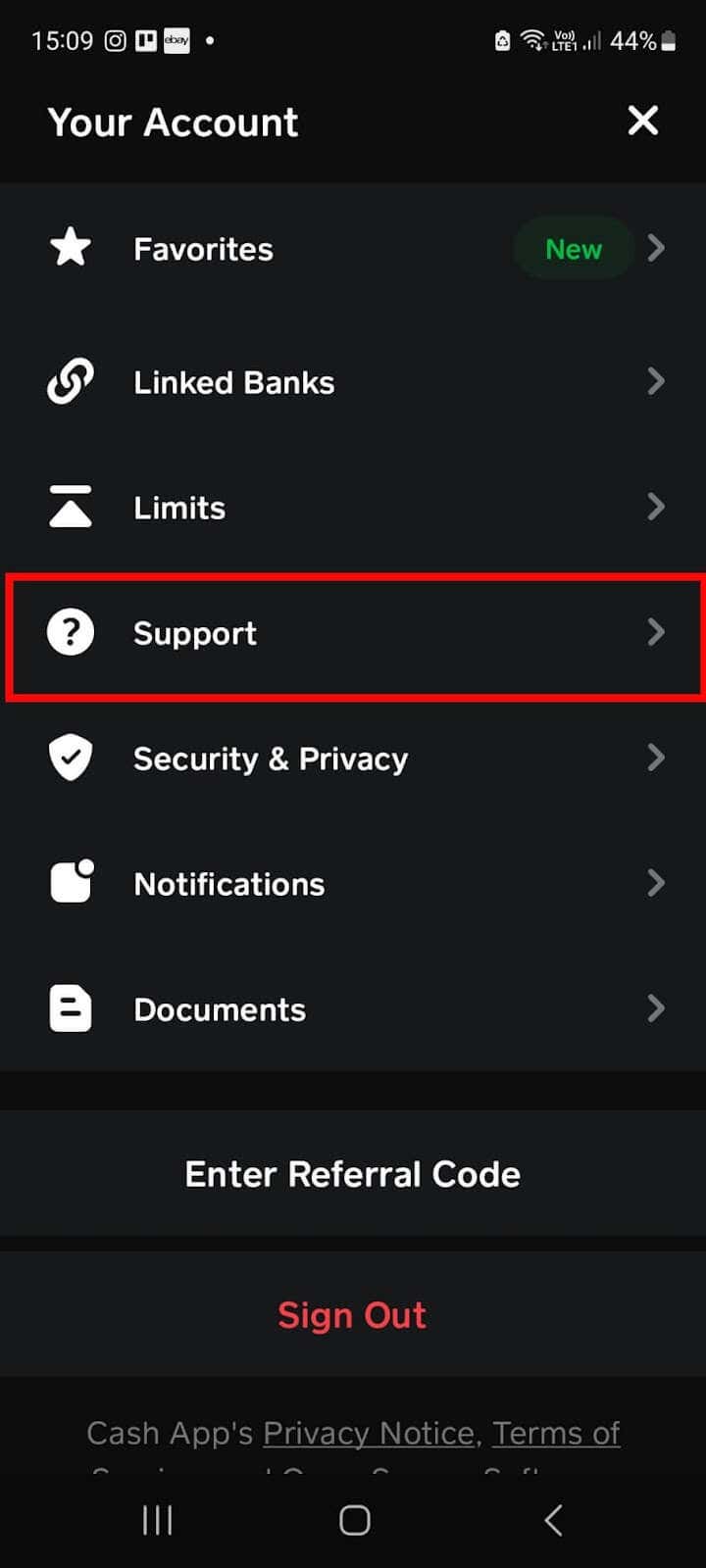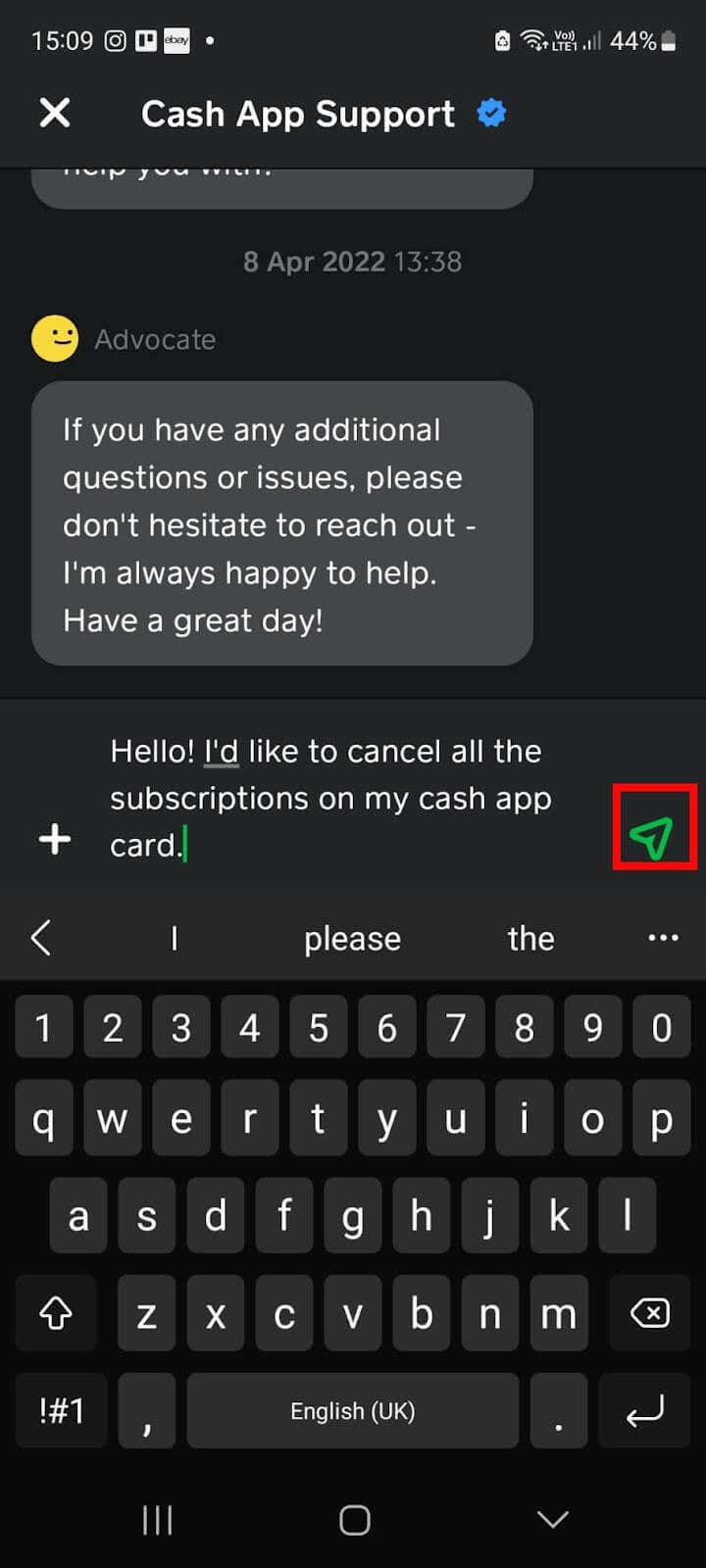Cash App is a digital payment service that allows you to send and receive money. You can also set up subscriptions for services or recurring payments for monthly bills. Essentially, you can use your Cash App card as you would a regular debit card to make payments. Recurring payments are either automatically debited from your Cash App balance or directly debited from your linked bank account.
If you already have several subscriptions for services or payments for bills set up on your Cash App card, you might find yourself wondering how to cancel these. Below, we’ll explain how to cancel all subscriptions on a Cash App card, as well as what to do if you simply want to cancel a single subscription or recurring payment.
Canceling All Your Cash App Card Subscriptions
There are two main ways to cancel all the payments on your Cash App card. While you could go to the website for each merchant you have a subscription with to cancel your subscriptions manually, doing so is time-consuming when you have multiple subscriptions to cancel, and there are better ways to do this.
How to Cancel All Cash App Subscriptions Using the App
The first and most convenient method to cancel all your subscriptions is to do so through the app on your iOS or Android device. Bear in mind that it may take a couple of days for your cancellation request to be processed, so your subscriptions and recurring payments may still show as active during this time.
- Open Cash App on your phone and ensure you’re logged in to your account.
- Select Deposits & Transfers.
- You should see a list of all your recurring payments.
- Scroll down until you see the Auto Add Cash toggle.
- Tap the toggle to turn it off.
- This will turn off auto pay and cancel all active subscriptions on your Cash App card.
How to Cancel All Cash App Subscriptions Via Customer Service
The second option for canceling all your subscriptions is one that involves getting in touch with Cash App customer service through the app. Again, it may take a couple of days for your request for your subscriptions to be canceled to be processed.
- Open the Cash App account on your device.
- Ensure you’re logged in to your account.
- Select your Profile icon in the top right corner.
- Scroll down and select Support.
- Under Contact Us, select Chat.
- Type your message in the chat box, for example, “Hello, I’d like to cancel all my Cash App card subscriptions.”
- Select the Send button to start chatting with Support.
- You may not receive an immediate response, so ensure you have app notifications turned on so that you can see when you have a reply to your message.
- You can then chat with Support to confirm you’d like to cancel your Cash App card subscriptions.
How to Cancel a Single Cash App Subscription
What happens if you don’t want to cancel all your subscriptions and simply need to cancel a subscription for a single service, such as your Netflix account, for example?
It’s not currently possible to cancel a single subscription through Cash App. The easiest way to cancel an individual subscription or recurring bill payment is to get in touch with the merchant you have the subscription with. They will be able to access the cancellation for you.
The methods for canceling will vary depending on the service you’re subscribed to. For example, some subscription services will enable you to cancel your subscription online, while others may ask you to contact their customer services team to cancel. It can take a few business days for your request to be processed and your subscription or recurring payment to be canceled, particularly if you request cancellation over the weekend.
As you can see, there’s no need to worry if you need to cancel all the subscriptions on your Cash App card. There are two ways to do so, and all you have to do is choose which method works best for you, then follow the simple steps listed above.
Remember that regardless of which method you choose, it may take a couple of days before the subscriptions on your Cash App card are canceled. If you experience any issues or difficulties canceling your subscriptions, or if your Cash App is not working, you can always contact Cash App support, or get in touch with the merchant you have the subscription with. They will be able to cancel a subscription directly for you.