With millions of songs and videos available on various online platforms, it sometimes becomes difficult to separate your favorite ones from the others. I used to spend a lot of time trying to find the same content again and again as I had to manually find my favorite music or video in a long list of items.
Fortunately, I quickly discovered the advantages of playlists, a list of all music tracks and/or videos that you have decided to put under a single name. So when you click on a list and open it, you will instantly have all of your favorite items right in front of your eyes. You don’t have to look or search for your content anywhere else.

Here’s how you can create a playlist on various video and music platforms.
Create Playlists On YouTube
Creating a video playlist on YouTube is very easy. You select a video and the site gives you the option to add it to an existing playlist or create a new playlist for it.
- Head over to YouTube and play the video you’d like to add to
a playlist. - On the video page, you’ll find an option saying Add to at the bottom of the video.
Click on the option and you’ll be able to add the video to an existing
playlist.
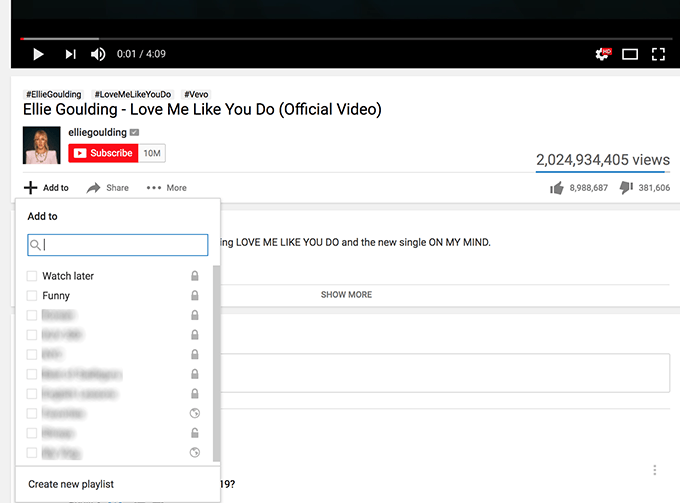
- If you don’t already have a playlist, you can create one by
clicking on Create new playlist at
the bottom of the menu. Enter a name for the playlist, select its visibility
status, and finally click on Create.
A new playlist with your chosen name will be created and your chosen video will be added to it.
Create Playlists On Vimeo
If you’ve been using Vimeo for some time, you might have noticed that the site doesn’t use the term playlists anywhere. Instead, it uses the word Showcase to refer to playlists.
Vimeo Showcase also comes with privacy features just like YouTube playlists and creating one is as easy as clicking a few options.
- Head over to Vimeo and play the video you’d like to organize
in a playlist. Hover your mouse over the video and click on the second-to-last
option which is Add to collections.
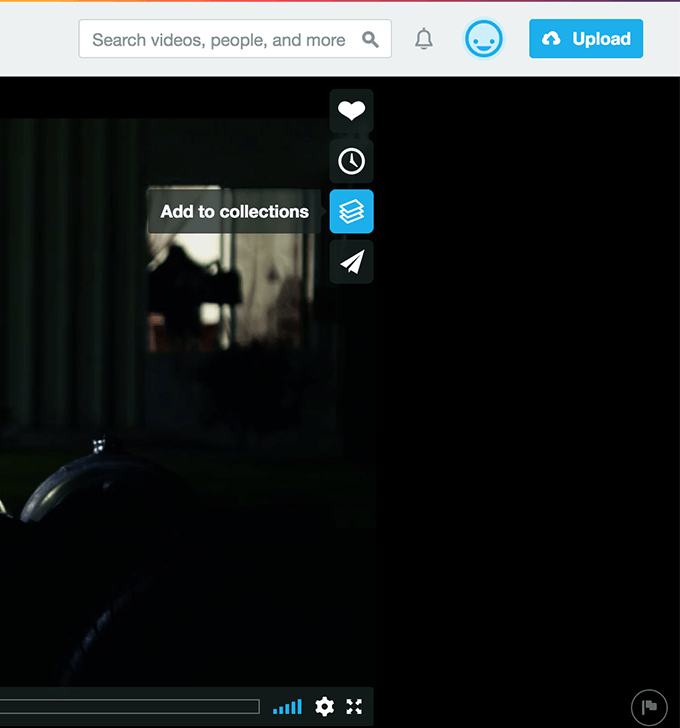
- Click on the +
(plus) sign next to Showcases on the
following screen. Enter a name for your Showcase and hit Add. A new Showcase (playlist) will be created and the selected
video will be added to it.
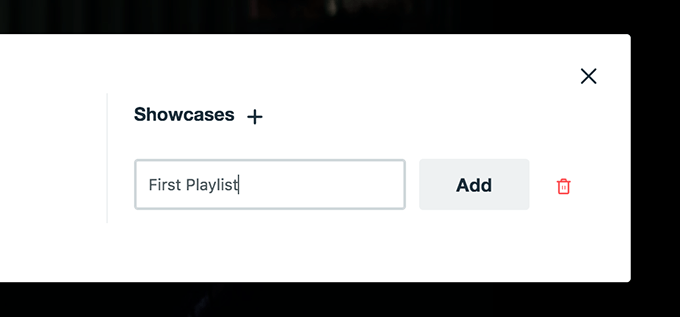
You can find all of your Vimeo Showcases in the Profile > Collections menu on the website.
Create Playlists On Dailymotion
Dailymotion uses a similar approach as YouTube to let users create a playlist on the platform. You just need to find the video you want to add to a playlist, click on an icon, and you are all set.
Open the Dailymotion website and play your favorite video. While the video is being played, you’ll find four icons on the right-hand side pane. Click on the last one and it’ll let you add the video to a playlist.
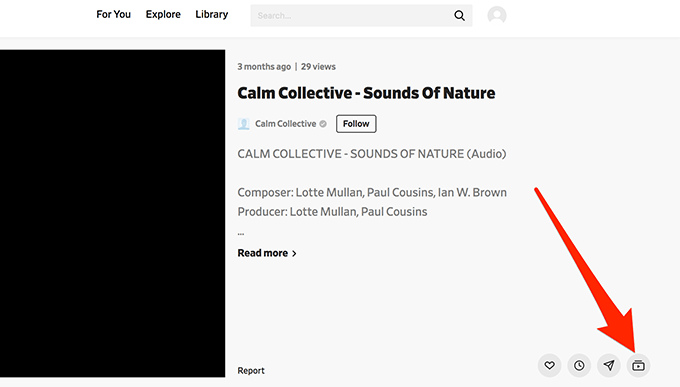
A lightbox will appear letting you either add the video to an existing playlist or create a new playlist and add the video to it. Select what you prefer and you’re good to go.
Create Playlists On Metacafe
Metacafe also has an interface similar to YouTube and Dailymotion and the procedure to create a playlist is mostly the same as the other two platforms.
- Head over to Metacafe, play a video and click on the Add button beneath the video.
- Now either select an existing playlist, or create a new
playlist by clicking on Add to New
Playlist.
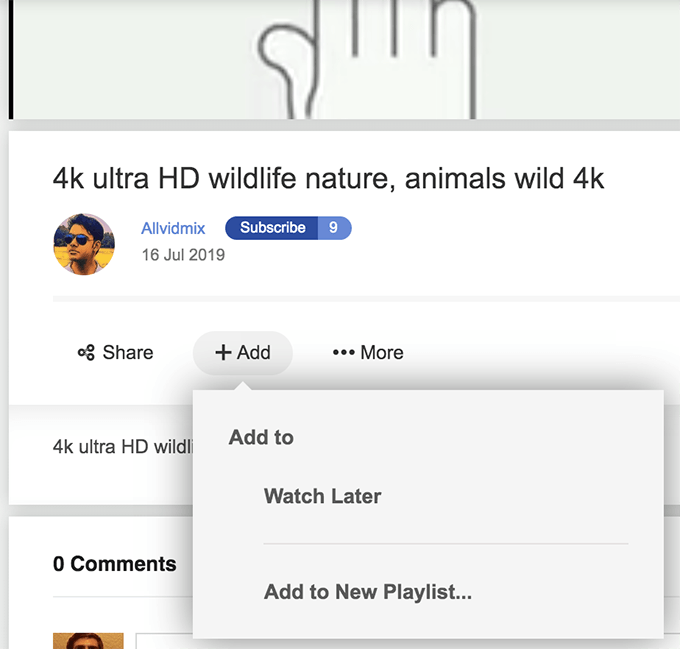
Your selected video will be added to your chosen playlist.
Create Playlists On Spotify
Spotify provides a much easier way to create playlists than any other platforms. Once you access the main interface of the site, you’ll find the option to create a playlist right in the left-hand side pane on your screen.
- If you’d like to add a song to a playlist, play the song on the Spotify web version, click on the three-dots next to the song name, and choose Add to playlist.
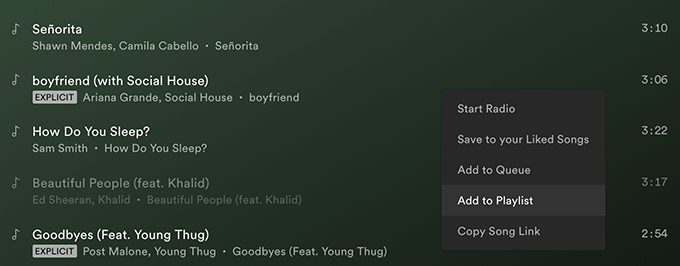
- Either create a new playlist or add the song to an existing
one. The choice is entirely yours.
Create Playlists On Apple Music
Apple Music still doesn’t offer a web version so you’ll need to use the iTunes app on your computer to create a playlist.
- Launch the app on your computer and access the Apple Music section inside.
- Find the music track you want to add to a playlist.
- Click on the three-dots next to the track name and select Add to Playlist.
- Either create a new playlist or add the track to an existing one.
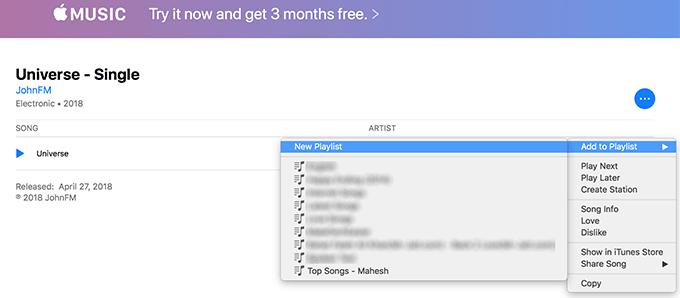
Your chosen tracks will appear under your playlist from now onwards.
Create Playlists On Google Play Music
The web version of Google Play Music is very neat and clean and there are only a handful of options to play with. With this minimalist setup, it is extremely easy to create a playlist for your favorite music tracks.
- Launch the Google Play Music web version.
- Click on Music library in the left sidebar.
- Choose Songs from the menu at the top.
- Rght-click on any of your songs and select Add to playlist.
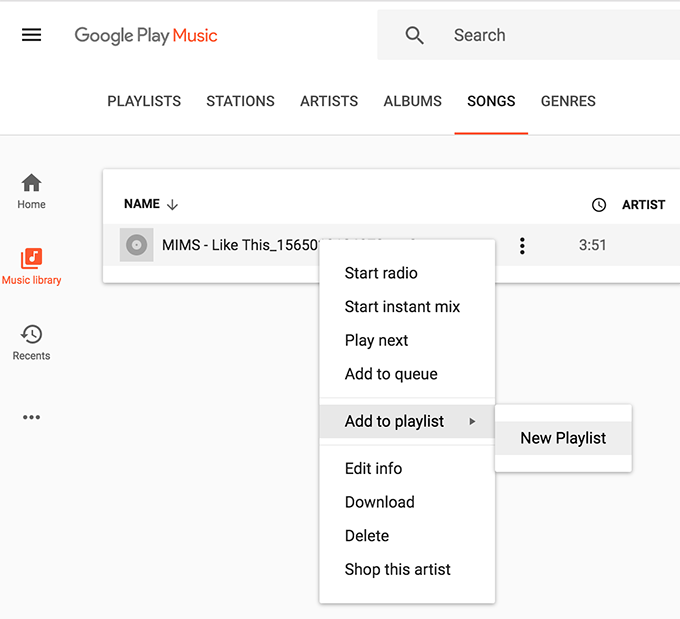
You’ll be able to both add the song to a playlist or create a new playlist for your songs.
Create Playlists On SoundCloud
SoundCloud is one of the few websites where I have my playlists and I have found the platform to be one of the easiest to create playlists and organize your music tracks.
- Go to SoundCloud and log into your account if you haven’t
already. - Choose the music track you’d like to add to your playlist and
get to its own individual page. - Once you’re there, click on the button that says More and select Add to playlist.
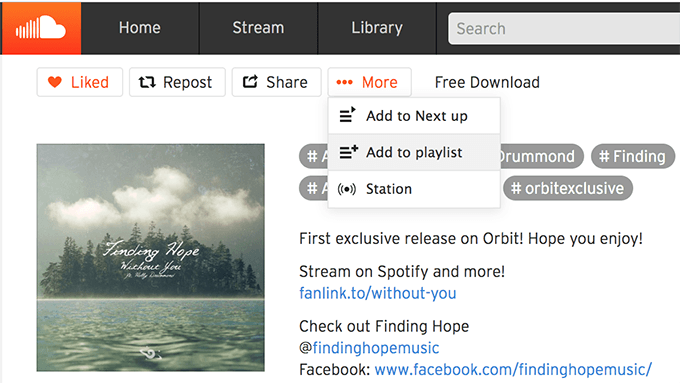
Like many other platforms, it’ll ask if you’d like to add the song to an existing playlist or you’d like to create a fresh one. Select your preferred option and you’re all set.
Conclusion
Playlists provide you with the convenience to easily find and play all the music and videos you love on various platforms. You can create as many or as few playlists you want and let all the tracks in there play automatically for you when you want.