In my never-ending quest for a paperless existence, I am trying to digitize more and more printed materials which are languishing on my bookshelves. This includes the vast number of comic books which I seem to have collected over the years.
There are many free comic book readers available for your computer and tablet. So if you have the time, it makes sense to scan your comic books and read them on your device instead.
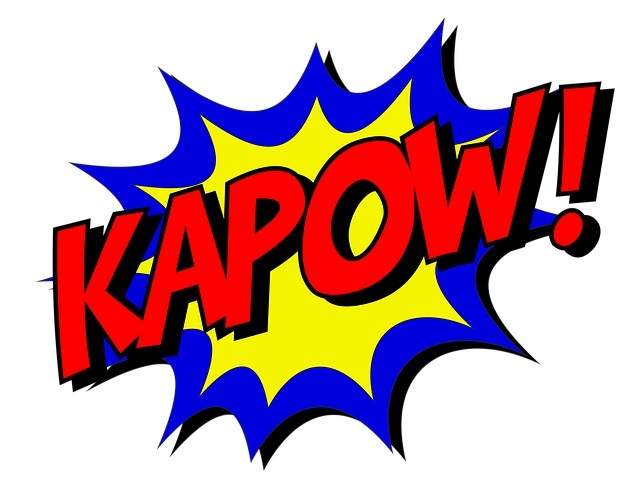
But how do you make your comic books device-ready? That’s what we will be looking at today.
Getting The Pages In The Right Image Format
Scanning your comic books can get a bit tedious, depending on how many you have and how many pages are in each one. But once you get into a rhythm, it will be done before you know it.
Obviously you need a scanner and you just need to scan each page. You can either save each single page as one image file or scan two pages side-by-side as one image file (like the screenshot above). I tend to do only one page at a time to make the resolution as high as possible.
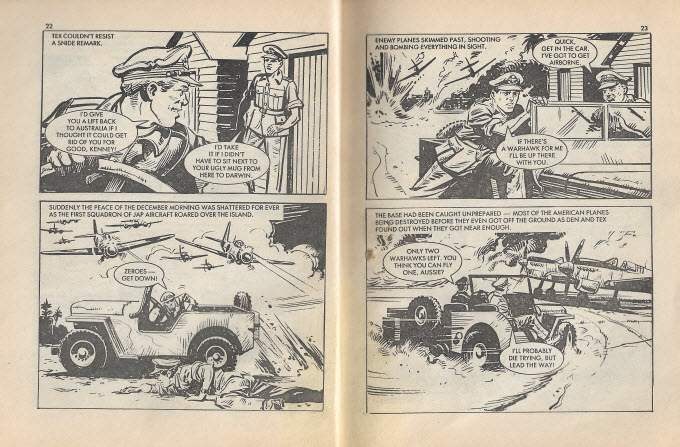
Once the page is scanned, crop the edges to take away any unwanted areas and generally smarten it up. I would not recommend resizing the image. Leave it at full size for easier reading.
When you have your pages scanned, rename the images in the order they come in the comic book. So 01.jpg, 02.jpg, and so on. This ensures they are all in the correct order.
Turning Your Pages Into The Right File Format For The Reading App
Once you have all of the pages scanned, and they are all numbered in the right order, it is time to make the file which will be loaded into the comic book reader. This file format is either CBR (Comic Book Reader) or CBZ (Comic Book Zip).
It doesn’t matter which one you use but as the name of CBZ clearly shows, the file itself is a zip file. The images are compressed inside the zip file and loaded into the comic book reader. The reader then loads the pages in the number order you gave to each page.
There are various tools you can use for zipping files. Paid tools include Winzip and WinRAR. A good free tool for Windows is 7-Zip. But for both Windows and macOS, there is a zipping function built right into the operating system.
Place all of the scanned numbered pages into its own folder and give the folder the name of the comic book. Then on macOS, right-click on the folder and choose “Compress”.
On Windows, right-click on the folder and go to Send to–>Compressed (zipped) folder.
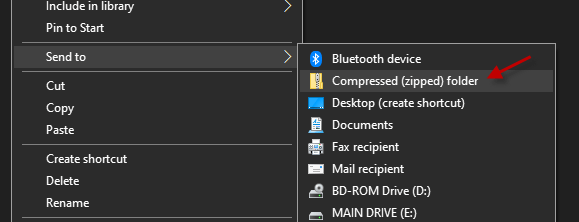
Your zip file containing your images will now be generated. You can now delete the folder with the original comic book scans if you want.
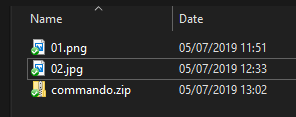
Now change the file format from zip to either CBR or CBZ. It honestly doesn’t matter which one you use. I have always done CBR but that’s only because I like the sound of it. Yeah I know, I’m weird that way.
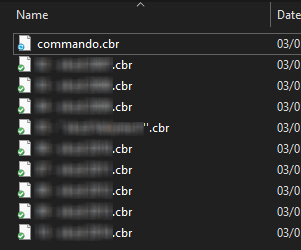
Free Comic Book Readers
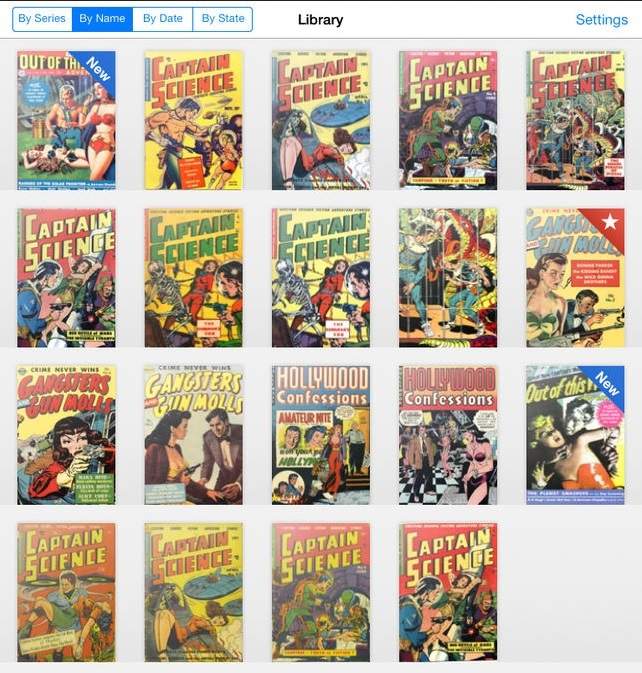
If you do a simple Google search, you are spoilt for choice as to what reader to use. But here are the ones generally accepted to be the best of them all.
In all cases, the app will tell you upon opening it how to load up the CBR file or CBZ file that you have just created. If you are using a tablet app, it will most likely direct you to your cloud storage account where you should have your comic files ready to be uploaded.
Free Comics!
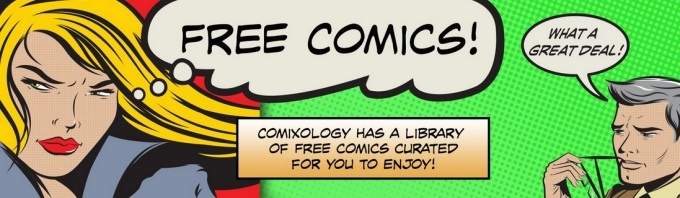
If the idea of scanning comic books is just too tedious for you to contemplate, you can find plenty of places to find legal free comic books to download.
- Comixology – owned by Amazon, they always have freebies on offer.
- Archive.org – lots of older ones here, but I am not totally convinced they are all legal. So tread carefully here.
- Digital Comic Museum – one of my favorites. All of these ones are in the Public Domain and contain a lot of “pulp” comics from the 1920’s-1950’s. I think the cut-off point for public domain status is December 1959.
- Comic Book Plus – another site which focuses on public domain comic books, stretching back into the early 20th century. There are some real gems here if you browse for a while.