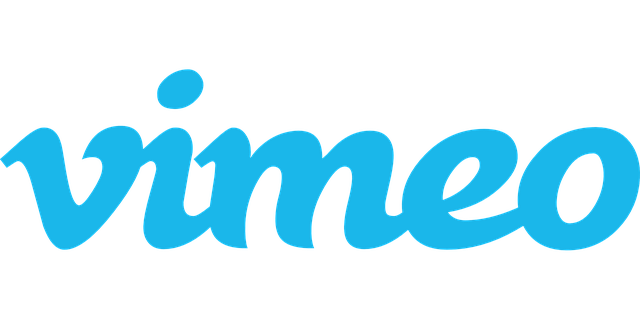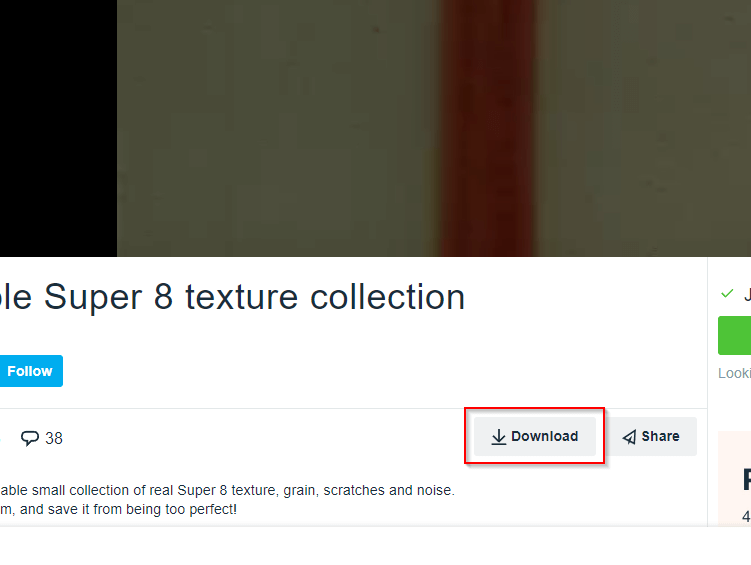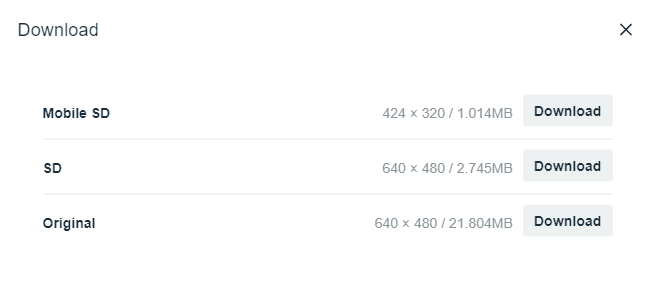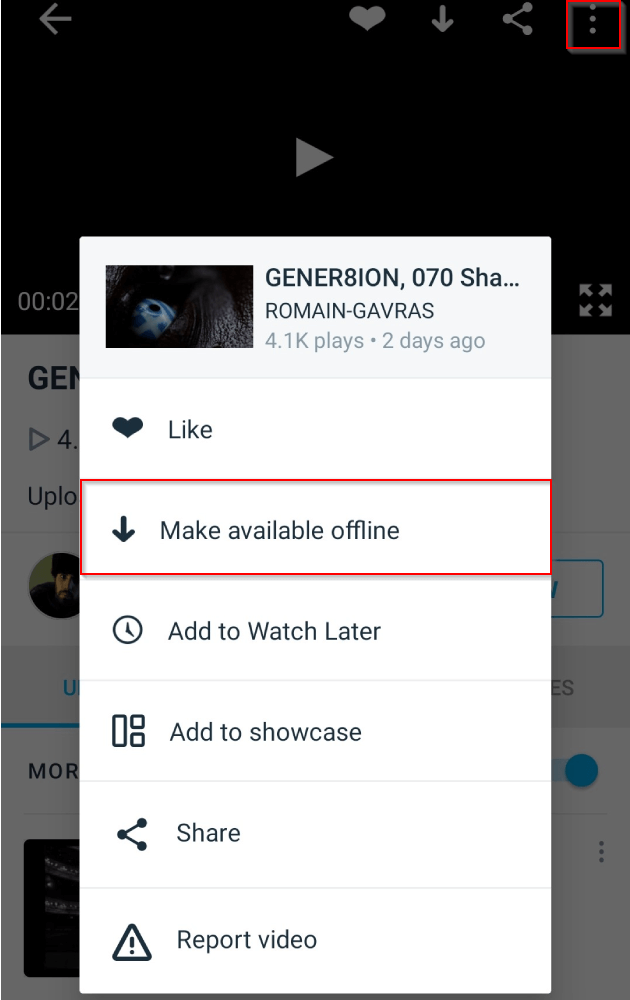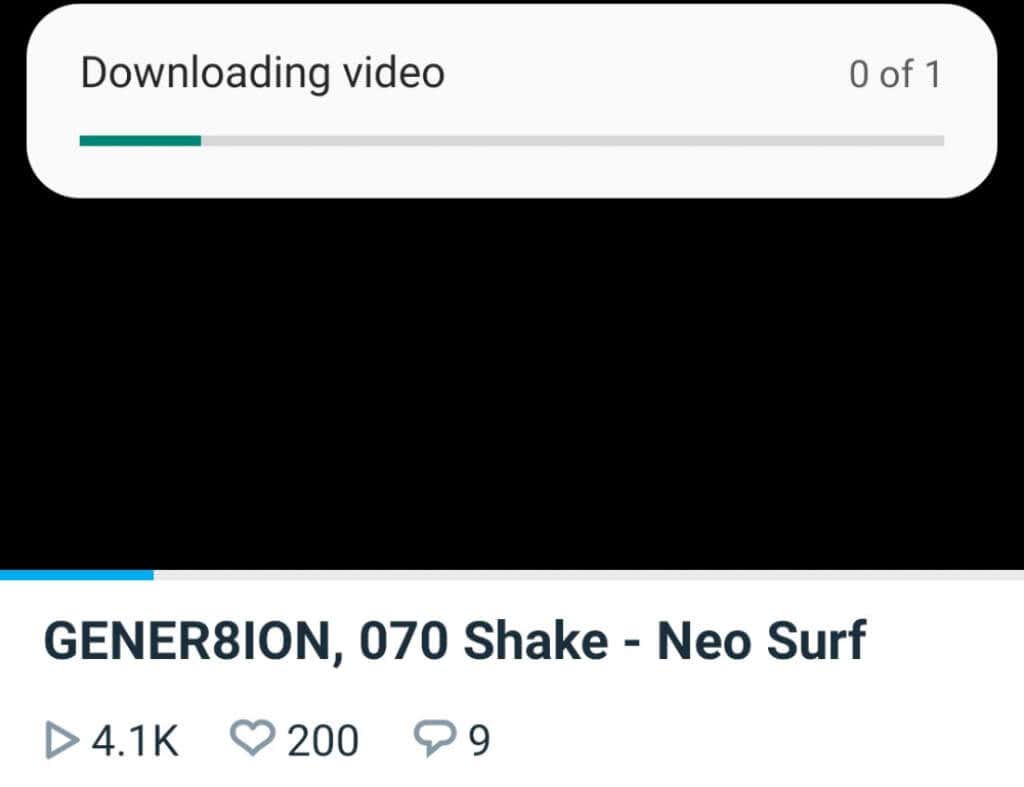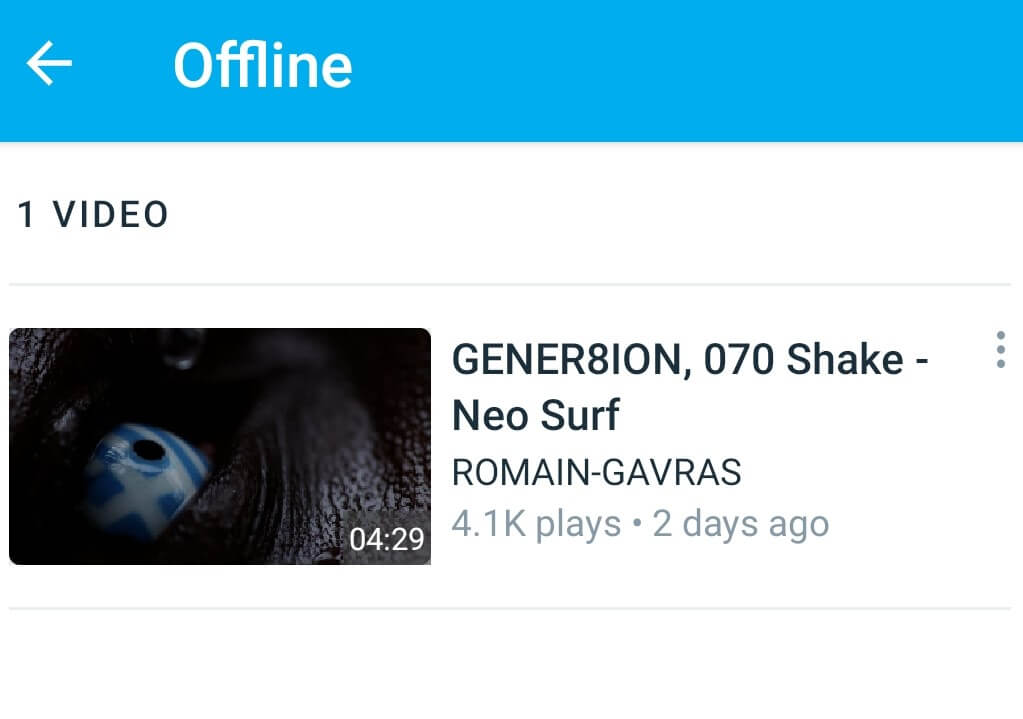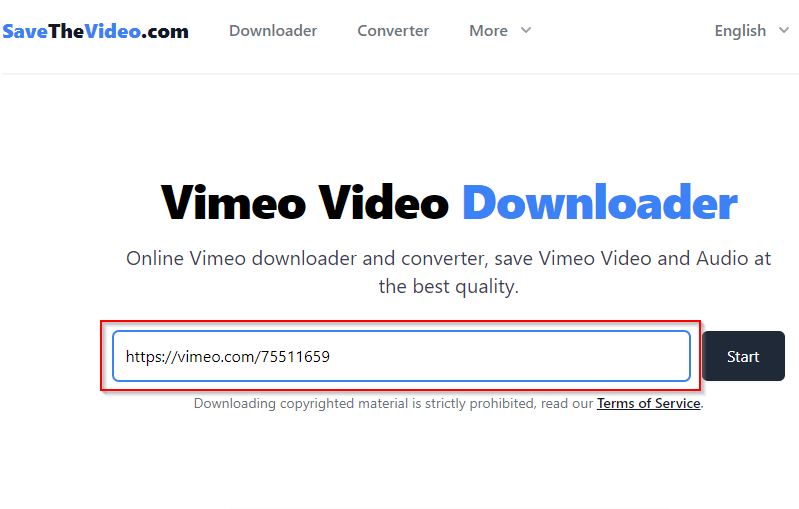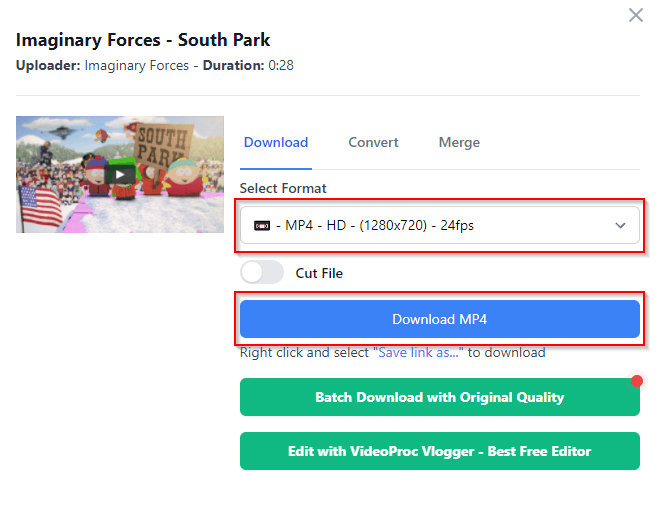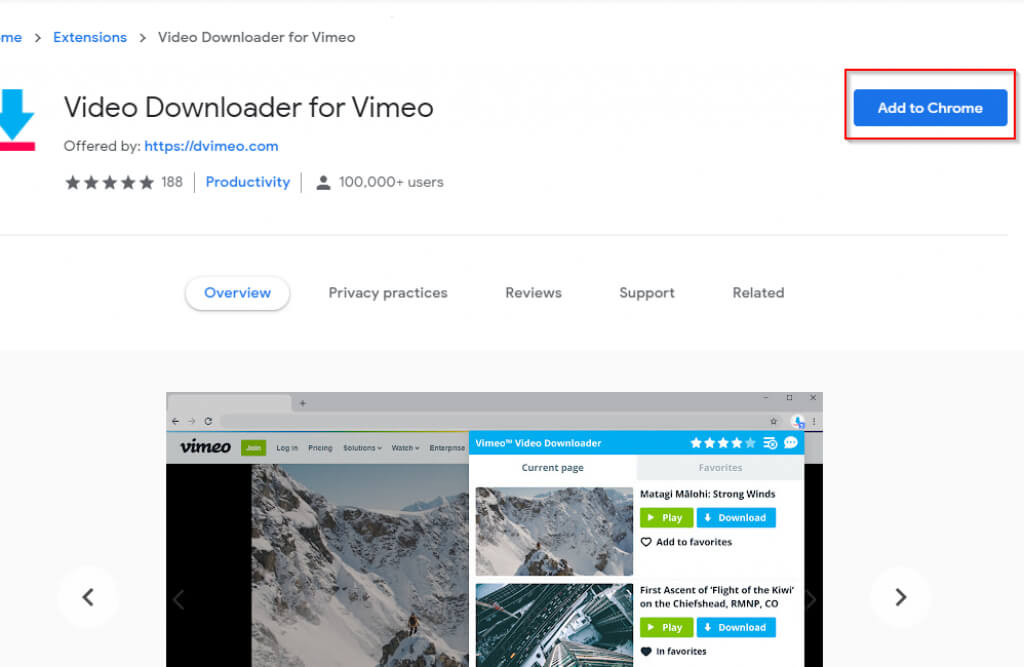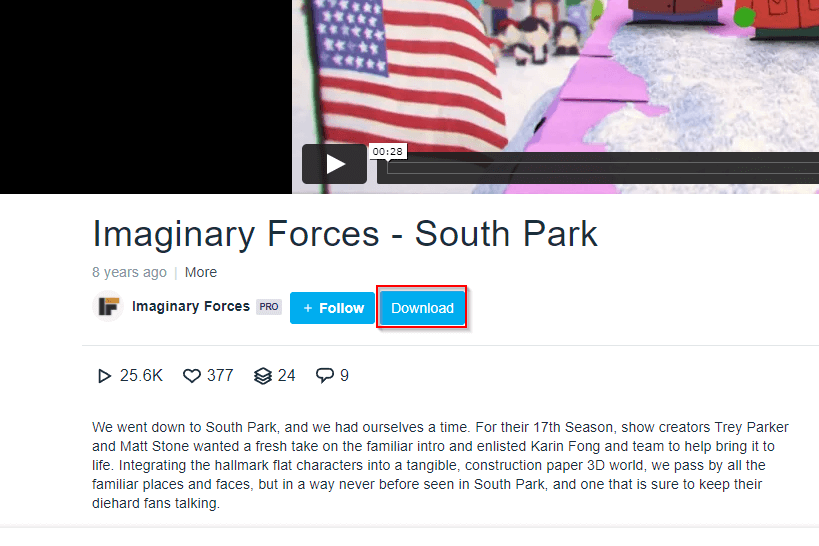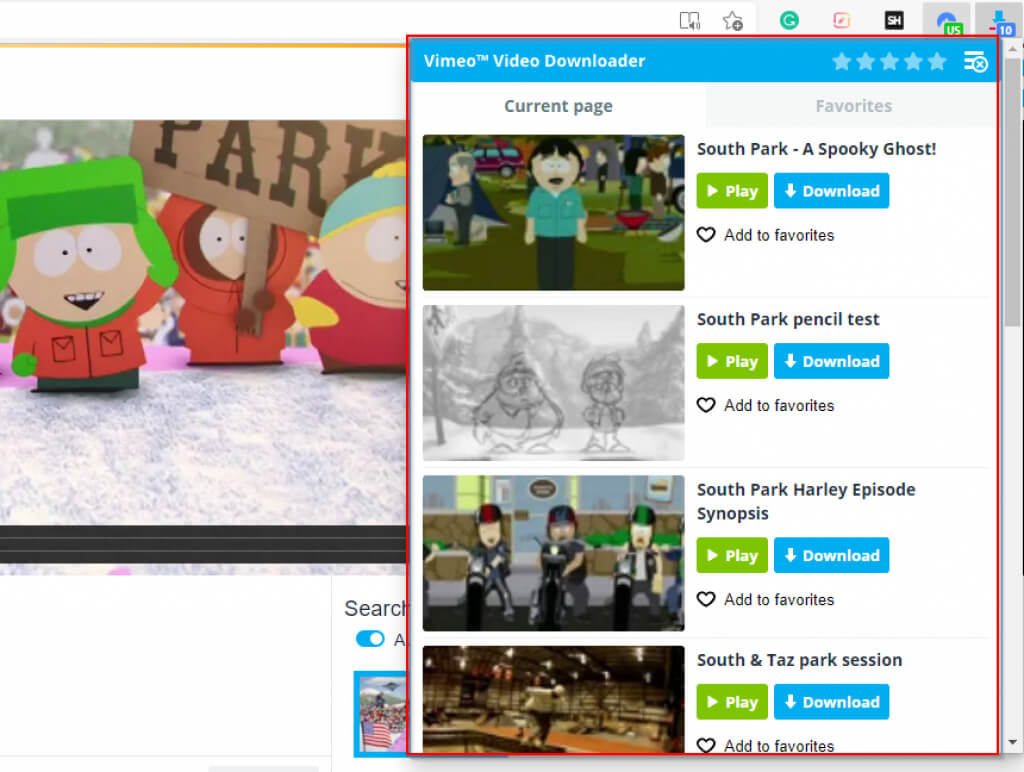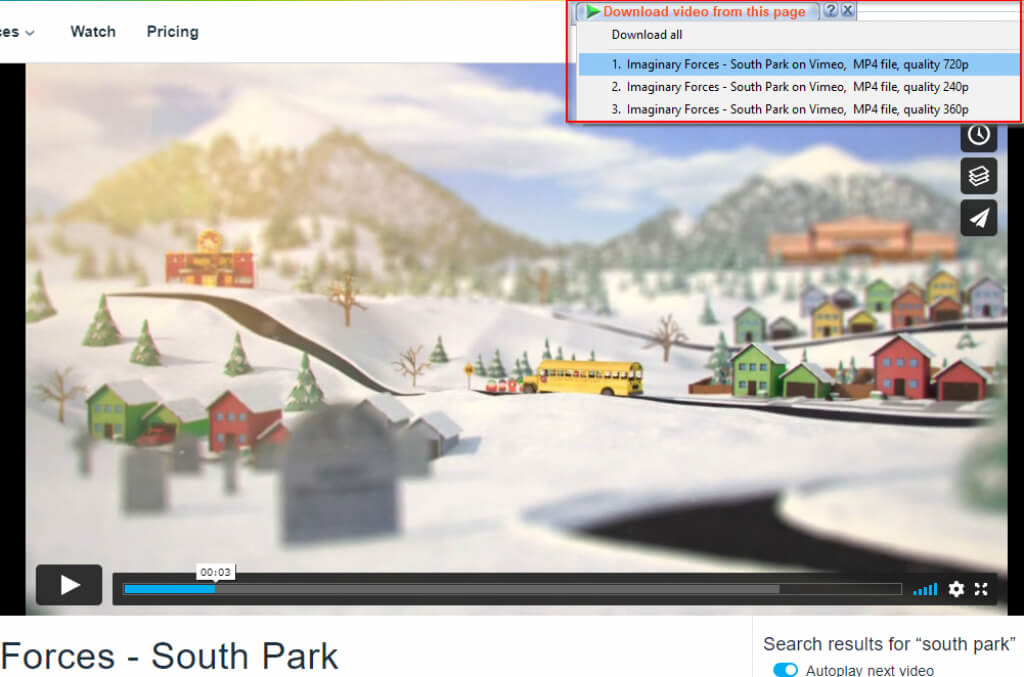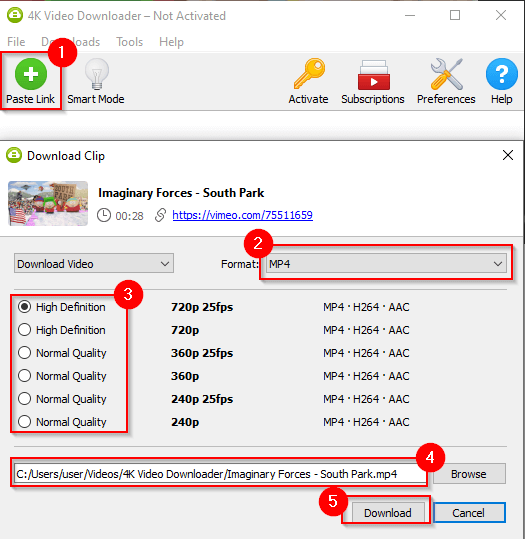You can download Vimeo videos by using the on-site download button, saving videos for offline viewing on the mobile app, or through a third-party website, add-on, or software. If you’re trying to download a video but need some help, we’ll walk you through several ways to download Vimeo videos quickly.
While Vimeo videos are always accessible on the platform, you may want to save the video for viewing later offline. Unlike YouTube and Twitch, Vimeo is a company that also offers video production software.
It lets the creators share the videos and allows them to make them downloadable. However, there are some caveats here, so you may sometimes need to use other methods (instead of the download button on the website).
Note: You should only download videos where it’s legally allowed and make sure not to use the videos for profit or republish them anywhere else.
How To Download Vimeo Videos from the Website?
If you’re a free Vimeo user, many videos won’t have this option. Plus, not all videos are downloadable with this method, even if you have a paid account. There could be two reasons for a video not being downloadable:
- The creator has disallowed downloads because they don’t want anyone to redistribute the content.
- The download button is made available only to Vimeo with Pro, Plus, or Business accounts, with the creator having the option to determine the downloading capability for each tier.
However, if you check all the boxes, you should be able to download a Vimeo video. Here’s how to do it:
- Go to the Vimeo website.
- Search for the video you want to download.
- Open the video, scroll down, and look for the Download button.
- Select the download quality.
That’s it. This is the most convenient method but not available for all videos. If the video you want to download doesn’t have the Download button available, try the next methods.
How To Download Vimeo Videos From the Mobile App?
If you use the Vimeo app on your phone, it will allow you to view videos offline. Once you’ve downloaded a video for offline viewing, you can view it without an internet connection, but you can access it only through the Vimeo mobile app.
- Look for a video using the Vimeo mobile app.
- Click on the ellipsis at the top-right of the video and select Make available offline.
- Your video should now start downloading.
- When it’s done, select the Watch tab from the bottom, scroll down, and select Offline. You’ll find all videos downloaded for offline viewing here.
How To Download Vimeo Videos From a Third-Party Website?
You can download videos from any platform using some third-party websites. Using this method, you’ll be able to save the video file on your computer and share it with friends or family.
However, you should know that downloading and redistributing content without the owner’s permission is illegal. You could end up with a lawsuit and pay a penalty. Therefore, use discretion while downloading Vimeo videos with this method and refrain from redistributing them without the creator’s permission.
To download videos from a third-party website:
- Search for the video you want to download on Vimeo.
- Press Ctrl + L and Ctrl + C to select and copy the URL.
- Go to Vimeo Downloader on savethevideo.com, paste the URL in the dialog box on the page, and select Start.
- You’ll then have the option to select a format. Choose one and select Download MP4 (assuming you’re downloading an MP4 file).
The file will now download somewhere on your computer (most likely in the Downloads folder if you’re on a PC). If you plan on using the video somewhere, be sure to check that it’s marked with a Creative Commons license using Vimeo’s filter options.
How To Download Vimeo Videos Using an Add-On
If you’re using Chrome (or a Chromium-based browser like Edge), you can use the Video Downloader for Vimeo add-on to download Vimeo videos.
- Go to the Chrome Web Store, and select the Add to Chrome button.
- Go to the Vimeo video you want to download.
- You can click the extension from the top-right of the browser or use the download button that the add-on adds below the video.
Clicking on the extension also allows you to download other videos that the add-on detects on the page. However, if you want just the video you’re playing now, the download button is the way to go because you won’t have to search for the video in the list.
How To Download Vimeo Videos Using Third-Party Software
You can use a video downloader tool to download Vimeo videos. If you don’t want to download software specifically for downloading videos, consider using IDM (Internet Download Manager).
IDM can double as both a download manager and a program that downloads almost any content you need from a website, including videos on Vimeo, YouTube, and other websites. When you go on a video page, you’ll see an IDM button that will allow you to download the video.
However, IDM isn’t free (though there’s a 30-day free trial). If you want a completely free tool, you could use a tool like 4K Video Downloader. The free version comes with a download limit of 30 videos per day, which is quite generous.
- Download and install 4K Video Downloader.
- Launch the app and open the Vimeo video you want to download.
- Press Ctrl + L and then Ctrl + C when you’re on the Vimeo video page to copy the URL.
- Switch to the 4K Video Downloader app and simply click Paste Link at the top of the app. The app will automatically fetch the video using the link from your clipboard.
- Then, select your preferred format, quality, and location where you want to save the file. When done, select Download.
Downloading Vimeo Videos Made Easy
You’re now in a position to download any Vimeo video that you want. However, be mindful of copyright violations while downloading copyrighted content. If you just need some content for a video project, it’s better to use royalty-free videos that are available online.