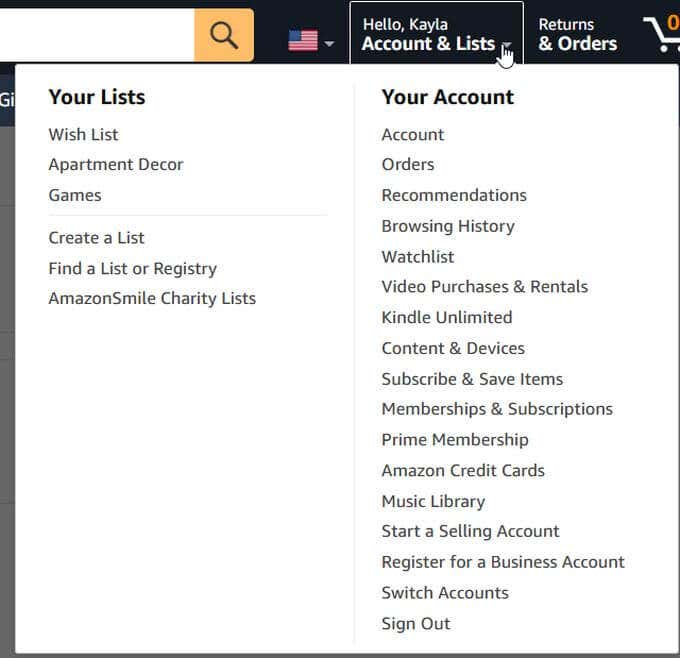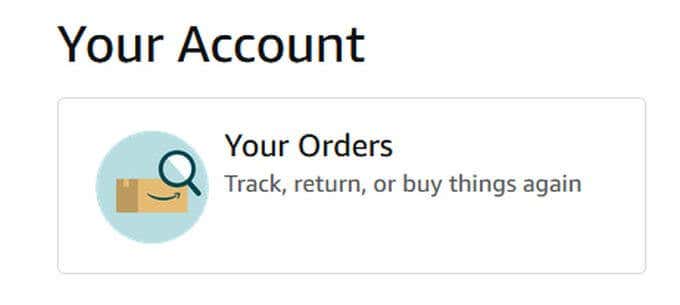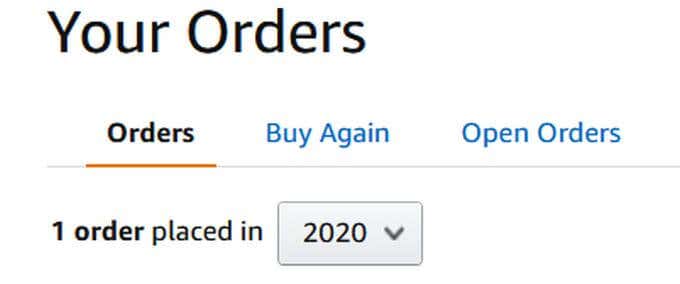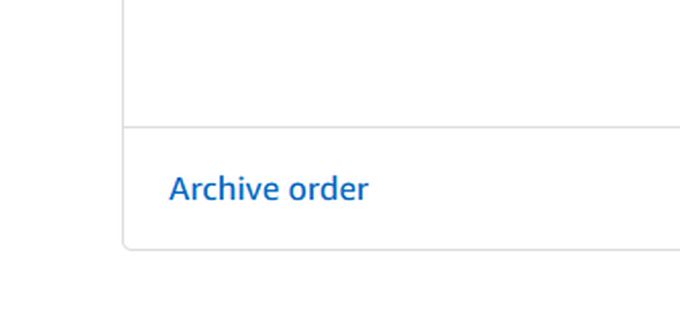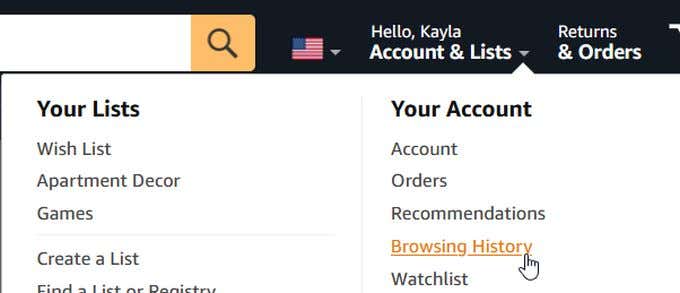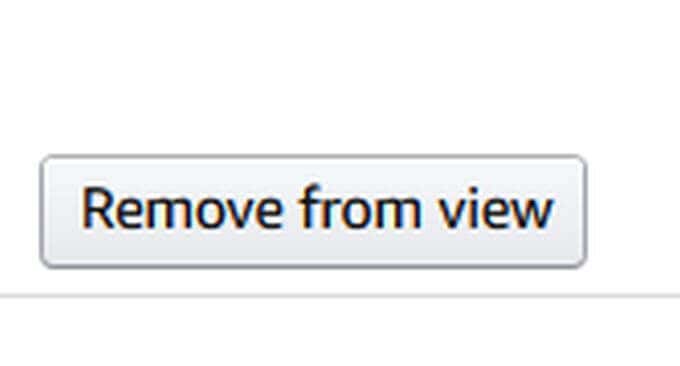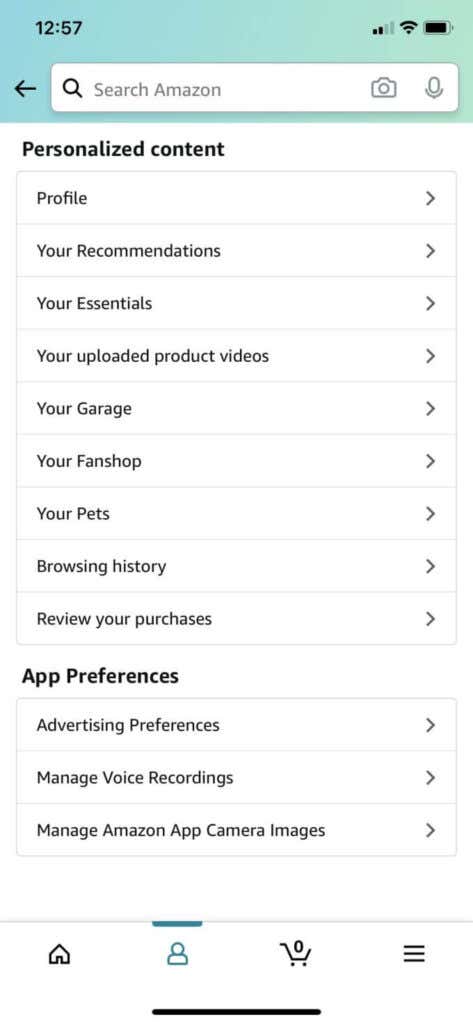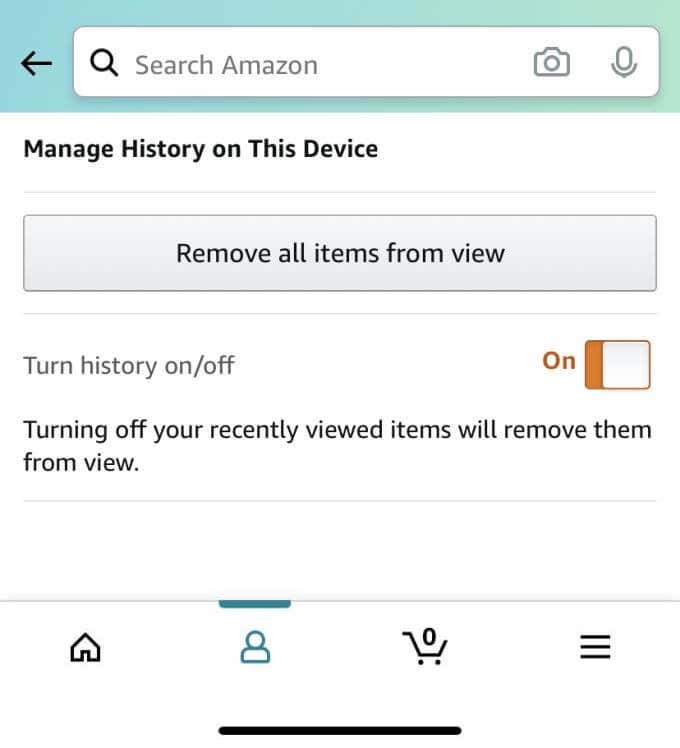Many people use the huge online retailer Amazon in order to shop online. It’s a hassle-free way to buy the things you want or need. If you shop on Amazon, you might not know that the site actually keeps track of what you’ve bought in the past. So, if you share an account with others, it’s possible for them to see what you’ve purchased.
If you find that you want to hide an order that you’ve made on Amazon, it’s not possible to delete anything completely but you are able to hide the purchase history so it’s not so easy to find. This can help keep your purchases private and give you some peace of mind that your history is safe.
How to Hide an Order on Amazon
Once you go on Amazon, make sure you are logged into your account first and the purchase you want to hide is associated with that account. Follow the steps below to hide your order.
- From the main screen, go to Account & Lists.
- Select Your Orders.
- In the dropdown box, choose which time period you made the purchase you want to be hidden.
- In the bottom left-hand corner of the order you want to hide, you’ll find an option that says Archive Order. Click on this and in the pop up window select Archive Order.
The order will now be hidden from your purchase history, however it can still be found under Archived Orders in Your Account. There are more ways, however, that you can further hide purchase history to keep anyone from finding your order.
Use Amazon Household
If you have Amazon Prime, you can also use Amazon’s Household feature. This allows you to share Amazon Prime benefits with other members you add while still keeping accounts separate and private. You have the ability to add up to two adult accounts, four teen accounts, and four child accounts.
Adult accounts can keep their Amazon information private, but teen and child accounts cannot keep theirs private from the adult accounts. You can also choose to share only select digital content through Amazon with the teen and child accounts.
Amazon Household can give you some added privacy while still having shared Prime benefits throughout all family members. It also doesn’t cost any extra to set up a Household, so you don’t have to worry about price.
Hide Browsing History
Even if you archive your order, it will still be visible in your browsing history. This means if someone were to look at the browsing history of the account, the item will still show up there. Deleting this can help you to further hide any trace of your previous purchase. Here’s how to delete your browsing history.
- Go to Account & Lists and under Your Account click on Browsing History.
- Find the item you want to delete, and select Remove From View in the bottom right corner.
- You can also click on Manage History at the top, and then select Remove all items from view.
If you want to prevent your future browsing history being tracked, you can select to turn Browsing History on/off at the top of your browsing history page. This will stop Amazon from tracking searches you make and any items you click on. This can make hiding future orders much easier.
Also make sure you delete your internet browser history as the items you look at and what you’ve ordered could still show up here. The method will change depending on the browser you’re using, but generally you can go to your history in the options of your browser and there should be an option to clear your history up to a certain date. Or you can find a specific page and delete only that.
Related: Make sure you don’t choose the wrong address at checkout by learning how to delete a delivery address on Amazon.
How to Hide an Order on the Amazon App
If you want to archive an order using your mobile phone, it will be a bit more difficult as you can’t archive orders on the Amazon app or on the mobile site. This means you’ll need to access the desktop site on your smartphone browser and go through the same steps for the desktop site as above.
On iPhone using Safari, you can tap on the site settings icon in the top left corner and choose Request Desktop Website. If you’re using Android with Chrome, you can tap on the menu options and check the box next to Desktop Site.
This should give you access to the full Amazon site, where you can archive order history as though you’re on a computer. So if you don’t have access to a desktop, you still have an option for hiding your Amazon order.
Although you can’t hide orders through the app, you still can manage your browsing history through it. Just go to Your Account page, which looks like a head, tap on Your Account, then scroll all the way down to find Browsing History.
In the top-right corner, tap on Manage. Then you can select Remove all items from view to hide your history. You can turn your history on or off here as well.
Hiding Your Amazon Orders
Whether you want to hide your gift purchases within a shared family account or just want an extra layer of privacy, hiding your order on Amazon is pretty simple. Although there isn’t a way to necessarily delete your order completely, you can still do a good job of hiding it and making it hard to find.
If you follow all the tips here, your order history should be extremely safe. If you also turn off browsing history tracking, use Amazon Household, and archive your orders quickly, you should be able to keep your purchase history much safer in the future as well.