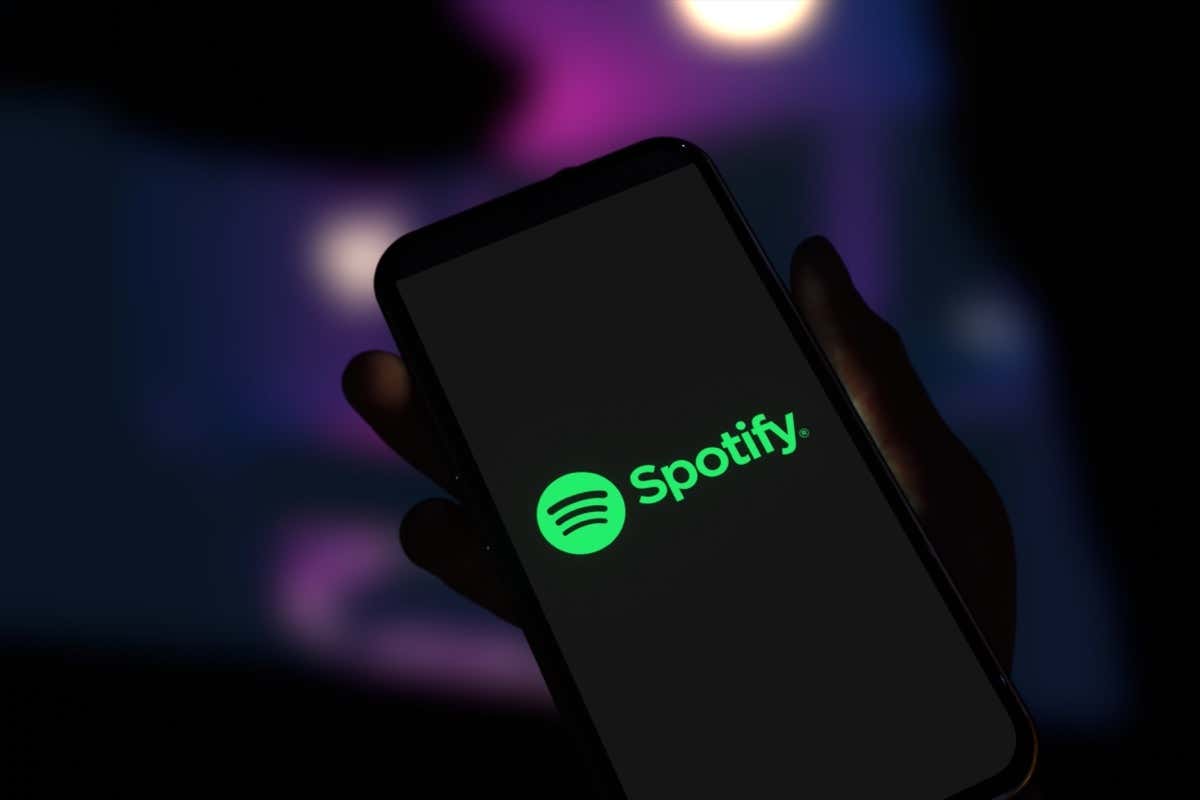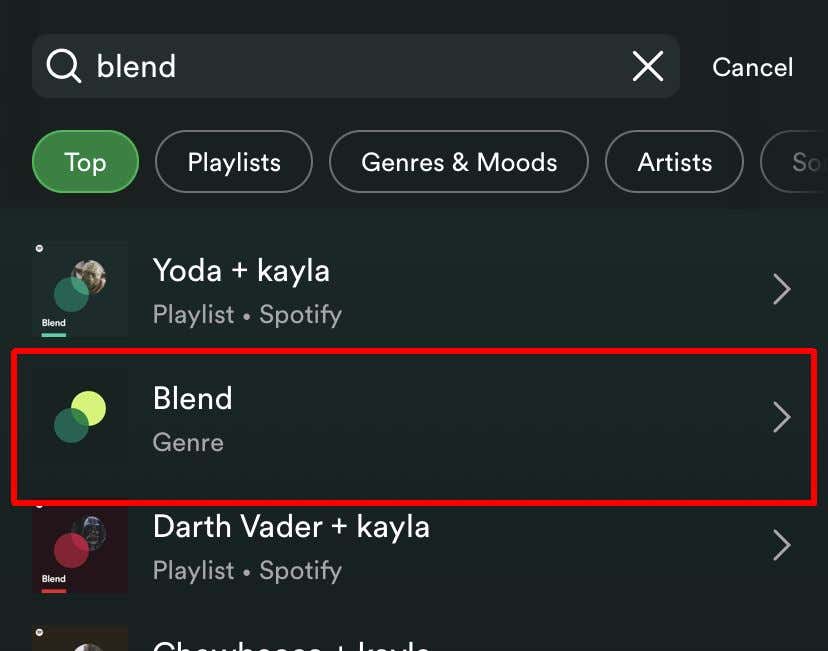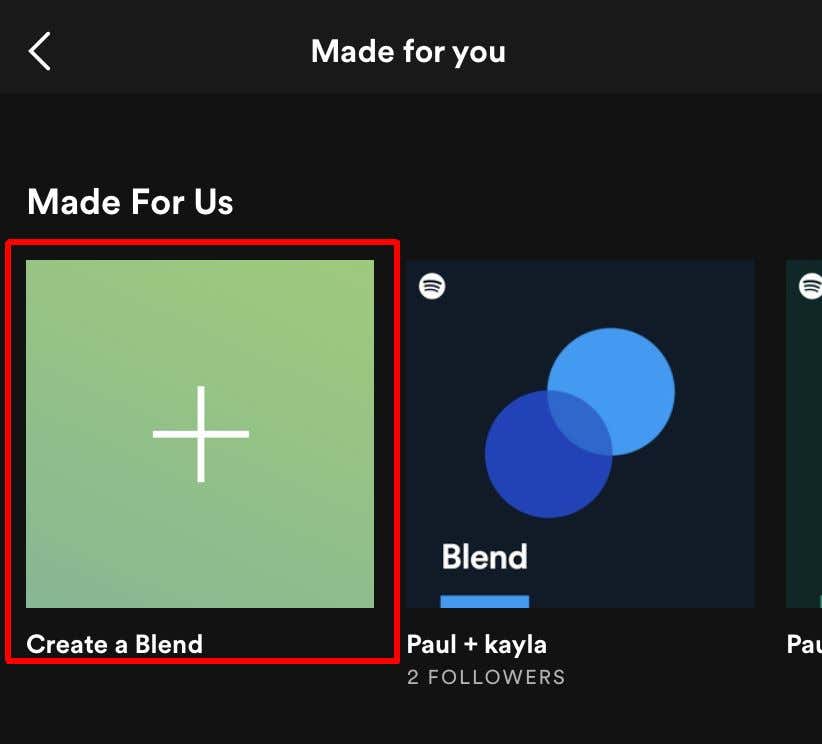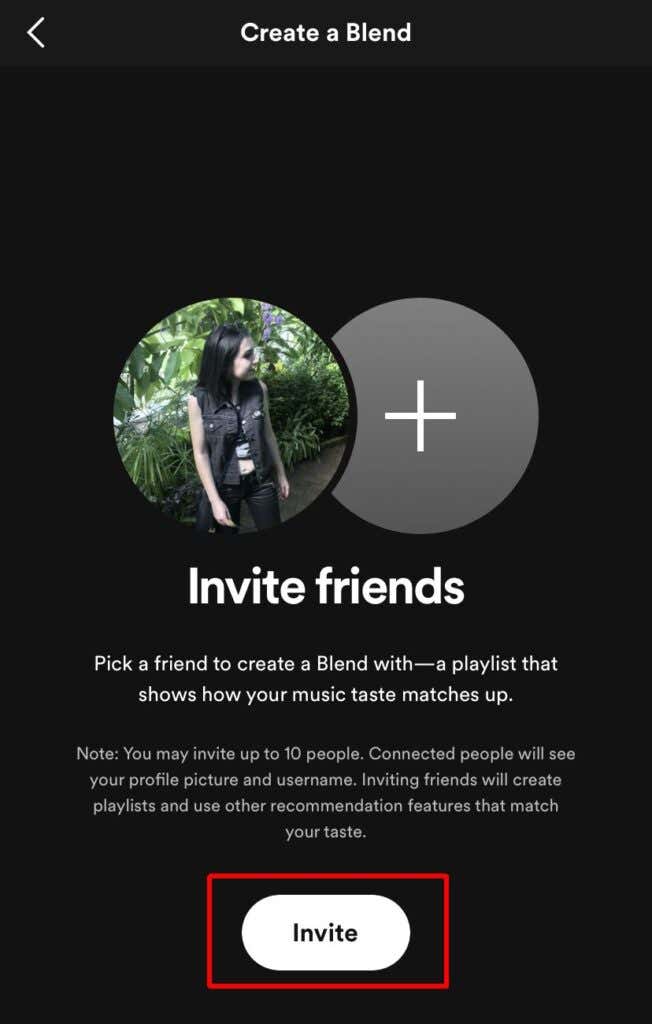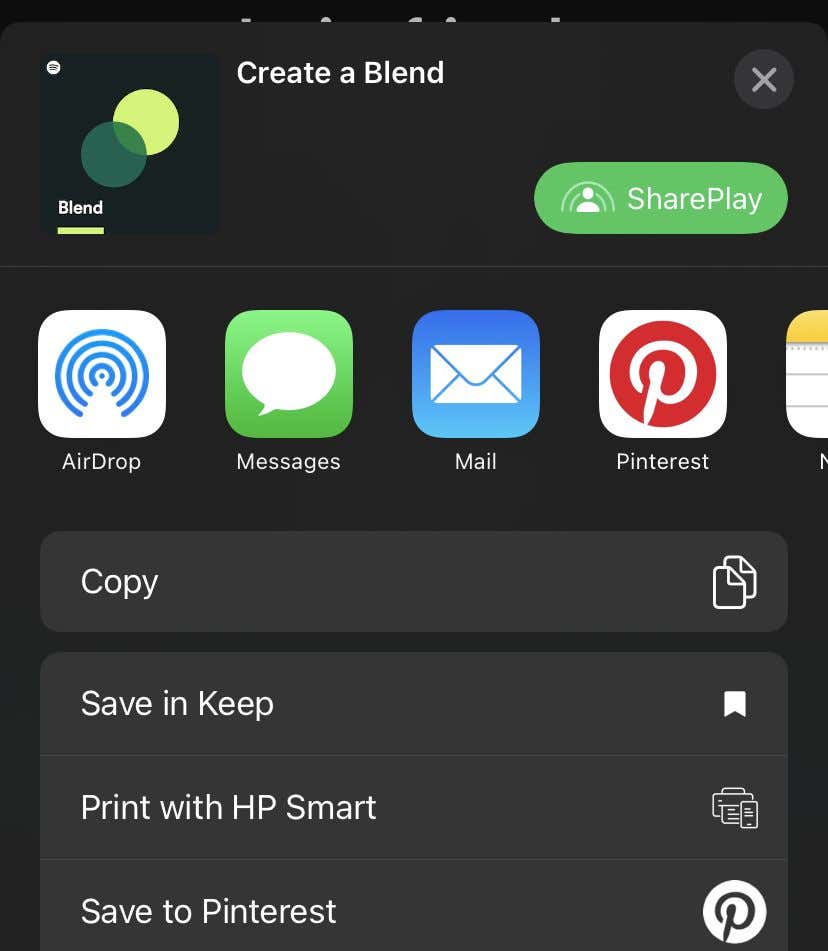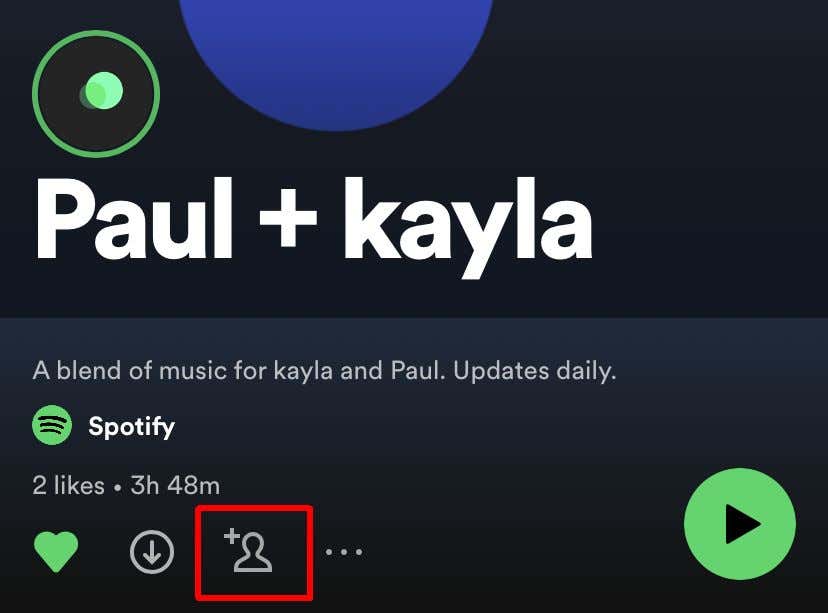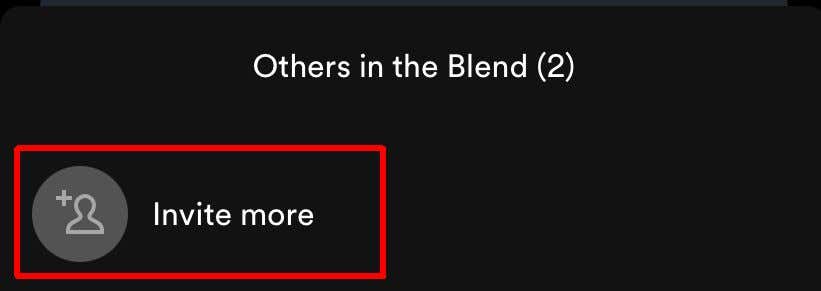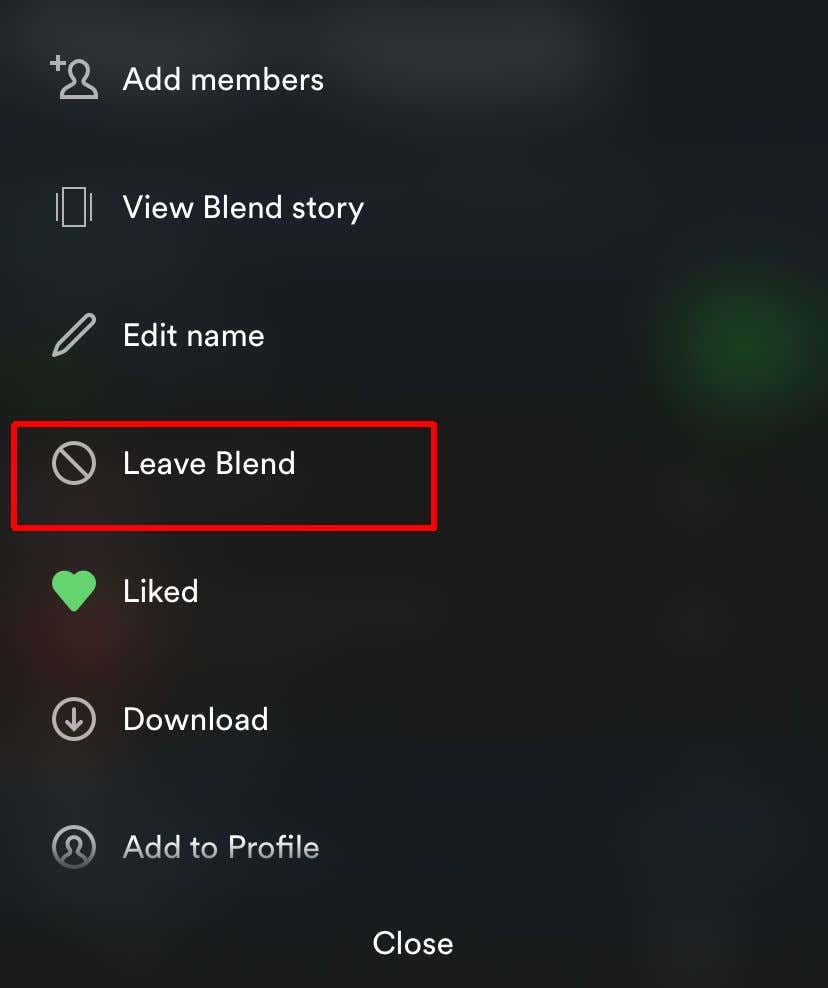Choosing what to listen to when somebody else is involved can be a difficult task, especially if your music taste differs wildly. Spotify has created a solution to this problem with what they call “Blend” playlists. These are special shared playlists you can create with another Spotify user or users, which curate songs from your libraries into one playlist. Spotify is also doing away with their old Family playlists, replacing them with Blends.
These are easy to create with your friends, and you can see whose library the songs on the playlist comes from. The playlists tend to be a mix of songs from each person’s library, especially songs both of you may have saved, and update daily.
You can also edit the playlists as you wish, and see how similar you and your friend’s music tastes are. Spotify even allows you to create Blend playlists with some artists who have an invite link. Below we’ll show you how to make a Spotify Blend playlist, add friends, as well as making a Blend playlist with an artist.
How to Create a Blend Playlist
Make sure your Spotify app is fully updated to ensure you have access to the Blend playlist feature. Also, find a friend willing to make one of these playlists with you. Follow these steps to create one:
- Go to the Search tab and type in “Blend.”
- Tap on the Blend genre.
- Tap on Create a Blend at the top.
- Tap on the Invite button.
- You can send the link to someone else through messages, email, or copy it to share anywhere.
- Once they join the Blend, you’ll be able to find the playlist in your library.
If you want, you can add more people to your Blend playlist just as easily.
- In your created Blend playlist, tap on the add button, which looks like a person with a plus sign.
- Tap on Invite more.
- Send the invite link to another user.
Once they join, their music will also be added to your Blend playlist. You can add up to ten other people to the playlist. You can view your Blend playlist’s “story” by tapping on the moving circle icon just above the playlist’s title. This will show you how similar your music tastes are with a taste match score. You can also share your Blend to social media by tapping on the ellipses icon and then select Share.
Make a Blend Playlist With an Artist
One fun feature of these Blend playlists is that some artists have Blends that you can create with them. This way, you can see how similar your music library is to some of your favorite artists! These are easy to make, the artist you want to make the Blend playlist with just needs to have an invite link available.
Spotify has a blog post with artists who have an invite link available, such as Charli XCX and BTS, but you can also possibly find them on the artist’s page in Spotify. Once you’ve found the link, follow these steps.
- Tap the link to open the invite in the Spotify app.
- Tap on Go to Blend.
- Your Blend playlist with the artist will open.
- You can find the playlist in Your Library under Playlists.
You can always remove an artist Blend playlist from your profile by tapping on the Like button to unlike it.
How to Leave a Blend Playlist
If, for whatever reason, you don’t want to be on a Blend playlist or want to have it off your profile, you can always leave a Blend.
To do this, just go to the Blend playlist you want to leave, tap on the three dots under the playlist title, then tap on Leave Blend.
From there, the playlist will be removed from your profile and you’ll no longer have access to it unless you go through the invite link again.
Use Blend Playlists to Share Music With Friends
These playlists are a fantastic way to combine you and your friend’s music libraries, especially as it updates daily to account for your changing listening habits. This can make choosing music to listen to together very easy, as your Blend playlist is bound to find what you have in common.
And even if you don’t share any of the same music, the songs chosen from each library will tend to be in similar genres. Blend playlists can help make even the pickiest of music listeners happy when playing songs with friends.