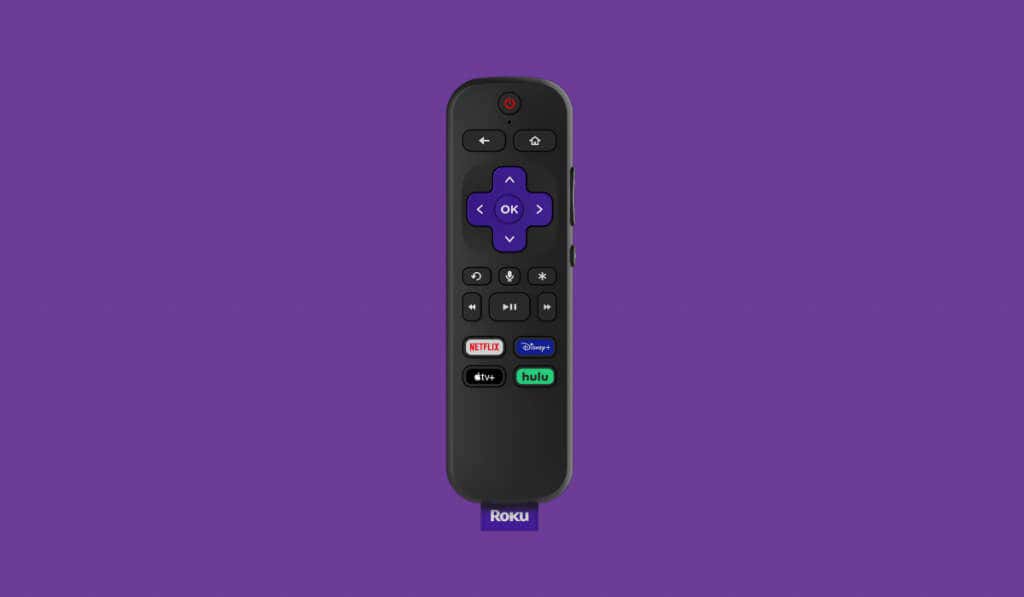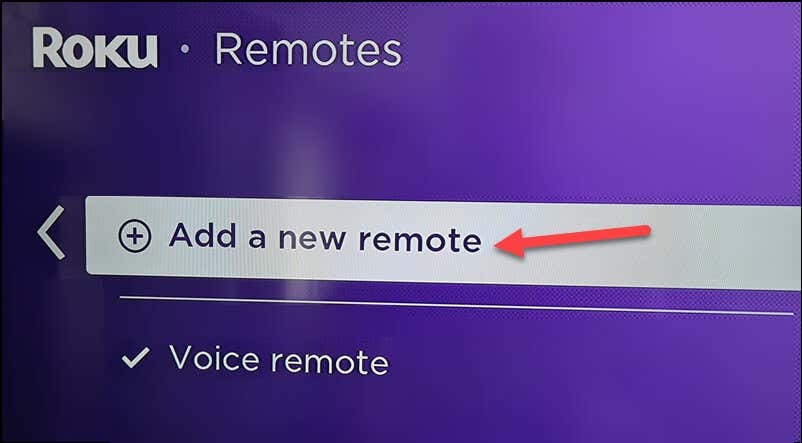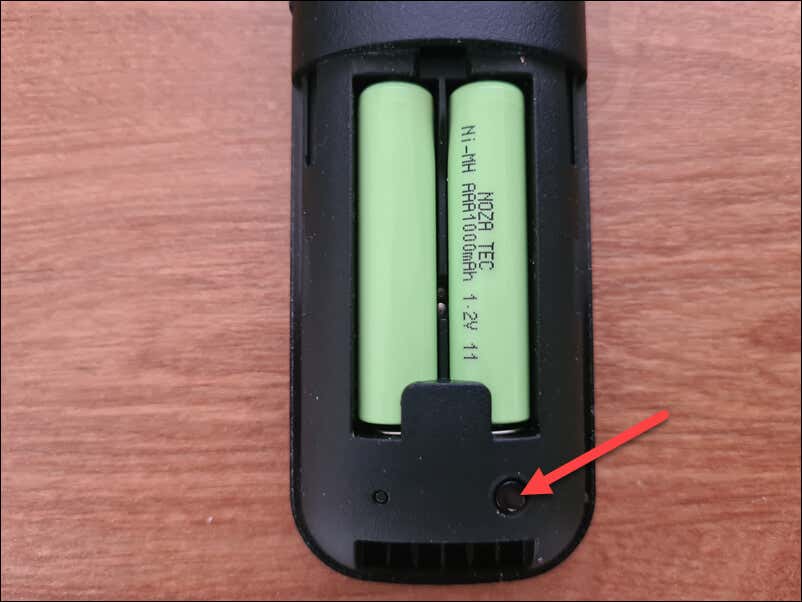Want to start using your Roku device? You’ll need to make sure your remote is working first. The first step you’ll need to take is to pair your Roku remote to your device.
This process is fairly straightforward, but it requires you to follow a set number of steps to complete it. If you’re unsure how to pair a Roku remote, follow the steps below.
How to Identify Your Roku Remote Type
Before starting the Roku pairing process, it’s essential to identify the type of Roku remote you have, as you may not need to pair your remote at all. Roku devices use one of two general types of remote controls: a Simple remote and a Voice remote.
The Roku simple remote uses infrared light technology, requiring a direct line of sight to work correctly. It will have a limited number of buttons and won’t feature a microphone button for voice commands. This type of remote doesn’t require pairing—it just needs batteries to operate.
The Roku voice remote uses Wi-Fi connectivity and doesn’t need a direct line of sight. It has more buttons than the simple remote, typically including a microphone button that enables voice command capabilities. This type of remote will need to be paired with your Roku device to work properly.
To determine your Roku remote type, inspect the remote and look for the microphone button. If the microphone button exists, it’s a Roku voice remote. If not, it’s a Roku simple remote. Now that you’ve identified your remote type, you can proceed with the appropriate pairing process.
How to Pair a Roku Simple Remote
Want to pair a standard (or simple) Roku remote? You don’t need to. As mentioned, the Roku simple remote uses infrared light to operate the device (much like most modern TV remotes). All you need to start using a Roku simple remote is a fresh set of batteries.
Once you’ve placed the batteries into the remote, point the remote at the Roku device. It’ll need a direct line of sight with the Roku device you’re using for this to work, so make sure to clear any obstructions from the path.
You can begin using your Roku simple remote immediately by pressing any of the buttons on the remote—no pairing required. However, if you run into problems, ensure there isn’t anything between the device and the remote blocking the IR signal.
If you’ve used your Roku device for a while, you may need to switch out the batteries. This will make sure that there’s enough power for your Roku remote to work properly.
How to Pair a Roku Voice Remote
Unlike the simple remote, the Roku voice remote requires pairing with your Roku device to work, as it uses Wi-Fi to send your remote commands. It doesn’t require a direct line of sight, but you must pair it first.
To pair a Wi-Fi voice-controlled Roku remote, follow the steps below.
- Switch both your TV and your Roku device on.
- Remove the battery cover at the back of your Roku voice remote—you’ll need access to this later.
- Go to the Roku’s Home screen by pressing the home button on your remote or using your TV’s navigation controls to switch to the correct input.
- Access the Roku settings by scrolling to the left or right until you find the Settings option on your screen and select it.
- In the Settings menu, select Remotes & Devices > Remotes > Add a new remote to initiate the pairing process for your Wi-Fi voice-controlled Roku remote.
- On the back of your remote, press the pairing button on your remote near your battery compartment. Keep the remote close to the Roku device while pairing.
- Wait for the status light on your remote to flash green—this will indicate that the remote is pairing with your Roku device.
Once the status light stops flashing and remains solidly green, your Wi-Fi voice-controlled Roku remote should be successfully paired with your Roku streaming device. You can now use voice commands to control your Roku and enhance your streaming experience.
Troubleshooting Common Issues with Pairing Roku Remotes
Are you having trouble pairing your Roku remote? You should address some common issues with the process first.
You’ll first need to check whether your batteries have enough power. If you can’t pair your Roku remote, remove the old batteries and replace them with new ones.
Remember that a stable Wi-Fi connection is essential for your Roku device and its remote to function correctly. If it isn’t connected to your Wi-Fi network, check your router settings to ensure your network is available for the device to connect to. You may need to restart your router to resolve any issues here.
If it still isn’t working, you can try to power off your Roku device—a quick restart may be all that’s required to fix the problem. To make sure that the power in your Roku device is fully discharged, unplug your Roku device from its power source, wait for at least 30 seconds, and then plug it back in.
Once the device restarts, repeat the pairing process—it should resolve the issue.
Managing Your Roku Device
If you want to know how to pair a Roku remote, the steps above should help you to complete the process quickly. A Roku device is a good Chromecast alternative, so if you’ve made the plunge, the steps above will help you to get the machine working correctly.
You may need to address other issues with your Roku device, however. For instance, look at your audio mode and input settings if your Roku device has no sound.
Finally, don’t have anything to watch? You could always try streaming, as you can watch Twitch on your Roku device using third-party methods.