If you don’t want people who send you messages to find out if you’ve read their messages, you can turn off read receipts for various communication apps on your phone. Your phone then won’t send any receipts letting the sender know their messages have been seen.
In most apps, the read receipt system is a two way thing, meaning if you disable sending read receipts, you can’t receive any read receipts, either.
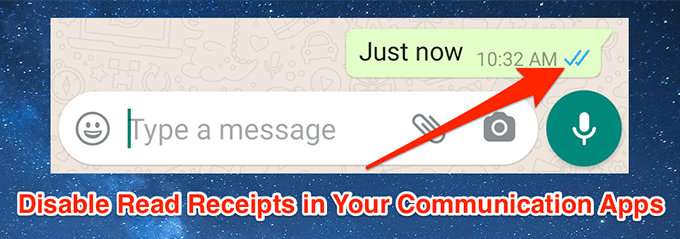
How To Turn Off Read Receipts In WhatsApp
Disabling read receipts in WhatsApp is fairly easy. Here’s how to do it in the Android version of the app.
As of this writing, you can’t turn off read receipts for WhatsApp groups.
- Launch WhatsApp, tap on the three dots at the top-right corner, and select Settings.
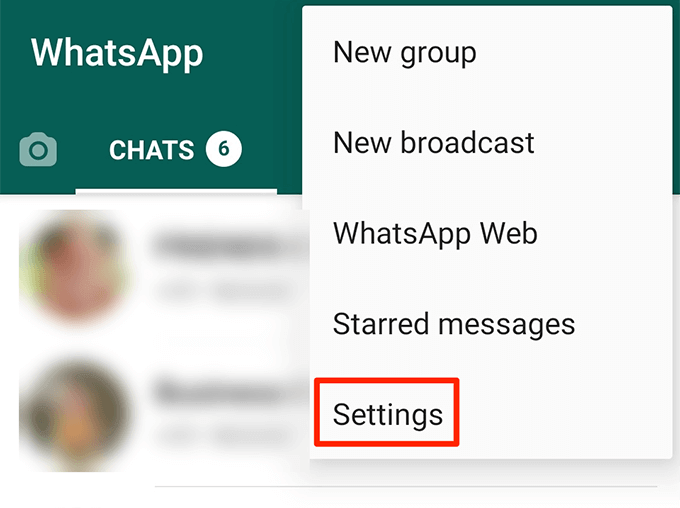
- Tap Account on the screen that follows.
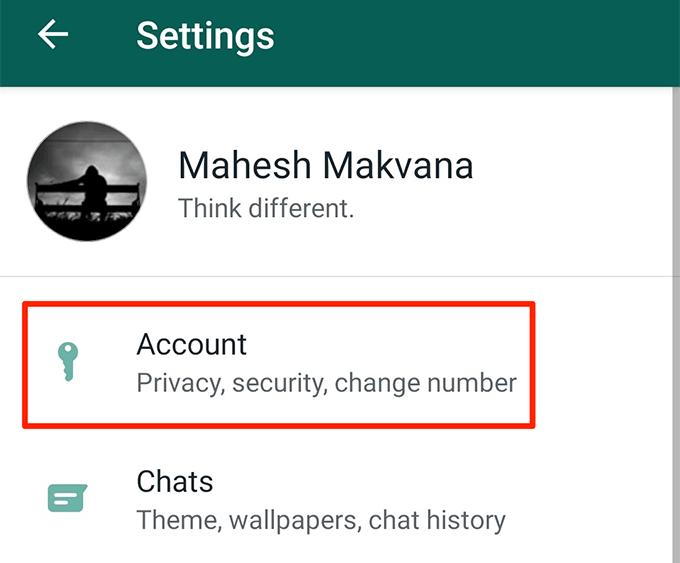
- Tap the Privacy option.
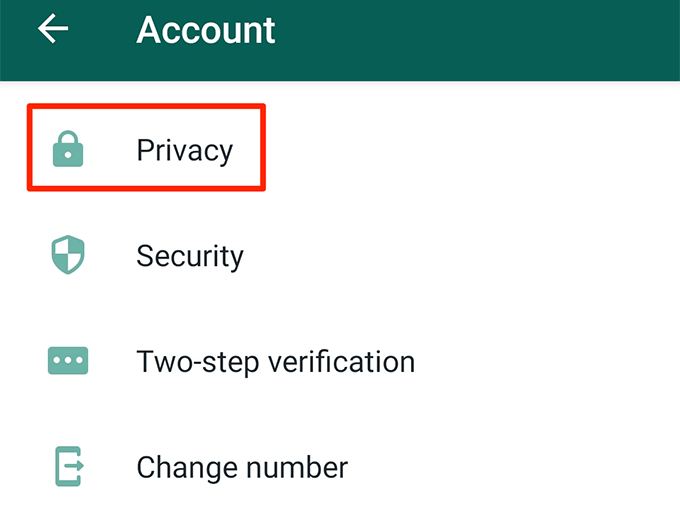
- You’ll find an option that says Read receipts. Turn the toggle next to it to the OFF position.
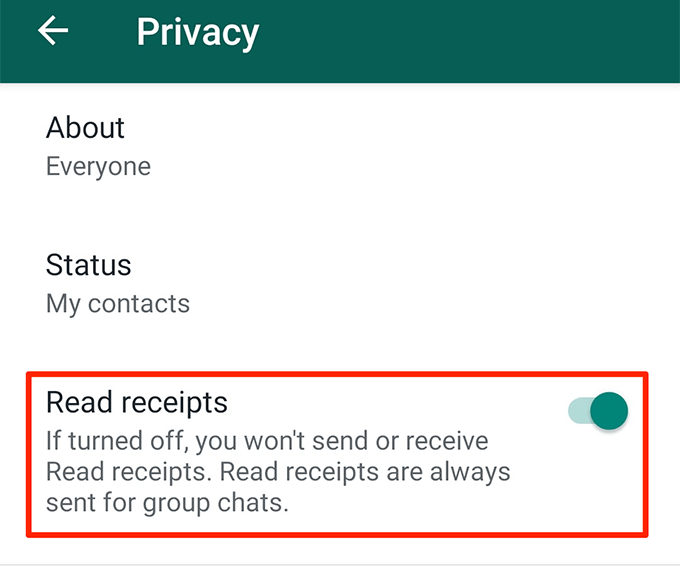
How To Turn Off Read Receipts In Microsoft Teams
Microsoft Teams works the same way as WhatsApp and lets you either block both incoming and outgoing read receipts or block nothing.
- Launch the Microsoft Teams app on your phone.
- Tap on the hamburger icon at the top-left corner and select Settings.
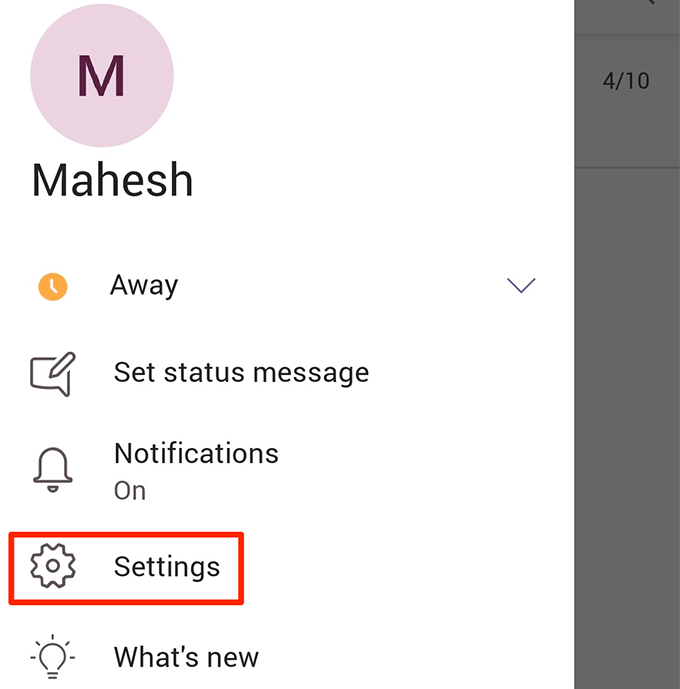
- Tap on the option that says Messaging on the following screen.
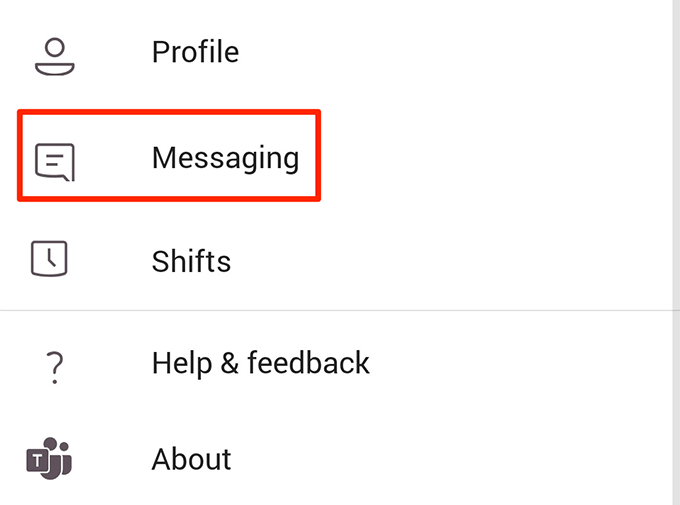
- You’ll find two options on the screen that follows. Turn off the option labeled as Read Receipts to disable the receipts.
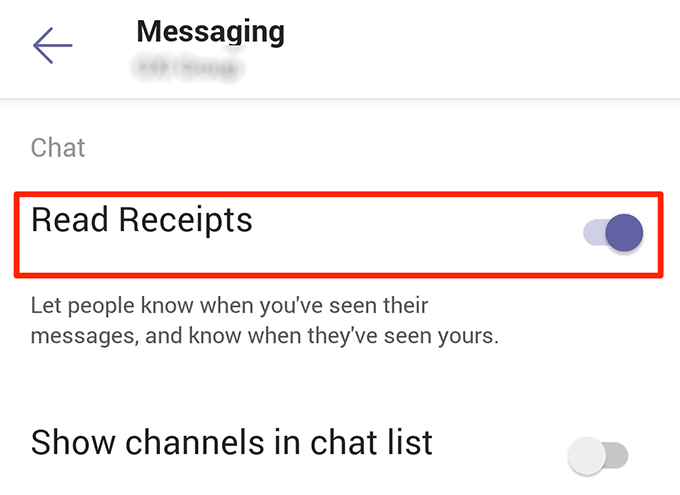
How To Turn Off Read Receipts In Twitter
Twitter has an option that allows you to turn off read receipts for the direct messages you send and receive from the users on the site.
- Open the Twitter app on your phone.
- Tap on your profile icon at the upper-left corner, scroll down, and select the option that says Settings and privacy.
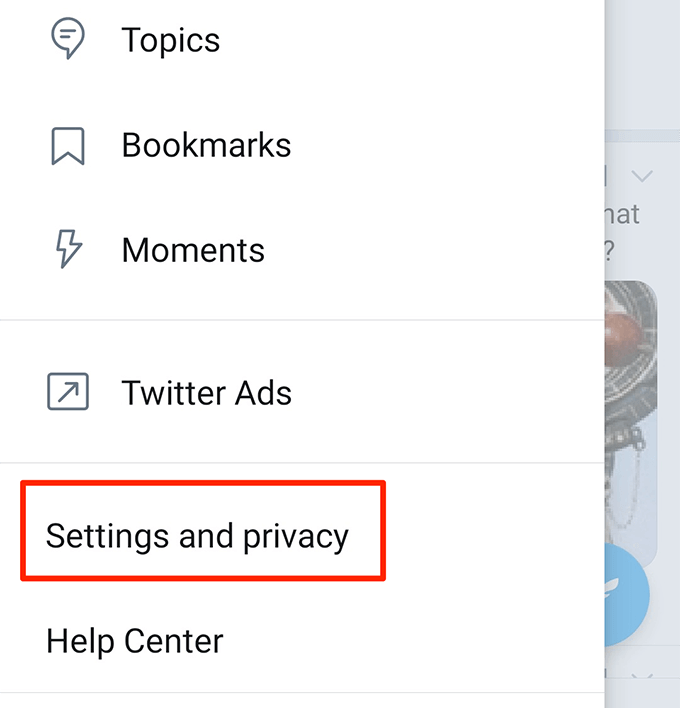
- Choose Privacy and safety from the first section on the following screen.
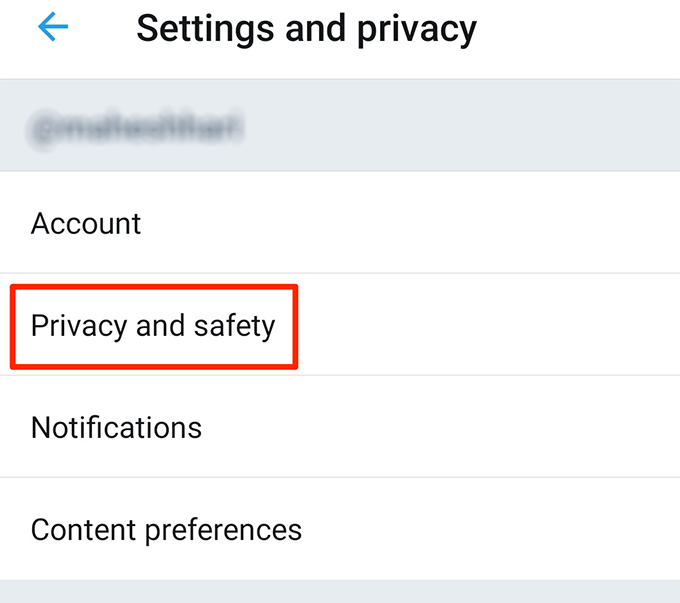
- Tap on the option that says Direct Messages to view your message settings.

- Turn off the option that says Show read receipts.
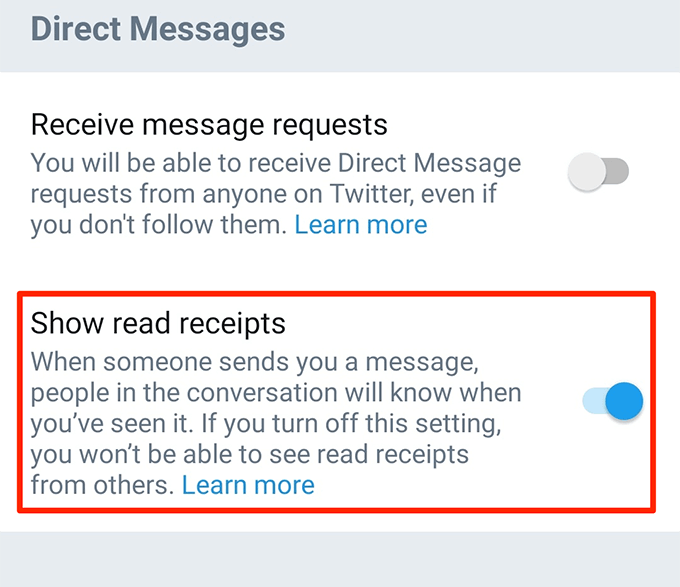
How To Turn Off Read Receipts In Viber
When it comes to privacy, Viber offers many features that you can enable and disable for your account. It has the read receipts option as well but it doesn’t call it that. It calls it “seen status” and you can turn it on and off as you please.
- Launch the Viber app on your device.
- Tap on More at the bottom of your screen to view more options.
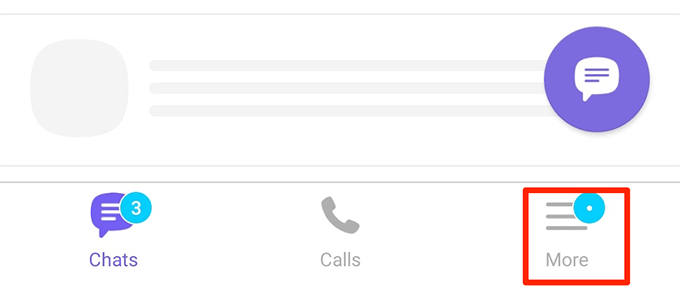
- Select Settings to open the settings menu.
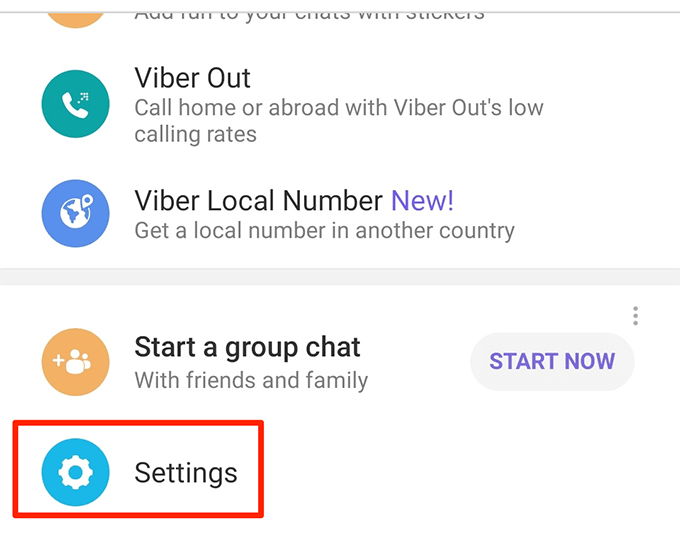
- Choose Privacy on the following screen to access your privacy settings.
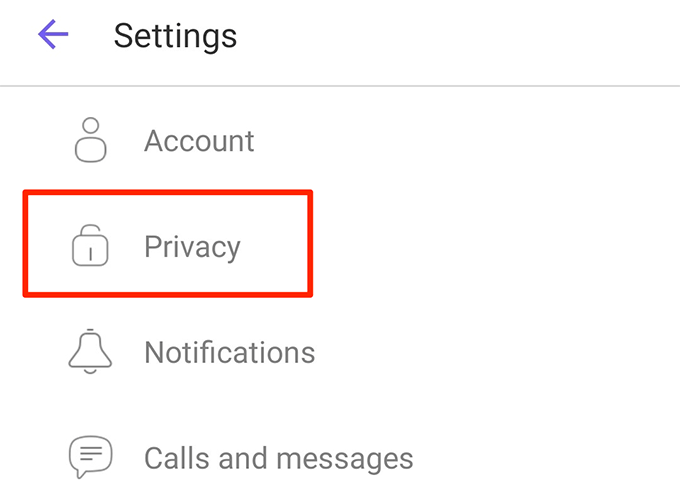
- You’ll find an option that says Send ‘seen’ status. Turn this option off and your read receipts will be turned off.
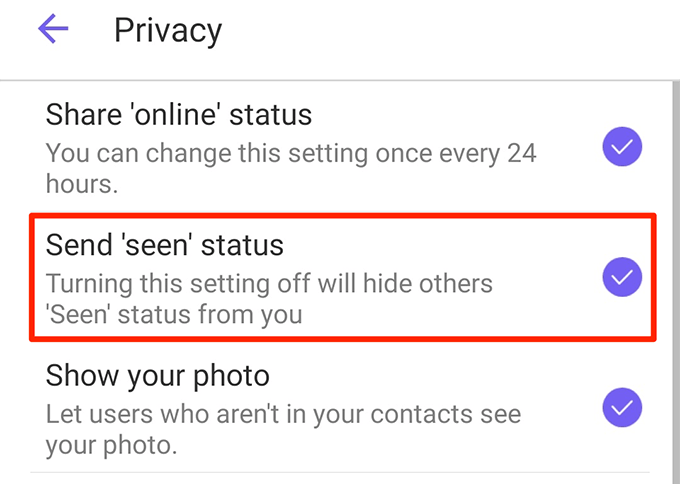
How To Turn Off Read Receipts In Skype
Skype lets you turn off read receipts using two ways. You can either change your current status to invisible and that won’t send any read receipts, or you can disable the actual option for the receipts.
Disable Skype Read Receipts By Changing The Status
- Launch Skype on your phone.
- Tap on your profile icon at the top.
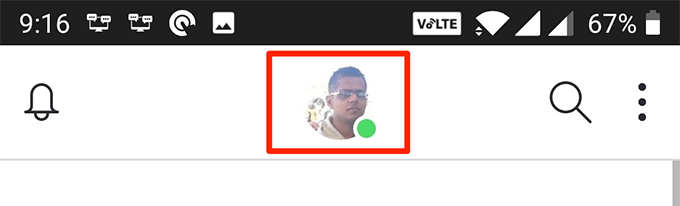
- Tap on your current status to change it.
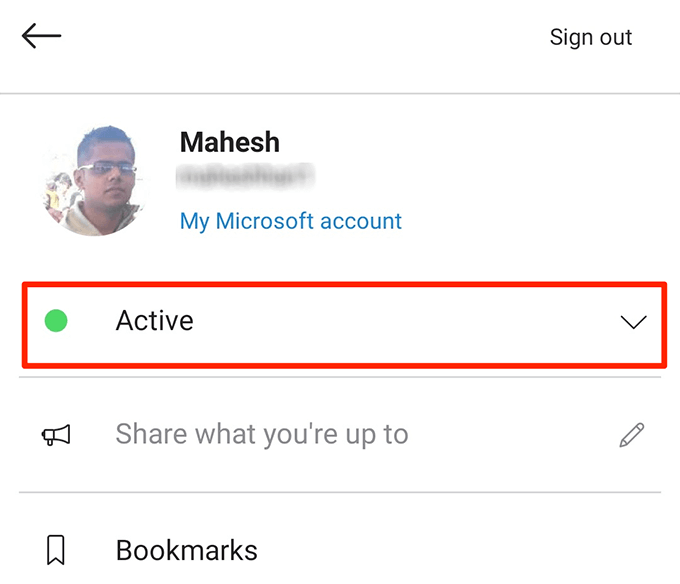
- Select Invisible as the new status.
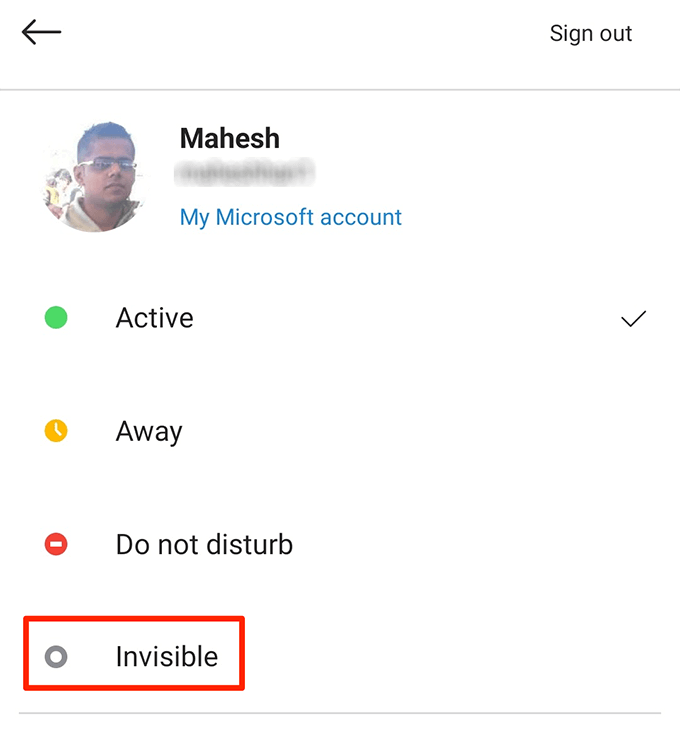
Disable Skype Read Receipts By Turning Off Read Receipts Option
- Launch Skype and tap on your profile icon at the top.
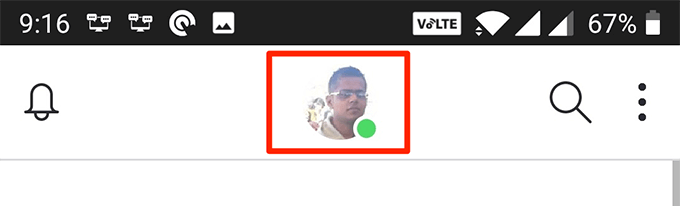
- Select the Settings option.
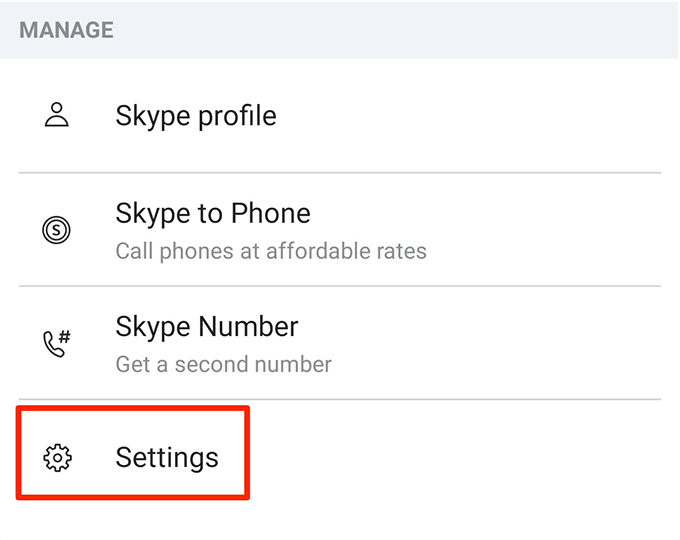
- Tap on the Messaging option.
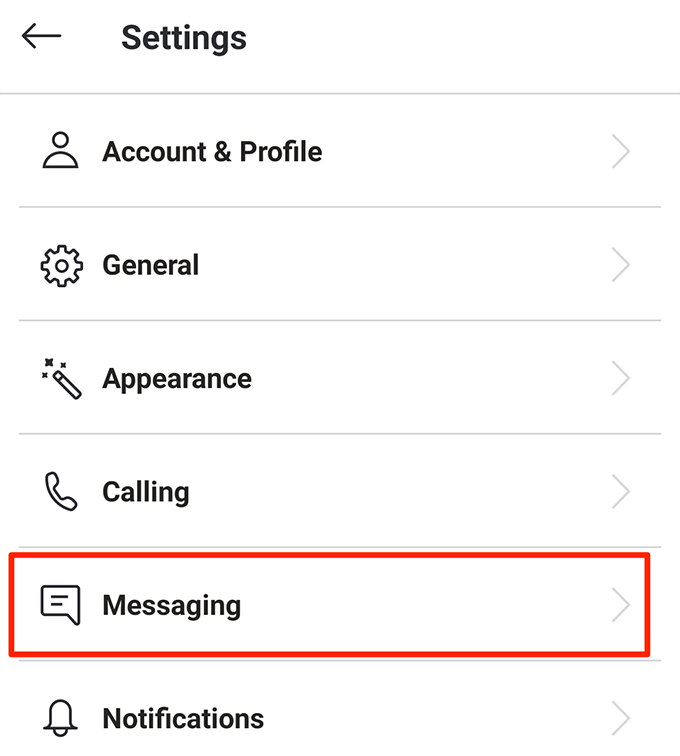
- Turn off the Read receipts option.
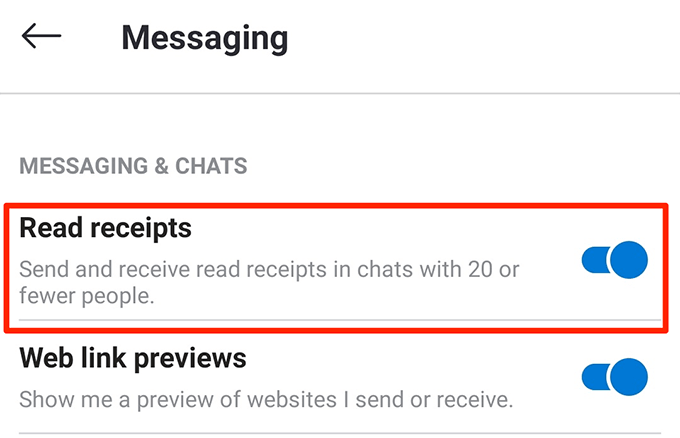
How To Turn Off Read Receipts In Google Hangouts
When you disable read receipts for Google Hangouts on your smartphone, the setting syncs across all your devices. As a result, it eliminates the need to disable the read receipts option on each device individually.
- Open the Hangouts app on your smartphone.
- Tap on the hamburger icon at the top-left corner and select Settings.
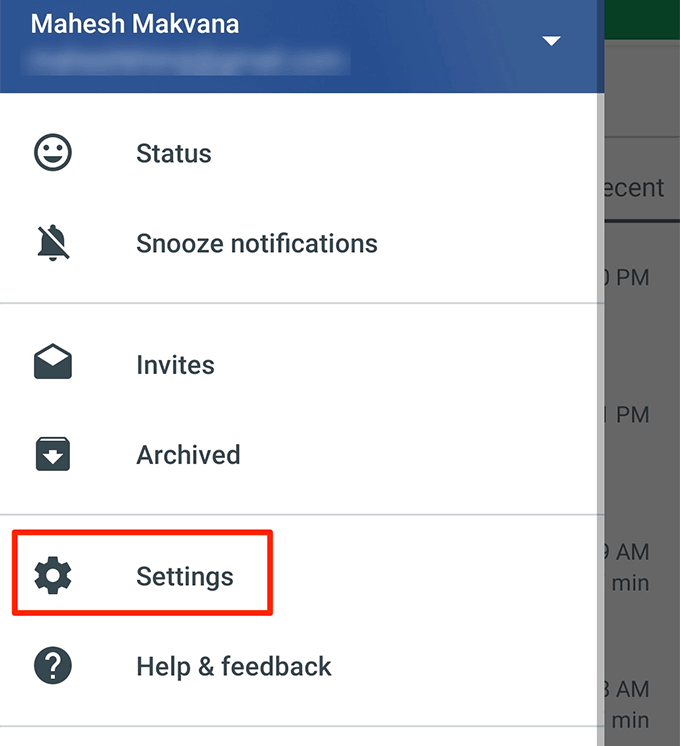
- Tap on your Google account in the Account section.
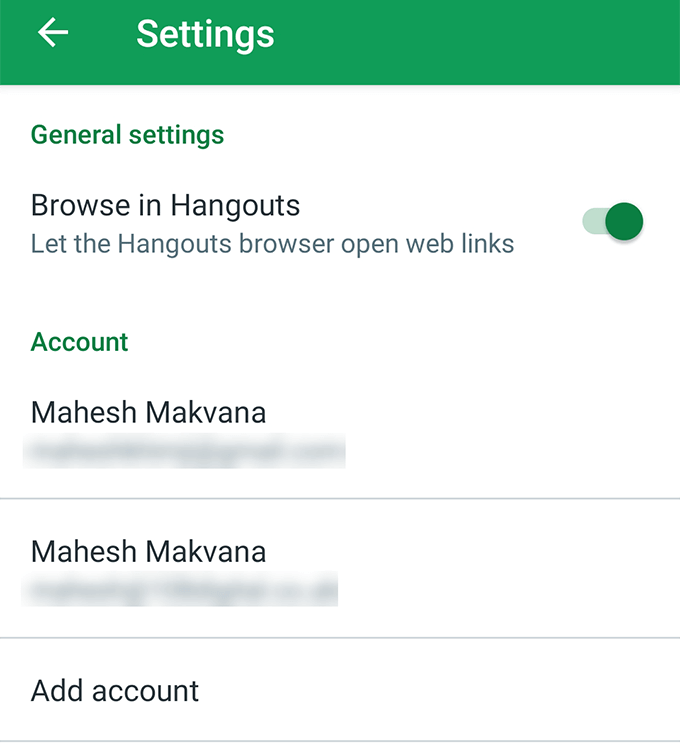
- Select the option that says Share your status to view your status sharing settings.
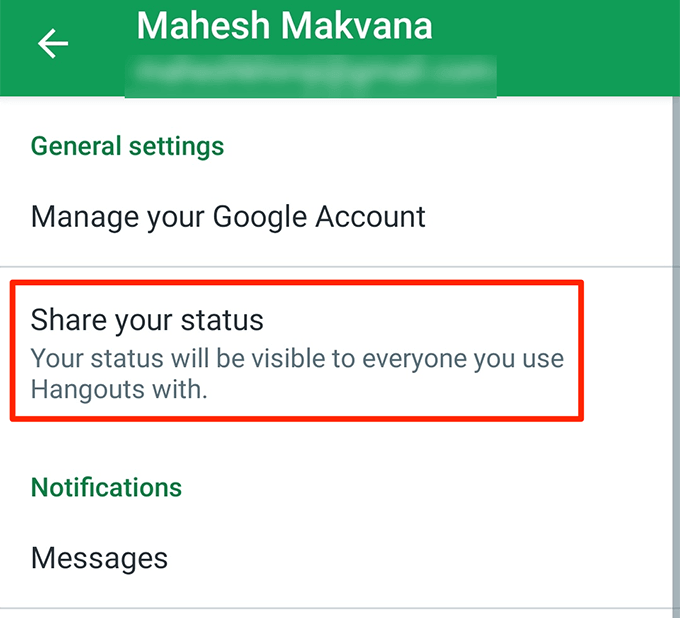
- You’ll see an option that reads Last seen. Turn it off and you won’t send any read receipts.
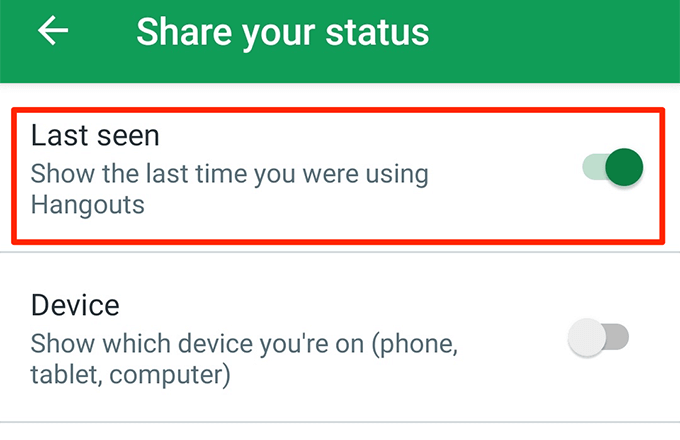
How To Turn Off Read Receipts In Outlook
The Outlook mobile app doesn’t currently have an option to disable read receipts. However, you can use an option on its web version to prevent your phone from sending read receipts.
- Head over to the Outlook web version and log-in to your account.
- Click on the settings icon at the top-right corner of your screen and choose View all Outlook settings.
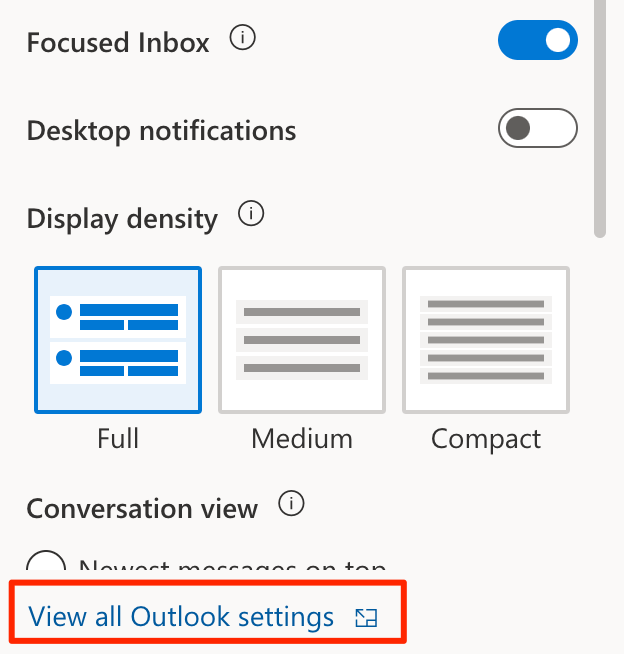
- Select the General option from the left sidebar.
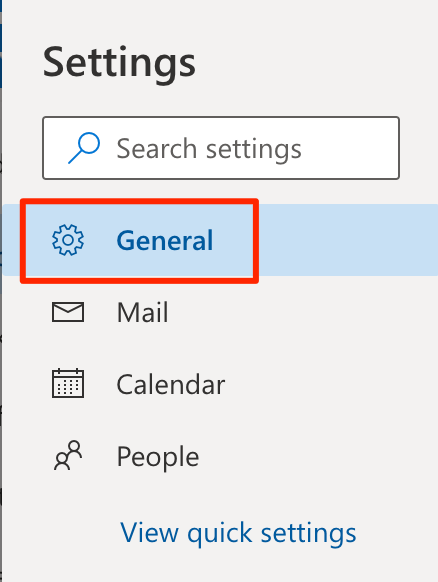
- Select Mobile devices from the expanded menu.
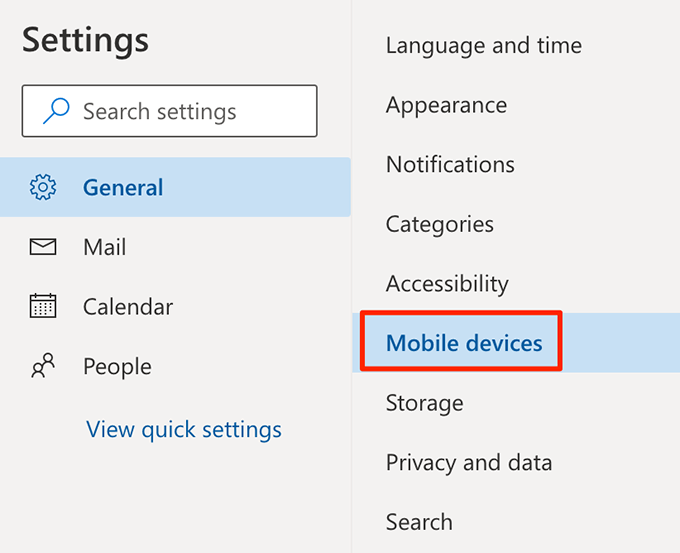
- There’s a tick-box saying Don’t send read receipts for messages read on devices that use Exchange ActiveSync on the right-hand side pane. Tick-mark this box.
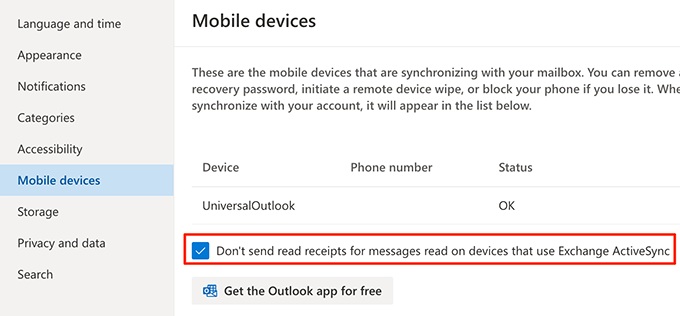
How To Turn Off Read Receipts For iMessage
Apple’s iMessage also gives you the option to enable or disable read receipts for your conversations. You can turn it off from the Settings app if you no longer want your friends to know you’ve read their messages.
- Launch the Settings app on your iPhone.
- Scroll down and tap on the option that says Messages. It’ll open your iMessage settings menu.
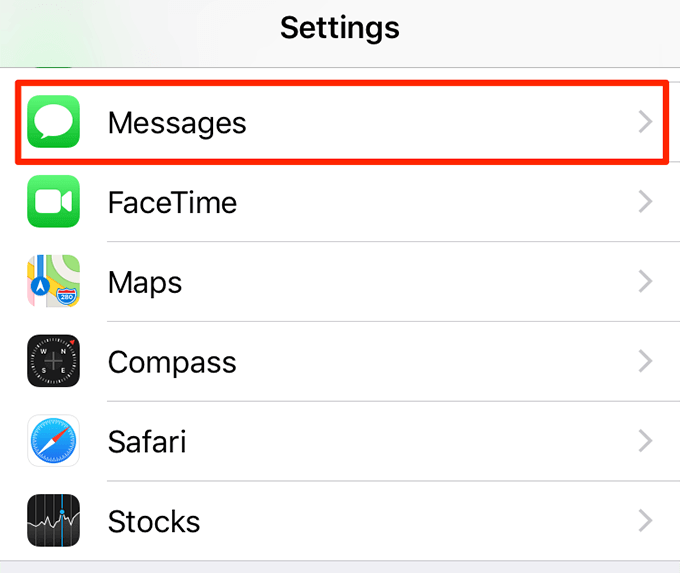
- Turn off the option that says Send Read Receipts.
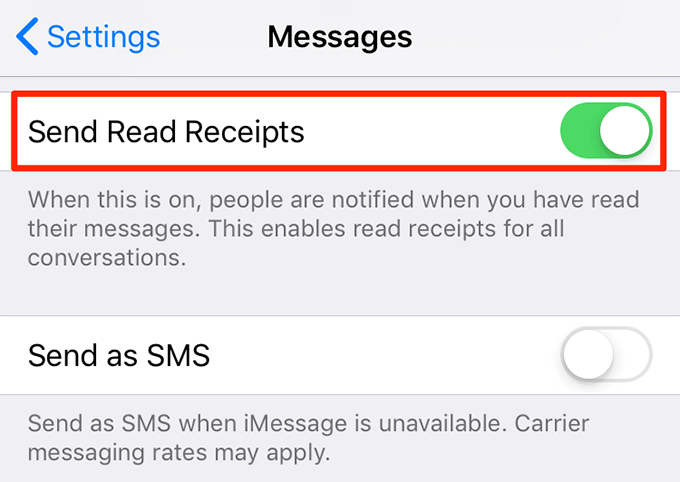
How To Turn Off Read Receipts In Facebook Messenger
There are few Facebook-owned platforms that don’t offer the option to disable read receipts and Facebook Messenger is one of them. You can’t prevent people from finding out if you’ve read their messages in Facebook Messenger on your devices.
However, there’s a little trick that lets you “turn off” read receipts, at least for some time, in the Messenger app on your phones.
- Pull down the notification bar on your phone and turn on Airplane mode.
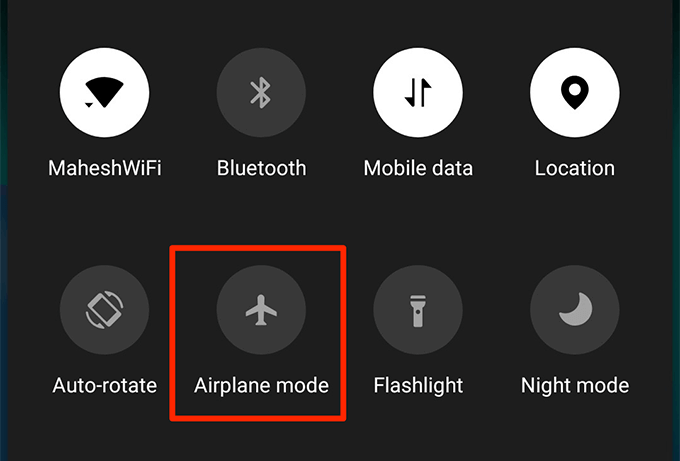
- Launch the Facebook Messenger app and open the messages you want to read without sending a read receipt.
- Fully close the app once you’ve read the messages.
- Disable the Airplane mode option.
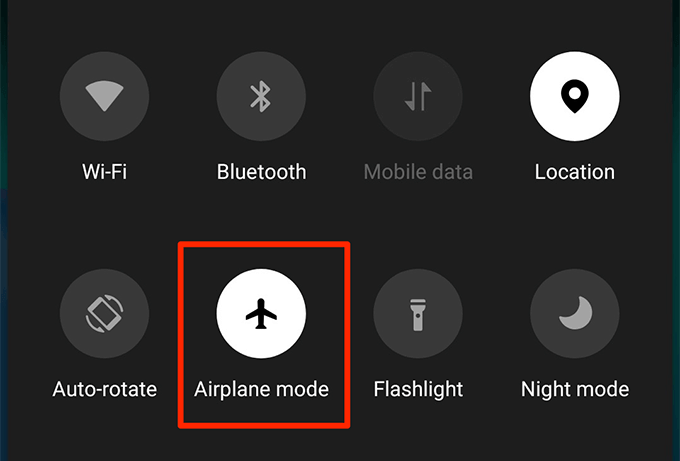
Do you prefer your communication apps to send and receive read receipts? Or do you usually opt to turn off read receipts? Let us know in the comments below.