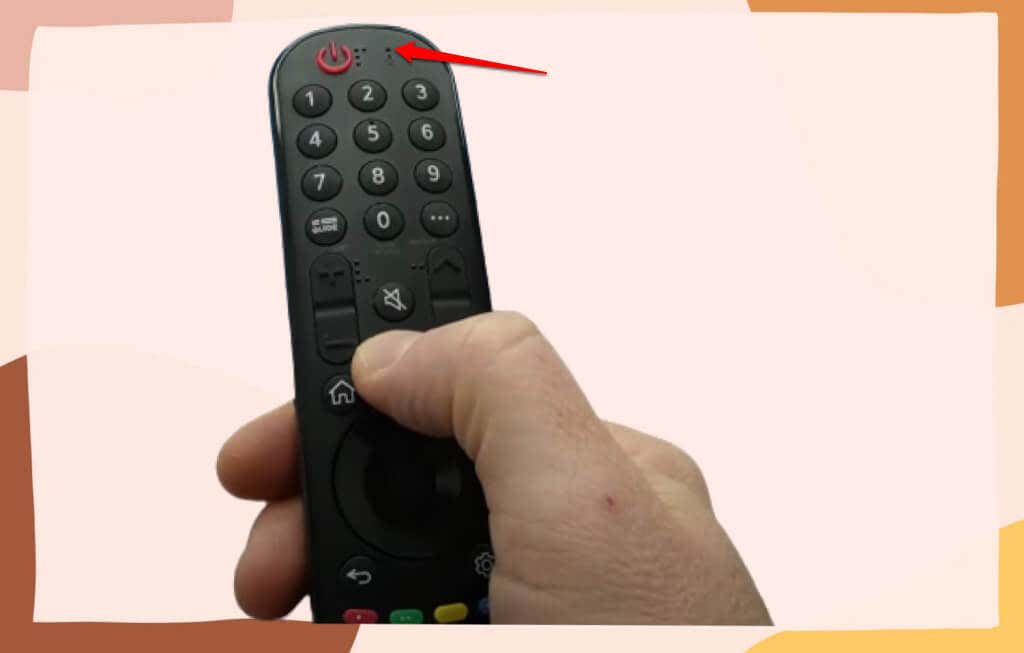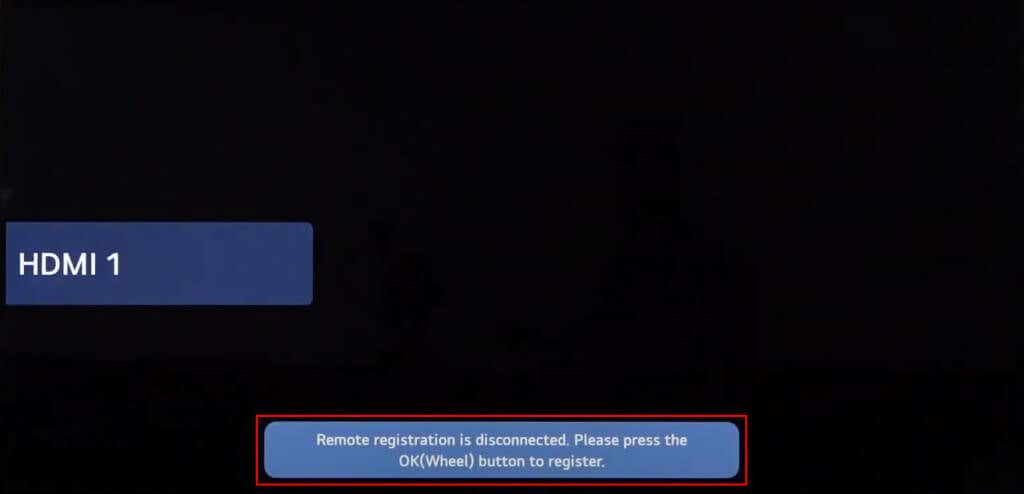Are you having trouble using Magic Remote on your LG smart TV? Is the remote controller unresponsive, or have some buttons/features stopped working? The troubleshooting tips below should help solve the problem(s).
1. Remove and Re-insert the Batteries
Dropping your remote on the floor or against a hard surface can displace the batteries in the battery compartment. If your LG Magic Remote stopped working after an accidental drop, take out and reinstall the batteries correctly.
Avoid hitting objects with the remote control so you don’t displace the batteries again or damage the remote.
2. Replace the Remote’s Batteries
Even when unused, the LG Magic Remote depletes batteries faster than regular LG Remotes. It has many smart features and constantly communicates with your TV.
Your remote’s battery lifespan will also vary depending on the type/brand of the battery, how often you use your remote, and other factors.
The power button on your LG Magic Remote should light up when you press any button. If the button doesn’t light up, the batteries are low and need replacing.
You should also replace the LG Magic Remote batteries if you haven’t used the remote controller in a long time.
Take out the old batteries and insert new batteries in the compartment. Don’t use old batteries or mix old batteries with new ones. Cover the battery compartment and press the power button to turn on your TV.
Note: Inserting the batteries incorrectly can damage your LG Magic Remote or cause a fire outbreak. Align the battery polarities—positive (+) and negative(-) sides—according to the inscription in the battery compartment. If unsure, check your TV user manual for instructions on replacing the LG Magic Remote batteries.
3. Connect Your TV to the Internet
Your LG TV processes voice commands over the internet. Without an internet connection, voice recognition won’t work when you press and hold the microphone button on the Magic Remote.
Verify that your TV has an internet connection if the Magic Remote voice recognition feature doesn’t work. Then, reboot your router, reconnect your smart TV to the network, and try again.
4. Check and Clean the Microphone Opening
The Magic Remote may not detect your voice if the microphone is covered or blocked. When using voice control, ensure your hand isn’t blocking the microphone at the top of the remote controller. Speak clearly and loudly, and ensure the Magic Remote is about 10 centimeters (or lesser) away from your face.
Check the microphone opening for dust, dirt, debris, or gunk. Turn the Magic Remote face-down and use a soft and clean brush to remove any dirt stuck in the microphone opening.
Be gentle with the cleaning so you don’t push the dirt further into the hole or damage the microphone.
5. Move Magic Remote Closer to Your TV
The LG Magic Remote communicates with your TV via Bluetooth. However, the remote controller may not function correctly if outside the optimal connectivity range for Bluetooth—10 meters or 30 feet.
Move the Magic Remote closer to your TV to avoid proximity-related malfunctions. Also, remove any obstacle between your remote and TV, and ensure the Magic Remote has a clear line of sight to your TV.
6. Move Magic Remote Away from Radiation-emitting Devices
LG advises against using your Magic Remote near household devices/appliances that emit radiation—microwave, Wi-Fi router, baby monitors, etc. These devices operate on the same (2.4 GHz) frequency band/channel as the LG Magic Remote and may cause interference.
Placing your internet router too close to your TV can also interfere with the Magic Remote signal.
Use the Magic Remote within 10 meters of your TV, away from any electronic devices or appliances. Also, keep your router at least 20 centimeters or farther away from your LG TV.
7. Reset Your Magic Remote
Resetting the LG Magic Remote involves deregistering the remote control from your TV and pairing it again. Reset the remote if it doesn’t work after replacing its batteries.
- Press and hold the Home and Back buttons together for 3-5 seconds.
- Release both buttons when the Power button blinks three times. You should see a notification on your TV confirming the disconnection of the Magic Remote control.
- Press the Wheel or OK button to pair or register the Magic Remote to your TV. You should see a success notification on the TV screen confirming the registration of the remote.
Note: Your TV is faulty if it displays a “Bluetooth Initialization Failed” error message when pairing the Magic Remote. Submit a service or repair request for your TV on LG’s website.
8. Power Cycle Your TV
Reboot your TV if the Magic Remote still doesn’t work after trying the troubleshooting steps above. Powercycling the TV can resolve temporary system glitches causing the Magic Remote to malfunction.
- Unplug your TV’s power cable from the wall outlet or power strip.
- Press and hold the Power button on the TV for 30 seconds.
- Reconnect the power cable to the wall outlet and press the Power button on the Magic Remote.
9. Update Your TV
Firmware updates can fix performance issues and remote controller malfunctions. Head to the TV settings menu and install the latest WebOS version.
Use a universal remote or pair the LG ThinQ app to your TV if the Magic Remote is unresponsive or doesn’t work.
Go to Settings > All Settings > Support > Software Update and select Check for Updates. Select Download and Install and reboot your TV to install the firmware update.
Get a Replacement Magic Remote
Contact LG Support if your Magic Remote still doesn’t work after trying the above troubleshooting fixes. If your Magic Remote is faulty or damaged, you may get a free replacement if your TV is under warranty. Otherwise, order a replacement remote for your TV model.