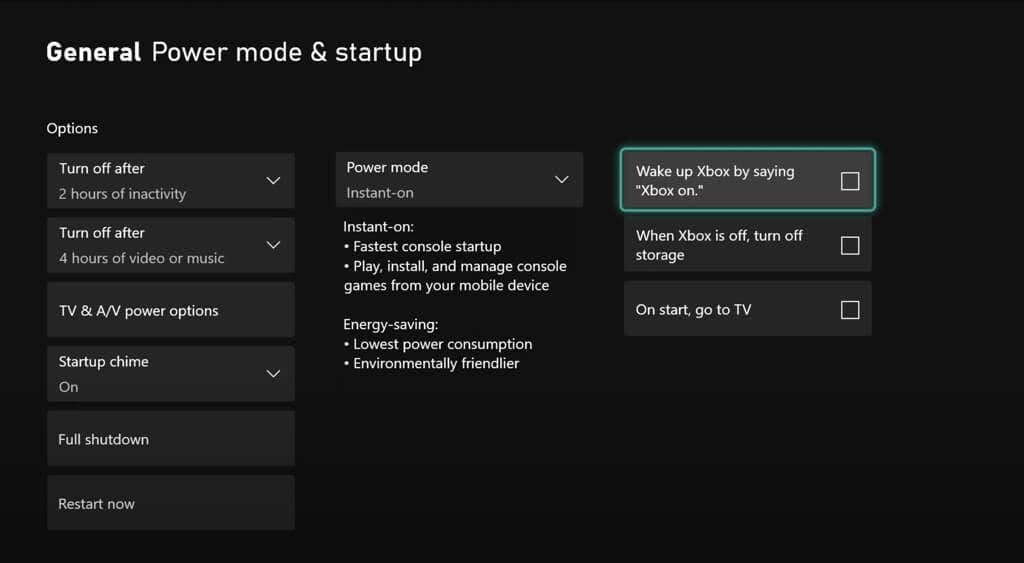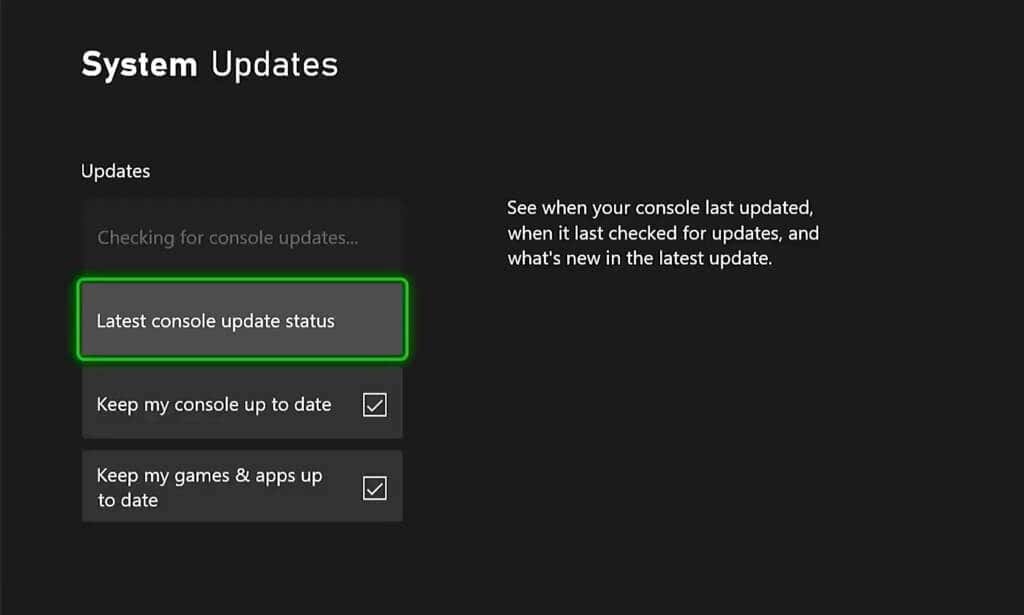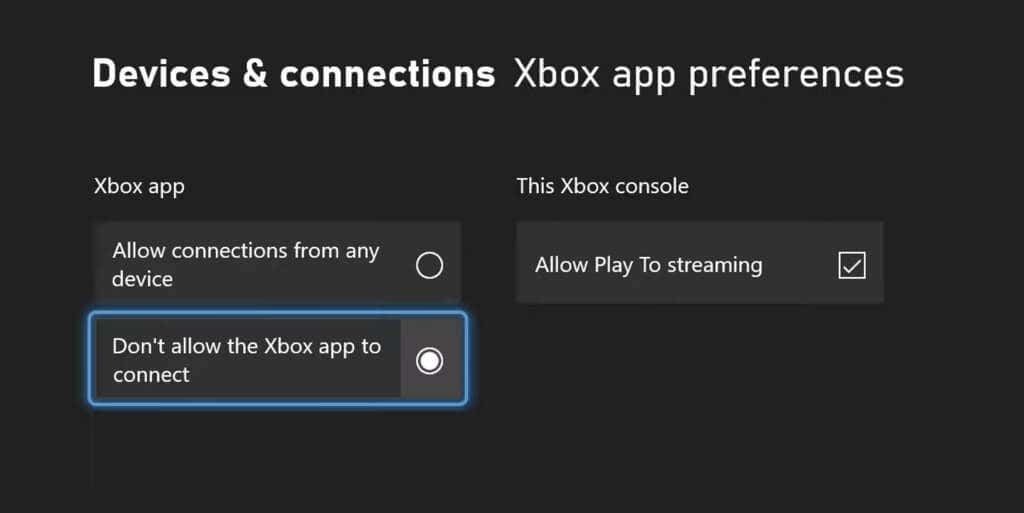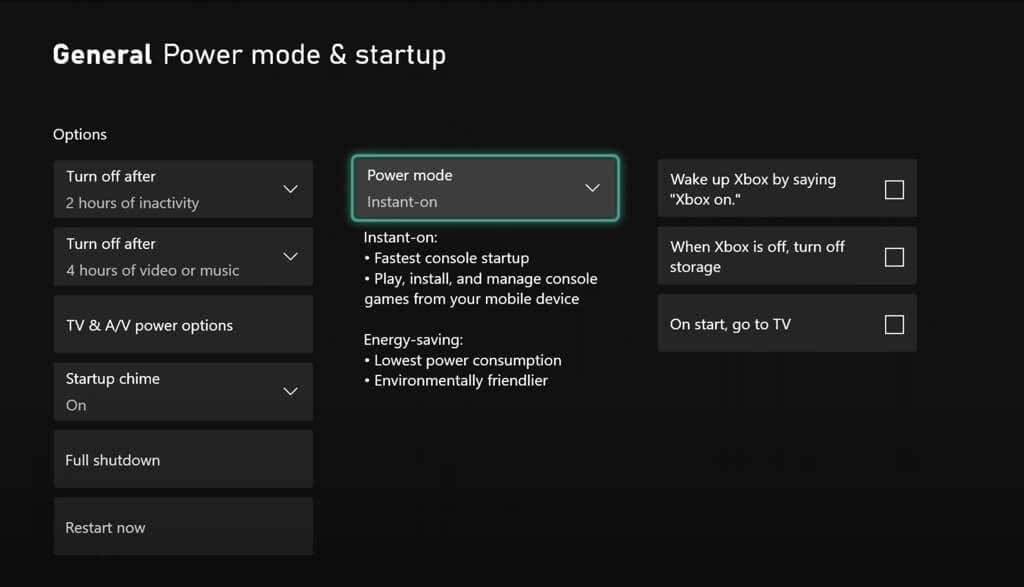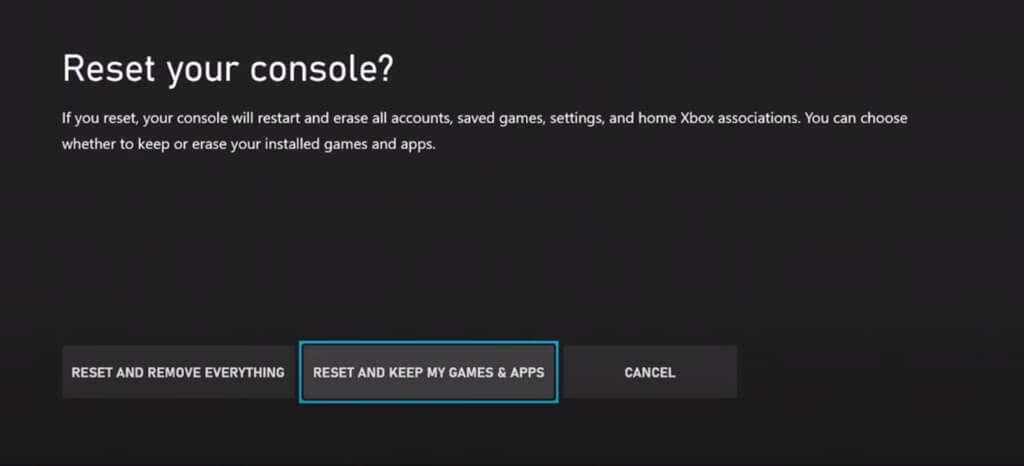An Xbox One gaming console turning on by itself is a frustrating—or even unnerving—experience. The issue can be caused by a variety of factors, such as a malfunctioning power button or controller, a software glitch, or the way your console’s power management settings are set up.
In this troubleshooting guide, we will discuss some common causes of this problem and provide solutions to help resolve the issue and get your Xbox One in proper working order again.
1. Clean Your Xbox’s Capacitive Power Button
If you own an original Xbox One, you probably love the fact that it’s got a capacitive power button you can touch to power on or wake up your console. However, the same button has a notorious reputation for turning the console on and off without any user input.
For example, a dog rubbing its nose on the button, a cable bumping against it, or a static discharge from surface dust can all cause your Xbox One to fire itself up.
If those sound like possible reasons, clean the front side of your Xbox One with a microfiber cloth, remove any surrounding cables, and place the console out of reach of pets and small children.
2. Check Your Xbox Wireless Controller
A hardware or software issue with your Xbox Wireless Controller could also cause your Xbox One to turn on by itself. To verify, take the AA batteries out of the controller to deactivate it.
If that stops your console from booting randomly, you’re likely dealing with a faulty controller. Fix the malfunctioning Xbox controller or contact your Xbox retailer for repairs or a replacement.
3. Check Your TV’s HDMI Controls
Most televisions come with a feature called HDMI-CEC (Consumer Electronic Controls) that automatically turns on compatible gaming consoles and other connected peripherals. Go through your TV’s settings, disable HDMI-CEC, and check if that makes a difference.
Note: Only the Xbox One X is capable of communicating with a TV over HDMI-CEC. The original Xbox One and Xbox One S consoles do not support the feature.
4. Disable Turn On Xbox Through Kinect
If you use a Kinect with your Xbox One, it will turn your console on if it detects the words “Xbox One turn on,” “Xbox on” or anything similar from the immediate vicinity. To stop that:
- Press the Xbox button on your Xbox One Controller.
- Switch to the Profile & System tab.
- Select Settings.
- Select General on the sidebar.
- Select Power mode and startup.
- Disable the option labeled Wake up Xbox by saying “Hey Cortana, Xbox on.”
5. Update Your Xbox One Console
If none of the suggestions above apply, you could be dealing with a glitch in the system software. Update your Xbox console to its latest firmware and system software version and see if that helps.
To do that, make sure that your console is connected to Wi-Fi, and then:
- Press the Xbox button.
- Select Settings under Profile & System.
- Select System.
- Select Updates.
- Wait until your Xbox scans for updates.
- Install any pending updates.
6. Disable Automatic Xbox One Updates
Speaking of updates, your Xbox One can be set to update itself automatically when you aren’t actively using it. The problem is that it could cause your console to turn on at odd hours, even during the middle of the night.
To disable automatic system updates, you must:
- Press the Xbox button and go to Profile & System > Settings > System.
- Select Updates.
- Uncheck the box next to Keep my console up to date.
7. Stop the Xbox App From Turning on Your Console
If you have the Xbox app installed on your iPhone or Android, there’s always the chance that it could be glitching out and remotely turning on your Xbox One. Try disabling the following setting.
- Press the Xbox button.
- Select Settings under Profile & System.
- Select Settings.
- Select Devices & Connections.
- Select Remote features.
- Select Xbox app preferences.
- Enable the Don’t allow the Xbox app to connect option.
8. Hard Reset and Power Cycle Your Xbox One Console
Hard resetting your Xbox One clears its system cache and is an excellent way to deal with problems that randomly crop up on the console. Just press and hold the Power button for 10 seconds until your console reboots.
Additionally, it’s a good idea to reset the Xbox One’s power supply. To do that:
- Press the Xbox button.
- Select Profile & System.
- Select Power > Shut Down.
- Unplug the console’s power cord.
- Wait at least one minute and plug it back in again.
9. Disable Your Xbox’s Instant-On Mode
By default, your Xbox One uses a power management setting called Instant-on that it enters when left idle. It uses little power but keeps peripherals such as the Kinect on alert.
As its name suggests, Instant-on can turn on your console quickly, and even wakes it up automatically for features like automatic updates to run. Consider switching to the alternative power mode—Energy-saving—to prevent that.
- Open Settings.
- Select General.
- Select Power mode and startup.
- Select Power mode and switch from Instant On to Energy-saving.
10. Factory Reset Xbox One Console
Consider resetting your Xbox One to factory defaults if it continues to turn itself on automatically. You can choose to keep your installed games and apps, but the process will erase your accounts and saved games. That shouldn’t be a problem since your saves sync to Xbox Live by default, which means you can get them back after you sign in again.
- Open Settings and select General.
- Select Console Info.
- Select Reset and Keep My Games & Apps. Alternatively, select Reset and Remove Everything if you prefer a thorough reset.
For comprehensive step-by-step instructions and alternative methods, check our guide to factory resetting an Xbox One or Xbox Series X.
Your Xbox One Isn’t Turning On By Itself Anymore
You’ve worked through all possible fixes, and hopefully, you managed to identify and resolve whatever problem is causing your Xbox One to turn on by itself.
However, if the issue persists, you could be dealing with a defective Xbox One unit. In that case, contact Microsoft Support for further troubleshooting advice.