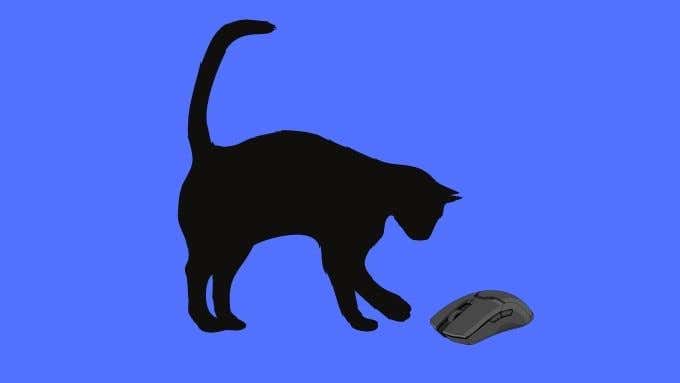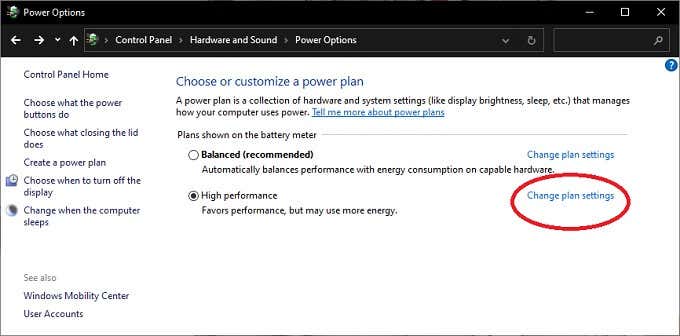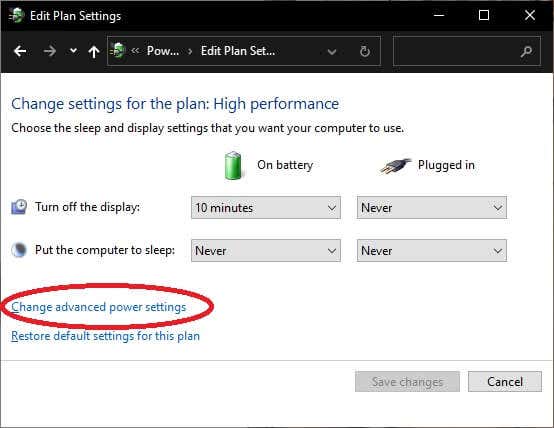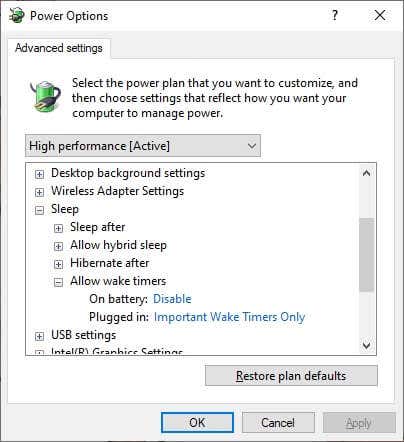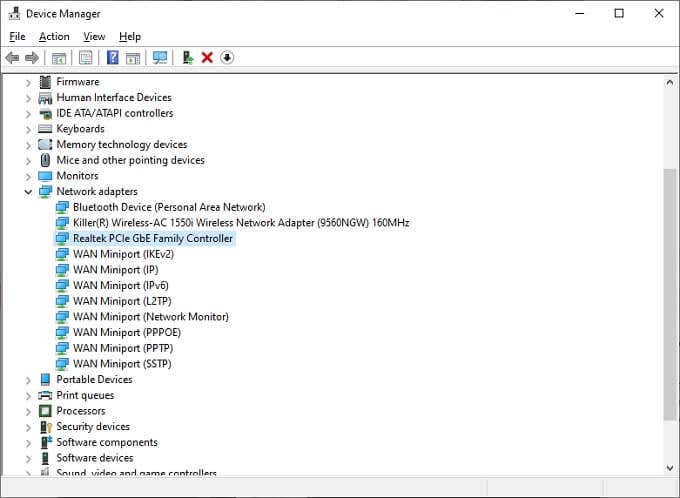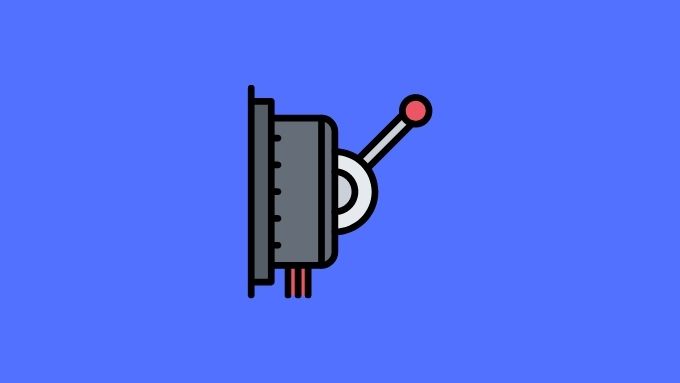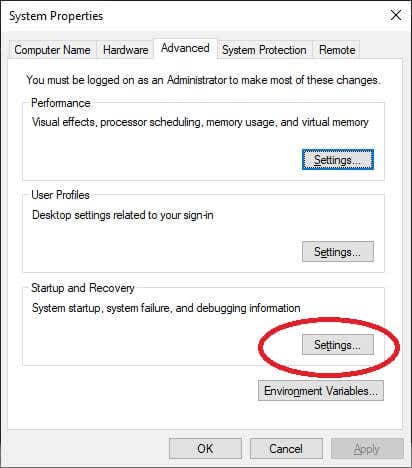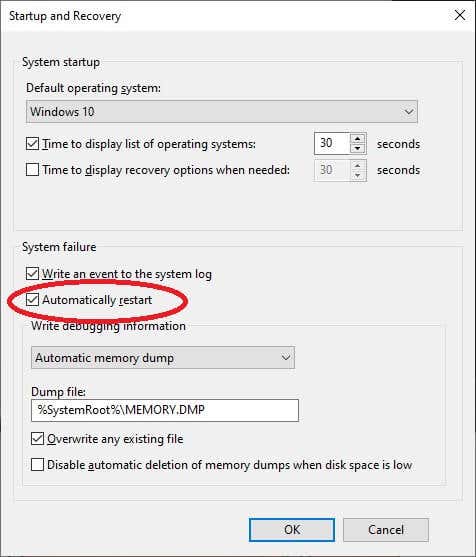You swear that you turned off your Windows computer when you left, but when you sit down in front of your PC again it’s powered on. How can that be? Then, one day you catch the computer red-handed turning on without any human intervention.
Why is this happening? Can you stop it? If your computer seems to randomly turn on there are multiple possibilities behind this spooky behavior.
Something Touched the Keyboard or Mouse
When your computer is in sleep mode, it’s not really off. Most people probably know that, but did you know that you can wake your computer from sleep by just using a mouse and keyboard?
This is a handy feature for anyone who doesn’t have easy access to the buttons on their PC, but it can also result in unwanted power-on behavior.
If you want to stop this from happening, check out Prevent a Mouse or USB Device from Waking Windows from Sleep Mode and finally put the problem to rest.
A Scheduled Task Is Responsible
Windows 10 has a robust task scheduler which you can use to automate a variety of tasks to save you time and effort. For example, you can schedule a backup every night while you’re asleep.
Task Scheduler can also execute its jobs on a computer that’s been put to sleep. If you don’t want this to happen you can actually disable wake timers with ease.
- Go to Power Options under Control Panel > Hardware and Sound > Power Options > Change Plan Settings.
- Next, select Change advanced power settings.
- Look for the Sleep entry and select the small plus sign to its left to expand it.
- Now, expand Allow wake timers.
- Under On battery (if applicable) and Plugged in, change the settings as desired.
Now your computer will only execute scheduled tasks when powered on.
The Network Woke Your Computer
If your computer is connected to the internet via an Ethernet cable, it might be powered up thanks to a feature known as “Wake on LAN”. This can cause the computer to turn on by itself. You can usually switch Wake on LAN off in the BIOS settings. However, if you aren’t comfortable with that:
- Open Device Manager
- Select the plus sign next to Network Adapters
- Choose the relevant Ethernet adapter, right-click on it and select Properties.
- Under the Power Management tab, uncheck Allow this device to wake the computer.
- Select OK.
If you have multiple network adapters you may need to repeat the process for each one.
Your Computer Turns On By Itself After Power Outages
When a computer loses power it will either stay off or reboot itself. This is behavior which you can set, usually as a setting in the computer BIOS. If your computer is in Sleep Mode and the power goes out, it might interpret that as a situation where it needs to boot up again as soon as the power comes on.
If you live in a part of the world where there tend to be short cuts in power or big dips in the electricity supply, then that might be what’s causing the computer to turn on each time. So consult your motherboard’s manual on how to set the computer’s behavior after a power loss.
Disable Automatic Restarts
Windows has a feature known as Automatic Restarting. Like the BIOS setting discussed above, this tells Windows what to do in the event of a system failure. If that failure happens while the computer is in sleep mode, it might explain why your computer seems to have “turned on” by itself while you were away.
Turning this feature off is easy:
- Open the Control Panel.
- Then open System and Security > System.
- Scroll down and select Advanced system settings.
- Go to the Advanced tab.
- Under Startup and Recovery, select Settings.
- Under System failure, uncheck Automatically restart.
- Select OK.
Now your computer should stay off should a system failure cause it to power down.
Check Your System for Malware
Rootkits, Trojans and other computer malware infections could be behind all sorts of weird computer behavior. While it’s not super-likely that your computer is turning itself on because a hacker is telling it to, it can’t hurt to do a nice thorough scan of your computer using high-quality anti-malware software.
Hardware Issues
While there are plenty of sophisticated reasons your computer may be booting up sometimes it’s something more simple than that. If you have a desktop computer, you might want to open it up and double check that very component and cable is properly inserted. There should be no frayed wiring or any visible damage anywhere.
It may be worth having a power surge protector between your computer and the wall outlet as well, we’ve heard stories of unruly mains power causing strange behavior with computer power states, although haven’t seen them first hand. It can’t hurt, since a surge protector is a good investment either way.
Some motherboards have backup power and reset buttons on the motherboard itself. These are there to make bench-testing before chassis installation easier. While you’re looking around the guts of your computer and it happens to have such buttons, make sure nothing could potentially be pressing against them
Rare and Random Causes
There are many reasons why a computer might turn itself on or wake from sleep and the ones we’ve listed above are some of the more common ones. However, sometimes the issue is caused by rare or just plain weird issues.
For example, it’s possible that there’s something wrong with the power button on your computer. Perhaps it’s worn down over the years and is making contact when it shouldn’t.
It’s also possible that your computer isn’t shutting down or going to sleep in the first place. Sometimes there’s an errant program or hardware driver that causes an abort and returns the computer back to the desktop. In which case you should make sure your drivers are up to date and stick around to make sure your computer is actually completing the shutdown command you’ve given it.
Don’t rule out mundane causes either. Perhaps an animal or a child is switching the computer on while you’re away, as one example.
You Have Ghosts
If the reason your computer keeps turning on by itself isn’t any of the common issues detailed above, then we’re sorry to say that it’s probably ghosts. Sadly there are no software packages that can perform an exorcism, but you can try phoning your local Ghostbusters to see if they have any advice.
In all seriousness, having an unpredictable computer isn’t fun for anyone, so hopefully your computer will now stay off until you decide to turn it on again. If your mysterious power problems persist despite your best efforts, taking it to a professional may be your next best step.