In recent years, almost all video media has moved from analog storage on tapes todigital storage on computer hard drives. This is a good thing, as digital media can be easily backed up, and doesn’t degrade over time.
Unfortunately, all of the benefits of digital video storage are lost when a file becomes corrupted and won’t open. There are ways to repair and play damaged or corrupt video files, however, and this article should help you recover your data.

One of the odd quirks of fixing corrupted video is that not all techniques to repair a video file work all of the time. Don’t be disheartened if one of the methods in this article doesn’t work the first time!
Check Your Drive
Before trying to repair a video file, it’s worth confirming that the file is the problem and not your hardware. If you are using an external hard drive that requires a separate power supply, try changing the power supply and seeing if that fixes it. It’s worth checking your drive for errors too.
If you are using a USB drive, try connecting it through a powered USB hub. Undervoltage can cause a variety of hard to debug errors, so it is worth ruling out. USB drives are prone to damage and could be the root cause of your problems.

Finally, try opening your video files in a different program like VLC media player. Sometimes system updates can cause default video software to have problems opening certain file types. Free video players like VLC are usually better at playing a wider variety of files.
Online Video Recovery With Fix.Video
The simplest way to recover broken or corrupt video files is to get someone else to do it. Online services like Fix.Video take uploaded corrupt video files and fix them for a small fee.
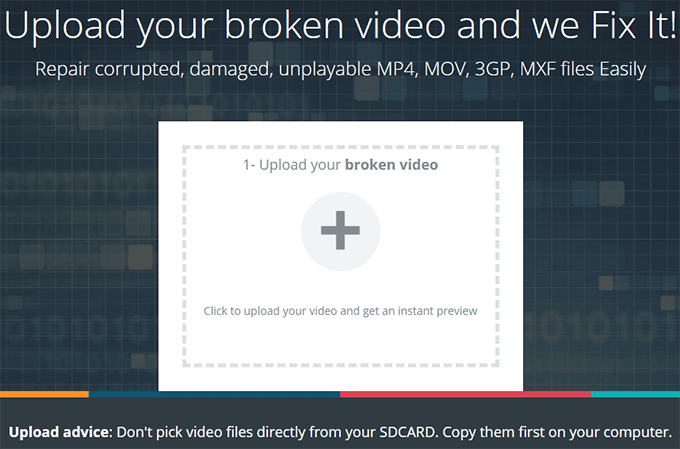
Free video recovery services exist, but your options for resolution and max file size will be limited. They usually add a watermark to your video files too.
If you are looking for a free solution to a broken video file, trying one of the software methods below is a better idea.
Recover Corrupted Video With VLC Media Player
VLC media player is among the best free video players out there. It’s also a powerful tool for converting and repairing video files. VLC’s file conversion process has the useful side-effect of fixing corrupted video. Follow these steps to try and recover your files:
- Open the Media menu.
- Select Convert/Save.
- Use the Add dialog box to choose your file.
- Click Convert/Save.
- Choose Video -H.264 + MP3 (MP4) from the drop-down menu.
- Click Browse to enter a filename for your converted file.
- Click Start.
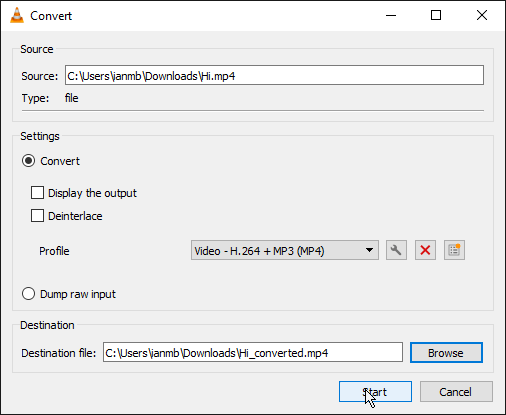
Conversion can take some time, but if successful, your corrupted video should now be viewable. If it didn’t work, there is another step you can take using VLC:
- Make a backup copy of your video file.
- Change the file’s extension to .avi.
- Open VLC and head to Tools > Preferences.
- Under Input / Codecs, look for the Files section.
- Under the Damaged or incomplete AVI file dropdown, choose Always Fix.
- Open your video file with the .avi extension.
This setting instructs the VLC media player to attempt to recover any corrupted AVI files it encounters. Patience is required, as this can take some time.
Recover Damaged Video With Video Repair Tool
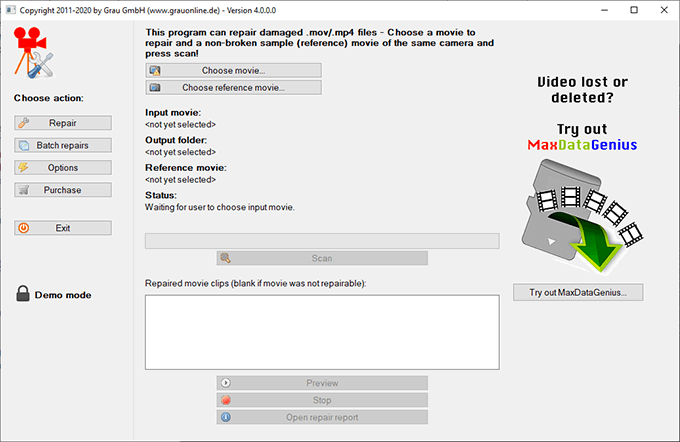
For a more robust video recovery tool, you’ll need to look for professional software like Video Repair Tool from Grau GmbH. Few other pieces of software employ such thorough means for data recovery. The catch, however, is the price. At €29 for a five conversion license, and €99 for an unlimited use license, it’s likely going to be too expensive for most users.
There is a free version, which will recover up to half of a file, and as YouTuber R3DLIN3S shows, it’s quite easy to exploit:
That said, if this software works where others did not, you should buy a license to support the developers to say thank you!
Fixing Broken Video On Linux With DivFix++
If you are working on a Linux system, your options for software can seem limited. While you can get around this by running Windows applications using Wine, there are some native options too.
For fixing corrupt AVI video files, DivFix++ is a free option with a long history. Once downloaded and installed, you can use DivFix++ to repair your data using the following steps:
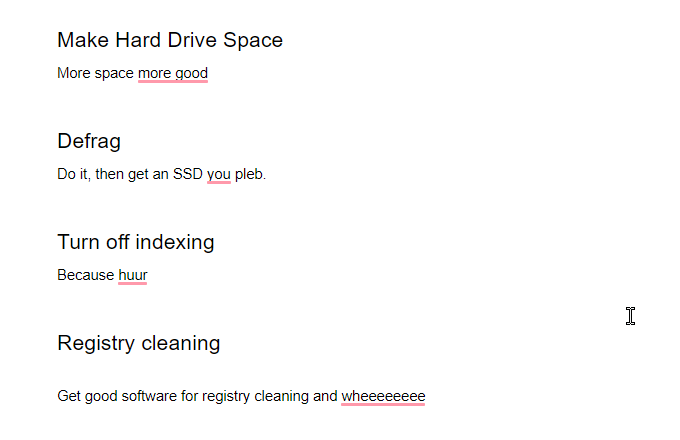
- Click Add Files and select your video file.
- Select Check Errors to perform a scan of the file.
- Select the Keep Original File checkbox to backup your source video.
- Click on the Fix button.
Note that even if the error scan shows no problems with the data, it’s worth trying the fix as sometimes the repair process can solve unknown issues with the file.
New Life For Old Files
Whether you store your video on a local hard drive or in the cloud, file corruption is always a threat. Alongside the methods for recovery suggested above, it’s good to set up a backup system (also known as Time Machine on macOS), to prevent losing data.