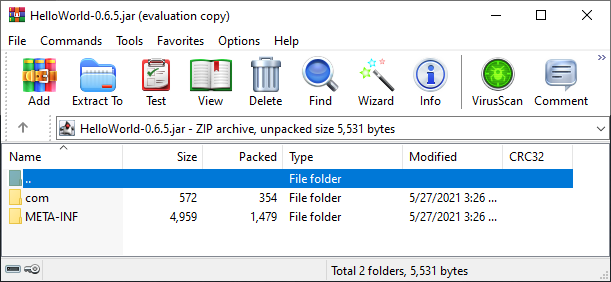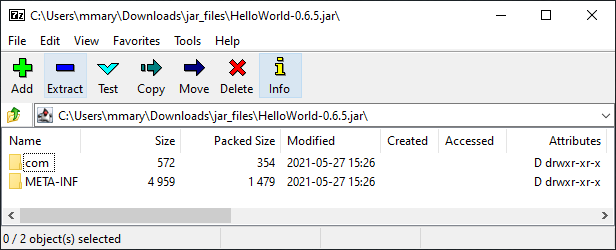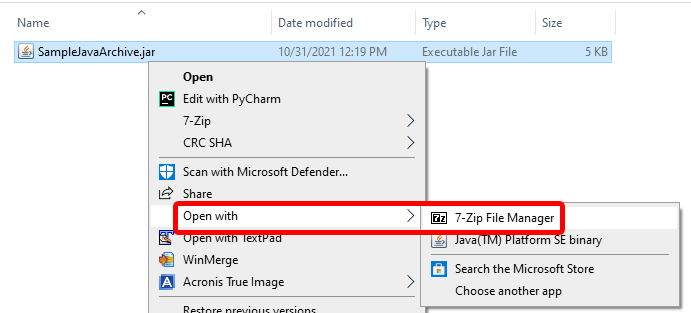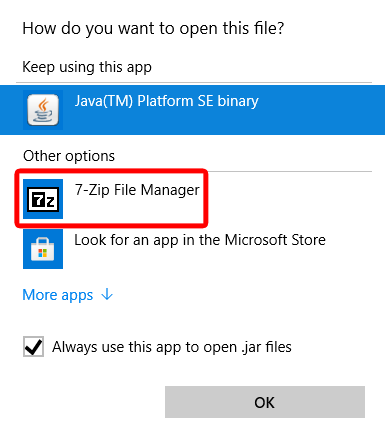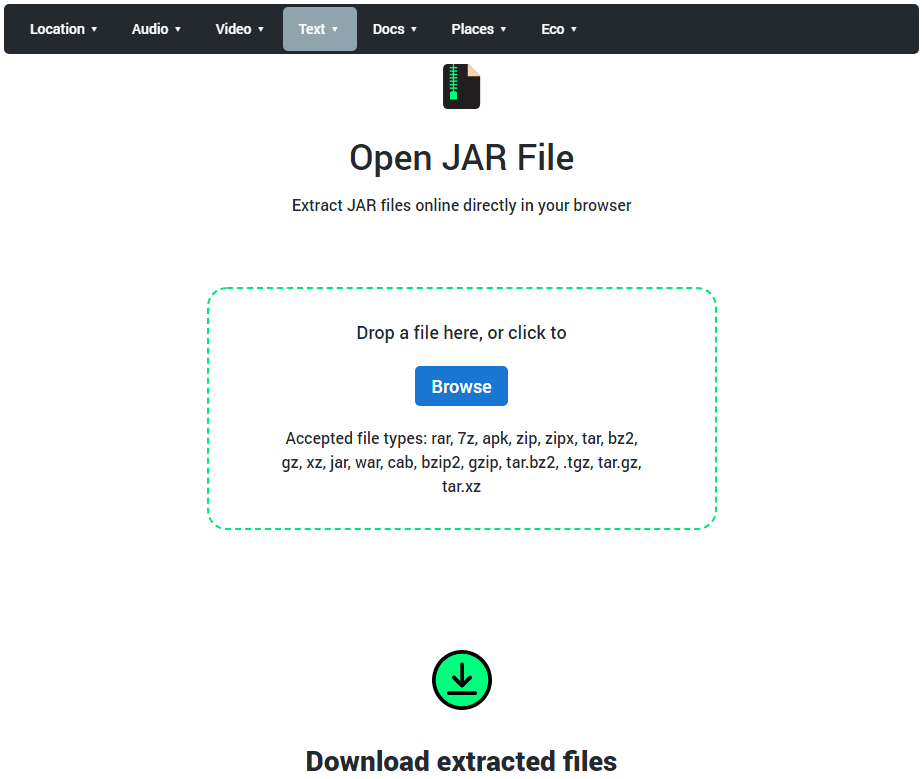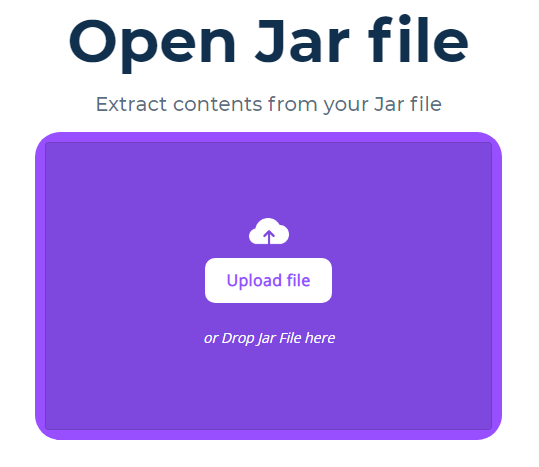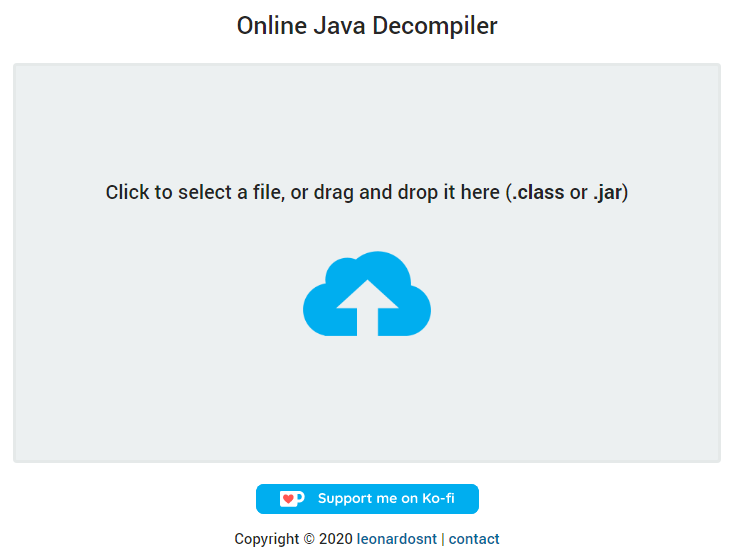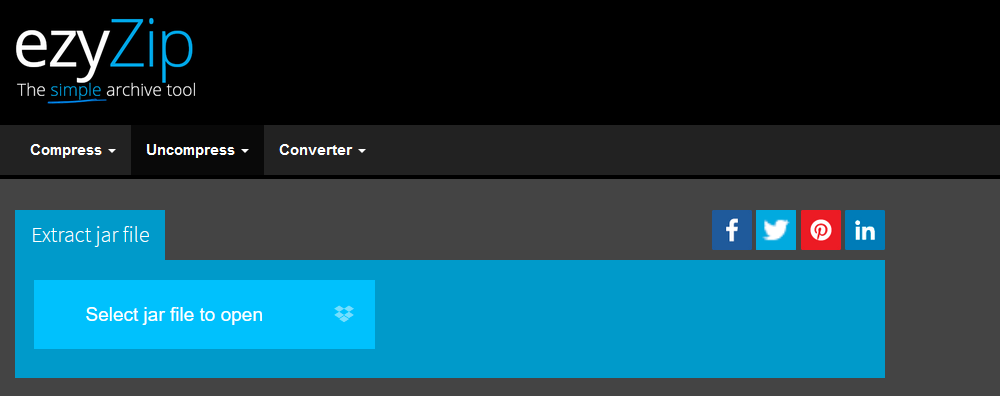You’ve probably encountered archive files before. A common type of archive file is a ZIP file. Another type of archive file you might come across is a JAR file. We’ll take a look at what this file is and the best apps to open JAR files on Windows.
Archive files like ZIP files and JAR files provide a way to package multiple files as a single file, decreasing the amount of space needed to store them. JAR stands for Java Archive. It’s a package file format used to combine multiple Java class files and their associated resources like text and images into a single file.
Indeed, JAR files were originally developed so end users could download Java applets and their components in a single HTTP request.
If you try to open a JAR file without having a compatible program installed that can open that file type, you might see an error saying, “Unable to access JAR file.” In that case, try one of the apps below to open a JAR file on your Windows computer.
JAR files can be opened in two ways:
- Open and browse the file contents
- Run the JAR file in Java (execute)
We will take a look at apps to help you browse and examine the contents of JAR files.
Apps to Open JAR Files on Windows
There are several programs you can use to browse and view JAR file contents on a Windows computer. We’ll run through a few of them. You might even find you already have an app capable of opening JAR files on your computer.
1. WinRar
WinRar is shareware that you can download and run for free, but it will persistently remind you to buy a license. In any case, download WinRar, install it, and use it to open a JAR file. Once you’ve opened the JAR file with WinRar, you can extract its contents.
2. 7-Zip
Similar to WinRar, 7-Zip is an archive viewer and extractor that you can use to open JAR files. Unlike WinRar, 7-Zip is free and open source. Download it for Windows here. Once you’ve installed it, you can open a JAR file, extract it, and view the files the archive contains. Simply right-click on the JAR file, choose Open With and select 7-Zip File Manager.
If you don’t see the option to open the file with 7-Zip File Manager, select the Choose another app option, and choose 7-Zip File Manager from the list:
Select the Always use this app to open .jar files option to make 7-Zip the default JAR file viewer.
Apps to Open a JAR File Online
When all else fails, you can always use an online tool to open a JAR file. There are several to choose from. All of the online tools listed below allow you to drop a JAR file into the website and download the contents. This is a good option if you don’t encounter these archives often and don’t want to install new software.
3. Online Archive Extractor
The Online Archive Extractor is a browser-based tool you can use to extract several kinds of archive files, including JAR files. The site is secure, and, since the tool works locally inside the browser (i.e., not server-side), you can rest assured that your files won’t be sent over the internet. You’ll also find that extracting JAR files using the Online Archive Extractor is speedier than some other archive extractors since virtually no data is being transferred online.
4. AppsCMS JAR File Opener
The JAR File Opener from AppsCMS works a little differently than the Online Archive Extractor. It does transfer your file to its servers. They do, however, assure users, “We store your Jar files only for a very short duration for extracting content and then delete the files. We do not store any of your JAR or contents of your JARs.” Since it’s online too, this option will also work for opening JAR files on Mac, Linux, Ubuntu, and all flavors of Windows.
5. Online Java Decompiler
The Online Java Decompiler is made available by Leonardo Santos of Brazil. His tool decompiles .jar and .class files online. It’s a simple tool that does exactly what it says it does. Most of the files you extract from a JAR file will be text files, but some may be other types of files that require additional apps to view them.
6. EzyZip’s Extract Jar File Tool
EzyZip’s Extract Jar File Tool has a few more bells and whistles than the other online JAR file openers. Some files extracted with the tool can be previewed within the browser, and you also have the option to save multiple files and folders into a target folder of your choosing all at once.
7. FreeFileConvert
The last entry in our list is a little different than the others. The Convert JAR to ZIP tool from FreeFileConvert converts your JAR file into a ZIP file you can open natively in Windows. The JAR file you want to convert can be on your computer or in a cloud service like Google Drive or Dropbox. Additionally, if you have the URL of a JAR file you can enter it and use this tool to convert it to a ZIP file.
Running JAR Files with the Java Runtime Environment
So far, we’ve discussed ways of viewing JAR files. If you want to run those files, you’ll need to use the Java Runtime Environment. Check out our article on how to run JAR files on Windows to learn how to install Java on your computer and run JAR files in the Java Runtime Environment.