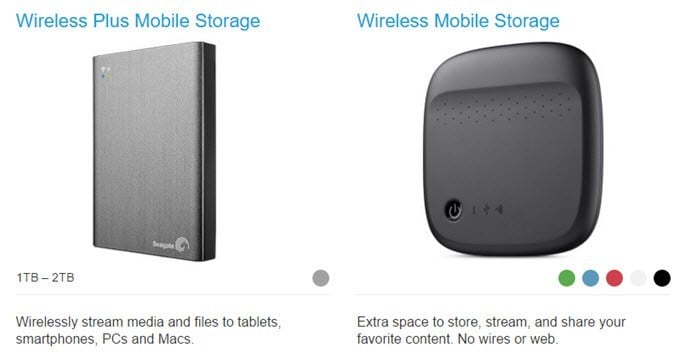It’s truly pathetic that Apple still sells iPhones and iPads starting with only 16GB of storage. This is a device that can take 4K video, but will literally run out of space in a few minutes if you try! Obviously, the best thing to do is get a higher capacity device, but some people simply aren’t willing to spend the extra $100 or $200 for the increased space and I can understand why.
Since there is no real way to add storage to an iPhone or iPad physically, you have to rely on all kinds of hacks. There are basically two reasons I could think of to add more storage to a device: to clear space off your device so you can install more apps, etc. or to load a bunch of music, movies, and documents that you can access quickly without needing an Internet connection.
In this article, I’ll talk about the different solutions that are currently available for this really unnecessary problem caused by Apple. Unfortunately, none of the solutions are ideal and you have to be really careful when picking a product.
If you thought the limited space was the only jab from Apple, they also screw you over if you purchase movies from iTunes. If you try to play a movie you bought from iTunes from an external drive, it will give you an error because of DRM protection. So all iTunes movies and TV shows have to be stored locally on your iPhone or iPad in order to play or have to be streamed using the Videos app. If you were reading this article in the hopes that iTunes content could be offloaded, then nothing here will help you.
However, if you have a lot of music (even from iTunes) or your own downloaded/ripped movies and TV shows, then the devices below will help. Just note that you might have to convert the video into iPhone or iPad format first. Also, if you are an avid photographer and want quick access to your DSLR photos for viewing on your iPhone or iPad without taking up any space on your device, these products will work for you.
I also don’t mention cloud services here because I think most people already know about that, but maybe don’t want to pay the monthly fee for the storage. If you are interested in cloud storage, check out my article comparing the different cloud storage providers and also how you can use the cloud to share data between all your different devices.
Wireless Hard Drives
A wireless hard drive is basically a portable hard drive with a wireless card and battery built-in. They all have their own WiFi networks and you can connect pretty much any device you want to them. Once connected, you can transfer data both ways and can stream content from the hard drive to your Apple device.
Some of the wireless hard drives have SD card slots, so you can simply plug in the card from a DLSR camera and it’ll copy all the data to the drive. You can then view that content on your smartphone, tablet, computer or TV easily over the network.
When purchasing a wireless hard drive, you just have to be careful to buy one that allows you to access the Internet while connected to the drive at the same time. It’s a royal pain having to disconnect from your wireless network, connect to the drive and not have any Internet access in the meantime. Make sure the device has WiFi pass-through. I’ll make a note of it in my recommendations below.
Seagate Wireless Plus and Wireless Mobile
These devices are supposed to last anywhere from 4 to 6 hours and they support WiFi pass-through, though people have complained the connection is slower than being directly connected to WiFi. Prices range from $79 to $149, depending on what model and how much storage space you want.
Overall, they seem to do a very good job of streaming content to your devices. These drives lack an SD card slot, so if you want to transfer pictures from a DSLR, you’d have to download all the pics to a computer first and then connect the drive to your computer via USB.
RAVPower File Hub Plus
For only $40, you get a whopping amount of features from this little device. The reason it is so cheap is because it doesn’t have any internal storage. It has a SD (SD, SDHC, SDXC) card slot and a USB 3.0 port. You can connect drives up to 4 TB in size or use an SD card up to 256 GB in size.
In addition, up to 5 devices can connect at the same time and you can transfer data between connected devices. On top of that, you can connect it to a wired network and turn it into a WiFi hotspot or connect it to a wireless network and turn it into a wireless extender. The RAVPower File Hub is a very good choice if you have your own SD card or USB hard drives.
There are other major players that have wireless hard drives, but I won’t go into too much detail here. You can check them out below.
WD My Passport Wireless – Includes SD card slot
SanDisk Connect Wireless Drive
Flash Drives with Lightning Connector
If you aren’t happy with the fact that you need a battery-powered hard drive to expand your storage, then you might want to consider a flash drive with a lightning connector. You’ll lose a lot of the streaming, media hub, router/extender functions that you get with wireless hard drives, but it’s a lot smaller and easier to carry around.
Unfortunately, there isn’t any perfect product yet in this category. Some are cheaper, but require recharging. Some work great, but have odd designs that make using your phone difficult. Other downsides include only having USB 2.0 ports, rather than 3.0 and having no way to charge your iPhone or iPad while the drive is connected. Some of the devices also tend to drain your battery a lot faster. Hopefully, we’ll have more options in the future, but as of right now, here are the best products.
Leef iBridge Mobile Memory
Depending on the size you purchase, the Leef iBridge can cost anywhere from $59 to $399! Overall, though, it is currently the best lightning flash drive on the market. You can store all your music, movies, and files on the device and use the accompanying app to access everything. You can also transfer photos and videos from your camera roll onto the device. The device also only consumes power when it is being used. Overall, it’s gotten pretty good reviews on Amazon.
SanDisk iXpand
The SanDisk iXpand is another decent device, but it has to be charged in order to use. Since it has its own battery, though, it doesn’t use any power from the iPhone or iPad.
It also fits a bit oddly into the iPhone/iPad, which is a little annoying. The app is also not as good as the Leef app, but hopefully that will improve over time. Otherwise, it functions properly for its intended purpose. This one is the best choice if you want to password-protect the data using SanDisk SecureAccess.
The last option is the Hyper iStick, but it’s more expensive and doesn’t work as well as either the SanDisk or Leef iBridge, so I don’t really recommend it.
Conclusion
As you can see, there are a couple of ways to go about virtually increasing the storage for your iPhone or iPad, but they all come with various caveats. The main one being you can’t store any iTunes-purchased content on the drives and play it from there.
Also, in terms of transferring content off an iPhone or iPad, you can really only access the Camera Roll. This is due to the way Apple restricts access to the file system and it’s not anyone else’s fault. Hopefully, this article gives you a clear understanding of what can and cannot be done to expand device storage. If you have any questions, feel free to comment. Enjoy!
Related Posts
- Insta360 Ace Pro Vs GoPro HERO12 Black: Which Action Camera Should You Get in 2024?
- Top 12 Workout Tracker Apps For Your Exercise Routine
- Nano IPS vs. IPS Displays: What’s Different and Which Is Better?
- The Top 8 Plex Alternatives You Should Try
- 5 Best Team Management Apps (For Small and Large Teams)