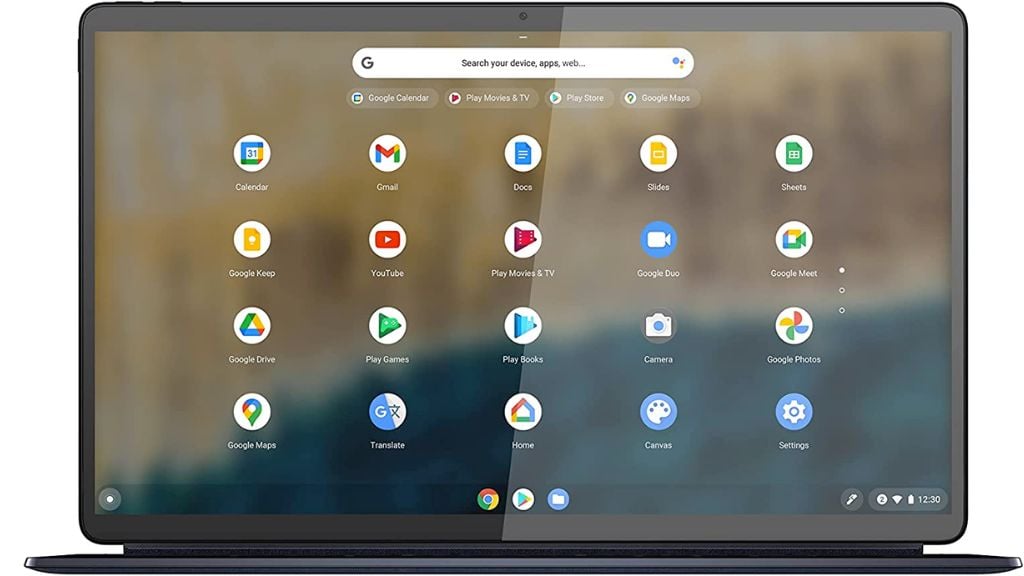The words “Chromebook” and “gaming” rarely appear together, but today’s Chromebooks aren’t the same barebones systems they used to be. While no Chromebook will set the gaming world on fire, that doesn’t mean you can get your game on with a student or work Chromebook.
We’ve spent a lot of time looking for the best Chromebooks on Amazon that are both good at being work or study companions and offer some form of gaming experience to help you relax between your bouts of productivity. They aren’t going to compete with gaming laptops, of course, but if you manage your expectations, there are ways of getting a good gaming experience with a Chromebook.
What Does Gaming on a Chromebook Even Mean?
How does one even play games on a Chromebook? There are three main ways you can play video games on your Chromebook:
- Playing Android app games from the Google Play Store or by sideloading them.
- Playing streaming games through a browser.
- Playing native games through a service like Steam or sideloading.
The type of Chromebook you have will determine which type of gaming is open to you. Almost every Chromebook released from 2019 on should play Android games from the Google Play Store, whether Intel or ARM-based. If you want to play games from Steam, you need a Chromebook with at least an Intel Core i3 processor. Even then, the ChromeOS Steam client is currently in Beta and is only supported on a short list of Chromebooks.
Where we’ve included any Intel-based ChromeBooks below, we’ve noted which are on the Steam Beta support list. Presumably, Steam for the ChromeOS operating system will eventually leave the Beta phase and be available on any Chromebook with the right specs. Check the link in the previous paragraph first to see if any newer systems have been added since.
In the past, playing Android games on Chromebooks meant you had to have a touchscreen. As of ChromeOS 105, that’s no longer the case, thanks to the new overlay feature. This lets you map sections of the screen to the keyboard. So we’re not making a touch screen a requirement.
Finally, streaming is open to all Chromebooks, as long as you have a good internet connection. As long as the streaming service can run in a browser, your Chromebook should do just fine. However, having a nice screen and solid Bluetooth and Wi-Fi is a plus point for this use case.
Best Mainstream Chromebook: Acer Chromebook 516 GE
Acer markets the 516 GE specifically as a “cloud gaming” Chromebook. However, this is one of the Chromebooks on the support list for the Steam for ChromeOS beta. So if you’re brave enough to switch to the ChromeOS Beta channel, you could run some Steam games on this machine locally.
Given the 12-core, 12th-gen Intel Core i5 CPU and Intel Iris Xe graphics, you may be surprised at what a computer like this can run. Older games should work fine at low- to medium- settings. However, since ChromeOS Steam is in Beta and games are not guaranteed to run, much less run well, it’s hard to recommend this rather expensive Chromebook on the promise of Steam games.
Likewise, these specs promise a good experience for Android games, but as always with emulation solutions, your mileage may vary when playing titles from the Google Play Store.
Looking at it as a cloud gaming system, it has much going for it. A crisp 16” WXGA IPS screen with 100% sRGB coverage is a great start, and it packs Wi-Fi 6E and Bluetooth 5.2. So you’re good to go in terms of cloud gaming without compromises.
The 516 GE should also be a little monster as a general-purpose Chromebook. We can’t realistically think of any software not running smoothly on this system unless 8GB of RAM isn’t enough for your use case. However, that seems unlikely for anyone considering a Chromebook.
Best Budget Chromebook for Cloud Gaming: HP Chromebook x360 14a
Since the x360 has a relatively low-end Pentium Silver N5000 CPU, it won’t work with Steam for ChromeOS games, and you may have a hard time with the more intense Play Store for Android games.
For gaming, this Chromebook should mainly be looked at as a device to enjoy cloud gaming on.
From that perspective, it makes a lot of sense. You can use it for school or work in laptop mode and switch to tent mode when you want to connect a gamepad and play some cloud-streaming games.
The screen is only 1366 x 768 in resolution, so this is best for those happy with 720p gaming. This makes it a good match for Microsoft’s cloud gaming service, which streams directly from cloud-based Xbox consoles.
The best cloud gaming feature on the x360 is its long battery life. The claimed maximum battery life is around twelve hours. However, realistically you should get at least half of that while streaming cloud games, and that’s still an excellent result if you want to play without being plugged into a battery bank or wall outlet.
The Ultra-Budget Choice: Dell Chromebook 11 3100
This little Dell Chromebook maintains the original spirit of Chromebooks. Instead of trying to be a traditional laptop, it’s a cheap and rugged education device that mainly relies on cloud-based services and processing.
So why even list a device like this in an article for gaming Chromebooks? The simple answer is that this is one of the cheapest ways to access cloud gaming. You have Wi-Fi 5, Bluetooth 5, and an 11” screen with slightly more than a 720p resolution.
There are dedicated cloud gaming devices that cost more than this and don’t even have a keyboard, and that means it should be an option you’re aware of.
OLED Beauty: Lenovo Chromebook Duet 5 Ideapad
This is one of the few non-Intel Chromebooks on our list, featuring a Snapdragon SC7180, which competes with the AMD Ryzen 3 2200U and Pentium Silver N5030. That’s more than enough for basic work, but you aren’t going to be playing any heavy Android games on high settings.
As a cloud gaming system, the Lenovo has a major trick up its sleeve — an OLED screen!
OLED technology offers far better contrast and color than LCD screens are capable of. This particular monitor offers FHD 1080p resolution, which is excellent for a 13’3” screen. It also covers 100% of the DCI-P3 color gamut. So you can use it for content work such as editing photos or just getting great results watching videos.
This translates well into cloud gaming because your games will look better on an OLED screen. Although cloud games often have image quality issues, an OLED screen can even help mask some of this.
The other awesome truck the Lenovo IdeaPad Duet 5 has is that it’s a tablet and has detachable tablet functionality. So if you don’t need to use the keyboard, it can just be that wonderful OLED touch screen and the controller of your choice.
Even if you don’t have internet connectivity, plenty of Android games will work just fine. You can give more heavy-duty titles a go with their settings lowered to sensible levels.
Tall & Beautiful: Acer Chromebook Spin 713
The Acer Chromebook Spin is another Chromebook on the Steam beta support list, and it has a powerful i5 CPU and Intel Iris Plus graphics. Similar to the old Intel MacBooks, the Iris Plus GPU in this Chromebook should be fine playing simpler or fairly old Steam games.
As a cloud gaming platform, it offers an interesting 2256 x 1504 screen with more vertical space. This means that if you have a 16:9 game streaming at 1080p at the top of the screen, there should still be a lot of room left at the bottom for any apps you want to keep an eye on while playing. Whether that’s a walkthrough for the game or your email app as you wait for your assignment results, it’s a neat idea in a world of 16:9 and 16:10 aspect ratio laptops.
When you switch to work mode, you’ll appreciate the “VertiView” screen design for multitasking and working with documents. To top it off, this convertible laptop promises up to 15 hours of battery life and has Wi-Fi 6. The 128GB SSD also leaves a moderate amount of space for simpler Steam games if you do decide to embrace the beta lifestyle.