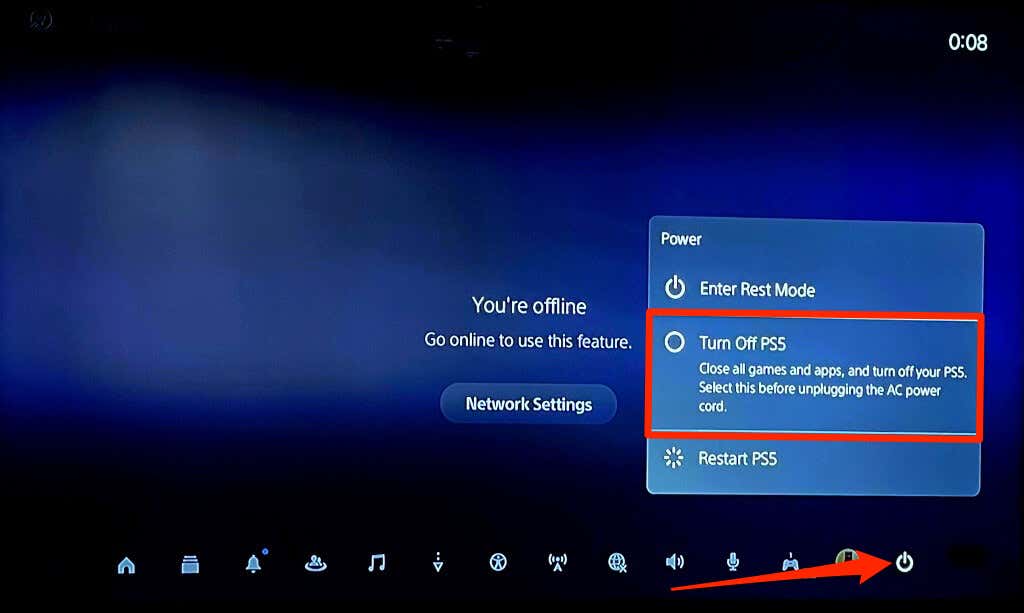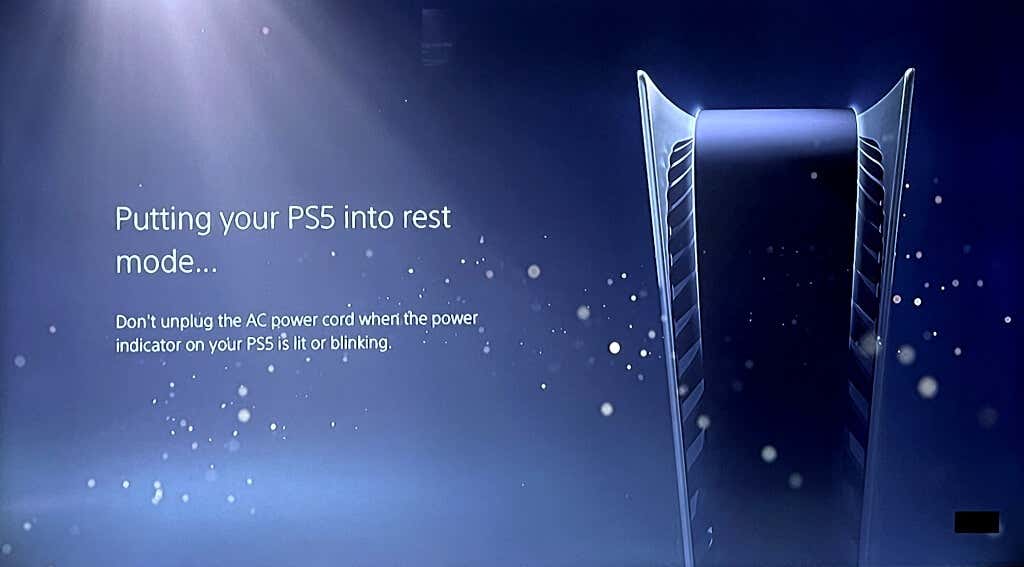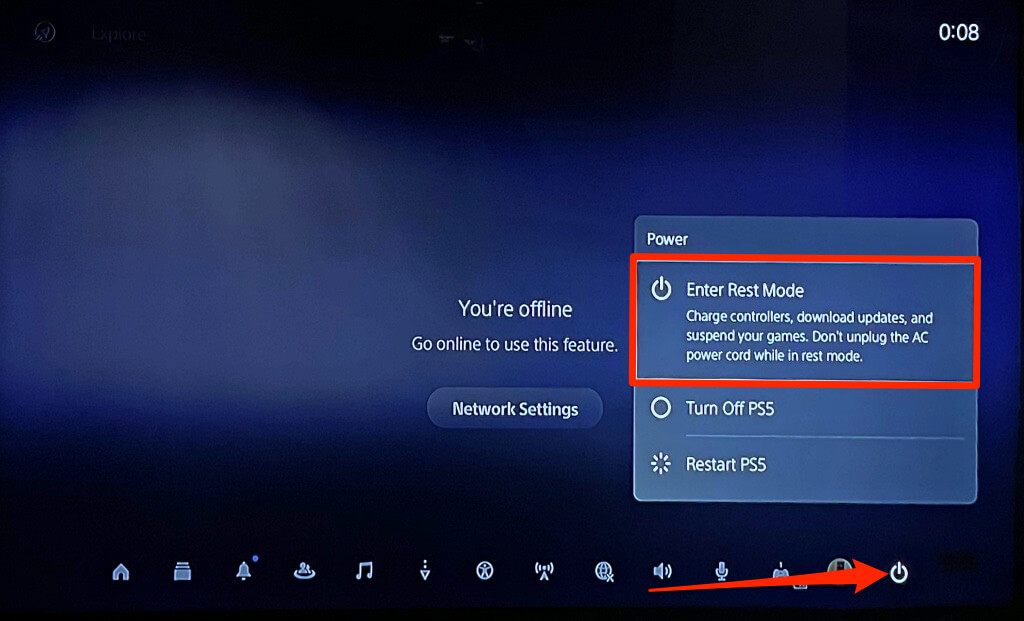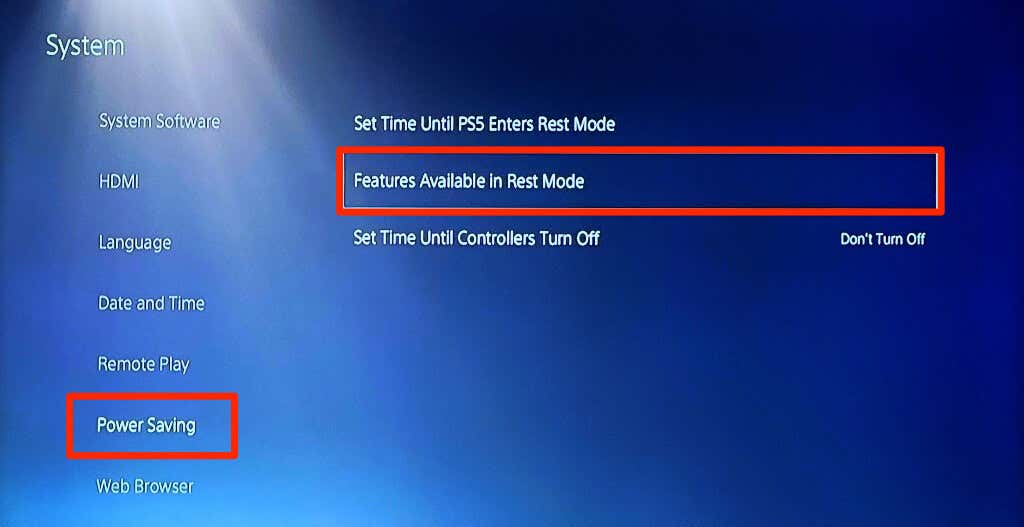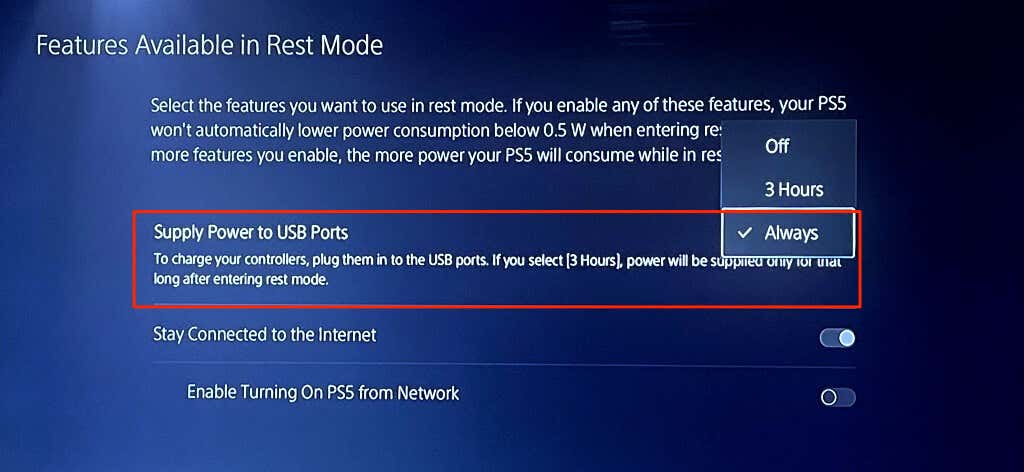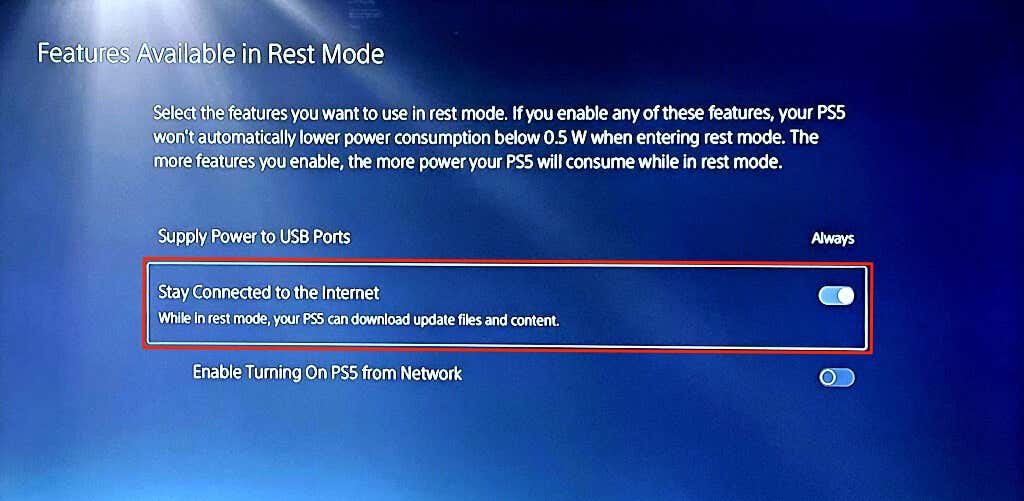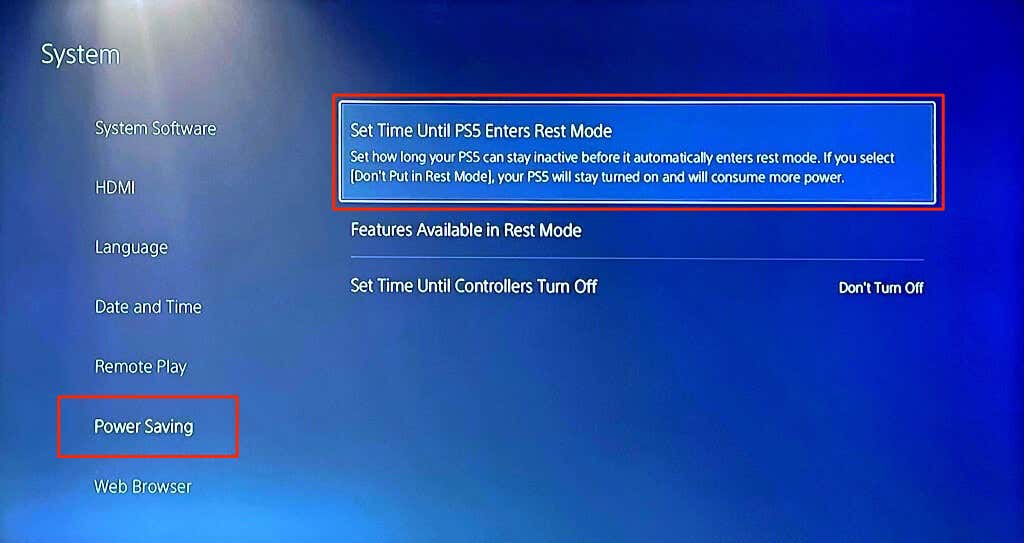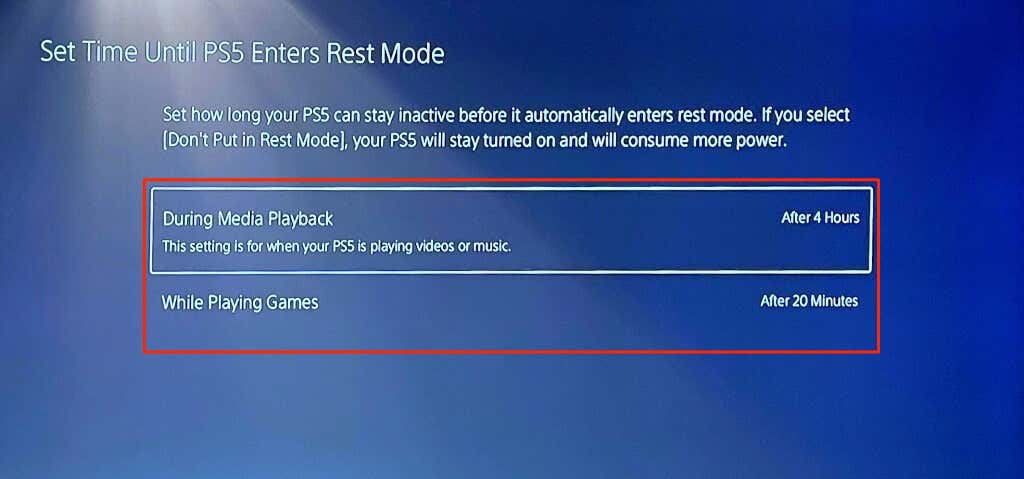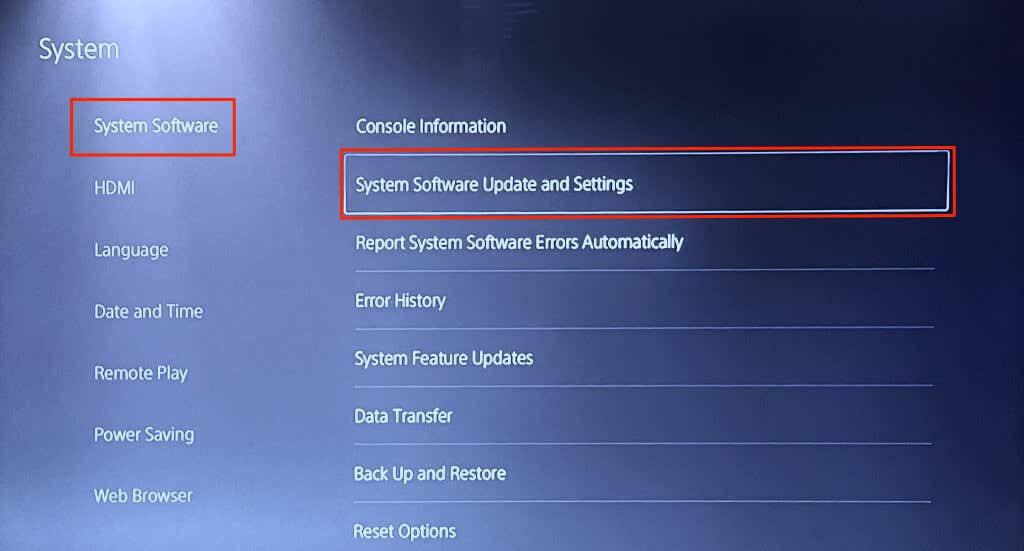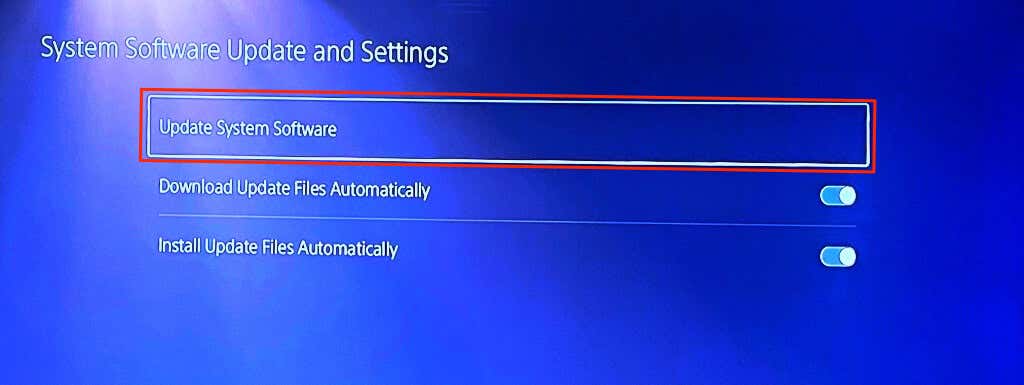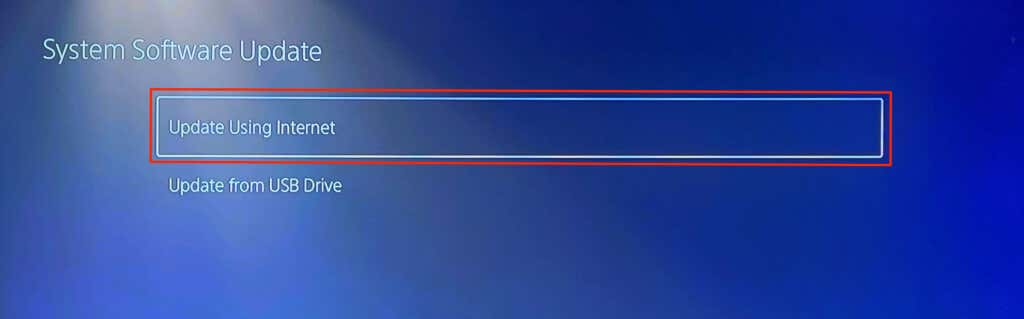You should power down your PlayStation 5 when not in use. Turning off your PS5 can cool the console and fix some performance issues.
Although shutting down the PS5 is straightforward, it’s a task that first-time users sometimes struggle with. This tutorial covers two different ways to turn off the PlayStation 5. You’ll also learn how to use and manage other power options on the PS5.
Note: The methods and procedures in this tutorial apply to the Standard and Digital edition of the SONY PlayStation 5.
1. Turn Off PS5 From the Power Menu
You can turn off your console from the power menu in the PS5 control center.
- Press the PS button on the DualSense wireless controller to open the control center.
- Select the Power icon in the bottom-right corner of your screen.
- Select Turn Off to shut down your console.
The “Restart PS5” power option shuts down the console and turns it back on immediately.
2. Turn Off PS5 Without Your Controller
There’s a dedicated power button on the front of PlayStation 5 consoles. Press and hold the power button for 3-5 seconds to turn off your PS5.
Release the power button when your PS5 beeps twice or when you see a “Preparing to turn off your PS5…” message on your screen.
Shut Down vs. Rest Mode: What’s Different?
Turning off your PlayStation 5 closes all applications and powers down the console. Nothing works on the console until you turn it back on.
Rest Mode is a low-power or power-saving feature that puts your PS5 to sleep without shutting it down completely. By default, your PS5 automatically enters Rest Mode after:
- 20 minutes of inactivity on the home screen, during gameplay, or when using an app.
- 4 hours of inactivity during media playback—when playing videos or music.
In Rest Mode, your PS5 suspends active apps/games and disables audio/video output. However, the console stays connected to the internet and supplies power to the USB ports. So, your PS5 can charge your DualSense controller and download updates while in Rest Mode.
Note that the more activities your PS5 performs in Rest Mode, the more power it consumes. Interestingly, you can customize features available in Rest Mode to lower your PS5’s power consumption.
How to Put Your PS5 in Rest Mode
Press the PS button on your controller, select the Power icon in the control center and select Enter Rest Mode.
Alternatively, press and hold the Power button on your PS5 and let go after a single beep.
Your PS5 should blink an orange light as it enters Rest Mode. The indicator light stays solid orange when Rest Mode is active.
How to Get PS5 Out of Rest Mode
Press the PS button on your PS5 controller to wake the console from Rest Mode.
Customize and Manage Rest Mode Features on Your PS5
Here’s how to customize the features available in Rest Mode on your PlayStation 5.
- Open your PS5 Settings menu, go to System > Power Saving, and select Features Available in Rest Mode.
- Select Supply Power to USB Ports and choose how long your PS5 supplies power to the USB ports after entering Rest Mode.
- Deselect Stay Connected to the Internet to stop your PS5 from downloading updates in Rest Mode.
You can also customize how long your PS5 stays inactive before entering Rest Mode.
- Return to the “Power Saving” menu (see step #1) and select Set Time Until PS5 Enters Rest Mode.
- Set your preferred inactivity windows for During Media Playback and While Playing Games. Set both options to Don’t Put in Rest Mode to keep your PS5 turned on until you turn it off manually.
PS5 Won’t Turn Off? How to Fix
Software bugs can cause the PS5 to get stuck in Rest Mode. If your PS5 won’t turn off, update the console’s system software and try again.
- Connect your PS5 to a Wi-Fi or Ethernet network and head to Settings > System > System Software > System Software Update and Settings.
- Select Update System Software.
- Select Update Using Internet to continue.
Contact PlayStation Support if your console still won’t turn off or exit Rest Mode.
How NOT to Turn Off Your PS5
Avoid shutting down your PS5 by unplugging its power cable or turning off the wall outlet/socket. Doing so might corrupt system files or brick your PS5. Instead, turn off your PS5 from the power menu or use the physical power button before unplugging the AC power cord.