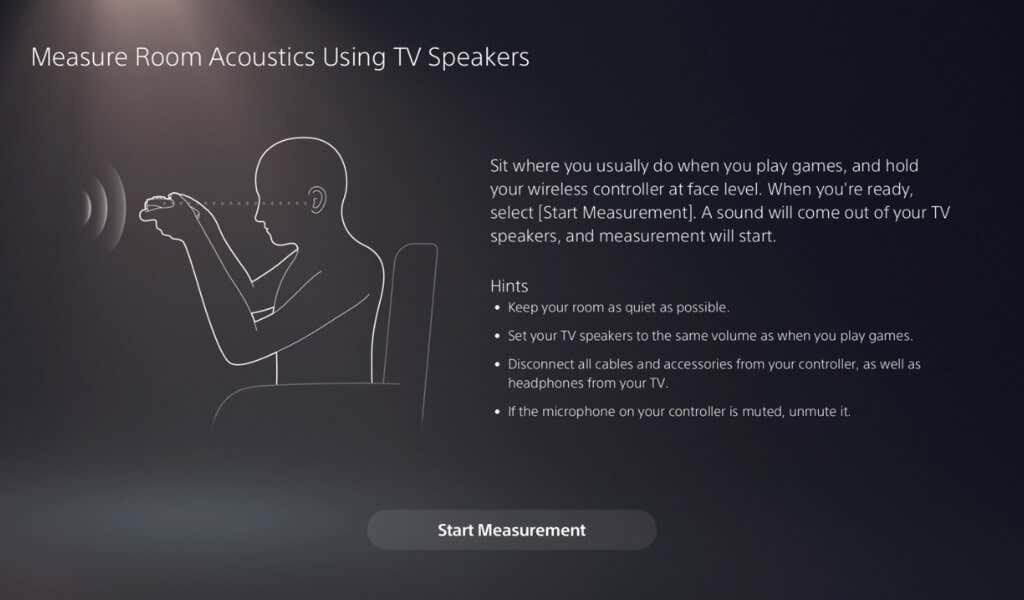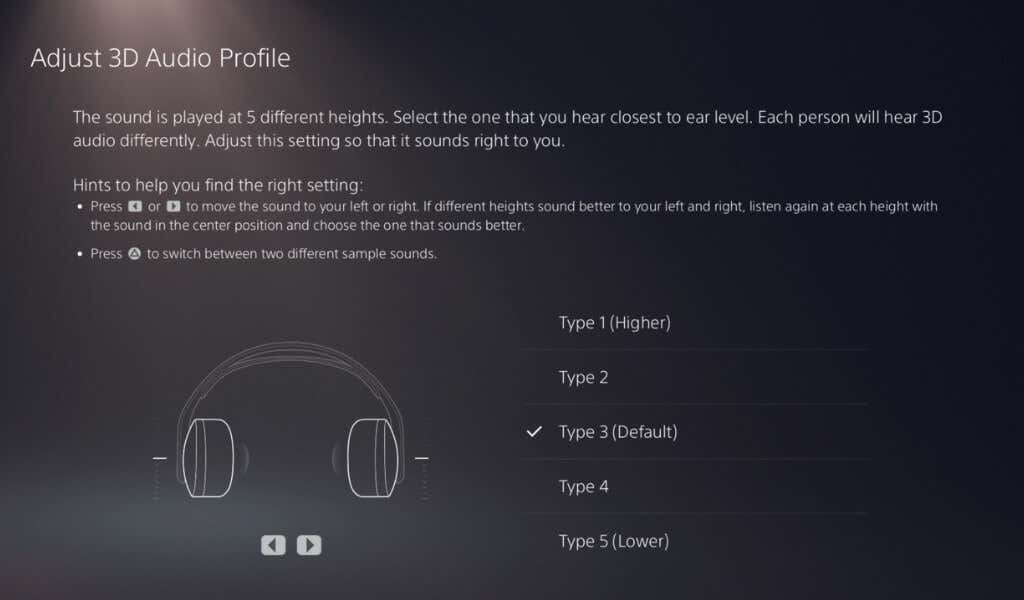Your PlayStation 5 console has a feature called 3D audio that allows you to create a more immersive gaming experience. We’ll tell you what 3D audio is and how you can enable it.
What Is 3D Audio on PlayStation 5
3D audio is Sony’s implementation of surround sound technology. Sony powers its 3D audio with the Tempest 3D AudioTech audio engine, which makes you feel like the sound is coming from all directions. In simpler terms, when you pay close attention to audio on headphones, you’ll almost always be able to tell that sound is coming from either the left or the right side.
Surround sound technologies such as 3D audio take this up a notch. They’ll make you feel like the sound is coming from multiple directions, much like how you hear things in real life. If a plane passes overhead, with surround sound, you should hear the sound coming from above you and fading as the plane goes further away.
Surround sound has been around for many years, with Dolby Atmos available on the Xbox Series X and Series S. More recently, Apple’s Spatial Audio added a similar audio experience to Apple Music.
Sony introduced 3D audio with the PS5, which works with your TV speakers and headphones.
How You Can Make the Most of PS5 3D Audio
Even though 3D audio is technically available for everyone, a few tips will help you make the most of it. First up, try and use 3D audio with a pair of headphones. The 3D audio experience is just not the same with speakers or soundbars.
You can use any pair of stereo headphones and connect them to your DualSense controller. Although 3D audio support is not restricted to expensive gaming headsets, you’ll get a better experience with some headphones over others. Sony’s Pulse 3D Wireless Headset is said to have one of the better implementations of 3D audio technology.
How to Enable 3D Audio on PS5
If you’re using your PS5 with speakers, here’s how you can enable 3D audio.
- Boot up your PS5, press the up arrow on the D-pad, and press the right arrow until you reach Settings (the gear icon).
- In PS5 settings, go to Sound > Audio output > TV.
- Select Enable 3D Audio for TV Speakers.
- Select Measure Room Acoustics for 3D Audio.
The Tempest engine will begin its work via the microphone on your DualSense controller. The PS5 may ask you to increase the volume on the TV speakers to measure room acoustics correctly. Follow the on-screen instructions, which should only take a couple of minutes.
- When that’s done, you can select Apply Measurement Results to 3D Audio to finish tweaking the audio settings.
How to Enable 3D Audio on PS5 for Compatible Headsets
If you’re using headphones for 3D audio on PS5, there’s a slightly different method to enable 3D audio.
- Go to PS5 settings > Sound > Audio output > Headphones.
- Select Enable 3D Audio for Headphones.
- Select Adjust 3D Audio Profile. Wear your headphones and follow the on-screen instructions to select the correct sound profile for you. This will optimize your 3D audio experience on the PS5.
Choose Games That Support 3D Audio
Now that we’ve seen which sound systems work with 3D audio, it’s time to talk about PS5 games. Having 3D audio support is one thing, but implementing it well is another. Some games, such as Returnal, have been observed to have a far more noticeable implementation of 3D audio than others.
Ideally, you want to play video games that have been optimized for next-gen consoles, such as the PS5. If you pick up the PS4 version of a game, you’re less likely to have a great 3D audio experience. Gamers can try titles such as Marvel’s Avengers, Spider-Man Remastered, Final Fantasy XIV, and Resident Evil: Village to check out great implementations of 3D audio.
If you’re looking for more games with 3D audio support, here’s a helpful list.