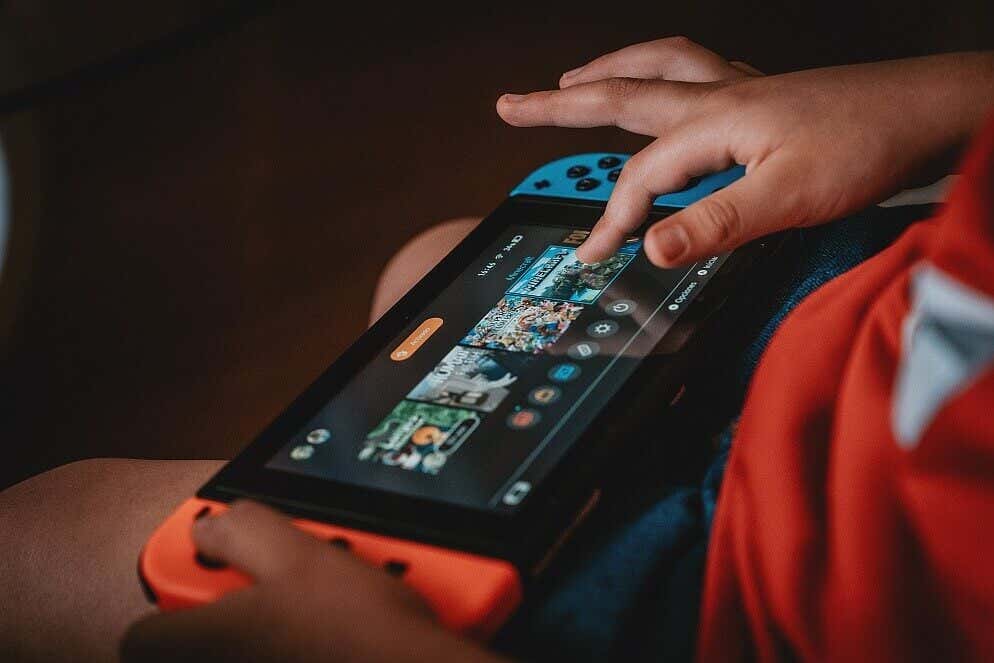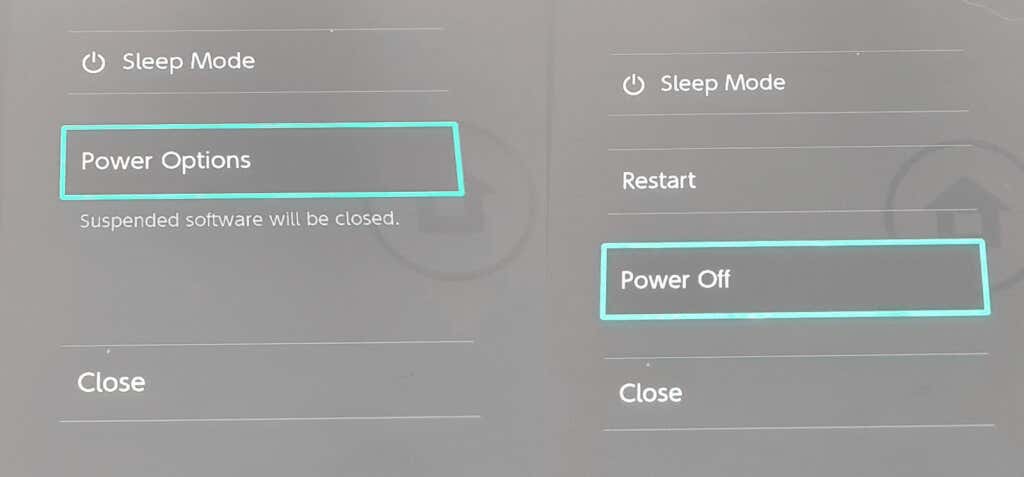Picture this: You’re downloading a new game or updates for a favorite game — or maybe you just downloaded one of the top Nintendo Switch games and were about to start playing, when bam! Error code 2123-1502 ruins the fun. We’ll explain why error code 2123-1502 on Switch occurs as well as the eight best ways to fix it so you can get back to gaming.
What Causes Error Code 2123-1502 on Nintendo Switch?
There are a number of things that could cause this error code. Outdated or corrupt firmware, a corrupt cache on your console, or even a DNS configuration error could mean your Switch can’t connect properly to Nintendo’s servers. Error code 2123-1502 on Switch could also be caused by your console unexpectedly entering sleep mode while it’s updating or while downloading a game or app. Luckily, there are some quick fixes you can try to get your connection back up and running, and we’ll take you through these below.
How to Fix Nintendo Switch Error Code 2123-1502
These are the x best ways to fix the error code 2123-1502 on Nintendo Switch. If none of these methods work for you, you may need to contact Nintendo Support.
Retry Your Download
If you receive the error code while downloading an app or game, the first thing to do is to try your download again.
- Close the error message by selecting OK.
- You may see another message letting you know the download stopped due to an error.
- To re-try the download, select Continue.
- You might want to try repeating this step a few times until you see a message which says “Downloading data…” which indicates that the issue is now resolved.
Restart Your Console
There’s a lot to be said for turning devices off and on again, so if the above steps haven’t worked for you, try restarting your device.
- Press and hold the Power button for three seconds.
- Select Power Options > Turn Off.
- Wait until your Switch has powered down, then press the Power button to restart it.
Turn Airplane Mode On and Off
Still no joy? It’s worth toggling Airplane Mode on and then off again on your Switch console if you’re still seeing error code 2123-1502 on Switch. This refreshes your network connection and should hopefully resolve any issues.
- Press the Home button.
- Navigate to System Settings, then press the A button to select Flight Mode.
- Press the A button again to turn Flight Mode on.
- Wait a few seconds, then turn it off again and wait for your Switch to connect to the internet.
- Once connected, retry your download or update to see if the error message persists.
Clear Your Nintendo Switch Cache
Another good idea is to clear the cache on your console, as error code 2123-1502 on Nintendo Switch could be caused by a corrupt cache. Note that clearing your cache deletes saved IDs and passwords, cookies, and browsing history, so make sure you remember any logins before doing it:
- Press the Home button.
- Navigate to System Settings and select System.
- Scroll down to select Formatting Options.
- Click Clear Cache and wait for the console cache to clear, then restart your Switch and try your download or update again.
Test Your Internet Connection
If none of the above methods seem to be resolving the issue, the fault could be with your internet connection. Here’s how you can test it to make sure everything is working as it should be.
- Press the Home button.
- Select System Settings.
- Scroll down and select Internet > Test Connection.
- You’ll see a message letting you know if the test was successful or not, providing details about your connection such as your IP address.
Reconfigure Your Internet Connection
You could try setting up a new internet connection to see if this resolves your problem with error code 2123-1502 on Nintendo Switch. For the best results, you should ensure your console is within 10 feet of your wireless router.
- Press the Home button, then navigate to System Settings.
- Select Internet > Internet Settings.
- Your Switch will start to search for available Wi-Fi networks.
- Choose your network name from the list and select Connect to This Network.
- If you notice the network name is grayed out, the wireless security type in use isn’t supported by the Switch.
- Your Switch may prompt you to enter your network’s wireless password.
- Enter this, then the console will automatically test the internet connection.
- Select OK once the test is finished.
- If the connection fails, you’ll see an error code and message.
Disable Sleep Mode
If your console unexpectedly enters sleep mode while updates or downloads are taking place, this could be the cause of error code 2123-1502 Switch. Here’s how to disable sleep mode to stop this from happening.
- Press the Home button.
- Navigate to System Settings.
- Select Sleep Mode.
- Click Auto Sleep (Playing on Console Screen) and select Never.
- Then click Auto Sleep (Playing on TV Screen) and select Never.
- This ensures Auto Sleep is disabled when gaming on the go and while your Switch is in the dock.
Reconfigure Your Switch’s DNS Settings
There’s one final thing you can try if you’re still being plagued by error code 2123-1502 on Nintendo Switch. If the DNS you’re attempting to use isn’t working, manually entering an alternate DNS might fix the issue.
- Press the Home button.
- Navigate to System Settings.
- Select Internet > Internet Settings.
- Your Switch will search for nearby Wi-Fi networks.
- Select your network.
- Choose Change Settings.
- Scroll down to select DNS Settings and choose Manual.
- Select Primary DNS and hold down the B button to delete the DNS.
- Enter 8.8.8.8 as the primary DNS.
- Select OK.
- Select Secondary DNS, then hold down the B button to delete the DNS.
- Enter 8.8.4.4 as the secondary DNS.
- Select OK.
- Restart your console.
- Try your download or update again to see if the error code persists.
If none of the above methods seem to resolve the problem and you continue seeing error code 2123-1502 on Switch, it may be that there’s a temporary network issue. Give it a few hours and then try your download or update again. If the problem persists and 24 hours have passed, you should contact Nintendo support for assistance. While you’re here, you might want to check out our helpful guide if your Nintendo Switch isn’t connecting to your TV.