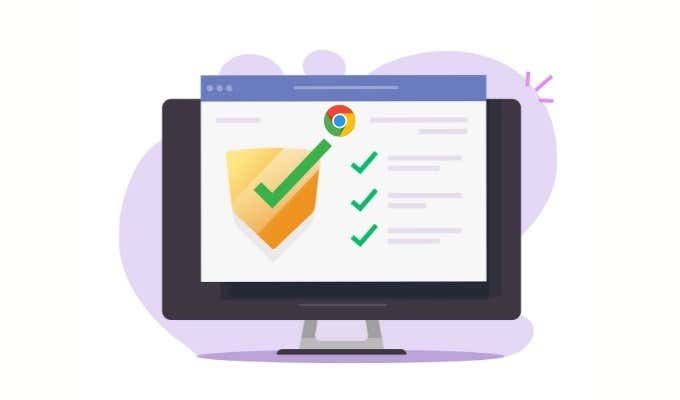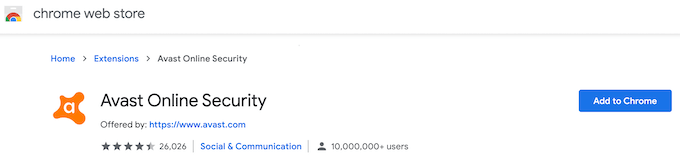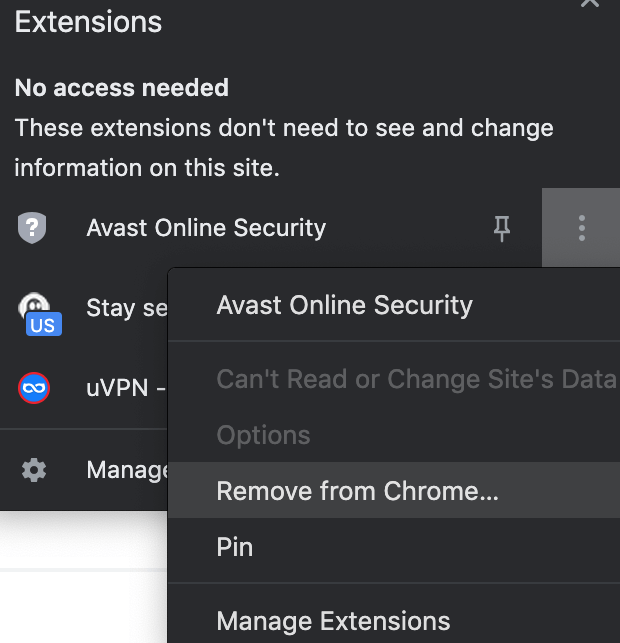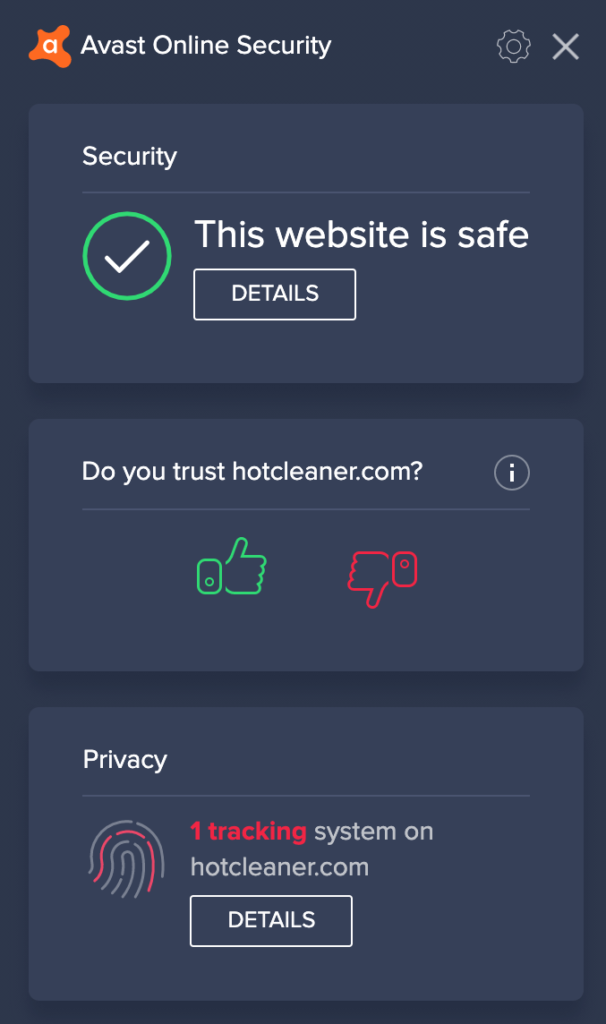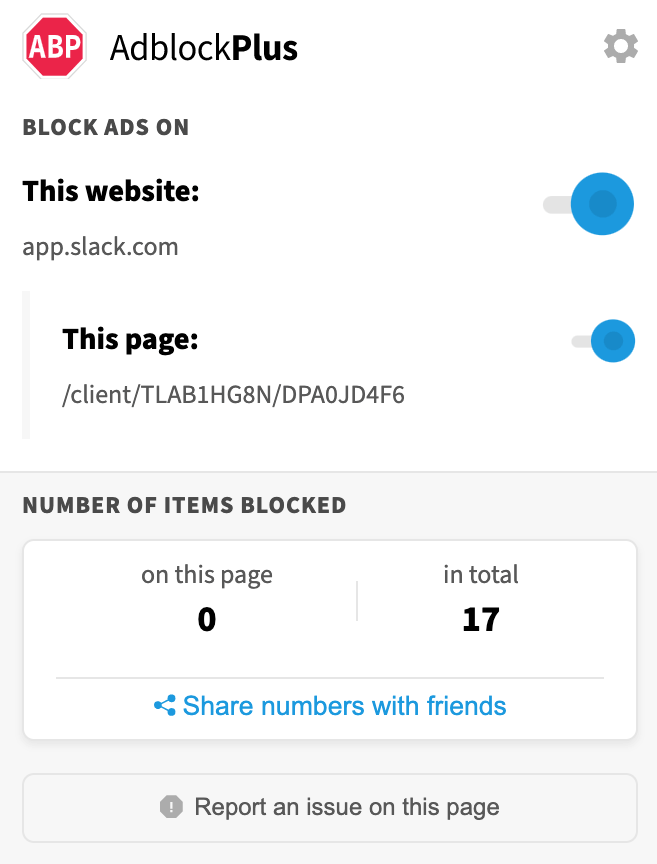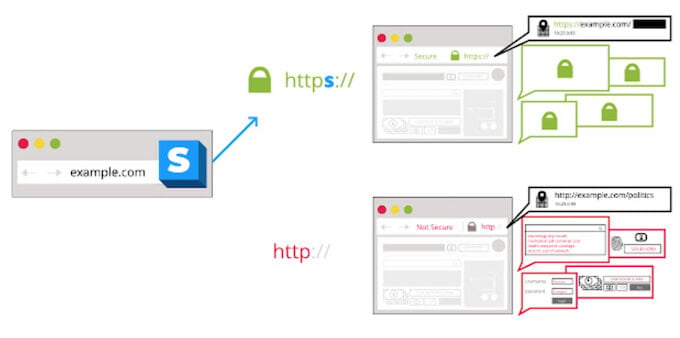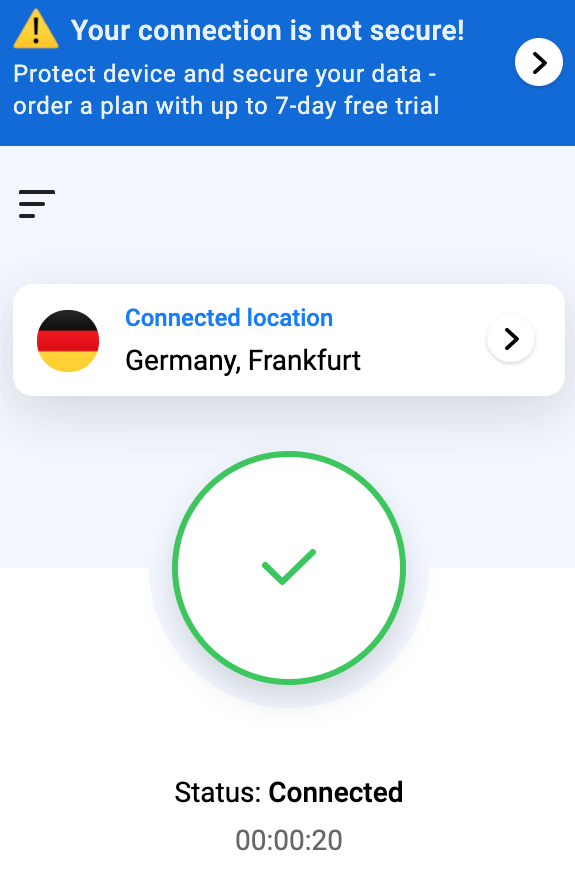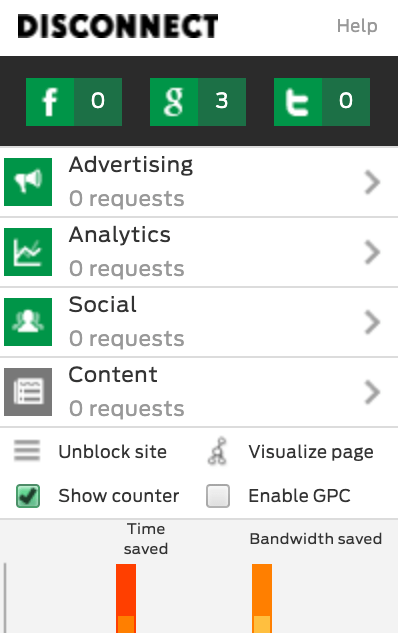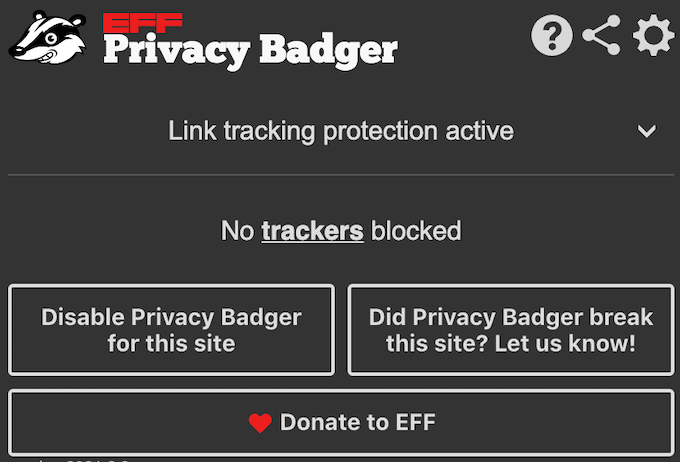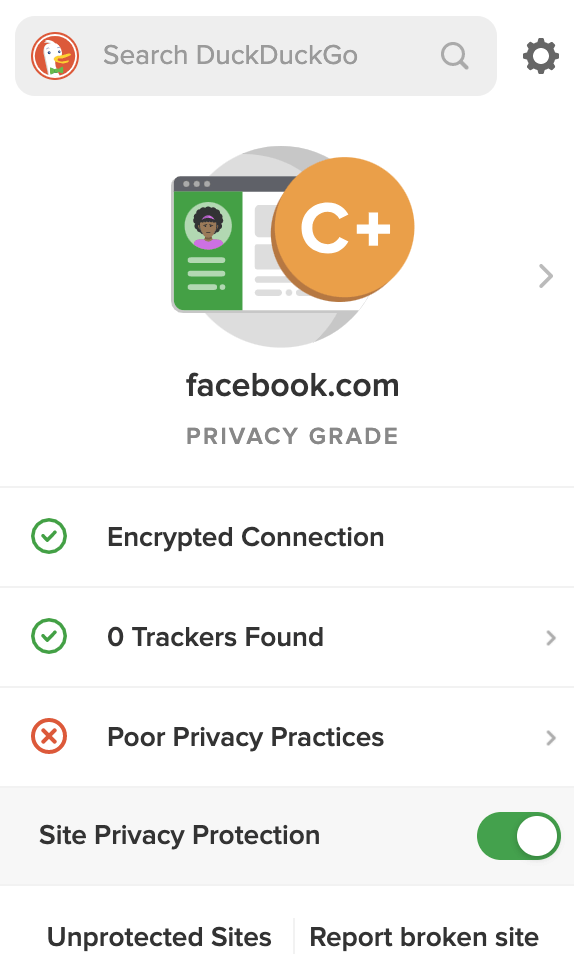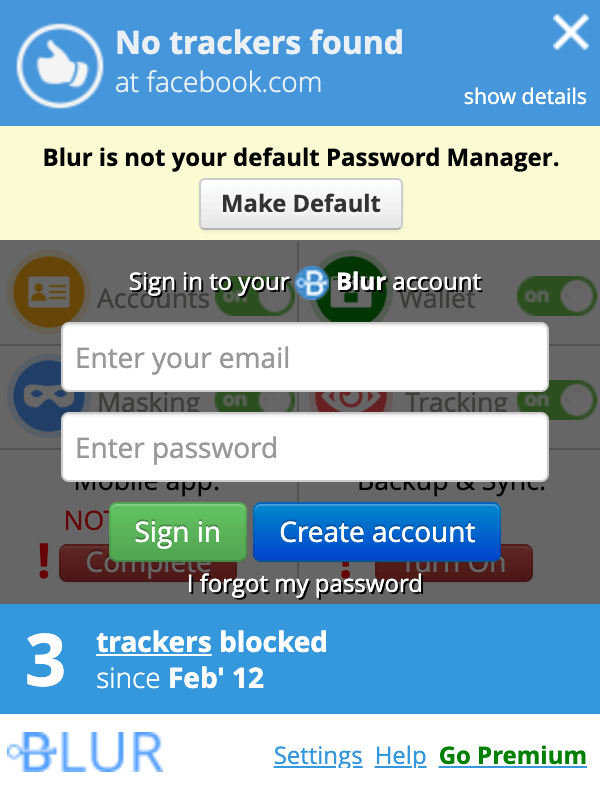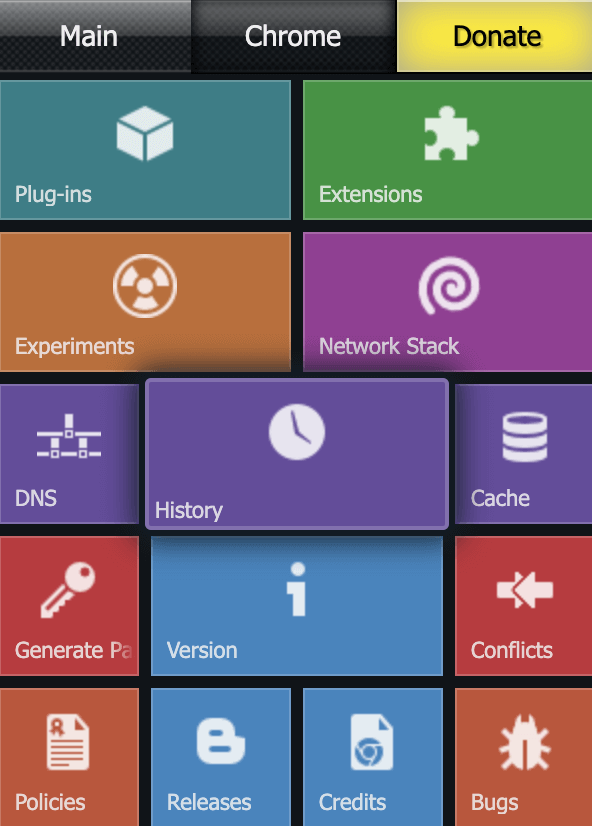There are tons of Google Chrome extensions out there that can enhance your browser in various ways. They include specific extensions and tools for web designers, writers, gamers, and users who want to improve their productivity.
Some extensions can improve the user experience of absolutely anyone, like the security extensions for Google Chrome. These include virus scanners, extensions that protect you from malware, ad blockers, anti-tracking extensions that help you maintain your privacy online, and even password managers to create and store unique passwords for your accounts. Here are the best Chrome extensions for added security of your online browsing.
How to Add & Remove an Extension from Google Chrome
The downside of having too many extensions added to Google Chrome is that they can slow your browser down. Luckily, both installing and uninstalling Chrome extensions is easy, and you can do that in minutes.
All Google Chrome extensions live in the Chrome Web Store. Find the extension you want to add and select Add to Chrome to download and install it.
If you later decide that you want to get rid of a particular extension, find it in your browser in the Extensions menu and select Remove from Chrome.
The Best Security Extensions for Google Chrome
Now that you know how to add and remove Chrome extensions and where to find them, here are the best security extensions for Google Chrome to start with.
1. Avast Online Security
Avast Online Security is the first Chrome security extension that we recommend installing. It’s a standalone security extension from Avast that doesn’t require an Avast license, so you can use it in Chrome for free.
Avast is among the most trusted antiviruses out there, so you can trust this extension to protect your online activity from malware and other security threats. It also blocks web trackers that try to spy on your activity and protects your data from being collected by online advertisers.
2. Adblock Plus
Another free browser extension that helps you block viruses, malware, and ads that track you is Adblock Plus. This extension blocks pop-up ads, video ads, social media ads, banner ads, and other ads that disrupt your workflow.
By default, Adblock Plus doesn’t block what it deems as “acceptable ads.” They’re less intrusive ads that websites use to be able to provide their content for free. However, you can change this setting manually to block all ads.
3. HTTPS Everywhere
The HTTPS (hypertext transfer protocol secure) ensures that your login information and other personal data are encrypted when you browse the web. Unfortunately, not all websites have made the switch from a less secure protocol HTTP to HTTPS. HTTPS Everywhere is a Chrome extension that automatically applies HTTPS encryption when you open websites that don’t provide it. This can help prevent people from spying on your browsing activity.
4. uVPN
A VPN Chrome extension is essential for anyone who cares about their online security. uVPN is a free extension that helps you browse websites securely by keeping your IP and location private. The free version includes two free locations that you can choose uVPN to connect you to: Germany and Spain. Other locations are available in various subscription plans.
uVPN also allows you to surpass geographical restrictions and unblock websites that you couldn’t access from your location before.
5. Disconnect
Want to see who’s tracking you online? Disconnect is an anti-tracking extension for Google Chrome that helps you find out which trackers a website is using and for what purpose: analytics, advertising, social, etc.
Disconnect automatically blocks the most “harmful” trackers, and you can choose to block the rest manually.
6. Privacy Badger
Privacy Badger is among the best browser tools for protecting your online privacy. Privacy Badger is a tool that learns about your online activity while you’re browsing. So the more you use it, the better it is at identifying and blocking trackers on the websites you visit.
You don’t need to choose which trackers to block manually. Privacy Badger has a three-strike rule that allows the extension to block the harmful trackers while also leaving the harmless first-party trackers untouched. To see the list of the trackers on a particular website, open it in Google Chrome, open the Extensions menu and select Privacy Badger.
7. Ghostery
Ghostery is a mix of an ad-blocker and an anti-tracking extension. By installing Ghostery, you can rid yourself of both annoying ads and pop-ups, as well as social network trackers, third-party trackers, and Google analytics.
You can use the default settings for blocking ads and trackers or choose what Ghostery will block manually. The extension is free to use.
8. DuckDuckGo
DuckDuckGo is a Google Chrome extension that helps you protect your privacy when browsing. As part of the extension, you can set DuckDuckGo to be your default privacy search engine, which in turn will allow you to search the internet without being tracked.
When enabled, DuckDuckGo also blocks third-party trackers and forces the websites to use an encrypted connection when you visit them.
9. Blur
Blur is an essential Chrome security extension for anyone who wants to secure their online accounts and keep their online payments safe. Blur is a secure password manager tool that you use in Google Chrome for free. It helps you generate strong, unique passwords for your online accounts and store them so that you don’t have to memorize them or keep a list of them on your device.
Blur also offers other security features, like tracker blocking and email masking. The latter masks your real data by generating random fake credentials. If you opt for a premium subscription, you can access other useful privacy features, including phone number masking.
10. Click&Clean
The prime function of the Click&Clean extension is to delete your browsing history every time you close Chrome. Using the Click&Clean’s panel, you get access to other privacy measures like deleting cookies and clearing browsing cache—all in one place.
A few other things that you can quickly do using Click&Clean include:
- Removing your download history
- Erasing temporary files
- Deleting client-side Web SQL Databases
- Removing flash cookies
- Cleaning up all traces of your online activity
- Scanning your device for malware.
Enhance Your Browser with the Best Security Extensions for Chrome
If you become more curious about what else Chrome can do after adding security extensions to your browser, give some of these excellent universal Chrome extensions a try. They’re bound to enhance your browser and improve your user experience in Google Chrome further.
What extensions have you used before? How did they improve your Chrome user experience? Share your thoughts with us in the comments section below.