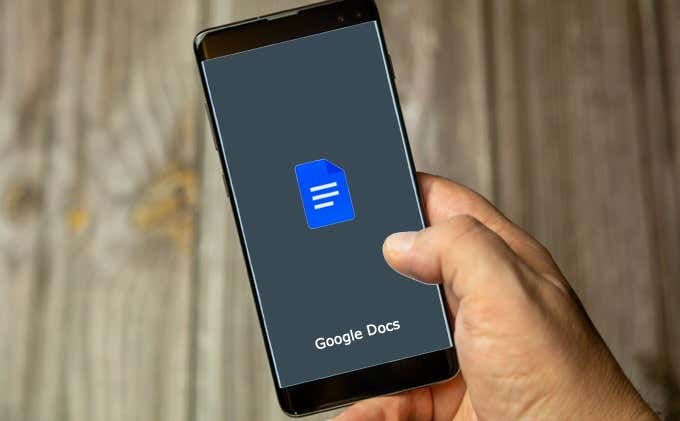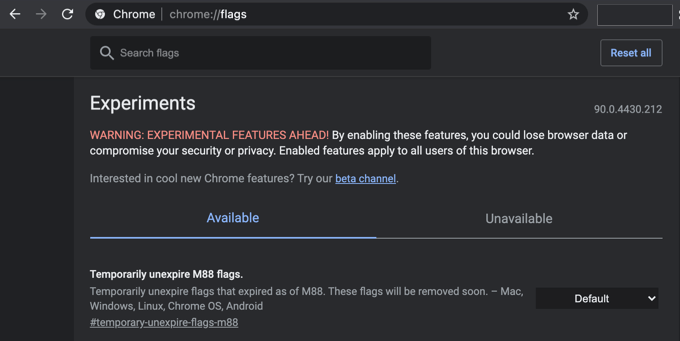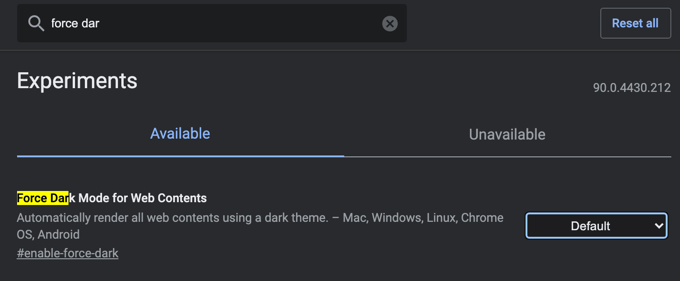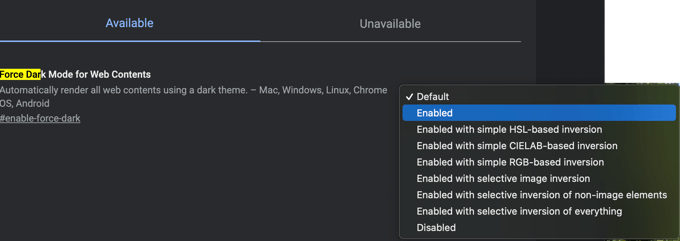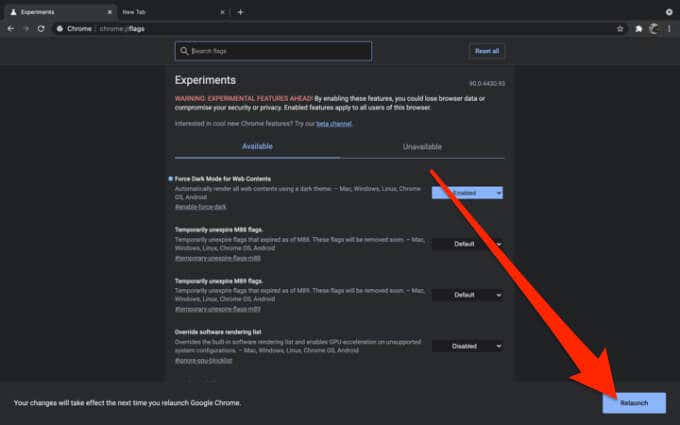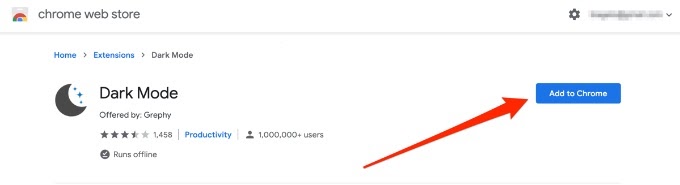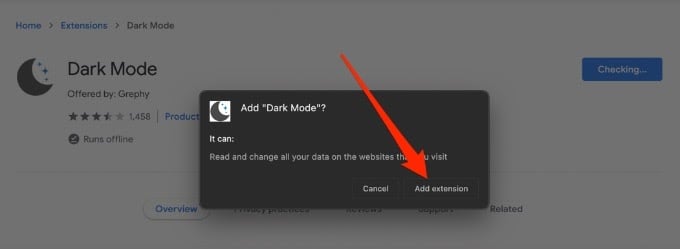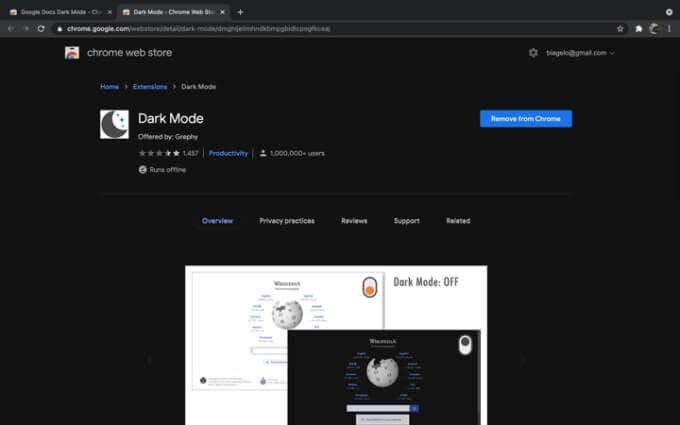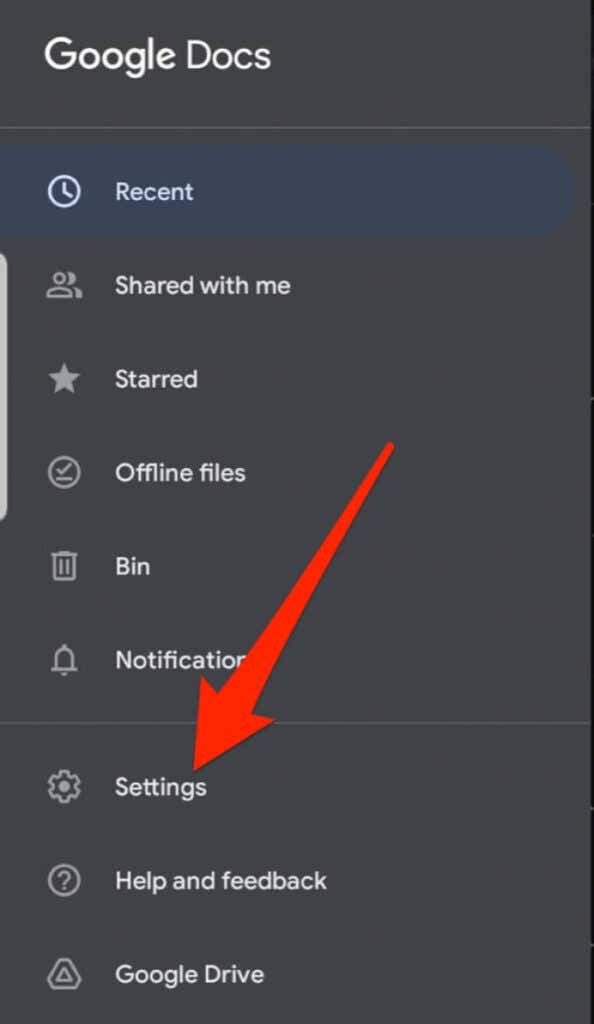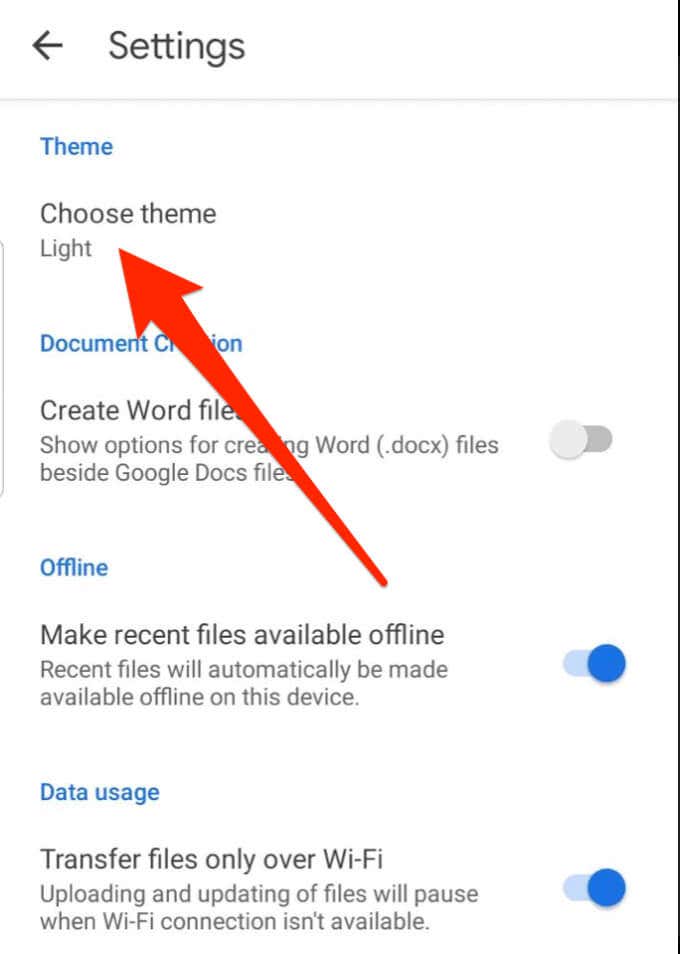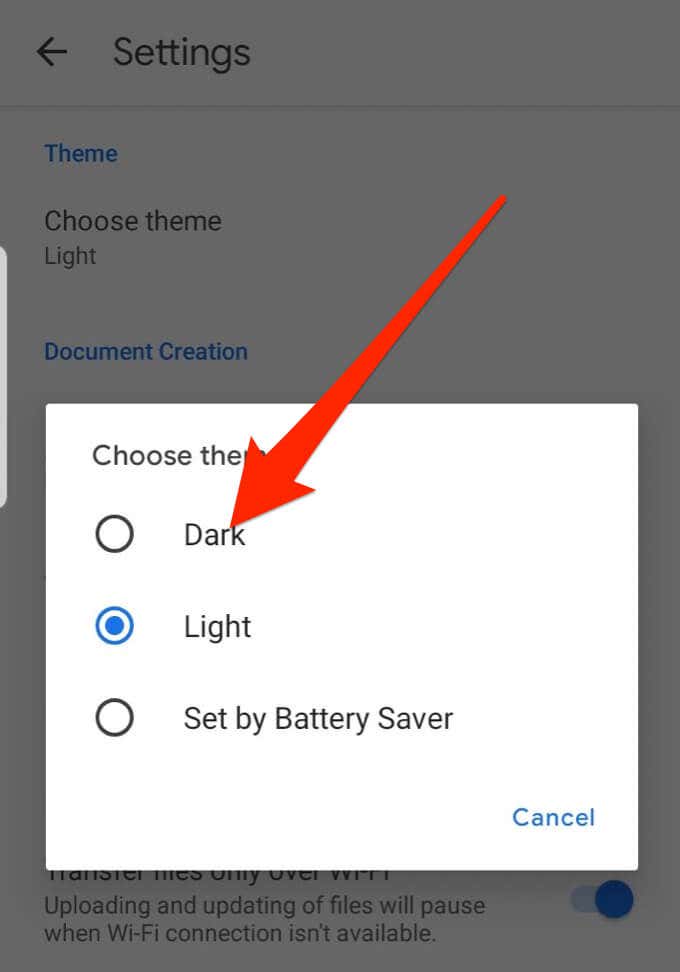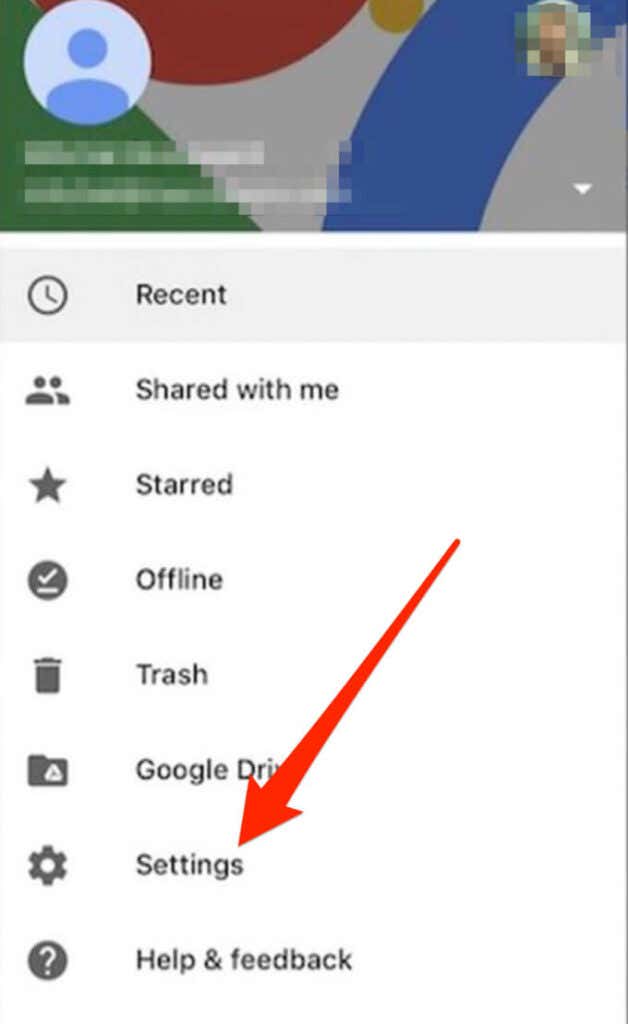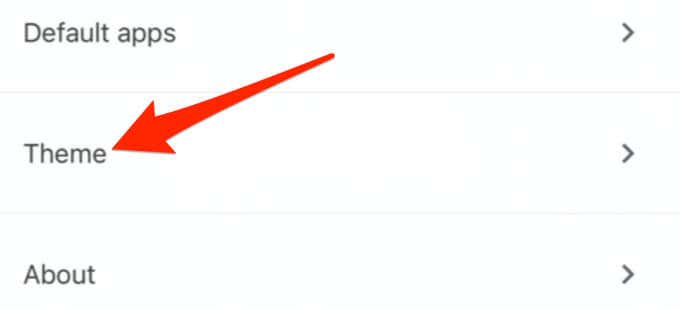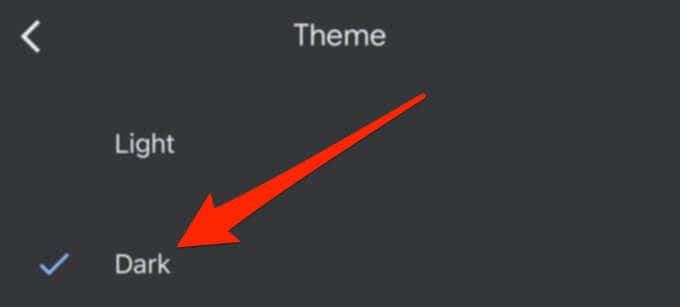By default, Google Docs uses the light theme, but the dark mode is ideal when using your device at night or in low light. Dark mode is one way to reduce eye strain besides using a blue light filter or adjusting brightness on your screen without draining your device’s battery.
This guide explains how to use Google Docs in dark mode on desktop and mobile devices. Make sure you enable dark mode on Online Tech Tips by clicking the toggle at the top right!
How to Enable Dark Mode in Google Docs
Google Docs lacks a built-in way to turn on and use dark mode or night theme on desktop. If you’re using a Chrome browser, the dark mode feature is hidden behind a Chrome flag, which allows you to access various browser customizations and test out potentially upcoming Chrome features.
Note: Chrome flags may not be available to everyone, and the flags may affect your browser’s performance.
Also, changing this flag will affect every website you visit, so just be aware of that. Every website will be forced into dark mode, whether the sites support it or not. Personally, it was a bit too much for me as it made Gmail completely black and a bunch of other sites I tend to use. Below, I link to a couple of alternatives that you can use just for Google Docs itself.
- Type chrome://flags in the address bar on Chrome browser and press Enter.
- Type Force Dark Mode in the search box.
- Select Enabled from the drop-down menu next to Force Dark Mode for Web Contents.
- Save any work on your browser and then select Relaunch to apply the changes.
- When the Google Docs site reopens, it will be in dark mode, and the font color will be white.
Alternatively, you can install a third-party browser extension to get dark mode in Google Docs. Dark Mode and Google Docs Dark Mode are among the best Chrome extensions to enable dark mode on desktops as they’re easy to use without complicated setups. If you’re using the Firefox browser, you can try the Darkdocs browser add-on to darken Google Docs.
- Open Chrome browser, go to the Dark Mode Chrome extension page, and select Add to Chrome.
- Select Add extension.
- Select the white toggle button at the top right side of the screen to enable or disable dark mode.
Enable Dark Mode in Google Docs on Android Devices
The Google Docs app on your Android device allows you to switch between light and dark modes. You can enable system-wide dark mode across apps on your Android device, but if you only want dark mode on Google Docs, follow the steps below:
- Open Google Docs and tap Menu.
- Tap Settings.
- Tap Choose theme.
- Select Dark to use Google Docs in dark mode.
Enable Dark Mode in Google Docs on iOS Devices
You can also use Google Docs in dark mode on your iPhone or iPad. Google added dark mode for G Suite on iOS, which includes Google Sheets and Google Slides.
All G Suite users, both professional or personal, can now use dark mode on their iPhone or iPad devices with the latest version of Docs, Sheets, and Slides.
- Open Google Docs app on your iPhone.
- Tap Menu at the top left side of the screen.
- Tap Settings.
- Tap Theme.
- Select Dark.
The dark theme automatically adjusts your documents to fit the theme, thereby improving how you view your work.
Enable Dark Mode for Easier Readability
Now that you’re using Google Docs in dark mode check out more tips on using Google Docs, like inserting a signature or changing to landscape orientation to format wider documents like posters or presentation slides.